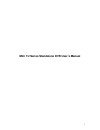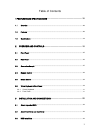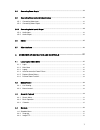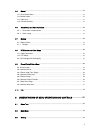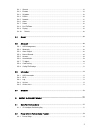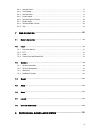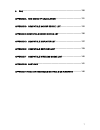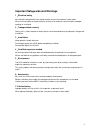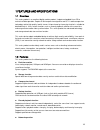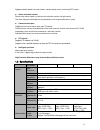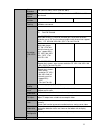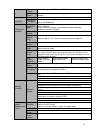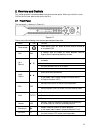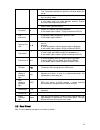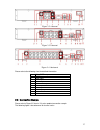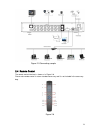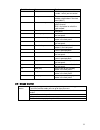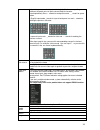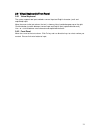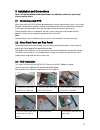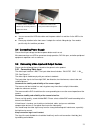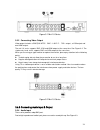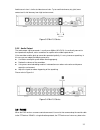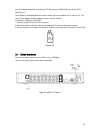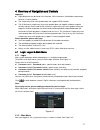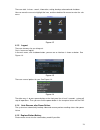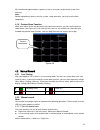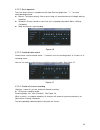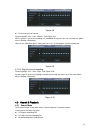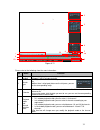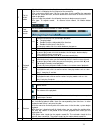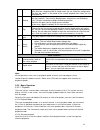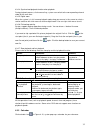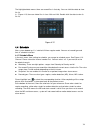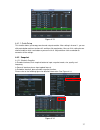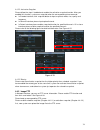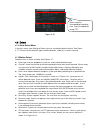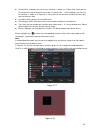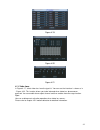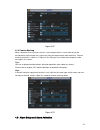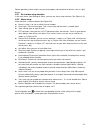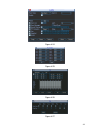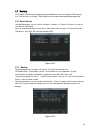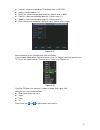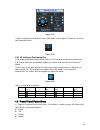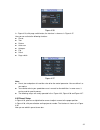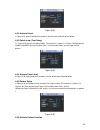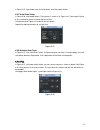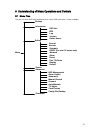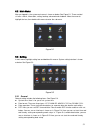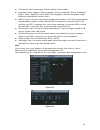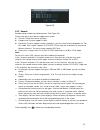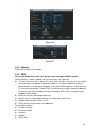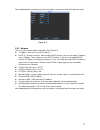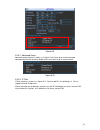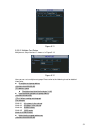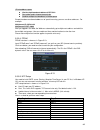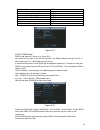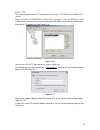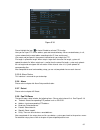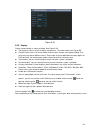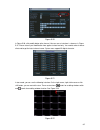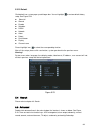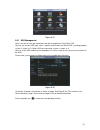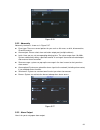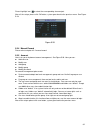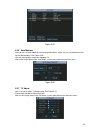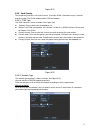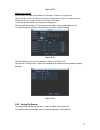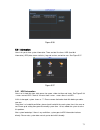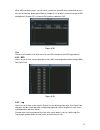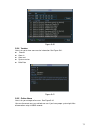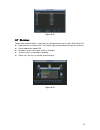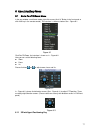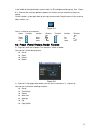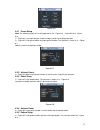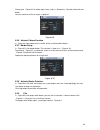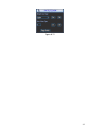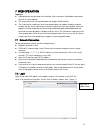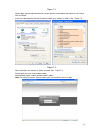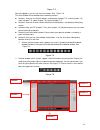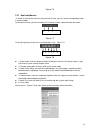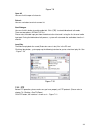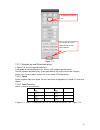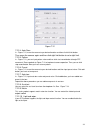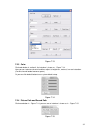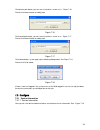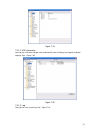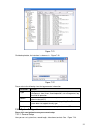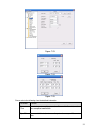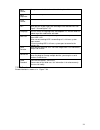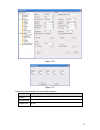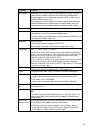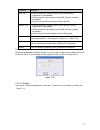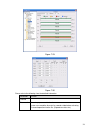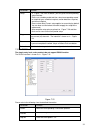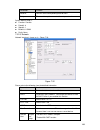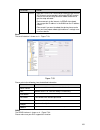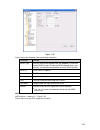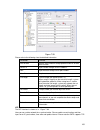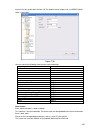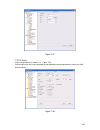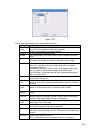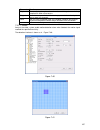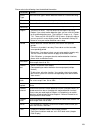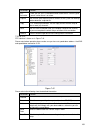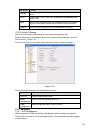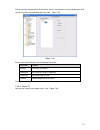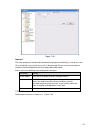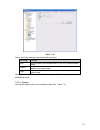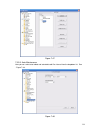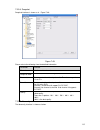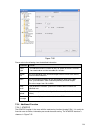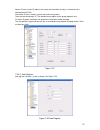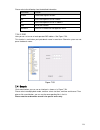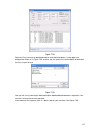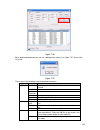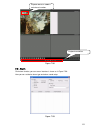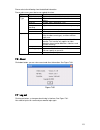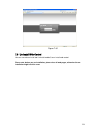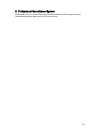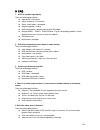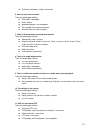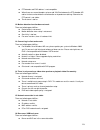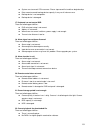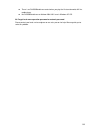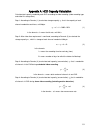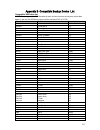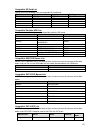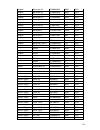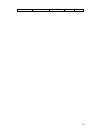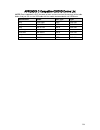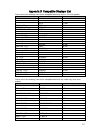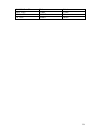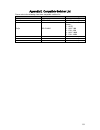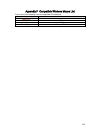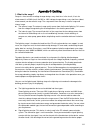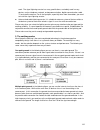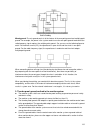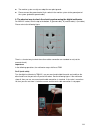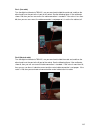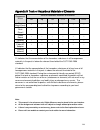- DL manuals
- IC Realtime
- DVR
- Mini 1U Series
- User Manual
IC Realtime Mini 1U Series User Manual
Summary of Mini 1U Series
Page 1
1 mini 1u series standalone dvr user ’s manual.
Page 2
2 table of contents 1 features and specifications .................................................................... 10 1.1 overview ......................................................................................................................................... 10 1.2 features ..............
Page 3
3 3.4 connecting power supply ............................................................................................................. 23 3.5 connecting video input and output devices ............................................................................... 23 3.5.1 connecting video input...
Page 4
4 4.5 detect .............................................................................................................................................. 39 4.5.1 go to detect menu ........................................................................................................................
Page 5
5 5.3.1 general ....................................................................................................................................... 53 5.3.2 encode .......................................................................................................................................
Page 6
6 6.2.2 activate preset ........................................................................................................................... 79 6.2.3 patrol setup ............................................................................................................................... 79...
Page 7
7 9 faq ................................................................................................................. 126 appendix a hdd capacity calculation ................................................. 131 appendix b compatible backup device list........................................ 132...
Page 8: Welcome
8 welcome thank you for purchasing our dvr! This user ’s manual is designed to be a reference tool for the installation and operation of your system. Here you can find information about this series dvr features and functions, as well as a detailed menu tree. Before installation and operation please ...
Page 9
9 important safeguards and warnings 1 .electrical safety all installation and operation here should conform to your local electrical safety codes. We assume no liability or responsibility for all the fires or electrical shock caused by improper handling or installation. 2 .transportation security he...
Page 10
10 1 features and specifications 1.1overview this series product is an excellent digital monitor product. It adopts embedded linux os to maintain reliable operation. Popular h.264 compression algorithm and g.711 audio compression technology realize high quality, low bit stream. Unique frame by frame...
Page 11
11 support network remote real-time monitor, remote record search and remote ptz control. alarm activation function several relay alarm outputs to realize alarm activation and on-site light control. The alarm input port and output has the protection circuit to guarantee device safety. communicat...
Page 12
12 video standard pal (625 line, 50f/s), ntsc (525 line, 60f/s) record speed real-time mode: pal 1f/s to 25f/s per channel and ntsc 1f/s to 30f/s per channel video partition 1/4 windows(optional) 1/4/9 windows 1/4/9 /16 windows monitor touring support monitor tour functions such as alarm, motion det...
Page 13
13 audio output 1-ch audio output 200- 3000mv 5kΩ(rca) bidirectional audio reuse the first channel audio input port to realize bidirectional talk function. Hard disk hard disk 1 built-in sata port. Support 1 hdd. Hard disk occupation audio:pcm 28.8mbyte/h video:56-900mbyte/h record and playback reco...
Page 14
14 alarm input n/a alarm output n/a alarm relay n/a interface usb interface 2 usb 2.0 ports. Network connection rj45 10m/100m self-adaptable ethernet port rs485 ptz control port support various ptz control protocols. Rs232 n/a system information hard disk information display hdd current status data ...
Page 15
15 2overview and controls this section provides information about front panel and rear panel. When you install this series dvr for the first time, please refer to this part first. 2.1front panel the front panel is shown as in figure 2-1. Figure 2-1 please refer to the following sheet for front panel...
Page 16
16 backspace function: in numeral control or text control, press it for 1.5seconds to delete the previous character before the cursor. In motion detection setup, working with fn and direction keys to realize setup. In text mode, click it to switch between numeral, english character(small/capitalized...
Page 17
17 figure 2-2 4-channel figure 2-3 8-channel figure 2-4 16-channel please refer to the following sheet for detailed information. 1 video cvbs output 2 usb port 3 video input 4 audio input 5 audio output 6 video vga output 7 network port 8 rs 485 port 9 power input port 10 power button 11 gnd 2.3conn...
Page 18
18 figure 2-5 connecting sample 2.4remote control the remote control interface is shown as in figure 2-6. Please note remote control is not our standard accessory and it is not included in the accessory bag. Figure 2-6.
Page 19
19 serial number name function 1 address click it to input device serial number, so that you can control it. 2 multiple-window switch please refer to the multiple- window switch button in the front panel (mult) 3 0-9 number key input password, channel or switch channel. Shift is the button to switch...
Page 20
20 in input box, you can select input methods. Left click the corresponding button on the panel you can input numeral/english character (smal l/capitalized). Here ← stands for backspace button. _ stands for space button. In english input mode: _stands for input a backspace icon and ← stands for dele...
Page 21
21 2.6virtual keyboard & front panel 2.6.1 virtual keyboard the system supports two input methods: numeral input and english character (small and capitalized) input. Move the cursor to the text column, the text is shown as blue, input button pops up on the right. Click that button to switch between ...
Page 22
22 3installation and connections note: all the installation and operations here should conform to your local electric safety rules. 3.1check unpacked dvr when you receive the dvr from the forwarding agent, please check whether there is any visible damage. The protective materials used for the packag...
Page 23
23 note: you can connect the hdd data cable and the power cable first and then fix the hdd in the device. please pay attention to the front cover. It adopts the vertical sliding design. You need to push the clip first and then put down. 3.4connecting power supply please check input voltage and d...
Page 24
24 figure 3-1 mini 1u series 3.5.2 connecting video output video output includes a t bnc(pal/ntsc bnc(1.0vp- p, 75Ω)output , a vga output and one hdmi output. The mini 1u series supports bnc, vga and hdmi output at the same time. See figure 3-2. The simple entry level series supports bnc and vga out...
Page 25
25 audio transmission is similar to video transmission. Try to avoid interference, dry joint, loose contact and it shall be away from high tension current. Figure 3-3 mini 1u series 3.5.5 audio output the audio output signal parameter is usually over 200mv 1kΩ (rca). It can directly connect to low i...
Page 26
26 unit. To enable the operation, connect the ptz device to the rs485 (a,b) input on the dvr. Seefigure 3-5 since rs485 is disabled by default for each camera, you must enable the ptz settings first. This series dvrs support multiple protocols such as pelco-d, pelco-p. To connect ptz devices to the ...
Page 27
27 4overview of navigation and controls important slight difference may be found in the interface. All the interfaces listed below are based on the mini 1u series product. the simple entry level series product does not support rs232 function. the 8/16-channel simple entry level series product ...
Page 28
28 there are total six icons: search, information, setting, backup, advanced and shutdown. You can move the cursor to highlight the icon, and then double click mouse to enter the sub- menu. Figure 4-2 4.1.3 logout there are two ways for you to log out. One is from menu option: in the main menu, clic...
Page 29
29 we recommend replace battery regularly (such as one-year) to guarantee system time accuracy. Note: before replacement, please save the system setup, otherwise, you may lose the data completely! 4.1.6 preview zoom function move your mouse to the left top corner of the preview interface; you can se...
Page 30
30 4.2.2.2 basic operation there are three statuses: schedule/manual/stop. Please highlight icon“○” to select corresponding channel. manual: the highest priority. After manual setup, all selected channels will begin ordinary recording. schedule: channel records as you have set in recording setup...
Page 31
31 figure 4-8 all channel manual record please highlight “all” after “manual.” see figure 4-9. When system is in manual recording, all scheduled set up you have set in will be null ((main menu->setting->schedule)). You can see indication light in front panel turns on, system begins manual record n...
Page 32
32 figure 4-11 please refer to the following sheet for more information. Sn name function 1 display window here is to display the searched picture or file. support 1/4/9/16-window playback. 2 search type here you can select to search the picture or the recorded file. when there is displayed pict...
Page 33
33 5 file list switch button double click it, you can view the picture/record file list of current day. the file list is to display the first channel of the record file. the system can display max 128 files in one time. Use the / or the mouse to view the file. Select one item, and then double c...
Page 34
34 unit zoom rate. You can accurately set the time in the time bar to playback the record. the time bar is beginning with 0 o'clock when you are setting the configuration. The time bar zooms in the period of the current playback time when you are playing the file. 10 backup select the file(s) you w...
Page 35
35 4.3.2.4 synchronized playback function when playback during playback process, click numeral key, system can switch to the corresponding channel video of the same time. 4.3.2.5 digital zoom when the system is in full-screen playback mode, drag your mouse in the screen to select a section and then ...
Page 36
36 the highlighted date means there are record files in that day. You can click blue date to view file list. In x300h300h300h figure 4-12, there are video files in june 13th and 14th. Double click the date to view its file list. Figure 4-12 4.4schedule after system booted up, it is in default 24-hou...
Page 37
37 figure 4-13 4.4.1.1 quick setup this function allows you to copy one channel setup to another. After setting in channel 1, you can click paste button and turn to channel 2 and then click copy button. You can finish setting for one channel and then click save button or you can finish all setup and...
Page 38
38 4.4.2.2 activation snapshot please follow the steps listed below to enable the activation snapshot function. After you enabled this function, system can snapshot when the corresponding alarm occurred. in encode interface, click snapshot button to input snapshot mode, size, quality and frequency...
Page 39
39 figure 4-16 4.5detect 4.5.1 go to detect menu in the main menu, from setting to detect, you can see motion detect interface. See figure 4-17. There are three detection types: motion detection, video loss, camera masking. 4.5.2 motion detect detection menu is shown as below. See figure 4-17. eve...
Page 40
40 period: click set button, you can see an interface is shown as in figure 4-20 x . Here you can set for business day and non-business day. In figure 4-20 x307h307h307hx , click set button, you can see an interface is shown as in figure 4-21. Here you can set your own setup for business day and n...
Page 41
41 figure 4-19 figure 4-20 figure 4-21 4.5.3 video loss in figure 4-17, select video loss from the type list. You can see the interface is shown as in x311h311h311h figure 4-22. This function allows you to be informed when video loss phenomenon occurred. You can enable alarm output channel and then ...
Page 42
42 figure 4-22 4.5.4 camera masking when someone viciously masks the lens, or the output video is in one-color due to the environments light change, the system can alert you to guarantee video continuity. Camera masking interface is shown as in figure 4-23. Here you can enable alarm output or show m...
Page 43
43 before operation, please make sure you have properly connected alarm devices such as light, buzzer. 4.6.1 go to alarm setup interface in the main menu, from setting to alarm, you can see alarm setup interface. See figure 4-24. 4.6.2 alarm setup alarm interface is shown as below. See figure 4-24. ...
Page 44
44 figure 4-24 figure 4-25 figure 4-26 figure 4-27.
Page 45
45 4.7backup dvr support usb device backup and network download. Here we introduce usb backup first. You can refer to chapter 7 web operation for network download backup operation. 4.7.1 detect device click backup button, you can see an interface is shown as in figure 4-28.Here is for you to view de...
Page 46
46 click backup button, system begins burning. At the same time, the backup button becomes stop button. You can view the remaining time and process bar at the left bottom. Se e figure 4-30. Figure 4-30 the file name format usually is: sn_ch+channel number+time y+m+d+ h+m+s. In the file name, the ydm...
Page 47
47 protocol: select corresponding ptz protocol(such as pelcod) address: default address is 1. baud rate: select corresponding baud rate. Default value is 9600. data bits: select corresponding data bits. Default value is 8. stop bits: select corresponding stop bits. Default value is 1. pa...
Page 48
48 figure 4-33 in figure 4-33, please click direction arrows (see figure 4-34) to adjust ptz position. There are total 8 direction arrows. Figure 4-34 4.8.3 3d intelligent positioning key in the middle of the eight direction arrows, there is a 3d intelligent positioning key. See figure 4-35. Please ...
Page 49
49 figure 4-36 in x328h328h328h figure 4-33, click page switch button, the interface is shown as in figure 4-37. Here you can activate the following functions: preset tour pattern auto scan auto pan flip reset page switch figure 4-37 note: preset, tour and pattern all need the valu...
Page 50
50 figure 4-38 4.9.2 activate preset in figure 4-37, please input preset number in the no. Blank, and click preset button. 4.9.3 patrol setup (tour setup) in x339h339h339h figure 4-36, please click patrol button. The interface is shown as in figure 4-39.Input preset number and add this preset to a p...
Page 51
51 in figure 4-37, input mode value in the no. Blank, and click pattern button. 4.9.7 auto scan setup in figure 4-36, click border button. The interface is shown as in figure 4-41. Please go to figure 4-33, use direction arrows to select camera left limit then please go to figure 4-41 and click left...
Page 52
52 5understanding of menu operations and controls 5.1menu tree the mini 1u series dvr and simple entry level series dvr menu tree is shown as below. Backup information hdd info bps log version online users setting general encode schedule rs232 (for mini 1u series only) menu network alarm detect pan/...
Page 53
53 5.2main menu after you logged in, the system main menu is shown as below. See figure 5-1. There are total six icons: search, information, setting, backup, advanced and shutdown. Move the cursor to highlight the icon, then double click mouse to enter the sub-menu. Figure 5-1 5.3setting in main men...
Page 54
54 time format: there are two types: 24-hour mode or 12-hour mode. language: system supports various languages: chinese (simplified), chinese (traditional), english, italian, japanese, french, spanish (all languages listed here are optional. Slight difference maybe found in various series.) hd...
Page 55
55 figure 5-5 5.3.2 encode encode setting includes the following items. See figure 5-6. Please note some series do not support extra stream. channel: select the channel you want. compression: system supports h.264. resolution: system supports various resolutions, you can select from the dropdo...
Page 56
56 figure 5-6 figure 5-7 5.3.3 schedule please refer to chapter 4.4 schedule. 5.3.4 rs232 please note simple entry level series product does not support rs232 function. Rs232 interface is shown as below. There are five items. See figure 5-8. function: there are various devices for you to select. C...
Page 57
57 after completing all the setups please click save button, system goes back to the previous menu. Figure 5-8 5.3.5 network here is for you to input network information. See figure 5-9. ip address: here you can input ip address. dhcp: it is to auto search ip. When enable dhcp function, you can ...
Page 58
58 figure 5-9 5.3.5.1 advanced setup advanced setup interface is shown as in figure 5-10. Please draw a circle to enable corresponding function and then double click current item to go to setup interface. Figure 5-10 5.3.5.2 ip filter ip filter interface is shown as in figure 5-11. You can add ip in...
Page 59
59 figure 5-11 5.3.5.3 multiple cast setup multiple-cast setup interface is shown as in figure 5-12. Figure 5-12 here you can set a multiple cast group. Please refer to the following sheet for detailed information. ip multiple cast group address -224.0.0.0-239.255.255.255 - ―d‖ address space the...
Page 60
60 -private address space like the single broadcast address of rfc1918 can not be used in internet transmission used for multiple cast broadcast in limited space. Except the above mentioned addresses of special meaning, you can use other addresses. For example: multiple cast ip: 235.8.8.36 mul...
Page 61
61 alaska gmt-9 pacific time(p.T) gmt-8 american mountain time(m.T) gmt-7 american central time(c.T) gmt-6 american eastern time(e.T) gmt-5 atlantic time gmt-4 brazil gmt-3 middle atlantic time gmt-2 figure 5-14 5.3.5.6 ddns setup ddns setup interface is shown as in figure 5-15. You need a pc of fix...
Page 62
62 5.3.5.7 ftp you need to download or buy ftp service tool (such as ser-u ftp server) to establish ftp service. Please install ser-u ftp server first. From ―start‖ -> ―program‖ -> serv-u ftp server -> serv- u administator. Now you can set user password and ftp folder. Please note you need to grant ...
Page 63
63 figure 5-18 please highlight the icon in front of enable to activate ftp function. Here you can input ftp server address, port and remote directory. When remote directory is null, system automatically create folders according to the ip, time and channel. User name and password is the account info...
Page 64
64 figure 5-19 5.3.9 display display setup interface is shown as below. See figure 5-20. transparency: here is for you to adjust transparency. The value ranges from 128 to 255. channel name: here is for you to modify channel name. System max support 25-digit (the value may vary due to different ...
Page 65
65 figure 5-20 in figure 5-20 x , click modify button after channel. You can see an interface is shown as in figure 5-21. Please note all your modification here applies to local end only. You need to refresh web or client-end to get the latest channel name. System max support 25-digital character. F...
Page 66
66 5.3.10 default click default icon, system pops up a dialogue box. You can highlight to restore default factory setup. See figure 5-23. select all general encode schedule rs232 network alarm detect pan/tilt/zoom display channel name please highlight icon to select the corresp...
Page 67
67 figure 5-24 5.5.1 hdd management here is for you to view and implement hard disk management. See figure 5-25. You can see current hdd type, status, capacity and record time. When hdd is working properly, system is shown as o. When hdd error occurred, system is shown as x. You can select hdd mode ...
Page 68
68 figure 5-26 5.5.2 abnormity abnormity interface is shown as in figure 5-27. event type: there are several options for you such as disk error, no disk, disconnection, ip conflict and etc. alarm output: please select alarm activation output port (multiple choices). latch: here you can set cor...
Page 69
69 please highlight icon to select the corresponding alarm output. After all the setups please click ok button, system goes back to the previous menu. See figure 5-28. Figure 5-28 5.5.4 manual record please refer to chapter 4.2.2 manual record. 5.5.5 account here is for you to implement account mana...
Page 70
70 figure 5-29 5.5.6 auto maintain here you can set auto-reboot time and auto-delete old files setup. You can set to delete the files for the specified days. See figure 5-30. You can select proper setup from dropdown list. After all the setups please click save button, system goes back to the previo...
Page 71
71 figure 5-31 5.5.8 card overlay the card overlay function is for financial areas. It includes sniffer, information analysis and title overlay function. The sniffer mode includes com and network. 5.5.8.1 com type the com interface is shown as below. See figure 5-32. protocol: please select from t...
Page 72
72 figure 5-33 without the protocol for the atm/pos without the protocol, the interface is shown as in figure 5-34. Source ip refers to host ip address that sends out information (usually it is the device host.) destination ip refers to other systems that receive information. Usually you do not need...
Page 73
73 figure 5-36 5.6information here is for you to view system information. There are total five items: hdd (hard disk information), bps (data stream statistics), log and version, and online user. See figure 5-37. Figure 5-37 5.6.1 hdd information here is to list hard disk type, total space, free spac...
Page 74
74 when hdd confliction occurs, you can check system time and hdd time are identical or not. If they are not identical, please go to general (chapter 5.3.1) to adjust system time or go to hdd management (chapter 5.5.1) to format hdd and then reboot the dvr. Figure 5-38 tips: please click fn button o...
Page 75
75 figure 5-40 5.6.4 version here is for you to view some version information. See figure 5-41. channel alarm in alarm out system version: build date figure 5-41 5.6.5 online users here is for you manage online users. See figure 5-42 you can disconnect one user or block one user if you hav...
Page 76
76 figure 5-42 5.7shutdown double click shutdown button, system pops up a dialogue box for you to select. See figure 5-43. logout menu user: log out menu. You need to input password when you login the next time. restart application: reboot dvr. shutdown: system shuts down and turns off power. ...
Page 77
77 6about auxiliary menu 6.1go to pan/tilt/zoom menu in the one-window surveillance mode , right click mouse (click ―fn‖ button in the front panel or click aux key in the remote control). The interface is shown as below: see x397h397h397h figure 6-1 x . Figure 6-1 click pan/tilt/zoom, the interface ...
Page 78
78 in the middle of the eight direction arrows, there is a 3d intelligent positioning key. See x401h401h401h figure 6-4 x . Please make sure your protocol supports this function and you need to use mouse to control. Click this button, system goes back to the single screen mode. Drag the mouse in the...
Page 79
79 figure 6-6 6.2.1 preset setup note: the following setups are usually operated in the x405h405h40 5h figure 6-2 x , x406h406h406h figure 6-5 x and x407h407h407h figure 6-6 x . In x408h408h408h figure 6-2 x , use eight direction arrows to adjust camera to the proper position. In x409h409h409h figur...
Page 80
80 please go to x4 17h417h417h figure 6-2 x to modify zoom, focus, and iris. Go back to x418h418h418h figure 6-9 x and click end button. You can memorize all these setups as pattern 1. Figure 6-9 6.2.6 activate pattern function in x419h419h419h figure 6-6 x input mode value in the no. Blank, and cli...
Page 81
81 figure 6-11.
Page 82
82 7web operation important slight difference may be found in the interface. All the interfaces listed below are based on the mini 1u series product. the simple entry level series product does not support rs232 function. the 8/16-channel simple entry level series product does not support sched...
Page 83
83 figure 7-1 system pops up warning information to ask you whether install webrec.Cab control or not. Please click yes button. If you can ’t download the activex file, please modify your settings as follows. See x429h429h429h figure 7-2 x . Figure 7-2 after installation, the interface is shown as b...
Page 84
84 figure 7-3 after you logged in, you can see the main window. See x431h43 1h431h figure 7-6 x . This main window can be divided into the following sections. section 1: there are five function buttons: configuration (chapter 7.3), search (chapter 7.4), alarm (chapter 7.5), about (chapter 7.6), lo...
Page 85
85 figure 7-6 7.2.1 real-time monitor in section 2, left click the channel name you want to view, you can see the corresponding video in current window. On the top left corner, you can view device ip, channel number, network monitor bit stream. Figure 7-7 on the top right corer, there are six unctio...
Page 86
86 figure 7-9 open all you can click it to open all channels. Refresh you can use button to refresh camera list. Start dialogue you can click this button to enable audio talk. Click 【▼】 to select bidirectional talk mode. There are two options: default/g711a. Please note, the audio input port from th...
Page 87
87 figure 7-11 7.2.2.1 direction key and 3d positioning key in figure 7-10, there are eight direction keys. In the middle of the eight direction keys, there is a 3d intelligent positioning key. Click 3d intelligent positioning key, system goes back to the single screen mode. Drag the mouse in the sc...
Page 88
88 figure 7-12 7.2.2.4 auto scan in x439h439h439h figure 7-12 x , move the camera to you desired location and then click left limit button. Then move the camera again and then click right limit button to set a right limit. 7.2.2.5 pattern in x440h440h440h figure 7-12 x , you can input pattern value ...
Page 89
89 figure 7-13 7.2.3 color click color button in section 3, the interface is shown as x444h444h444h figure 7-14 x . Here you can select one channel and then adjust its brightness, contrast, hue and saturation. (current channel border becomes green). Or you can click default button to use system defa...
Page 90
90 click picture path button, you can see an interface is shown as in x447h447h447h figure 7-16 x . Please click choose button to modify path. Figure 7-16 click record path button, you can see an interface is shown as in x448h448h448h figure 7-17 x . Please click choose button to modify path. Figure...
Page 91
91 figure 7-19 7.3.1.2 hdd information here you can view local storage status and network status including, free capacity and total capacity. See x450h450h45 0h figure 7-20 x . Figure 7-20 7.3.1.3 log here you can view system log. See x451h451h451h figure 7-21 x ..
Page 92
92 figure 7-21 click backup button, the interface is shown as in x452h452h452h figure 7-22 x . Figure 7-22 please refer to the following sheet for log parameter information. Parameter function type log types include: system operation, configuration operation, data management, alarm event, record ope...
Page 93
93 figure 7-23 figure 7-24 figure 7-25 please refer to the following sheet for detailed information. Parameter function system time here is for you to modify system time. Please click save button after your completed modification sync pc you can click this button to save the system time as your pc c...
Page 94
94 data format here you can select data format from the dropdown list. Data separator please select separator such as – or /. Time format there are two options: 24-h and 12-h. Dst here you can set day night save time begin time and end time. See figure 7-24 and figure 7-25. Language you can select t...
Page 95
95 figure 7-26 figure 7-27 please refer to the following sheet for detailed information. Parameter function channel here is for you to select a monitor channel. Channel name here is to display current channel name. You can modify it. Compression h.264.
Page 96
96 parameter function main stream it includes main stream, motion stream and alarm stream. You can select different encode frame rates form different recorded events. System supports active control frame function (acf). It allows you to record in different frame rates. For example, you can use high ...
Page 97
97 parameter function time title you can enable this function so that system overlays time information in video window. Osd transparent value ranges from 0 to 255. 0 means complete transparent. You can use the mouse to drag the time tile position. Channel title you can enable this function so that s...
Page 98
98 figure 7-29 figure 7-30 please refer to the following sheet for detailed information. Parameter function channel please select a channel first. Pre-record please input pre-record value here. System can record the three to five seconds video before activating the record operation into the file. (d...
Page 99
99 parameter function setup in x458h458h458h figure 7-29 x , click set button, you can go to the corresponding setup interface. Please set schedule period and then select corresponding record or snapshot type: schedule/snapshot, motion detection/snapshot, and alarm/snapshot. Please select date (curr...
Page 100
100 parameter function baud bit you can select corresponding baud bit here. Parity there are five options: none/odd/even/space/mark. System default setup is: function: console. data bit: 8 stop bit: 1 baud bit: 115200 parity: none. 7.3.2.5 network network interface is shown as in x462h462h...
Page 101
101 parameter function pppoe input the pppoe user name and password you get from the ips (internet service provider) and enable pppoe function. Please save current setup and then reboot the device to get the setup activated. Device connects to the internet via pppoe after reboot. You can get the ip ...
Page 102
102 figure 7-34 please refer to the following sheet for detailed information. Parameter function server type you can select ddns protocol from the dropdown list and then enable ddns function. The private ddns protocol means you use your self-defined private protocol to realize ddns function. Server ...
Page 103
103 figure 7-35 please refer to the following sheet for detailed information. Parameter function nas enable please select network storage protocol and then enable nas function. Server ip input remote storage server ip address. Port input remote storage server port number. User name log in user accou...
Page 104
104 transmission only and its port shall be 123.The update interval ranges from 1 to 65535. Default value is 10 minutes. Figure 7-36 you can refer to the following sheet for time zone information. City /region name time zone london gmt+0 berlin gmt+1 cairo gmt+2 moscow gmt+3 new deli gmt+5 bangkok g...
Page 105
105 figure 7-37 7.3.2.6 alarm alarm setup interface is shown as in x467h467h467h figure 7-38 x . Please make sure you have connected the corresponding alarm output device such as the light, buzzer and etc. Figure 7-38.
Page 106
106 figure 7-39 please refer to the following sheet for detailed information. Parameter function event type it includes local alarm/network alarm. Local alarm: device detects alarm from input port. Network: device detects alarm from network. Alarm in select corresponding alarm channel. Enable you ne...
Page 107
107 parameter function capture you need to input capture channel number so that system can backup snapshot file when alarm occurs. Copy it is a shortcut menu button. You can copy current channel setup to one or more (all) channels. Save you can click save button after you complete setup for one chan...
Page 108
108 please refer to the following sheet for detailed information. Parameter function event type there are three types: motion detection/video loss/camera masking. Channel select channel name from the dropdown list. Enable you need to draw a circle to enable motion detection function. Sensitivity the...
Page 109
109 parameter function ptz activation here you can set ptz movement when alarm occurs. Such as go to preset x when there is an alarm. Capture you need to input capture channel number so that system can backup motion detection snapshot file. Copy it is a shortcut menu button. You can copy current cha...
Page 110
110 parameter function stop bit default setup is 1. Please set according to the speed dome dial switch setup. Parity default setup is none. Please set according to the speed dome dial switch setup. Save you can click save button after you complete setup for one channel, or you can complete the whole...
Page 111
111 please select the storage device first and then you can see the items on your right become valid. You can check the corresponding item here. See x472h47 2h472h figure 7-44 x . Figure 7-44 please refer to the following sheet for detailed information. Parameter function format clear data in the di...
Page 112
112 figure 7-45 important the alarm output port should not be connected to high power load directly (it shall be less than 1a) to avoid high current which may result in relay damage. Please use the co contactor to realize the connection between the alarm output port and the load. Please refer to the...
Page 113
113 figure 7-46 please refer to the following sheet for detailed information. Parameter function auto system enables auto record function as you set in record schedule setup. Manual enable corresponding channel to record no matter what period applied in the record setup. Stop stop current channel re...
Page 114
114 figure 7-47 7.3.3.5 auto maintenance here you can select auto reboot and auto delete old files interval from the dropdown list. See x476h476h476h figure 7-48 x . Figure 7-48.
Page 115
115 7.3.3.6 snapshot snapshot interface is shown as in x477h477h477h figure 7-49 x . Figure 7-49 please refer to the following sheet for detailed information. Parameter function channel it is the monitor channel. Snapshot mode there are two modes: timing and activation. Frame rate you can select fro...
Page 116
116 figure 7-50 please refer to the following sheet for detailed information. Parameter function event type the abnormal events include: no disk, no space, disk error, net error. You need to draw a circle to enable this function. Normal out the corresponding alarm activation output channel when alar...
Page 117
117 source ip refers to host ip address that sends out information (usually it is the device host connected to the dvr.) destination ip refers to other systems that receive information. There are total four groups ip. The record channel applies to one group (optional) only. Six frame id groups verif...
Page 118
118 please refer to the following sheet for detailed information. Parameter function enable enable auto register function. No. Device management server number. Ip device management server ip address. Port server port number. Device id device id in the device management server. 7.3.4.3 dns here you c...
Page 119
119 figure 7-54 select the file(s) you want to download and then click download button, system pops up a dialogue box shown as in figure 7-55, and then you can specify file name and path to download the file(s) to your local pc. Figure 7-55 now you can see system begins download and the download but...
Page 120
120 figure 7-56 when download completed, you can see a dialogue box shown as in figure 7-57. Please click ok to exit. Figure 7-57 please refer to the following sheet for detailed information. Type parameter function type record search general record, alarm record and motion detection record. Alarm s...
Page 121
121 type parameter function download type download by file: select the file(s) and then click download button. Download by time: download the recorded file(s) within your specified period. Download select the file you need (multiple choices) and then click download button, you can see system pops up...
Page 122
122 figure 7-58 7.5alarm click alarm function, you can see an interface is shown as in figure 7-59. Here you can set device alarm type and alarm sound setup. Figure 7-59 playback device ip address and channel number. Playback control bar.
Page 123
123 please refer to the following sheet for detailed information. Please make sure current device can upload the alarm. Type parameter function alarm type video loss system alarms when video loss occurs. Motion detection system alarms when motion detection alarm occurs, disk full system alarms when ...
Page 124
124 figure 7-61 7.8un-install web control you can use web un-install tool ―uninstall web.Bat‖ to un-install web control. Please note, before you un-installation, please close all web pages, otherwise the un- installation might result in error..
Page 125
125 8professional surveillance system besides web, you can use our professional surveillance software (pss) to login the device. For detailed information, please refer to pss user’s manual..
Page 126
126 9faq 1. Dvr can not boot up properly. There are following possibilities: input power is not correct. power connection is not correct. power switch button is damaged. program upgrade is wrong. hdd malfunction or something wrong with hdd ribbon. seagate db35.1,db35.2,sv35 or maxtor 17-...
Page 127
127 dvr color or brightness setup is not correct. 6. Can not search local records. There are following possibilities: hdd ribbon is damaged. hdd is broken. upgraded program is not compatible. the recorded file has been overwritten. record function has been disabled. 7. Video is distorted...
Page 128
128 ptz decoder and dvr address is not compatible. when there are several decoders, please add 120 ohm between the ptz decoder a/b cables furthest end to delete the reverberation or impedance matching. Otherwise the ptz control is not stable. the distance is too far. 12. Motion detection funct...
Page 129
129 system uses too much cpu resources. Please stop record first and then begin backup. data amount exceeds backup device capacity. It may result in burner error. backup device is not compatible. backup device is damaged. 17. Keyboard can not control dvr. There are following possibilities: ...
Page 130
130 there is no divx503bundle.Exe control when you play the file transformed to avi via media player. no divx503bundle.Exe or ffdshow-2004 1012 .Exe in windows xp os. 23. Forget local menu operation password or network password please contact your local service engineer or our sales person for h...
Page 131
131 appendix a hdd capacity calculation calculate total capacity needed by each dvr according to video recording (video recording type and video file storage time). Step 1: according to formula (1) to calculate storage capacity i q that is the capacity of each channel needed for each hour, unit mbyt...
Page 132
132 appendix b compatible backup device list compatible usb drive list note: please upgrade the dvr firmware to latest version to ensure the accuracy of the table below. If you use the usb drive, please confirm the format fat or fat32. Manufacturer model capacity sandisk cruzer micro 512m sandisk cr...
Page 133
133 compatible sd card list please refer to the following sheet for compatible sd card brand. Brand standard capacity card type transcend sdhc6 16gb sd kingston sdhc4 4gb sd kingston sd 2gb sd kingston sd 1gb sd sandisk sdhc2 8gb micro-sd sandisk sd 1gb micro-sd compatible portable hdd list please r...
Page 134
134 seagate barracuda.10 st3500630as 500g sata seagate barracuda.10 st3400620as 400g sata seagate barracuda.10 st3320620as 320g sata seagate barracuda.10 st3250620as 250g sata seagate barracuda.10 st3250820as 250g sata seagate barracuda.10 st3160815as 160g sata seagate barracuda.10 st380815as 80g sa...
Page 135
135 samsung / ha101uj/ce 1t sata.
Page 136
136 appendix c compatible cd/dvd device list note: please upgrade the dvr firmware to latest version to ensure the accuracy of the table below. And you can use the usb cable with the model recommended to set usb burner. Manufacturer model port type type sony drx-s50u usb dvd-rw sony drx-s70u usb dvd...
Page 137
137 appendix d compatible displayer list please refer to the following sheet for the compatible device for the mini 1u series product. Brand model dimension (unit: inch) benq(lcd) et-0007-ta 19-inch (wide screen) dell(lcd) e178fpc 17-inch benq(lcd) q7t4 17-inch benq(lcd) q7t3 17-inch lenovo(lcd) lxb...
Page 138
138 sangsung(lcd) t240 24-inch dell(lcd) e170sc 17-inch benq(lcd) g2219hd 19-inch lg(lcd) w194st 19-inch.
Page 139
139 appendix e compatible switcher list please refer to the following sheet form compatible switcher list. Brand model network working mode d-link des-1016d 10/100m self-adaptive d-link des-1008d 10/100m self-adaptive ruijie rg-s1926s there are five network modes: 1、auto 2、half-10m 3、full-10m 4、half...
Page 140
140 appendix f compatible wireless mouse list please refer to the following sheet for compatible sd card brand. Brand model v80 rapoo 3500 logitech m215 shuangfeiyan tianyao g7-630
Page 141
141 appendix g earthing 1. What is the surge? Surge is a short current or voltage change during a very short time. In the circuit, it lasts for microsecond. In a 220v circuit, the 5kv or 10kv voltage change during a very short time (about microseconds) can be called a surge. The surge comes from two...
Page 142
142 work. The signal lightning arrester has many specifications, and widely used in many devices such as telephone, network, analog communication, digital communication, cable tv and satellite antenna. For all the input port, especially those from the outdoor, you need to install the signal lightnin...
Page 143
143 mixed ground: the mix ground consists of the feature of the one-point ground and multiple-point ground. For example, the power in the system needs to use the one-point ground mode while the radio frequency signal requires the multiple-point ground. So, you can use the following figure to earth. ...
Page 144
144 the monitor system usually can adopt the one-point ground. please connect the ground end of 3-pin socket in the monitor system to the ground port of the system (protection ground cable) 4. The shortcut way to check the electric system using the digital multimeter for 220v ac socket, from the...
Page 145
145 for l (live cable) turn the digital multimeter to 750v ac, use your one hand to hold the metal end, and then the other hand insert the pen to the l port of the socket. See the following figure. If the multimeter shows 120, then you can see current live cable connection is standard. If the value ...
Page 146
146 appendix h toxic or hazardous materials or elements component name toxic or hazardous materials or elements pb hg cd cr vi pbb pbde sheet metal(case) ○ ○ ○ ○ ○ ○ plastic parts (panel) ○ ○ ○ ○ ○ ○ circuit board ○ ○ ○ ○ ○ ○ fastener ○ ○ ○ ○ ○ ○ wire and cable/ac adapter ○ ○ ○ ○ ○ ○ packing materia...