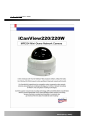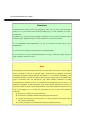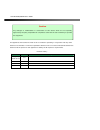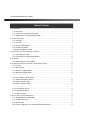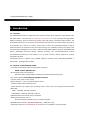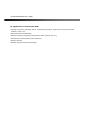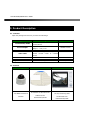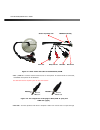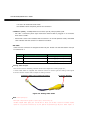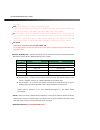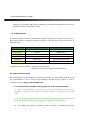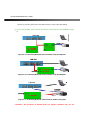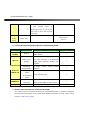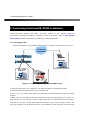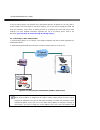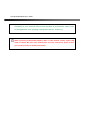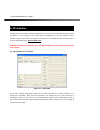- DL manuals
- ICanTek
- Security Camera
- iCanView220
- User Manual
ICanTek iCanView220 User Manual
Summary of iCanView220
Page 1
j}yywvyyw~ user’s guide rev1.0(aug. 2006).
Page 2
Icanview220/220w user’s guide rev.1.0 (aug. 2006) y \z note this equipment has been tested and found to comply with the limits for a class a digital device, pursuant to part 15 of the fcc rules. These limits are designed to provide reasonable protection against harmful interference in a residenti...
Page 3
Icanview220/220w user’s guide rev.1.0 (aug. 2006) z \z this appliance and its antenna must not be co-located or operating in conjunction with any other antenna or transmitter. A minimum separation distance of 20 cm must be maintained between the antenna and the person for this appliance to satisf...
Page 4
Icanview220/220w user’s guide rev.1.0 (aug. 2006) [ \z 1. Introductionuuuuuuuuuuuuuuuuuuuuuuuuuuuuuuuuuuuuuuuuuuuuuuuuuuuuuuuuuuuuuuuuuuuuuuuuuuuuuuuuuuuuuuuuuuuuuuuuuuuuuuuuuuuuuuuuuuuuuuuuuuuuuuuuuuuuuuuuuuuu \ 1.1. Overviewuuuuuuuuuuuuuuuuuuuuuuuuuuuuuuuuuuuuuuuuuuuuuuuuuuuuuuuuuuuuuuuuuuuuuuu...
Page 5
Icanview220/220w user’s guide rev.1.0 (aug. 2006) \ \z 1. Introduction 1.1. Overview the icanview220/220w is a state-of-the-art network camera which transmits synchronized video and audio data in real time with d1 resolution at full frame rate . This is possible through mpeg4 codec technology, wh...
Page 6
Icanview220/220w user’s guide rev.1.0 (aug. 2006) ] \z 1.3. Applications of icanview220/220w y security surveillance (buildings, stores, manufacturing facilities, parking lots, banks, government facilities, military, etc., y real time internet broadcasting y remote monitoring (hospitals, kinderga...
Page 7
Icanview220/220w user’s guide rev.1.0 (aug. 2006) ^ \z 2. Product description 2.1. Contents open the package and check if you have the followings: components description remarks icanview220/220w icanview220/220w network camera/server power adapter input : 100~250v 50-60hz output : +12v, 1.0a stan...
Page 8
Icanview220/220w user’s guide rev.1.0 (aug. 2006) _ \z analog video out 2.3. Physical description 2.3.1. Switches and knobs for the adjustment figure 2-1. Front view of canview220/220w 2.3.2. Bottom view and cable harness blc,agc,fl switch reset.
Page 9
Icanview220/220w user’s guide rev.1.0 (aug. 2006) ` \z sensor in/relay out 100baset(rj-45) line out mic/line in rs232c dc power figure 2-2. Rear views and cable of icanview220/220w y mic. /line in : connect external audio source or microphone. If external audio is connected, embedded microphone w...
Page 10
Icanview220/220w user’s guide rev.1.0 (aug. 2006) xw \z line out in bi-directional audio mode. Use standard stereo earphone jack for the connection. Y 100baset (rj45) : 100mbps ethernet connector (rj-45) with proprietary poe. - link led : continuous yellow light means that network cable is plugge...
Page 11
Icanview220/220w user’s guide rev.1.0 (aug. 2006) xx \z ⓻㦚 Ⱖ䞲┺u y agc - hnj⓪ hgngjs 㯟 㧦☯㧊✳㫆㩫㦚 Ⱖ䞮Ⳇ ′㩫㦚 㡺⻚䞲 ṫ䞲 ⩞㦮 㔶䢎Ṗ 㧛⩻ ♦㦚 㔲㠦⓪ no䞚⯚㦮 Ṧ☚㢖 ṯ㦖 㦮⹎p㦚 㩲㠊䞮㡂 㔶䢎䙂䢪⯒ 㰖 䞮ἶs 㟓䞲 㔶䢎㦮 ἓ㤆㠦⓪ ′㩫㦮 ⩞₢㰖 㢂⩺㍲ 㧒㩫㦮 ⩞㦚 㥶㰖䞮⓪ 㡃䞶㦚 㑮䟟䞲┺u y fl – mo䝢Ⰲ䄺p ㌂⧢㦮 㦖 ⳛ㞪㦮 ⽋ 㭒䕢㑮Ṗ 㧧㦒Ⳋ 㠦 㰳㰳 㠊⯎ỆⰂ⓪ 䡫㌗㦚 ⓦ⋒Ợ ♮⓪...
Page 12
Icanview220/220w user’s guide rev.1.0 (aug. 2006) xy \z connector for connecting 3dbi antenna supplied with i canview220/220w. Antenna connector is located at inside of the network camera. 2.4. Pc requirements av streaming data received from icanview220/220w can be decoded or stored in a pc runni...
Page 13
Icanview220/220w user’s guide rev.1.0 (aug. 2006) xz \z camera by providing both power and lan connection using single lan cabling. 3) if you have standard power connect the network camera and pc as illustrated in figure 2.7. Figure 2-5. Connecting network camera and pc using poe injector ac adap...
Page 14
Icanview220/220w user’s guide rev.1.0 (aug. 2006) x[ \z connect the network camera directly to a hub supporting standard poe. Icantek assumes no responsibility for the damages caused by use of standard poe device with icantek’s products. 2. Apply power to icanview220/220w 3. Install “ip installer...
Page 15
Icanview220/220w user’s guide rev.1.0 (aug. 2006) x\ \z setup password default. For new connection, you need to input changed values for corresponding fields. Do not disclose these values to others and memorize these values. Password : dw2001 user admin & time setup current time input correct tim...
Page 16
Icanview220/220w user’s guide rev.1.0 (aug. 2006) x] \z 3. Connecting icanview220/220w to network icanview220/220w supports lan, xdsl, and cable modem. It also supports shared ip environment where single ip address is shared by at least 2 ip devices. Refer to [ip-installer user’s guide] for detai...
Page 17
Icanview220/220w user’s guide rev.1.0 (aug. 2006) x^ \z on the ip sharing device, will forward to the appropriate device’s ip address. If you only plan to access multiple units from within a local area network, you do not need to change the rtsp and http port numbers, unless other ip sharing devi...
Page 18
Icanview220/220w user’s guide rev.1.0 (aug. 2006) x_ \z input using ip-installer. (management server provides a convenient way of connecting to your network camera under dynamic ip environment. Please refer to the application note regarding “management server” in the cd.) when connecting icanview...
Page 19
Icanview220/220w user’s guide rev.1.0 (aug. 2006) x` \z 4. Ip-installer icanview220/220w needs ip network parameters for connection to the network(internet/intranet). Ip-installer is a pc program for the initial network configuration to ip video products such as network camera or a/v server. Ip-i...
Page 20
Icanview220/220w user’s guide rev.1.0 (aug. 2006) yw \z 5. Configuring icanview220/220w in administrative mode 5.1. Log on there are 2 ways of connecting to icanview220/220w administrative mode. One is through internet explorer and the other is through “i-nvr” program. 1. Using internet explorer ...