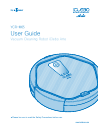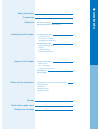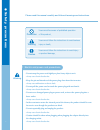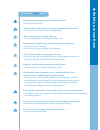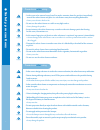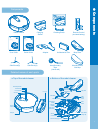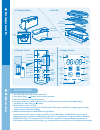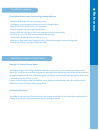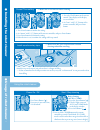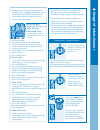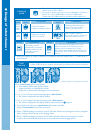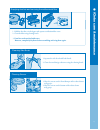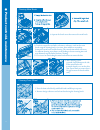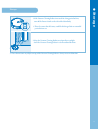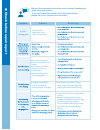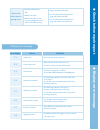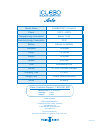Iclebo Arte YCR-M05 User Manual - ●
2
3
9
1. Open the back cover of the Charging Station, and install
the adapter with connected power plug as shown in the figure 2 above.
2. Completely connect the charging jack of the adapter to the
jack inside the charging station.
1. Turn on the Power Switch on the side of the product.
2. Correctly match the Charging Pin on the bottom of the Main Body to the socket of the Charging Station,
and start the charging.
>> The battery status in the display window blinks and charging starts.
If battery is completely discharged, “Lo” is displayed in the display window.
3. Red, Yellow and Green light will be blinking in order (consequently) on the display window according to
battery charging condition while robot charging and green light is changed to keep on the display window
when the battery is full.
※ Battery colour change on
the display
- Green: Battery is fully charged
- Yellow: Remaining battery is
50% or less
- Red: Remaining battery is
20% or less
[Auto-charge during use]
※ When the battery is low during an operation, this product moves to the charging station and performs auto charging.
After the charging is completed, it finishes cleaning the remaining space, and returns to the charging station.
※ When the battery is low, this product is set to return to the starting place of the cleaning.
So if it started from a place other than the charging station, it returns to the place near
the starting place of the cleaning.
※ Change of the Charging Indicator colour on Charging Station
- Red: robot cleaner is in operation away from the docking station, or the charging connector between the cleaner and
docking station is not properly connected.
- Green Blinking: Recharging
- Green: Recharge completed
The battery is not charged at the time of product purchase.
so it must be fully charged before first use.
1
4
1
2
3
●
Installing the r
obot c
leaner
Check list before cleaning
Install base
(Charging)
Station
Charging