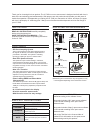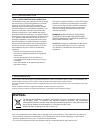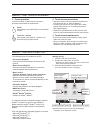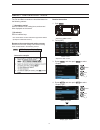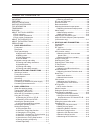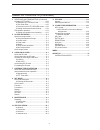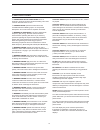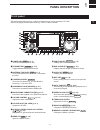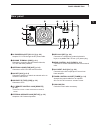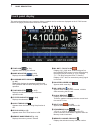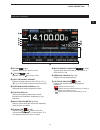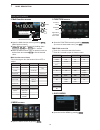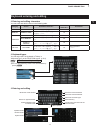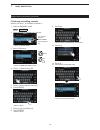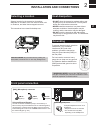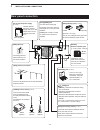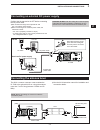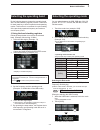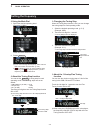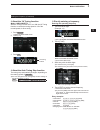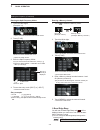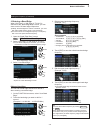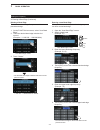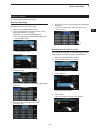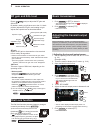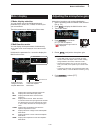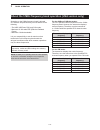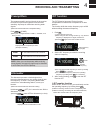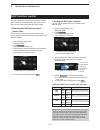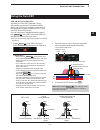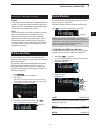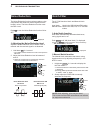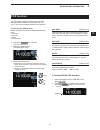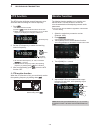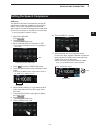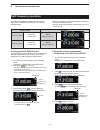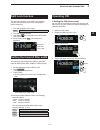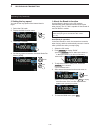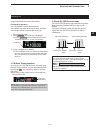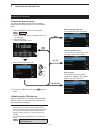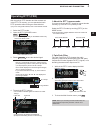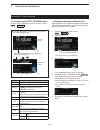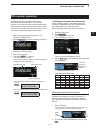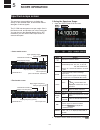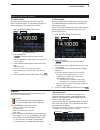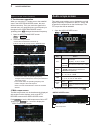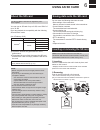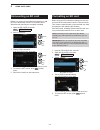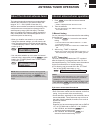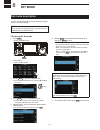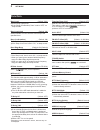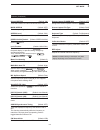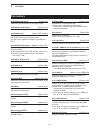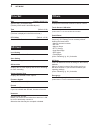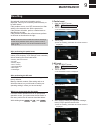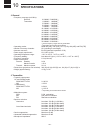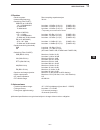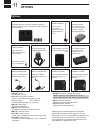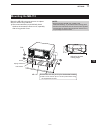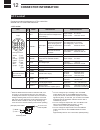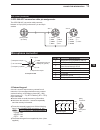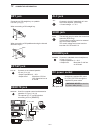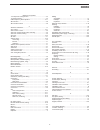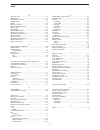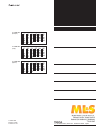- DL manuals
- Icom
- Transceiver
- IC-7300
- Basic Manual
Icom IC-7300 Basic Manual
Summary of IC-7300
Page 1
Basic manual i7300 hf/50 mhz transceiver.
Page 2
I thank you for choosing this icom product. The ic-7300 hf/50 mhz transceiver is designed and built with icom’s state of the art technology and craftsmanship. With proper care, this product should provide you with years of trouble-free operation. We appreciate you making the ic-7300 your transceiver...
Page 3: Disposal
Ii • for class b unintentional radiators: this equipment has been tested and found to comply with the limits for a class b digital device, pursuant to part 15 of the fcc rules. These limits are designed to provide reasonable protection against harmful interference in a residential installation. This...
Page 4
Iii d touch operation in the full manual or basic manual, the touch operation is described as shown below. Touch if the display is touched briefly, one short beep sounds. Touch for 1 second if the display is touched for 1 second, one short and one long beep sound. D touch screen precautions • the to...
Page 5
Iv about the instructions instruction example menu » set > display > display type detailed instruction 1. Push menu . Push • opens the menu screen. 2. Touch [set]. Menu screen • opens the set screen. 3. Rotate multi , and then push multi to select “display.” rotate push 4. Rotate multi , and then pu...
Page 6
V table of contents important ............................................................... I features ................................................................. I explicit definitions ............................................ I supplied accessories .........................................
Page 7
Vi table of contents (continued) 4 receiving and transmitting (continued) operating rtty (fsk) ................................... 4-15 d about the rtty reverse mode ................ 4-15 d twin peak filter ....................................... 4-15 d functions on the rtty decode screen ... 4-16 d...
Page 8
Vii precautions r danger high rf voltage! Never touch an antenna or antenna connector while transmitting. This could cause an electrical shock or burn. R danger! Never operate the transceiver near unshielded electrical blasting caps or in an explosive atmosphere. This could cause an explosion and de...
Page 9: Panel Description
1 panel description 1 2 3 4 5 6 7 8 9 10 11 12 13 14 15 16 17 18 19 20 21 1-1 front panel q power key power (p. 3-1) turns the transceiver on or off. W transmit key transmit (p. 3-9) toggles between transmit and receive. E antenna tuner key tuner (p. 7-1) turns the antenna tuner on or off, or activa...
Page 10
1 panel description 1-2 front panel (continued) @0 @1 @2 @6 #3 #4 @8 @9 @3 #1 #0 @5 @7 @4 #2 @0 memo pad key mpad sequentially calls up the contents in the memo pads, or saves the displayed contents into the memo pad. @1 vfo/memory key v/m (p. 3-1) switches between the vfo and memory mode, or copies...
Page 11: Rear Panel
1 panel description 1 2 3 4 5 6 7 8 9 10 11 12 13 14 15 16 17 18 19 20 21 1-3 rear panel q dc power socket [dc 13.8 v] (p. 2-2) accepts 13.8 v dc through the dc power cable. W ground terminal [gnd] (p. 2-1) connects to ground to prevent electrical shocks, tvi, bci and other problems. E antenna conne...
Page 12: Touch Panel Display
1 panel description 1-4 touch panel display q tune icon (p. 7-1) appears while tuning the antenna. W mode indicator (p. 3-2) displays the selected operating mode. E passband width indicator (p. 4-3) graphically displays the passband width for twin pbt operation and the center frequency for if shift ...
Page 13
1 panel description 1 2 3 4 5 6 7 8 9 10 11 12 13 14 15 16 17 18 19 20 21 1-5 touch panel (continued) !6 rit icon (p. 4-1) appears while the rit function is on. !7 tx icon (p. 4-8) appears while the tx function is on. !8 shift frequency readout displays the shift frequency of the rit (p. 4-1) or tx ...
Page 14
1 panel description 1-6 touch panel (continued) d multi-function menus z open the multi-function menu by pushing multi (multi-function control). Z open different types of menus by holding down vox/bk-in , nb , nr , or notch for 1 second. Z while the multi-function menu is opened, touch the desired i...
Page 15
1 panel description 1 2 3 4 5 6 7 8 9 10 11 12 13 14 15 16 17 18 19 20 21 1-7 keyboard entering and editing d entering and editing characters you can enter and edit the items in the following table. Category screen selectable characters total characters information menu my call a to z, 0 to 9, (spac...
Page 16
1 panel description 1-8 keypad entering and editing (continued) d entering and editing example entering “dx spot 1” in the memory channel 2 1. Open the memory screen. Menu » memory 2. Touch the memory channel 2 for 1 second. You can also open the quick menu by touching this key. •opens the quick men...
Page 17: Selecting A Location
2 installation and connections 1 2 3 4 5 6 7 8 9 10 11 12 13 14 15 16 17 18 19 20 21 2-1 selecting a location select a location for the transceiver that allows adequate air circulation, free from extreme heat, cold or vibrations, and other electromagnetic sources. The transceiver has a stand for des...
Page 18: Rear Panel Connection
2 installation and connections 2-2 rear panel connection [dc 13.8 v] dc power supply (p. 12-3) use the optional ps-126 or a power supply with 13.8 v dc output and a current capacity of at least 21 a. [key] (cw key) jack (p. 12-3) (6.35 mm: 1/4 in (d)) you can use a straight or bug key when the inter...
Page 19: Connecting The Antenna Tuner
2 installation and connections 1 2 3 4 5 6 7 8 9 10 11 12 13 14 15 16 17 18 19 20 21 2-3 connecting an external dc power supply confirm that the transceiver is off before connecting the dc power cable. L we recommend using icom’s optional ps-126 (dc 13.8 v/25 a) power supply. L when connecting a non...
Page 20: Basic Operation
3 basic operation 3-1 when first applying power before turning on your transceiver for the first time, make sure all of the following are correctly connected. • dc power cable •antenna • grounding wire • microphone* * different device may be used, depending on the operating mode. If all listed above...
Page 21: Selecting The Operating Band
3 basic operation 1 2 3 4 5 6 7 8 9 10 11 12 13 14 15 16 17 18 19 20 21 3-2 selecting the operating band do the following steps to change the operating band. Also, the band stacking register provides 3 memories for each band key to store frequencies and operating modes. This function is convenient f...
Page 22: Setting The Frequency
3 basic operation 3-3 setting the frequency d about the tuning step function you can set the main dial ’s tuning step for each operating mode. The following steps are set as default. • ssb/cw/rtty (ts off): 10 hz • am (ts on): 1 khz • fm (ts on): 10 khz touch the khz digits to turn the tuning step f...
Page 23
3 basic operation 1 2 3 4 5 6 7 8 9 10 11 12 13 14 15 16 17 18 19 20 21 3-4 setting the frequency (continued) d about the 1/4 tuning function mode: ssb-d/cw/rtty with the tuning function off, turn on the 1⁄4 tuning function to reduce the tuning speed to 1⁄4 of the normal speed, for finer tuning. 1. ...
Page 24
3 basic operation 3-5 setting the frequency (continued) entering the split frequency offset 1. Touch the mhz digits. (example: 14) entering a memory channel 1. Touch v/m to select the memory mode. Vfo mode (example: vfo a) memory mode (example: memory channel 1 ) v/m • opens the band stacking regist...
Page 25
3 basic operation 1 2 3 4 5 6 7 8 9 10 11 12 13 14 15 16 17 18 19 20 21 3-6 setting the frequency (continued) d entering a band edge when “on (user)” or “on (user) & tx limit” is selected on the “band edge beep” screen, you can enter a total of 30 band edge frequencies. L initially, all band edges a...
Page 26
3 basic operation 3-7 setting the frequency entering a new band edge after you delete or edit the preset band edges, you can enter a new band edge. 1. Open the “user band edge” screen. 2. Select a blank band. (example: 10) 3. Enter the lower band edge frequency. (example: 51.15) rotate push 4. Touch...
Page 27
3 basic operation 1 2 3 4 5 6 7 8 9 10 11 12 13 14 15 16 17 18 19 20 21 3-8 setting the frequency d entering a band edge (continued) inserting a band edge after you delete or edit the preset band edges, follow the steps below to insert a band edge. 1. Open the “user band edge” screen. 2. Touch the b...
Page 28: Rf Gain and Sql Level
3 basic operation 3-9 rf gain and sql level rotate af rf/sql (outer) to adjust the rf gain and sql level. By default, rotating to left (when set to the 12 o’clock position) adjusts the rf gain, and rotating to right adjusts the squelch level as described below. Rf gain adjust the rf gain to decrease...
Page 29: Meter Display
3 basic operation 1 2 3 4 5 6 7 8 9 10 11 12 13 14 15 16 17 18 19 20 21 3-10 adjusting the microphone gain adjust the microphone gain as described below. 1. Set the operating mode to between ssb, am and fm. (p. 3-2) 2. Push multi to display the multi-function menu. 3. Touch “mic gain.” lights red me...
Page 30
3 basic operation 3-11 about the 5 mhz frequency band operation (usa version only) operation on the 5 mhz frequency band is allowed on 5 discrete frequencies and you must adhere to the following: • the usb, usb data, psk, and cw modes. • maximum of 100 watts erp (effective radiated power) • maximum ...
Page 31: Receiving And Transmitting
4 receiving and transmitting 1 2 3 4 5 6 7 8 9 10 11 12 13 14 15 16 17 18 19 20 21 4-1 preamplifiers the preamps amplify received signals in the receiver front end to improve the signal-to-noise ratio and sensitivity. A preamp is used when receiving weak signals. L eachbandmemorizesthepreamplifierse...
Page 32: Agc Function Control
4 receiving and transmitting 4-2 agc function control the agc (automatic gain control) controls receiver gain to produce a constant audio output level, even when the received signal strength varies greatly. D selectingtheagctimeconstant presetvalue the transceiver has 3 preset agc settings for all m...
Page 33: Usingthetwinpbt
4 receiving and transmitting 1 2 3 4 5 6 7 8 9 10 11 12 13 14 15 16 17 18 19 20 21 4-3 usingthetwinpbt ssb, cw, rtty and am modes ingeneral,thetwinpbt(passbandtuning) electronically narrows the if passband width by shifting the if frequency to slightly outside of the if filterpassband,torejectinterf...
Page 34: Selectingtheiffilter
4 receiving and transmitting 4-4 selectingtheiffilter thetransceiverhas3iffilterpassbandwidthsforeach mode, and you can select them on the filter screen. Youcansettheiffiltertowide(fil1),mid(fil2)or narrow (fil 3). 1. Select the operating mode. (example:usb) 2. Touch the filter icon for 1 second. •o...
Page 35: Noiseblanker
4 receiving and transmitting 1 2 3 4 5 6 7 8 9 10 11 12 13 14 15 16 17 18 19 20 21 4-5 noiseblanker the noise blanker eliminates pulse-type noise such as the noise from car ignitions. The noise blanker cannot be used in the fm mode. Push nb toturnthenoiseblankeronoroff. Displayed note :whenusingthen...
Page 36: Noisereduction
4 receiving and transmitting 4-6 noisereduction the noise reduction function reduces random noise components and enhances desired signals that are buried in noise. The noise reduction function uses the dsp circuit. Push nr to turn the noise reduction function on or off. Displayed d adjustingthenoise...
Page 37: Vox Function
4 receiving and transmitting 1 2 3 4 5 6 7 8 9 10 11 12 13 14 15 16 17 18 19 20 21 4-7 vox function d turning on the vox function 1. Settheoperatingmodetossb,amorfm. (example:usb) 2. Push vox/bk-in to turn on the vox function. L pushing vox/bk-in again turns off the vox function. Displayed the vox (...
Page 38: Tx Function
4 receiving and transmitting 4-8 ∂ tx function the ∂ tx function shifts the transmit frequency up to ±9.99 khz without shifting the receive frequency. 1. Push tx . •the ∂ tx function turns on. L pushing tx turns the ∂ tx function on or off. L while using the fine tuning function (p. 3-3), the ∂ tx f...
Page 39: Settingthespeechcompressor
4 receiving and transmitting 1 2 3 4 5 6 7 8 9 10 11 12 13 14 15 16 17 18 19 20 21 4-9 settingthespeechcompressor ssb mode the speech compressor increases the average rf output power, improving readability at the receiving station. This function compresses the transmitter audio input to increase the...
Page 40: Split Frequency Operation
4 receiving and transmitting 4-10 split frequency operation split frequency operation enables you to transmit and receive on different frequencies in the same or different bands. There are 2 ways to use the split frequency operation. •use the quick split function • use the receive and transmit frequ...
Page 41: Splitlockfunction
4 receiving and transmitting 1 2 3 4 5 6 7 8 9 10 11 12 13 14 15 16 17 18 19 20 21 4-11 splitlockfunction the split lock function is convenient for changing only the transmit frequency but not changing the receive frequency. 1. Turn on the split lock function. Menu » set > function > split > split l...
Page 42
4 receiving and transmitting 4-12 d settingthekeyspeed you can set the key speed of the internal electric keyer. 1. Select the cw mode. 2. Display the multi-function menu. 3. Touch [key speed]. Operating cw (continued) 4. Set the key speed to between 6 and 48 words per minute (wpm). Rotate push push...
Page 43
4 receiving and transmitting 1 2 3 4 5 6 7 8 9 10 11 12 13 14 15 16 17 18 19 20 21 4-13 d cw auto tuning function you can tune in a cw signal you are receiving using the auto tuning function. You can automatically tune by pushing auto tune . This function is active in only the cw mode. L while using...
Page 44
4 receiving and transmitting 4-14 operating cw (continued) edit d electronic keyer function you can set the memory keyer function settings, paddle polarity settings, and so on of the electronic keyer. 1. Open the keyer screen in the cw mode. Menu » keyer l you can select [keyer] on the menu screen o...
Page 45: Operatingrtty(Fsk)
4 receiving and transmitting 1 2 3 4 5 6 7 8 9 10 11 12 13 14 15 16 17 18 19 20 21 4-15 operatingrtty(fsk) with the built-in rtty decoder and the contents set in the rtty tx memory, you can operate the basic rtty operation without using an external device. L if you are using psk software, refer to t...
Page 46
4 receiving and transmitting 4-16 operating rtty (fsk) (continued) d functionsontherttydecodescreen open the rtty decode screen in the rtty mode. Menu » decode when tuned to an rtty signal, the decoded characters are displayed. Rtty decode screen normal screen rtty decode screen expanded screen tip:...
Page 47: Fm Repeater Operation
4 receiving and transmitting 1 2 3 4 5 6 7 8 9 10 11 12 13 14 15 16 17 18 19 20 21 4-17 fm repeater operation a repeater receives your radio’s signals and simultaneously retransmits them on a different frequency to provide a greater communication range. When using a repeater, the transmit frequency ...
Page 48: Scope Operation
5 scope operation 5-1 spectrum scope screen this spectrum scope enables you to display the activity on the selected band, as well as the relative strengths of various signals. The ic-7300 has two spectrum scope modes. One is the center mode, and another one is the fixed mode. You can also turn the w...
Page 49
5 scope operation 1 2 3 4 5 6 7 8 9 10 11 12 13 14 15 16 17 18 19 20 21 5-2 d center mode displays signals around the operating frequency within the selected span. The operating frequency is always displayed in the center of the screen. 1. Open the spectrum scope screen. Menu » scope 2. Touch [cent/...
Page 50: Audio Scope Screen
5 scope operation 5-3 spectrum scope screen (continue) d touch screen operation when you touch the fft scope zone or the waterfall zone in the spectrum scope screen, the area will be zoomed up. Then you touch the signal in the zoomed area, you can directly tune your frequency to the signal in the sp...
Page 51: Using An Sd Card
6 using an sd card 1 2 3 4 5 6 7 8 9 10 11 12 13 14 15 16 17 18 19 20 21 6-1 about the sd card saving data onto the sd card the sd and sdhc cards are not supplied by icom. User supplied. You can use an sd card of up to 2 gb, or an sdhc of up to 32 gb. Icom has checked the compatibility with the foll...
Page 52: Formatting An Sd Card
6 using an sd card 6-2 formatting an sd card before using an sd card with the transceiver, be sure to format all sd cards with the built-in format function. This creates a special folder on the card that you need for operations like updating the firmware. Format all cards, including a brand new sd c...
Page 53: Antenna Tuner Operation
7 antenna tuner operation 1 2 3 4 5 6 7 8 9 10 11 12 13 14 15 16 17 18 19 20 21 7-1 about the internal antenna tuner the internal automatic antenna tuner automatically matches the transceiver to the antenna within the range of 16.7 ~ 150 Ω (swr of less than 3:1). After the tuner matches an antenna, ...
Page 54: Set Mode
8 set mode 8-1 set mode description d entering the set mode 1. Push menu . •opens the menu screen. Menu 2. Touch [set]. •opens the set screen. 3. Rotate multi to select the desired item. L you can also select the item by touching [ Ù ] or [ Ú ] in the screen. Rotate 4. Push multi to go to the next t...
Page 55: Tone Control
8 set mode 1 2 3 4 5 6 7 8 9 10 11 12 13 14 15 16 17 18 19 20 21 8-2 tone control ssb rx hpf/lpf (default: – – – – – – – – –) sets the receive audio high-pass filter and low-pass filter cut-off frequencies in 100 hz steps. L if this item is set, the “ssb rx bass” and “ssb rx treble” items are automa...
Page 56: Function
8 set mode 8-3 function beep level (default: 50%) sets the beep output level. L if the “beep (confirmation)” item is set to “off,” no beep sounds. Beep level limit (default: on) selects whether or not to limit the volume up to the specified level. Beep (confirmation) (default: on) turns the confirma...
Page 57
8 set mode 1 2 3 4 5 6 7 8 9 10 11 12 13 14 15 16 17 18 19 20 21 8-4 s-level speech (default: on) turns the s-meter level announcement on or off. Mode speech (default: off) turns the operating mode announcement on or off. Speech level (default: 50%) sets the voice synthesizer audio output level. [sp...
Page 58: Connectors
8 set mode 8-5 connectors acc/usb output select (default: af) selects the signal output from [acc] and [usb]. Acc/usb af output level (default: 50%) sets the af output level of [acc] and [usb]. Acc/usb af sql (default: off (open)) selects whether or not to output the audio from [acc] and [usb], acco...
Page 59: Displmy
8 set mode 1 2 3 4 5 6 7 8 9 10 11 12 13 14 15 16 17 18 19 20 21 8-6 connectors (continued) rtty decode bmud rmte (default: 9600) selects the data transfer rate (baud rate) of decoded rtty signals. Usb send (default: off) you can control transmit and receive from the pc through the usb port. Selects...
Page 60: Time Set
8 set mode 8-7 time set dmte (default: 2000/01/01) sets the date (year/month/day). (the day of the week is automatically set.) time (default: 0:00) sets the current time. (the time is displayed in the 24 hour format.) utc onnset (default: ± 0:00) sets the utc offset time. Sd cmrd lomd setting select...
Page 61: Maintenance
9 maintenance 1 2 3 4 5 6 7 8 9 10 11 12 13 14 15 16 17 18 19 20 21 9-1 resetting occasionally, erroneous information may be displayed. This may be caused by static electricity or by other factors. If this problem occurs, turn off the transceiver. After waiting a few seconds, turn on the transceiver...
Page 62: Specifications
10 specifications 10-1 d general •frequency coverage (unit: mhz): receiver 0.030000 ~ 74.800000* 1 transmitter 1.800000 ~ 0 1.999999* 2 3.500000 ~ 0 3.999999* 2 5.255000 ~ 0 5.405000* 2 7.000000 ~ 0 7.300000* 2 10.100000 ~ 10.150000* 2 14.000000 ~ 14.350000* 2 18.068000 ~ 18.168000* 2 21.000000 ~ 21...
Page 63
10 specifications 1 2 3 4 5 6 7 8 9 10 11 12 13 14 15 16 17 18 19 20 21 10-2 d receiver •receive system: direct sampling superheterodyne •intermediate frequency: 36 khz •sensitivity (filter: soft): ssb/cw (at 10 db s/n) 1.8 ~ 29.999999 mhz less than –123 dbm (0.16 μv) (p.Amp1 on) 50 mhz band less th...
Page 64: Options
11 options 11-1 options ic-pw1/ic-pw1euro linear amplifier hf/50 mhz all band 1 kw linear amplifier including an automatic antenna tuner. An optional opc-599 is required for the connection. Sm-50 desktop microphone dynamic microphone with [up]/[down] switches. Hm-36 microphone hand microphone with [...
Page 65: Mounting The Mb-118
11 options 1 2 3 4 5 6 7 8 9 10 11 12 13 14 15 16 17 18 19 20 21 11-2 mounting the mb-118 adjust for the best viewing angle. Screw mb-118 drill 4 holes of 3 mm (0.12 in) for the bracket location. L drill 5.5 mm~5.6 mm (0.21 in~0.22 in) holes when using the supplied hex screws. Flat washer spring was...
Page 66: Connector Information
12 connector information 12-1 acc socket connects to external equipment or a pc to control the external unit or to control the transceiver. • acc socket acc pin no. Name description specifications 1 8 v regulated 8 v output. ( used as the reference voltage for the band voltage.) output voltage: outp...
Page 67: Microphone Connector
12 connector information 1 2 3 4 5 6 7 8 9 10 11 12 13 14 15 16 17 18 19 20 21 12-2 acc socket (continued) microphone connector d opc-599 acc conversion cable pin assignments 1 2 3 4 8 8 7 6 5 9 10 11 12 13 1 2 3 4 7 6 5 1 2 3 4 7 6 5 [acc] socket (ic-7300) acc 1 acc 2 q fskk w gnd e send r mod t af...
Page 68: Key Jack
12 connector information 12-3 key jack ext-sp jack remote jack alc jack send jack phones jack connects to a cw straight key or a paddle: 6.35 mm (¼ in) (d) when connecting a cw straight key. Com dash dot when connecting a cw paddle and using the internal electronic keyer. Connects to an external spe...
Page 69: Index
Index 1 2 3 4 5 6 7 8 9 10 11 12 13 14 15 16 17 18 19 20 21 i i numbers and symbols 1 hz step fine tuning function ............................................... 3-3 1/4 tuning function ................................................................. 3-4 5 mhz frequency band operation ...............
Page 70
Index ii m main dial, using....................................................................... 3-3 maintenance ........................................................................... 9-1 manual notch function ............................................................ 4-6 manual tuning .......
Page 71: About Ce
About ce 1 2 3 4 5 6 7 8 9 10 11 12 13 14 15 16 17 18 19 20 21 installation notes for amateur base station installations it is recommended that the forward clearance in front of the antenna array is calculated relative to the eirp (effective isotropic radiated power). The clearance height below the ...
Page 72
1-1-32 kamiminami, hirano-ku, osaka 547-0003, japan a-7292h-1ex printed in japan © 2016 icom inc. At fi it pl gb ro be fr lv pt is tr cy de lt sk li hr cz gr lu si no dk hu mt es ch ee ie nl se bg at fi it pl gb ro be fr lv pt is tr cy de lt sk li hr cz gr lu si no dk hu mt es ch ee ie nl se bg at f...