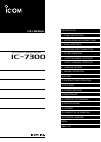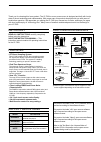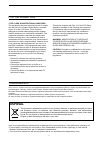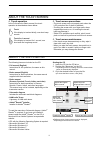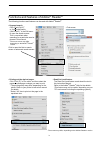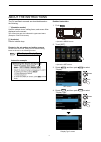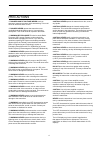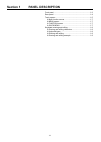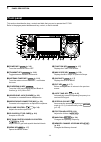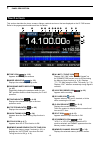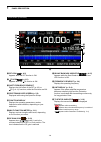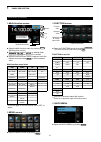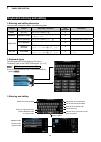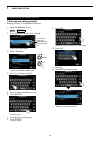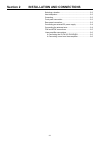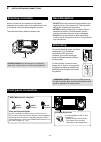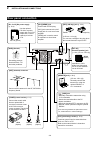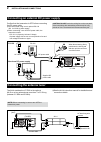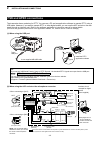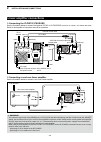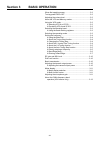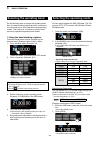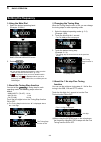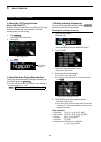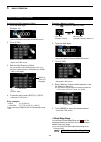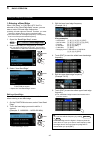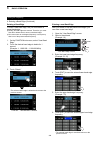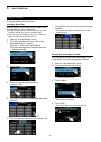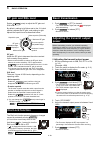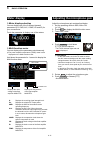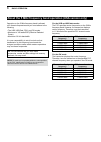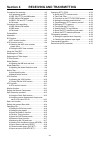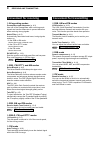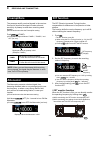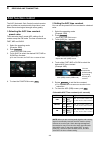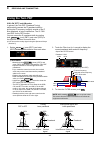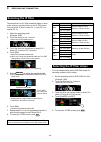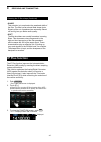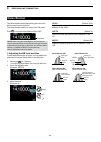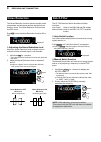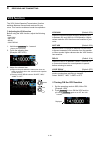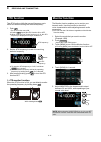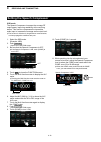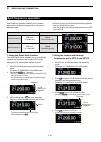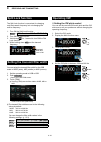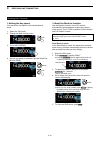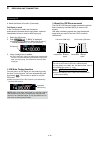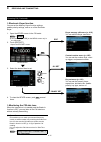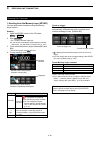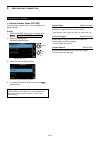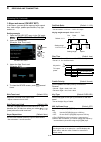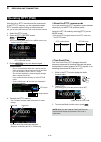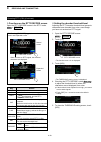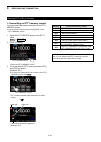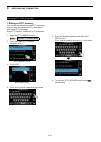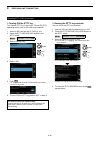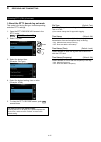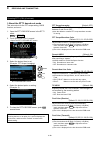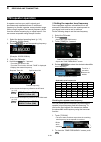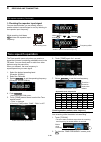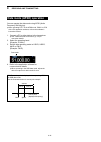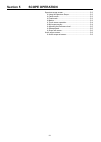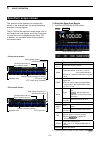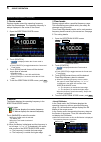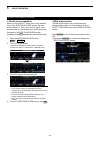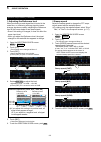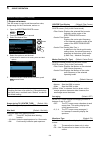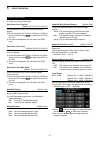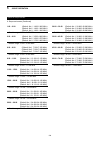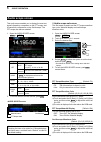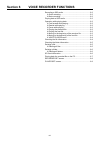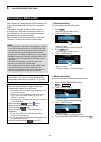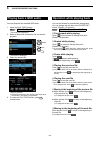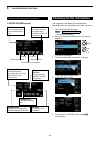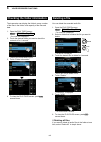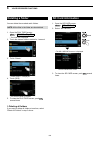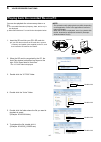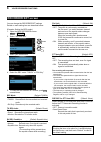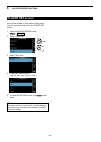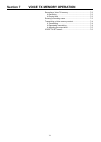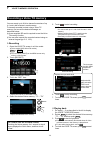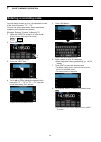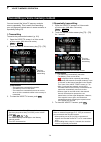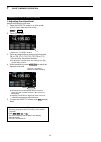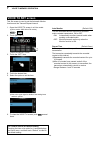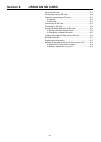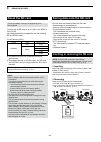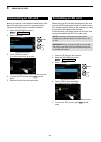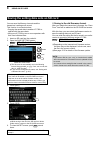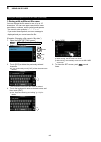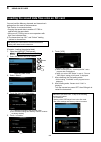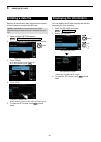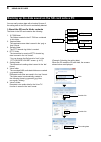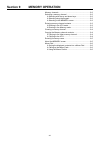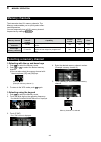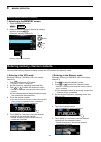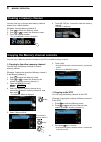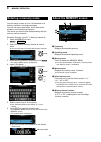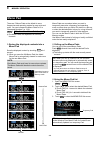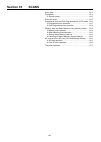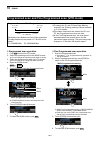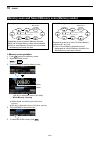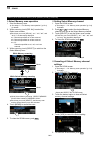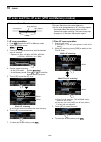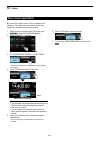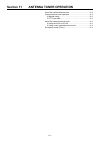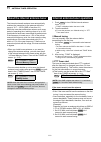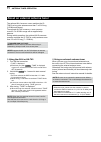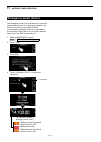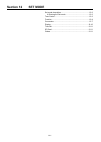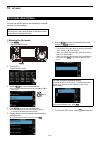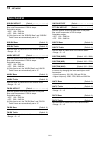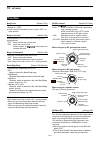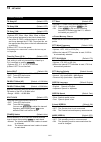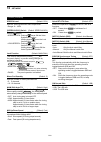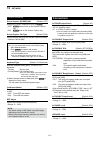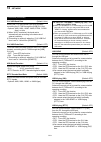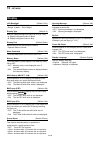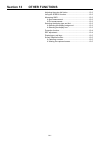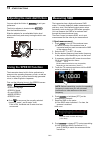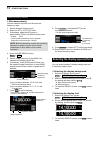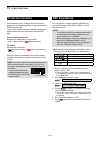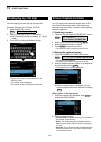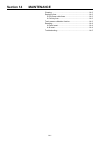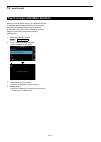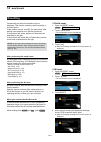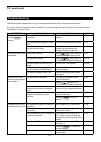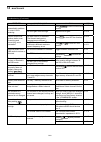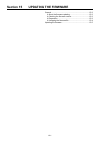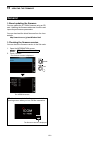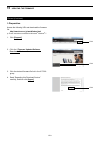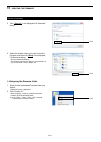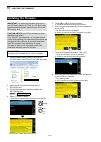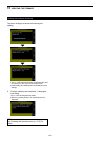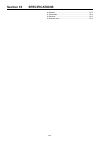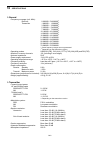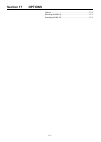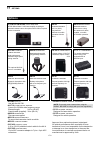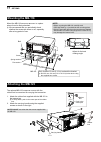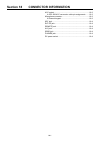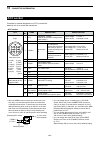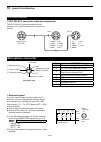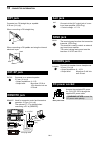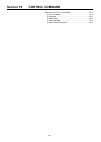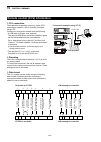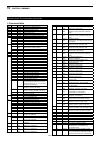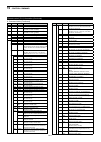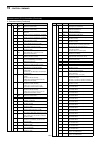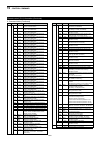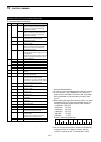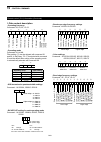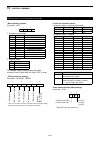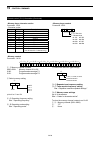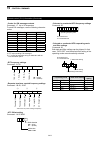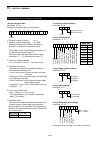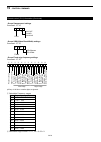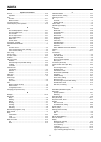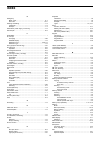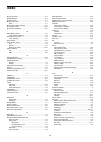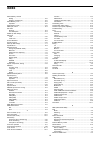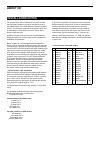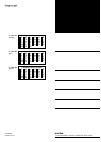- DL manuals
- Icom
- Transceiver
- IC-7300
- Full Manual
Icom IC-7300 Full Manual
Summary of IC-7300
Page 1
Full manual i7300 index 15 updating the firmware 14 maintenance 13 other functions 12 set mode 11 antenna tuner operation 10 scans 9 memory operation 8 using an sd card 7 voice tx memory operation 6 voice recorder functions 5 scope operation 4 receiving and transmitting 3 basic operation 2 installat...
Page 2
I thank you for choosing this icom product. The ic-7300 hf/50 mhz transceiver is designed and built with icom’s state of the art technology and craftsmanship. With proper care, this product should provide you with years of trouble-free operation. We appreciate you making the ic-7300 your transceiver...
Page 3: Disposal
Ii • for class b unintentional radiators: this equipment has been tested and found to comply with the limits for a class b digital device, pursuant to part 15 of the fcc rules. These limits are designed to provide reasonable protection against harmful interference in a residential installation. This...
Page 4
Iii about the touch screen d touch operation in the full manual or basic manual, the touch operation is described as shown below. Touch if the display is touched briefly, one short beep sounds. Touch for 1 second if the display is touched for 1 second, one short and one long beep sound. D touch scre...
Page 5
Iv functions and features of adobe ® reader ® the following functions and features can be used with adobe ® reader ® . • keyword search click “f ind (ctrl+f)” or “advanced search (shift+ctrl+f)” in the edit menu to open the search screen. This is convenient when searching for a particular word or ph...
Page 6
V about the instructions instruction example menu » set > display > display type detailed instruction 1. Push menu . Push •opens the menu screen. 2. Touch [set]. Menu screen •opens the set screen. 3. Rotate multi , and then push multi to select “display.” rotate push 4. Rotate multi , and then push ...
Page 7
Vi precautions r danger high rf voltage! Never touch an antenna or antenna connector while transmitting. This could cause an electrical shock or burn. R danger! Never operate the transceiver near unshielded electrical blasting caps or in an explosive atmosphere. This could cause an explosion and dea...
Page 8: Section 1
1-1 section 1 panel description front panel ............................................................................. 1-2 rear panel .............................................................................. 1-4 touch screen ......................................................................
Page 9: Front Panel
1 panel description 1-2 front panel q power key power (p. 3-2) turns the transceiver on or off. W transmit key transmit (p. 3-10) toggles between transmit and receive. E antenna tuner key tuner (p. 11-2) turns the antenna tuner on or off, or activates the tuner. R vox/break-in key vox/bk-in turns th...
Page 10
1 panel description 1-3 front panel (continued) @0 @1 @2 @6 #3 #4 @8 @9 @3 #1 #0 @5 @7 @4 #2 @0 memo pad key mpad (p. 9-6) sequentially calls up the contents in the memo pads, or saves the displayed contents into the memo pad. @1 vfo/memory key v/m (p. 3-2) switches between the vfo and memory mode, ...
Page 11: Rear Panel
1 panel description 1-4 rear panel q dc power socket [dc 13.8 v] (p. 2-3) accepts 13.8 v dc through the dc power cable. W ground terminal [gnd] (p. 2-2) connects to ground to prevent electrical shocks, tvi, bci and other problems. E antenna connector [ant] (p. 2-3) connects to a 50 Ω pl-259 coax con...
Page 12: Touch Screen
1 panel description 1-5 touch screen q tune icon (p. 11-2) appears while tuning the antenna. W mode indicator (p. 3-3) displays the selected operating mode. E passband width indicator (p. 4-5) graphically displays the passband width for twin pbt operation and the center frequency for if shift operat...
Page 13
1 panel description 1-6 touch screen (continued) !6 rit icon (p. 4-2) appears while the rit function is on. !7 tx icon (p. 4-11) appears while the tx function is on. !8 shift frequency readout displays the shift offset of the rit (p. 4-2) or tx (p. 4-11) functions, while the functions are on. !9 spe...
Page 14
1 panel description 1-7 touch screen (continued) d multi-function menus z open the multi-function menu by pushing multi (multi-function control). Z open different types of menus by holding down vox/bk-in , nb , nr , or notch for 1 second. Z while the multi-function menu is opened, touch the desired ...
Page 15
1 panel description 1-8 keyboard entering and editing d entering and editing characters you can enter and edit the items in the following table. Category screen selectable characters total characters information menu my call a to z, 0 to 9, (space), / @ - . 10 memory memory name a to z, a to z, 0 to...
Page 16
1 panel description 1-9 keyboard entering and editing (continued) d entering and editing example entering “dx spot 1” in the memory channel 2 1. Open the memory screen. Menu » memory 2. Touch the memory channel 2 for 1 second. You can also open the quick menu by touching this key. •opens the quick m...
Page 17: Section 2
2-1 section 2 installation and connections selecting a location ................................................................ 2-2 heat dissipation ...................................................................... 2-2 grounding ....................................................................
Page 18: Selecting A Location
2 installation and connections 2-2 selecting a location select a location for the transceiver that allows adequate air circulation, free from extreme heat, cold or vibrations, and other electromagnetic sources. The transceiver has a stand for desktop use. Stand caution: never carry the transceiver b...
Page 19: Rear Panel Connection
2 installation and connections 2-3 rear panel connection [dc 13.8 v] dc power supply (p. 18-4) use the optional ps-126 or a power supply with 13.8 v dc output and a current capacity of at least 21 a. [key] (cw key) jack (p. 18-4) (6.35 mm: 1/4 in (d)) you can use a straight or bug key when the inter...
Page 20: Connecting The Antenna Tuner
2 installation and connections 2-4 connecting an external dc power supply confirm that the transceiver is off before connecting the dc power cable. L we recommend using icom’s optional ps-126 (dc 13.8 v/25 a) power supply. L when connecting a non-icom dc power cable, the transceiver needs: •dc 13.8 ...
Page 21: Fsk And Afsk Connections
2 installation and connections 2-5 fsk and afsk connections the transceiver has a mode key for rtty. You can use a pc and an application software to operate rtty using a usb cable. However, if you want to operate rtty or other digital modes, you can use the acc socket on the rear panel through an in...
Page 22: Linear Amplifier Connections
2 installation and connections 2-6 linear amplifier connections d connecting the ic-pw1/ic-pw1euro see the illustration below to connect the optional ic-pw1 or ic-pw1euro hf/50 mhz all band 1 kw linear amplifier . Refer to the amplifier’s instruction manual for operation. Exciter 1 1&2 [acc-1] [remo...
Page 23: Section 3
3-1 section 3 basic operation when first applying power ...................................................... 3-2 turning power on or off ...................................................... 3-2 adjusting the volume level ...................................................... 3-2 about the vfo an...
Page 24: When First Applying Power
3 basic operation 3-2 when first applying power before turning on your transceiver for the first time, make sure all of the following are correctly connected. • dc power cable • antenna • grounding wire • microphone* * different devices may be used, depending on the operating mode. If all listed abo...
Page 25: Selecting The Operating Band
3 basic operation 3-3 selecting the operating band do the following steps to change the operating band. Also, the band stacking register provides 3 memories for each band key to store frequencies and operating modes. This function is convenient to quickly recall previously operated frequencies and m...
Page 26: Setting The Frequency
3 basic operation 3-4 setting the frequency d about the tuning step function you can set the main dial ’s tuning step for each operating mode. The following steps are set as default. • ssb/cw/rtty (ts off): 10 hz • am (ts on): 1 khz • fm (ts on): 10 khz touch the khz digits to turn the tuning step f...
Page 27
3 basic operation 3-5 setting the frequency (continued) d about the 1/4 tuning function mode: ssb-d/cw/rtty with the tuning function off, turn on the 1⁄4 tuning function to reduce the tuning speed to 1⁄4 of the normal speed, for finer tuning. 1. Push function . • opens the function screen. 2. Touch ...
Page 28
3 basic operation 3-6 setting the frequency (continued) entering the split frequency offset 1. Touch the mhz digits. (example: 14) entering a memory channel 1. Touch v/m to select the memory mode. Vfo mode (example: vfo a) memory mode (example: memory channel 1 ) v/m • opens the band stacking regist...
Page 29
3 basic operation 3-7 setting the frequency (continued) d entering a band edge when “on (user)” or “on (user) & tx limit” is selected on the “band edge beep” screen, you can enter a total of 30 band edge frequencies. L initially, all band edges are entered. Therefore, you must first edit or delete t...
Page 30
3 basic operation 3-8 setting the frequency entering a new band edge after you delete or edit the preset band edges, you can enter a new band edge. 1. Open the “user band edge” screen. 2. Select a blank band. (example: 10) 3. Enter the lower band edge frequency. (example: 51.15) rotate push 4. Touch...
Page 31
3 basic operation 3-9 setting the frequency d entering a band edge (continued) inserting a band edge after you delete or edit the preset band edges, follow the steps below to insert a band edge. L initially, all band edges are entered. Therefore, you must first edit or delete them to enter a new ban...
Page 32: Rf Gain and Sql Level
3 basic operation 3-10 rf gain and sql level rotate af rf/sql (outer) to adjust the rf gain and sql level. By default, rotating to left (when set to the 12 o’clock position) adjusts the rf gain, and rotating to right adjusts the squelch level as described below. Rf gain adjust the rf gain to decreas...
Page 33: Meter Display
3 basic operation 3-11 adjusting the microphone gain adjust the microphone gain as described below. 1. Set the operating mode to ssb, am or fm. (p. 3-3) 2. Push multi to display the multi-function menu. 3. Touch “mic gain.” lights red meter display d meter display selection you can display one of th...
Page 34
3 basic operation 3-12 about the 5 mhz frequency band operation (usa version only) operation on the 5 mhz frequency band is allowed on 5 discrete frequencies and you must adhere to the following: • the usb, usb data, psk, and cw modes. • maximum of 100 watts erp (effective radiated power) • maximum ...
Page 35: Section 4
4-1 section 4 receiving and transmitting convenient for receiving .........................................4-2 d all operating modes ........................................4-2 d ssb, cw, rtty, and am modes .................... 4-2 d ssb, am and fm modes ................................ 4-2 d ssb-d,...
Page 36: Convenient For Receiving
4 receiving and transmitting 4-2 convenient for receiving d all operating modes preamplifiers and attenuator (p. 4-3) use one of the preamplifiers when receiving weak signals and use the attenuator to prevent distortion when receiving strong signals. Notch filter (p. 4-9) automatically attenuates be...
Page 37: Preamplifiers
4 receiving and transmitting 4-3 preamplifiers the preamps amplify received signals in the receiver front end to improve the signal-to-noise ratio and sensitivity. A preamp is used when receiving weak signals. L each band memorizes the preamplifier setting. Push p.Amp att (p.Amp). L each push change...
Page 38: Agc Function Control
4 receiving and transmitting 4-4 agc function control the agc (automatic gain control) controls receiver gain to produce a constant audio output level, even when the received signal strength varies greatly. D selecting the agc time constant preset value the transceiver has 3 preset agc settings for ...
Page 39: Using The Twin Pbt
4 receiving and transmitting 4-5 using the twin pbt ssb, cw, rtty and am modes in general, the twin pbt (passband tuning) electronically narrows the if passband width by shifting the if frequency to slightly outside of the if filter passband, to reject interference. The ic-7300 uses dsp for the pbt ...
Page 40: Selecting The If Filter
4 receiving and transmitting 4-6 selecting the if filter the transceiver has 3 if filter passband widths for each mode, and you can select them on the filter screen. You can set the if filter to wide (fil 1), mid (fil 2) or narrow (fil 3). 1. Select the operating mode. (example: usb) 2. Touch the fi...
Page 41: Ip Plus Function
4 receiving and transmitting 4-7 ip plus function the ip plus function improves the intermodulation distortion (imd) quality by exerting the direct sampling system performance. This function optimizes the analog/digital converter (adc) against the distortion when you receive a strong input signal. I...
Page 42: Noise Blanker
4 receiving and transmitting 4-8 noise blanker the noise blanker eliminates pulse-type noise such as the noise from car ignitions. The noise blanker cannot be used in the fm mode. Push nb to turn the noise blanker on or off. Displayed note : when using the noise blanker, received signals may be dist...
Page 43: Noise Reduction
4 receiving and transmitting 4-9 noise reduction the noise reduction function reduces random noise components and enhances desired signals that are buried in noise. The noise reduction function uses the dsp circuit. Push nr to turn the noise reduction function on or off. Displayed d adjusting the no...
Page 44: Vox Function
4 receiving and transmitting 4-10 vox function d turning on the vox function 1. Set the operating mode to ssb, am or fm. (example: usb) 2. Push vox/bk-in to turn on the vox function. L pushing vox/bk-in again turns off the vox function. Displayed the vox (voice-operated transmission) function switch...
Page 45: Tx Function
4 receiving and transmitting 4-11 ∂ tx function the ∂ tx function shifts the transmit frequency up to ±9.99 khz without shifting the receive frequency. 1. Push tx . •the ∂ tx function turns on. L pushing tx turns the ∂ tx function on or off. L while using the fine tuning function (p. 3-4), the ∂ tx ...
Page 46
4 receiving and transmitting 4-12 setting the speech compressor ssb mode the speech compressor increases the average rf output power, improving readability at the receiving station. This function compresses the transmitter audio input to increase the average audio output level. L the function is eff...
Page 47: Split Frequency Operation
4 receiving and transmitting 4-13 split frequency operation split frequency operation enables you to transmit and receive on different frequencies in the same or different bands. There are 2 ways to use the split frequency operation. •use the quick split function • use the receive and transmit frequ...
Page 48: Split Lock Function
4 receiving and transmitting 4-14 split lock function the split lock function is convenient for changing only the transmit frequency but not changing the receive frequency. 1. Turn on the split lock function. Menu » set > function > split > split lock 2. Turn on the split function. 3. Hold down spee...
Page 49
4 receiving and transmitting 4-15 operating cw (continued) d setting the key speed you can set the key speed of the internal electric keyer. 1. Select the cw mode. 2. Display the multi-function menu. 3. Touch [key speed]. 4. Set the key speed to between 6 and 48 words per minute (wpm). Rotate push p...
Page 50
4 receiving and transmitting 4-16 operating cw d cw auto tuning function you can tune in a cw signal you are receiving using the auto tuning function. You can automatically tune by pushing auto tune . This function is active in only the cw mode. L while using the rit, the rit frequency is automatica...
Page 51
4 receiving and transmitting 4-17 operating cw (continued) edit d electronic keyer function you can set the memory keyer function settings, paddle polarity settings, and so on of the electronic keyer. 1. Open the keyer screen in the cw mode. Menu » keyer l you can select [keyer] on the menu screen o...
Page 52
4 receiving and transmitting 4-18 operating cw (continued) d sending from the memory keyer (keyer) you can send preset characters using the memory keyer function. Sending 1. Open the keyer screen in the cw mode. Menu » keyer 2. Push transmit . •the tx status indicator lights red. L if you want to au...
Page 53
4 receiving and transmitting 4-19 operating cw (continued) d keyer memory edit menu (edit) edit the memory keyer contents in the edit menu. L you can use up to a total of 8 memory keyers (m1 to m8), and you can enter up to 70 characters in each memory. Editing (example: entering “qsl tu de ja3yua te...
Page 54
4 receiving and transmitting 4-20 operating cw (continued) d contest number menu (001 set) you can set the number style, count up trigger and preset number. Setting 1. Open the keyer 001 menu in the cw mode. Menu » keyer > edit/set > 001 set 2. Select the setting item. (example: number style) 3. Sel...
Page 55
4 receiving and transmitting 4-21 operating cw (continued) d keyer set menu (cw-key set) in this menu, you can set the memory keyer repeat time, dash weight, paddle specifications, key type, and so on. Setting example 1. Open the cw-key set menu in the cw mode. Menu » keyer > edit/set > cw-key set 2...
Page 56: Operating Rtty (Fsk)
4 receiving and transmitting 4-22 operating rtty (fsk) with the built-in rtty decoder and the contents set in the rtty tx memory, you can operate the basic rtty operation without using an external device. L if you are using psk software, refer to the software manual. 1. Select the rtty mode. 2. Open...
Page 57
4 receiving and transmitting 4-23 operating rtty (fsk) (continued) d functions on the rtty decode screen open the rtty decode screen in the rtty mode. Menu » decode when tuned to an rtty signal, the decoded characters are displayed. Rtty decode screen normal screen rtty decode screen expanded screen...
Page 58
4 receiving and transmitting 4-24 operating rtty (fsk) (continued) d transmitting an rtty memory content you can transmit the preset characters on the rtty memory screen. L you can edit the characters by touching [edit] on the rtty memory screen. 1. Open the rtty decode screen in the rtty mode. Menu...
Page 59
4 receiving and transmitting 4-25 operating rtty (fsk) (continued) d editing an rtty memory you can edit the characters in the rtty memories. You can save and transmit 8 rtty memories for often-used rtty messages. Each rtty memory contains up to 70 characters. 1. Open the rtty memory screen. Menu » ...
Page 60
4 receiving and transmitting 4-26 d turning on the rtty log turn on the rtty log to save your tx and rx rtty operating record onto an sd card (user supplied). 1. Insert an sd card into the ic-7300. (p. 8-2) 2. Open the rtty decode log screen in the rtty mode. Menu » decode > > log 3. Select “decode ...
Page 61
4 receiving and transmitting 4-27 operating rtty (fsk) (continued) d about the rtty decode log set mode this mode is for the log file type, time stamp setting, and other rtty settings. 1. Open the rtty decode log screen in the rtty mode. Menu » decode > > log 2. Select “log set.” rotate push 3. Sele...
Page 62
4 receiving and transmitting 4-28 operating rtty (fsk) (continued) d about the rtty decode set mode this set mode is for the fft scope setting, usos function, and so on. 1. Open the rtty decode screen in the rtty mode. Menu » decode 2. Touch [expd/set] for 1 second. •opens the rtty decode set screen...
Page 63: Fm Repeater Operation
4 receiving and transmitting 4-29 fm repeater operation a repeater receives your radio’s signals and simultaneously retransmits them on a different frequency to provide a greater communication range. When using a repeater, the transmit frequency shifts from the receive frequency by an offset amount....
Page 64: Tone Squelch Operation
4 receiving and transmitting 4-30 fm repeater operation (continued) d checking the repeater input signal you can check whether you can directly receive another station’s transmit signal or not, by listening to the repeater input frequency. While receiving, hold down xfc to listen the repeater input ...
Page 65: Data Mode (Afsk) Operation
4 receiving and transmitting 4-31 data mode (afsk) operation you can operate the data mode using afsk (audio frequency shift keying). L when operating rtty in the afsk mode, psk31 or jt65 with a pc application software, refer to the software’s instruction manual. 1. Connect a pc or other device to t...
Page 66: Section 5
Spectrum scope screen .......................................................... 5-2 d using the spectrum scope ............................................. 5-2 d center mode ................................................................... 5-3 d fixed mode ..........................................
Page 67: Spectrum Scope Screen
5 scope operation 5-2 spectrum scope screen this spectrum scope enables you to display the activity on the selected band, as well as the relative strengths of various signals. The ic-7300 has two spectrum scope modes. One is the center mode, and another one is the fixed mode. You can also turn the w...
Page 68
5 scope operation 5-3 d center mode displays signals around the operating frequency within the selected span. The operating frequency is always displayed in the center of the screen. 1. Open the spectrum scope screen. Menu » scope 2. Touch [cent/fix]. • “ center ” is displayed when the center mode i...
Page 69
5 scope operation 5-4 spectrum scope screen (continued) d touch screen operation when you touch the fft scope zone or the waterfall zone in the spectrum scope screen, the area will be zoomed in. Then you touch the signal in the zoomed area, you can directly tune your frequency to the signal in the s...
Page 70
5 scope operation 5-5 d adjusting the renerence level when monitoring a weak signal that is buried in the noise fl oor, or monitoring a strong signal but some stronger signals are nearby, adjusting the reference level of the screen helps to see these signals. • even if this setting is changed, it doe...
Page 71
5 scope operation 5-6 scope during tx (center type) (default: on) set the tx signal display to on or off. Max hold (default: 10s hold) select the peak level holding function. • off: turns off the peak level holding function. • 10s hold: holds the peak spectrum for 10 seconds. • on: continuously hold...
Page 72
5 scope operation 5-7 waternall size (expand screen) (default: mid) select the waterfall height in the expand scope screen. • small: the same height with the normal scope screen, only the fft scope expands. • mid: the waterfall height expands at the same ratio with the fft scope. • large: only the w...
Page 73
5 scope operation 5-8 26.00 – 30.00 (default: no.1 28.000–29.000 mhz) (default: no.2 28.000–28.200 mhz) (default: no.3 28.200–29.000 mhz) • setable range: 26.000 ~ 30.000 mhz 30.00 – 45.00 (default: no.1 30.000–31.000 mhz) (default: no.2 30.000–31.000 mhz) (default: no.3 30.000–31.000 mhz) • setable...
Page 74: Audio Scope Screen
5 scope operation 5-9 audio scope screen this audio scope enables you to display the received signal’s frequency component on the fft scope, and its waveform components on the oscilloscope. The fft scope also has an waterfall. 1. Open the audio scope screen. Menu » audio key action att touch selects...
Page 75: Section 6
6-1 section 6 voice recorder functions recording a qso audio ......................................................... 6-2 d quick recording ............................................................... 6-2 d basic recording ............................................................... 6-2 playi...
Page 76: Recording A Qso Audio
6 voice recorder functions 6-2 recording a qso audio d quick recording you can quickly record receive audio. 1. Push quick . •opens the quick menu screen. 2. Touch “>.” d basic recording you can record both receive and transmit audio. 1. Open the qso recorder screen. Menu » record 2. Touch “>.” this...
Page 77: Playing Back A Qso Audio
6 voice recorder functions 6-3 playing back a qso audio operation while playing back you can playback the recorded qso audio. 1. Open the play files screen. Menu » record > play files •the folder list is displayed. 2. Select a folder that contains the file you want to playback. You can fast forward ...
Page 78
6 voice recorder functions 6-4 checking the file information d voice player screen the transceiver can display the recorded file’s operating frequency, operating mode, date, and so on. 1. Open the play files screen. Menu » record > play files •the folder list is displayed. 2. Select a folder that co...
Page 79: Deleting A File
6 voice recorder functions 6-5 deleting a file you can delete the recorded audio file. 1. Open the play files screen. Menu » record > play files •the folder list is displayed. 2. Select a folder that contains the file you want to delete. • the file list is displayed. 3. Touch the desired file to del...
Page 80: Sd Card Information
6 voice recorder functions 6-6 sd card information 1. Open the sd card screen. Menu » set > sd card 2. Select “sd card info.” 3. To close the sd card screen, push exit several times. Rotate push deleting a folder 1. Open the play files screen. Menu » record > play files •the folder list is displayed...
Page 81
6 voice recorder functions 6-7 playing back the recorded file on a pc you can also playback the voice memory data on a pc. L the recorded information (frequency, date, and so on) is not displayed. L microsoft ® windows ® 7 is used for the description below. 1. Insert the sd card into your pc's sd ca...
Page 82: Recorder Set Screen
6 voice recorder functions 6-8 recorder set screen you can change the recorder set settings. Details on each setting item are described below. (example: setting the rec mode.) 1. Open the qso recorder screen. Menu » record 2. Select “recorder set.” 3. Select your desired item. Rotate push 4. Select ...
Page 83: Player Set Screen
6 voice recorder functions 6-9 player set screen tip: how to reset to the default setting touching the item or its option for 1 second displays the quick menu, and then touch “default” to reset to the default setting. You can fast forward or rewind while playing back. You can change the skip time in...
Page 84: Section 7
Recording a voice tx memory ............................................... 7-2 d recording ....................................................................... 7-2 d playing back ................................................................... 7-2 entering a recording name ......................
Page 85: Recording A Voice Tx Memory
7 voice tx memory operation 7-2 recording a voice tx memory d playing back 1. Do steps 1 ~ 3 as described to the left to display the voice tx record screen. 2. Rotate multi to select the desired voice memory “t1” ~ “t8,” and then push multi . 3. Push to start the playback. L playback is automaticall...
Page 86: Entering A Recording Name
7 voice tx memory operation 7-3 entering a recording name you can assign a name of up to 16 characters to each of the voice memories “t1” ~ “t8.” you can use upper case letters, lower case letters, numbers, some symbols and spaces. [example: entering “contest” in memory t1] 1. Open the voice tx scre...
Page 87
7 voice tx memory operation 7-4 tip: when an external keypad ( pp. 2-3, 12-3 ) is connected, you can transmit the recorded content. • when pushing one of [s1] to [s4] on the external keypad, the recorded content in t1 to t4 is transmitted once. • when holding down a key for 1 second, the recorded co...
Page 88
7 voice tx memory operation 7-5 transmitting a voice tx memory (continue) d adjusting the output level adjusts thetransmit voice level. 1. Open the voice tx screen in a voice mode. L (voice mode: ssb, am or fm modes). Menu » voice 2. Touch [tx level]. •opens the “tx level” window. 3. Touch any desir...
Page 89: Voice Tx Set Screen
7 voice tx memory operation 7-6 auto monitor (default: on) turn the automatic monitor function for recorded audio contents transmission, on or off. • on: automatically monitors transmit audio when sending a recorded audio. • off: monitors transmit audio only when the monitor function is on. Repeat t...
Page 90: Section 8
8-1 section 8 using an sd card about the sd card .................................................................. 8-2 saving data onto the sd card................................................. 8-2 inserting or removing the sd card .......................................... 8-2 d inserting ........
Page 91: About The Sd Card
8 using an sd card 8-2 about the sd card saving data onto the sd card the sd and sdhc cards are not supplied by icom. User supplied. You can use an sd card of up to 2 gb, or an sdhc of up to 32 gb. Icom has checked the compatibility with the following sd and sdhc cards. (as of february 2016) brand t...
Page 92: Formatting An Sd Card
8 using an sd card 8-3 formatting an sd card before using an sd card with the transceiver, be sure to format all sd cards with the built-in format function. This creates a special folder on the card that you need for operations like updating the firmware. Format all cards, including a brand new sd c...
Page 93
8 using an sd card 8-4 saving the setting data onto an sd card you can save the memory channels and the transceiver’s settings onto a card. This function is convenient when: • copying the saved data to another ic-7300 to operate with the same data. • using one ic-7300 by two or more operators with t...
Page 94
8 using an sd card 8-5 saving the setting data onto an sd card (continued) d saving with a different file name you can change the file name to one of up to 15 characters. You can use upper case letters, lower case letters, numbers, some symbols and spaces. * you cannot enter symbols: \ / : ; * ? " ǀ...
Page 95
8 using an sd card 8-6 loading the saved data files onto an sd card you can load the memory channels and transceiver’s settings from the card to the transceiver. This function is convenient when: • copying the saved data to another ic-7300 to operate with the same data. • using one ic-7300 by two or...
Page 96: Deleting A Data File
8 using an sd card 8-7 deleting a data file deleting an unnecessary data file shortens the period of time needed to recognize the sd card. Note: deleted data from a card cannot be recalled. Before deleting any data, back up the card data onto your pc. 1. Open the save setting screen. Menu » set > sd...
Page 97
8 using an sd card 8-8 backing up the data saved on the sd card onto a pc you can easily restore data with a backup file even if the setting data in the sd card is accidentally deleted. D about the sd card’s folder contents the folder in the sd card contains the following: 1. Ic-7300 folder the fold...
Page 98
8 using an sd card 8-9 backing up the data saved on the sd card onto a pc (continued) d making a backup file on your pc windows 7 is used for these instructions. 1. Insert the sd card into the sd card drive or a memory card reader* on your pc. *user supplied. 2. The “autoplay” screen is displayed, a...
Page 99: Section 9
9-1 section 9 memory operation memory channels ................................................................... 9-2 selecting a memory channel .................................................. 9-2 d selecting with the up and down keys .............................. 9-2 d selecting using the keyp...
Page 100: Memory Channels
9 memory operation 9-2 memory channels the transceiver has 101 memory channels. The memory mode enables you to quickly select often- used frequencies. You can temporarily tune all 101 memory channel frequencies by rotating main dial . Memory channel memory channel number capability transfer to vfo o...
Page 101
9 memory operation 9-3 d selecting in the memory screen 1. Open the memory screen. Menu » memory 2. Select the desired memory channel by rotating and then pushing multi . (example: memory channel 2) memory channel 2 is selected d entering in the vfo mode [example: entering 7.088 mhz, lsb, into memor...
Page 102: Clearing A Memory Channel
9 memory operation 9-4 clearing a memory channel copying the memory channel contents you can clear any no-longer-used memory channel and set it as a blank channel. [example: clearing memory channel 3] 1. Push v/m to select the memory mode. 2. Push ▲ or ▼ to select the channel to clear. 3. Touch the ...
Page 103: Entering A Memory Name
9 memory operation 9-5 entering a memory name you can assign a name of up to 10 characters to all memory channels, including scan edges. You can use upper case letters, lower case letters, numbers, some symbols and spaces. The names you enter will be displayed along with the memory channel contents....
Page 104: Memo Pad
9 memory operation 9-6 memo pad save the displayed content by touching mpad for 1 second. L when you save the 6th memo pad, the oldest memo pad is automatically cleared to make room for the new memo pad. Note: each memo pad must have its own unique contents. The memo pads with identical content cann...
Page 105: Section 10
10-1 section 10 scans scan types ............................................................................ 10-2 preparation ........................................................................... 10-2 d squelch status .............................................................. 10-2 scan se...
Page 106: Scan Types
10 scans 10-2 scan types scan set mode you can set the scan speed and the scan resume function in the scan set mode. 1. Open the scan screen. Menu » scan 2. Touch [set]. •opens the scan set screen. 3. Select the desired item. Rotate push scan set screen 4. Select the desired option. L see below for ...
Page 107
10 scans 10-3 programmed scan and fine programmed scan (vfo mode) programmed scan and fine programmed scan scan scan edge p1 or p2 scan edge p2 or p1 jump repeatedly scans between two scan edge frequencies. The edge frequencies are preset in p1 and p2 as the default. P1: 0.500000 mhz p2: 29.999999 m...
Page 108
10 scans 10-4 memory scan and select memory scan (memory mode) memory scan ch 1 ★ 1 ch 5 ★ 1 ch 2 ★ 2 ch 3 ★ 1 ch 4 ch 6 ★ 3 ch 7 ★ 1 ch 99 ★ 1 blank channel *“ ★ 1,” “ ★ 2” and “ ★ 3” show that the channel is specified as a select memory. Repeatedly scans all entered memory channels. Blank (not ent...
Page 109
10 scans 10-5 d select memory scan operation 1. Start the memory scan. L see steps 1 ~ 3 in “memory scan operation” (p.10-4) for details. 2. While scanning, touch [sel no.] to select the select scan number. L each time you touch [sel no.], “ ★ 1,” “ ★ 2,” “ ★ 3,” and “ ★ 1,2,3” are alternately displ...
Page 110: F Scan and Fine
10 scans 10-6 ∂ f scan and fine ∂ f scan (vfo and memory modes) ∂ f scan and fine ∂ f scan scan scan – ∂ f frequency + ∂ f frequency start frequency jump repeatedly scans within the ∂ f span area. The scan starts from the center frequency. L in fine scan (programmed or ∂ f), the scan speed decreases...
Page 111: Tone Scan Operation
10 scans 10-7 tone scan operation by monitoring a signal on an hf/6 m repeater input frequency, the transceiver can determine the tone frequency required to access the repeater. 1. While receiving a signal in the fm mode, push function to open the function screen. 2. Touch [tone] for 1 second. •open...
Page 112: Section 11
11-1 section 11 antenna tuner operation about the internal antenna tuner ...........................................11-2 internal antenna tuner operation ...........................................11-2 d manual tuning ................................................................11-2 d ptt tuner s...
Page 113
11 antenna tuner operation 11-2 about the internal antenna tuner the internal automatic antenna tuner automatically matches the transceiver to the antenna within the range of 16.7 ~ 150 Ω (swr of less than 3:1). When the tuner has matched an antenna over some period of operating time, latching relay...
Page 114
11 antenna tuner operation 11-3 about an external antenna tuner the optional ah-4 antenna tuner matches the ic- 7300 to a long wire antenna more than 7 m/23 ft long (3.5 mhz and above). The optional ah-740 automatic tuning antenna covers 2.5 to 30 mhz range with a supplied whip antenna. During mobil...
Page 115: Emergency Mode (Tuner)
11 antenna tuner operation 11-4 emergency mode (tuner) the emergency mode (tuner) enables you to use the internal antenna tuner in an emergency situation, but limits the maximum output power to 50 w. In an emergency situation, where the only antenna you have has a high swr, you can use the antenna t...
Page 116: Section 12
12-1 section 12 set mode set mode description ............................................................ 12-2 d entering the set mode .................................................. 12-2 tone control ......................................................................... 12-3 function ..........
Page 117: Set Mode Description
12 set mode 12-2 set mode description d entering the set mode 1. Push menu . •opens the menu screen. Menu 2. Touch [set]. •opens the set screen. 3. Rotate multi to select the desired item. L you can also select the item by touching [ Ù ] or [ Ú ] in the screen. Rotate 4. Push multi to go to the next...
Page 118: Tone Control
12 set mode 12-3 tone control ssb rx hpf/lpf (default: – – – – – – – – –) sets the receive audio high-pass filter and low-pass filter cutoff frequencies in 100 hz steps. Selectable ranges: • hpf: 100 ~ 2000 hz • lpf: 500 ~ 2400 hz l if this item is set, the “ssb rx bass” and “ssb rx treble” items ar...
Page 119: Function
12 set mode 12-4 function beep level (default: 50%) sets the beep output level. • range: 0 ~ 100% l if the “beep (confirmation)” item is set to “off,” no beep sounds. Beep level limit (default: on) selects whether or not to limit the volume up to the specified level. •off: does not limit the volume ...
Page 120
12 set mode 12-5 function (continued) tx delmy hf (default: off) tx delmy 50m (default: off) tx delmy 70m * (default: off) sets the tx delay time on the hf, 50 or 70 mhz band. •options: off, 10ms, 15ms, 20ms, 25ms, or 30ms l if an external equipment’s rise time is slower than that of the ic-7300, a ...
Page 121
12 set mode 12-6 function (continued) speech level (default: 50%) sets the voice synthesizer audio output level. • range: 0 ~ 100% [speech/lock] switch (default: speech/lock) selects speech action. • speech/lock: pushing speech turns on the voice synthesizer function. Holding down speech turns the l...
Page 122: Connectors
12 set mode 12-7 function (continued) screen cmpture [power] sw (default: off) assigns the screen capture function to power . •off: power does not act as the screen capture key. •on: power acts as the screen capture key. Screen cmpture file type (default: png) selects the file format for the screen ...
Page 123
12 set mode 12-8 data off mod (default: mic,acc) selects the connector(s) to input the modulation signal when the data mode is off. •mic: uses the signal from [mic]. •acc: uses the signal from [acc] (pin 11). •mic,acc: uses the signal from [mic] and [acc] (pin 11). •usb: uses the signal from [usb]. ...
Page 124
12 set mode 12-9 connectors (continued) ci-v usb bmud rmte (default: auto) selects the ci-v data transfer rate when remotely controlling the ic-7300 through the [usb] ci-v port. • options: 4800, 9600, 19200, 38400, 57600, 115200 (bps), or auto l when “auto” is selected, the baud rate is automaticall...
Page 125: Displmy
12 set mode 12-10 displmy lcd bmcklight (default: 50%) sets the lcd backlight brightness. • range: 0 (dark) ~ 100% (bright) displmy type (default: a) sets the display background type to a or b. (p. 13-3) •a: display background color is black. •b: display background color is blue. Displmy font (defau...
Page 126: Time Set
12 set mode 12-11 time set dmte (default: 2000/01/01) sets the date (year/month/day). (the day of the week is automatically set.) • range: year 2000 ~ 2099, month/day 1-1 ~ 12-31 time (default: 0:00) sets the current time. (the time is displayed in the 24 hour format.) •sets the current time. Utc on...
Page 127: Section 13
13-1 section 13 other functions adjusting the main dial friction .............................................. 13-2 using the speech function ................................................. 13-2 measuring swr ................................................................... 13-2 d spot measurem...
Page 128: Using The Speech Function
13 other functions 13-2 adjusting the main dial friction you can adjust the friction of main dial to suit your preference. The friction adjustor is located under main dial . See the illustration below. Slide the adjustor for a comfortable friction level while continuously and evenly turning the dial...
Page 129
13 other functions 13-3 measuring swr (continue) d plot measurement you can measure the swr over the entire set frequency range. 1. Set the desired frequency band. 2. Select the rtty or rtty-r mode. 3. If necessary, adjust the rf power to approximately 30 w in the multi-function menu. •70 mhz: 20 w ...
Page 130: Protection Function
13 other functions 13-4 protection function the transceiver has a 2 step protection function to protectthefinalpoweramplifiersincasetheantenna swr becomes high. Thefunctiondetectsthepoweramplifiertemperature and activates when the temperature becomes too high. Power down transmission reduces the tra...
Page 131: Screen Capture Function
13 other functions 13-5 you can capture the transceiver display onto an sd card. Most of the screens used in this manual are captured using this function. However, some displays cannot be captured. D capturing a screen 1. Openthe“screencapture[power]sw”screen. Menu » set > function > screen capture ...
Page 132: Maintenance
14-1 maintenance section 14 cleaning ............................................................................... 14-2 replacing fuse ...................................................................... 14-2 d dc power cable fuses ................................................... 14-2 d circu...
Page 133: Cleaning
14-2 maintenance 14 cleaning do not use harsh solvents such as benzine or alcohol when cleaning, because they will damage the transceiver surfaces. If the transceiver becomes dusty or dirty, wipe it clean with a dry, soft cloth. Replacing fuse if a fuse blows, or the transceiver stops functioning, f...
Page 134
14-3 maintenance 14 touch screen calibration function when no screen action occurs, or a different function is activated after touching the screen, the touched point and the detected range may be different. In that case, the touch screen calibration function helps to correct the touch screen sensing...
Page 135: Resetting
14-4 maintenance 14 resetting occasionally, erroneous information may be displayed. This may be caused by static electricity or by other factors. If this problem occurs, turn off the transceiver. After waiting a few seconds, turn on the transceiver. If the problem still exists, perform a partial res...
Page 136: Troubleshooting
14-5 maintenance 14 troubleshooting the following chart is designed to help you correct problems which are not equipment malfunctions. If you are unable to locate the cause of a problem, or solve it through the use of this chart, contact your nearest icom dealer or service center. Problem possible c...
Page 137
14-6 maintenance 14 troubleshooting (continued) problem possible cause solution ref. The transceiver automatically switches to transmit while receiving. The vox function is on. Push vox/bk-in to turn off the vox function p. 4-10 the vox gain is set too high. Adjust the vox gain. P. 4-10 cannot conta...
Page 138: Updating The Firmware
15-1 updating the firmware section 15 general ................................................................................. 15-2 d about the firmware updating ......................................... 15-2 d checking the firmware version ..................................... 15-2 d preparation ....
Page 139: General
15-2 updating the firmware 15 general d about updating the fi rmware you can update the ic-7300’s fi rmware using an sd card. Updating the fi rmware adds new functions and improves performance parameters. You can download the latest fi rmware from the icom website. Http://www.Icom.Co.Jp/world/index.H...
Page 140
15-3 updating the firmware 15 d preparation access the following url and download the firmware file. Http://www.Icom.Co.Jp/world/index.Html l these instructions are based on microsoft ® windows ® 7. 1. Click [support] . 2. Click the “firmware updates/software downloads” link. 3. Click the desired fi...
Page 141
15-4 updating the firmware 15 general (continued) 5. Click “save as” in the displayed file download dialog. 6. Select the location where you want to save the firmware, and then click [save] in the displayed file download dialog. • the fi le starts downloading. • the fi rmware and the fi rm utility a...
Page 142: Updating The fi Rmware
15-5 updating the firmware 15 updating the fi rmware important: to update the fi rmware, fi rst format your sd card using the ic-7300. (p. 8-3) then copy the downloaded fi rmware data from your pc to the sd card. (p. 8-4) caution: never turn off the transceiver while updating the fi rmware. If you tu...
Page 143
15-6 15 updating the firmware updating the firmware (continued) the screen changes as shown below during the updating. L the ic-7300 reads the firmware file from the sd card and writes it to the main cpu and dsp/fpga. L downloading and loading status are displayed in the dialogs. 9. “firmware updati...
Page 144: Section 16
16-1 section 16 specifications d general ......................................................................... 16-2 d transmitter .................................................................... 16-2 d receiver ........................................................................ 16-3 d a...
Page 145
16 specifications 16-2 d general •frequency coverage (unit: mhz): receiver 0.030000 ~ 74.800000* 1 transmitter 1.800000 ~ 0 1.999999* 2 3.500000 ~ 0 3.999999* 2 5.255000 ~ 0 5.405000* 2 7.000000 ~ 0 7.300000* 2 10.100000 ~ 10.150000* 2 14.000000 ~ 14.350000* 2 18.068000 ~ 18.168000* 2 21.000000 ~ 21...
Page 146
16 specifications 16-3 d receiver •receive system: direct sampling superheterodyne •intermediate frequency: 36 khz •sensitivity (filter: soft): ssb/cw (bw=2.4 khz, 10 db s/n) 1.8 ~ 29.999999 mhz less than –123 dbm (0.16 μv) (p.Amp1 on) 50 mhz band less than –125 dbm (0.13 μv) (p.Amp2 on) 70 mhz band...
Page 147: Options
17-1 options section 17 options ................................................................................. 17-2 mounting the mb-118 ........................................................... 17-3 attaching the mb-123 ........................................................... 17-3.
Page 148: Options
17-2 17 options options ic-pw1/ic-pw1euro linear amplifier hf/50 mhz all band 1 kw linear amplifier including an automatic antenna tuner. An optional opc-599 is required for the connection. Sm-50 desktop microphone dynamic microphone with [up]/[down] switches. Hm-36 microphone hand microphone with [...
Page 149: Mounting The Mb-118
17-3 17 options mounting the mb-118 adjust for the best viewing angle. Screw mb-118 drill 4 holes of 3 mm (0.12 in) to attach the bracket. L drill 5.5 mm~5.6 mm (0.21 in~0.22 in) holes when using the supplied hex screws. Flat washer spring washer bolt mount the mb-118 mounting bracket to a place whe...
Page 150: Section 18
18-1 section 18 connector information acc socket........................................................................... 18-2 d opc-599 acc conversion cable pin assignments ....... 18-3 microphone connector .......................................................... 18-3 d external keypad ...........
Page 151: Acc Socket
18 connector information 18-2 acc socket connects to external equipment or a pc to control the external unit or to control the transceiver. • acc socket acc pin no. Name description specifications 1 8 v regulated 8 v output. ( used as the reference voltage for the band voltage.) output voltage: outp...
Page 152: Microphone Connector
18 connector information 18-3 acc socket (continued) microphone connector d opc-599 acc conversion cable pin assignments 1 2 3 4 8 8 7 6 5 9 10 11 12 13 1 2 3 4 7 6 5 1 2 3 4 7 6 5 [acc] socket (ic-7300) acc 1 acc 2 q fskk w gnd e send r mod t af y sqls u 13.8 v i alc q 8 v w gnd e send r band t alc...
Page 153: Key Jack
18 connector information 18-4 key jack ext-sp jack remote jack alc jack send jack phones jack connects to a cw straight key or a paddle: 6.35 mm (¼ in) (d) when connecting a cw straight key. Com dash dot when connecting a cw paddle and using the internal electronic keyer. Connects to an external spe...
Page 154: Section 19
19-1 section 19 control command remote control (ci-v) information ........................................ 19-2 d ci-v connection ............................................................ 19-2 d preparing ...................................................................... 19-2 d data format .....
Page 155
19 control command 19-2 remote control (ci-v) information d ci-v connection the transceiver's operating frequency, mode, vfo and memory selection, can be remotely controlled using a pc. Choose your connection method from the following: •a usb cable (a-b type, user supplied) the required usb driver a...
Page 156
19 control command 19-3 remote control (ci-v) information (continued) cmd. Sub cmd. Data description 00 p. 19-8 send frequency data (transceive) 01 p. 19-8 send mode data (transceive) 02 p. 19-8 read band edge frequencies 03 p. 19-8 read operating frequency 04 p. 19-8 read operating mode 05 p. 19-8 ...
Page 157
19 control command 19-4 remote control (ci-v) information (continued) cmd. Sub cmd. Data description 50 00 to 01 dial lock function *(00=off, 01=on) 56 00 to 01 dsp filter type *(00=sharp, 01=soft) 57 00 to 02 manual notch width (00=wide, 01=mid, 02=nar) 58 00 to 02 ssb transmit bandwidth (00=wide, ...
Page 158
19 control command 19-5 remote control (ci-v) information (continued) cmd. Sub cmd. Data description 1a* 05 0064 0000 to 0255 send/read mod input level from acc (0000=0% to 0255=100%) 0065 0000 to 0255 send/read mod input level from usb (0000=0% to 0255=100%) 0066 00 to 03 send/read mod input connec...
Page 159
19 control command 19-6 remote control (ci-v) information (continued) cmd. Sub cmd. Data description 1a* 05 0129 p. 19-8 send/read scope edge 3 frequencies for 11.00 to 15.00 mhz band 0130 p. 19-8 send/read scope edge 1 frequencies for 15.00 to 20.00 mhz band 0131 p. 19-8 send/read scope edge 2 freq...
Page 160
19 control command 19-7 remote control (ci-v) information (continued) cmd. Sub cmd. Data description 1c 00* 00 send/read transceiver’s status rx • when ci-v output (for ant) (command: 1a 05 0157) is set to on, automatically outputs when changed. 01 send/read transceiver’s status tx • when ci-v outpu...
Page 161
19 control command 19-8 remote control (ci-v) information (continued) d data content description • operating frequency command: 00, 03, 05, 1c 03 q x x x x x w e x r t x x 0 0 10 hz digit: 0–9 1 hz digit: 0–9 1 khz digit: 0–9 100 hz digit: 0–9 100 khz digit: 0–9 10 khz digit: 0–9 10 mhz digit: 0–6 1...
Page 162
19 control command 19-9 remote control (ci-v) information (continued) • band stacking register command: 1a 01 q x x x x w q frequency band codes code freq. Band frequency range (unit: mhz) 01 1.8 1.800000–1.999999 02 3.5 3.400000–4.099999 03 7 6.900000–7.499999 04 10 9.900000–10.499999 05 14 13.9000...
Page 163
19 control command 19-10 remote control (ci-v) information (continued) • memory keyer character entries command: 1a 02 - character codes character ascii code description 0–9 30–39 numbers a–z 41–5a letters space 20 word space / 2f symbol ? 3f symbol , 2c symbol . 2e symbol @ 40 symbol ^ 5e example: ...
Page 164
19 control command 19-11 remote control (ci-v) information (continued) • codes for cw message contents command : 17 up to 30 characters to send cw messages, use the following character codes. Character ascii code 0–9 30–39 a–z 41–5a a–z 61–7a / 2f ? 3f . 2e − 2d , 2c : 3a character ascii code ’ 27 (...
Page 165
19 control command 19-12 remote control (ci-v) information (continued) • scope waveform data command : 27 00 outputs the waveform data to the controller x x x x 0 0 x x x x x x x x ...... X x q w e r t y u fixed w division number (current): 01~ 11 e division number (maximum): 11 (usb) when sent thro...
Page 166
19 control command 19-13 remote control (ci-v) information (continued) • scope sweep speed settings command : 27 1a 0 0 x x 00=fast 01=mid 02=slow fixed • scope vbw (video band width) settings command : 27 1d 0 0 x x 00=narrow 01=wide fixed • scope fixed edge frequency settings command : 27 1e q 0 x...
Page 167: Index
I-1 index symbols and numbers ∂ f scan ....................................................................................... 10-6 operation ................................................................................ 10-6 ∂ tx function .............................................................
Page 168: Index
Index i-2 e emergency mode, tuner .......................................................................... 11-4 set mode ............................................................................ 12-11 entering and editing ..................................................................... 1-8...
Page 169: Index
Index i-3 mini scope screen ........................................................................ 5-4 mode speech ........................................................................12-5 monitor function ......................................................................... 4-11 multi-func...
Page 170: Index
Index i-4 select memory channel setting .................................................................................. 10-5 settings, cancelling all .......................................................... 10-5 select memory scan ...................................................................
Page 171: Index
Index i-5 voice recorder deleting a file ........................................................................... 6-5 deleting a folder ...................................................................... 6-6 file information, checking ....................................................... 6-4...
Page 172: About Ce
About ce installation notes for amateur base station installations it is recommended that the forward clearance in front of the antenna array is calculated relative to the eirp (effective isotropic radiated power). The clearance height below the antenna array can be determined in most cases from the...
Page 173
1-1-32 kamiminami, hirano-ku, osaka 547-0003, japan a-7292-4ex © 2016 icom inc. At fi it pl gb ro be fr lv pt is tr cy de lt sk li hr cz gr lu si no dk hu mt es ch ee ie nl se bg at fi it pl gb ro be fr lv pt is tr cy de lt sk li hr cz gr lu si no dk hu mt es ch ee ie nl se bg at fi it pl gb ro be f...