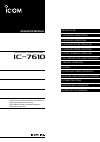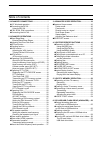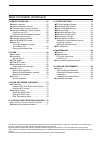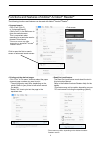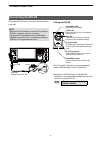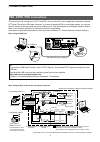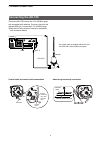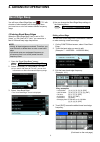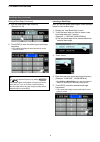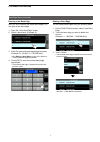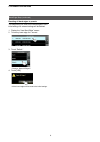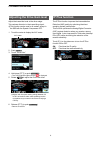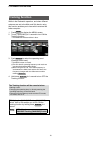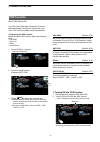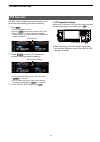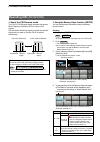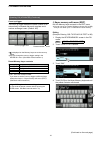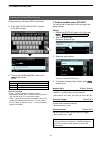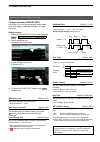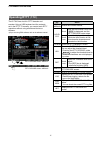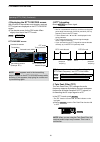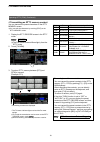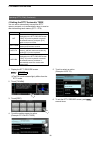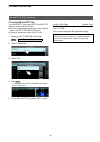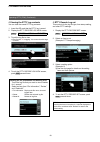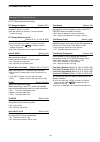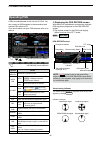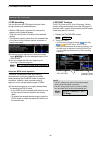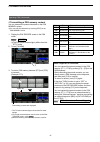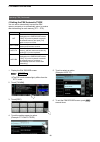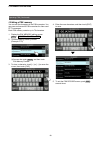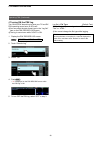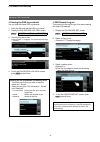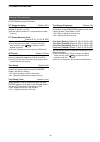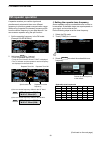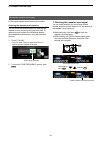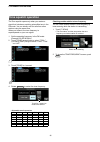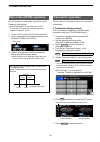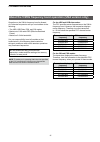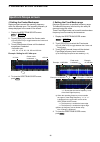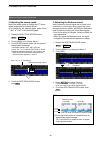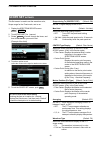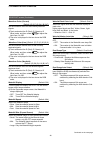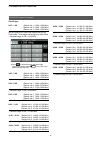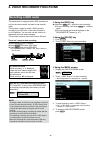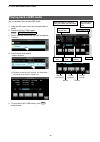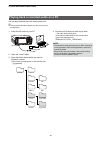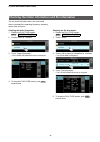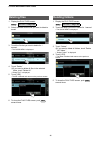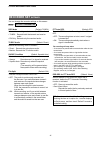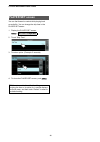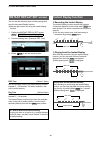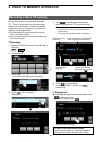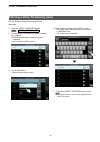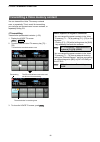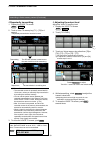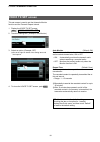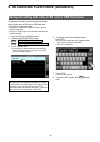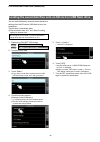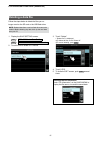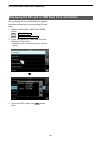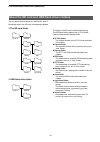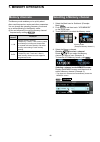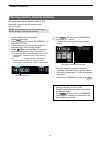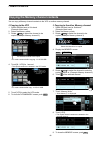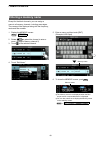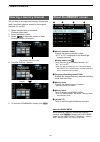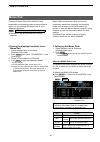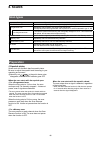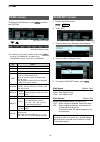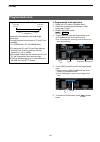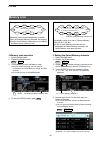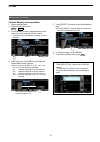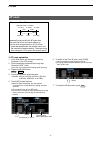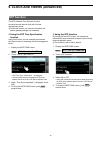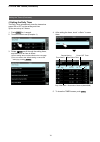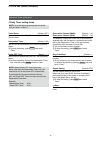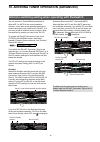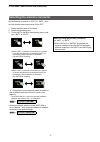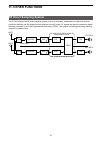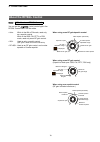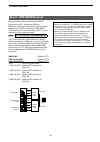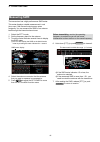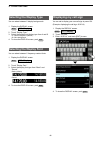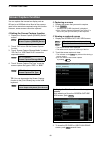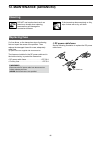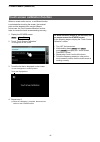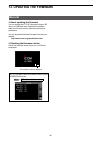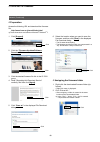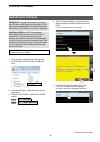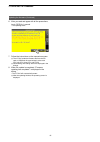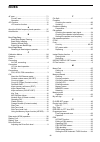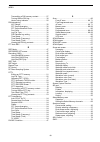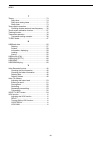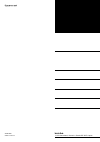- DL manuals
- Icom
- Transceiver
- IC-7610
- Advanced Manual
Icom IC-7610 Advanced Manual
ADVANCED MANUAL
10 ANTENNA TUNER OPERATION (ADVANCED)
6 SD CARD/USB FLASH DRIVE (ADVANCED)
Instructions for advanced operations and additional
details are described in this manual.
See the Basic manual for the basic operations,
especially for new users.
i7610
HF/50 MHz TRANSCEIVER
Summary of IC-7610
Page 1
Advanced manual 13 updating the firmware 12 maintenance (advanced) 11 other functions 10 antenna tuner operation (advanced) 9 clock and timers (advanced) 8 scans 7 memory operation 6 sd card/usb flash drive (advanced) 5 voice tx memory operation 4 voice recorder functions 3 advanced scope operation ...
Page 2
I table of contents 1. Advanced connections ............................... 1 137 khz band operation ...................................... 1 connecting the rc-28 ........................................ 2 using the rc-28 ............................................... 2 fsk, afsk, psk connections ....
Page 3
Ii table of contents (continued) icom, icom inc. And the icom logo are registered trademarks of icom incorporated (japan) in japan, the united states, the united kingdom, germany, france, spain, russia, australia, new zealand and/or other countries. Microsoft, windows and windows vista are registere...
Page 4
Iii functions and features of adobe ® acrobat ® reader ® the following functions and features can be used with adobe ® acrobat ® reader ® . • keyword search click “find” (ctrl+f) or “advanced search” (shift+ctrl+f) in the edit menu to open the search screen. This is convenient when searching for a p...
Page 5: 1. Advanced Connections
1 1. Advanced connections the 137 khz band operation, between 135.7 khz to 137.8 khz in the cw mode is optionally usable. The rf signal from [x-verter] is used for this operation. L a linear ampliier is required. L see the connection illustration to the right. • be sure to turn off the transceiver a...
Page 6: Connecting The Rc-28
2 1. Advanced connections to the usb port usb cable (supplied with the rc-28) rc-28 connecting the rc-28 the optional rc-28 remote encoder can be used as a sub dial. Note : • see the rc-28’s manual to use the rc-28 with the rs-ba1 ip remote control software . • using the rc-28 with other than the us...
Page 7: Fsk, Afsk, Psk Connections
3 1. Advanced connections fsk, afsk, psk connections the transceiver has a mode key for rtty and psk. You can use a pc and an application software to operate rtty and psk using a usb cable. However, if you want to operate afsk or other digital modes, you can use the acc socket on the rear panel thro...
Page 8: Connecting The Ah-740
4 1. Advanced connections connecting the ah-740 about the ground strap connection the coaxial cable is supplied with the ah-740. The opc-2321 control cable is an option. The optional ah-740 covers the 2.5 to 30 mhz range with a supplied whip antenna. Or when using with the optional nvis kit, it cove...
Page 9: 2. Advanced Operations
2. Advanced operations 5 band edge beep d entering band beep edges when the “band edge beep” item is set to “on (user)” or “on (user) & tx limit,” you can enter a total of 30 band beep edge frequencies. Note: • initially, all band edges are entered. Therefore, you must irst edit or delete them to en...
Page 10
6 2. Advanced operations band edge beep (continued) editing a band edge (continued) 5. Edit the upper band edge frequency. (example: 14.25) 6. Touch [ent] to save the edited upper band edge frequency. L the edited band edge is saved and returns to the previous screen. Tip : • you can also edit the f...
Page 11
7 2. Advanced operations band edge beep (continued) entering a new band edge after you edit (or delete) the preset band edges, you can enter a new band edge. 1. Open the “user band edge” screen. 2. Select a blank band. (example: 9) 3. Enter the lower and upper band edge frequency. (example: 51.150.0...
Page 12
8 2. Advanced operations resetting all band edges to presets the steps below will reset all the band edges to their initial settings. All entered settings will be deleted. 1. Display the “user band edge” screen. 2. Touch any band edge for 1 second. 3. Touch “default.” • displays “reset all edges?” 4...
Page 13: Ip Plus Function
9 2. Advanced operations adjusting the drive gain level adjust the transmitter level at the driver stage. This reduces distortion in the transmitting signal. L this function can be used in all modes, except in the ssb with the speech compressor off. 1. Touch the meter to display the alc meter. Alc m...
Page 14: Tracking Function
10 2. Advanced operations tracking function while in the dualwatch operation, and when different antennas are set to the main and sub bands, using this function enables you to hear which antenna has better reception. 1. Push menu to display the menu screen. 2. Touch [tracking] for 1 second to turn o...
Page 15: Vox Function
11 2. Advanced operations vox function mode: ssb, am and fm the vox (voice-operated transmission) function switches between transmit and receive with your voice. This function enables hands-free operation. D adjusting the vox function before using the vox function, adjust the following items. • vox ...
Page 16: Tx Function
12 2. Advanced operations ∂ tx function the ∂ tx function shifts the transmit frequency up to ±9.99 khz without shifting the receive frequency. 1. Push tx . • the ∂ tx function turns on. L pushing tx turns the ∂ tx function on or off. L while using the fine tuning function (see basic manual section ...
Page 17: Operating Cw
13 2. Advanced operations operating cw (advanced) d about the cw reverse mode the cw-r (cw reverse) mode reverses the receive beat frequency oscillator (bfo) to receive cw signals. Use this when interfering signals are near the desired signal and you want to use the cw-r to reduce interference. Cw m...
Page 18
14 2. Advanced operations operating cw (advanced) (continued) count up trigger the count up trigger enables the serial number to be automatically increased after each complete serial number exchange is sent. (default: m2) present number counter count up trigger icon l is displayed on the memory keye...
Page 19
15 2. Advanced operations operating cw (advanced) (continued) d keyer memory edit menu (edit) (continued) 5. Enter “qsl tu de ja3yua test,” and then touch [ent] to save. 6. To close the keyer memory screen, push exit several times. Selectable characters alphabets abcdefghijklmnopqrstuvwxyz symbols /...
Page 20
16 2. Advanced operations d keyer set menu (cw-key set) in this menu, you can set the memory keyer repeat time, dash weight, paddle speciications, key type, and so on. Setting example 1. Display the cw-key set menu in the cw mode. Menu » keyer > edit/set > cw-key set 2. Select the setting item. (exa...
Page 21: Operating Rtty
17 2. Advanced operations operating rtty (fsk) the ic-7610 has a built-in rtty decoder and encoder. Using a usb keyboard and the contents set in the rtty tx memory, you can do basic rtty operations without using an external device or software. L if you are using psk software, refer to the software m...
Page 22
18 2. Advanced operations operating rtty (fsk) (continued) d twin peak filter (tpf) the twin peak filter (tpf) changes the audio frequency response by boosting the mark and space frequencies for better reception of rtty signals, or for decoding the af output signal on a pc. In the rtty mode, push ap...
Page 23
19 2. Advanced operations operating rtty (fsk) (continued) d transmitting an rtty memory content you can transmit the preset characters on the rtty memory screen. L you can edit the characters by touching [edit] on the rtty memory screen. 1. Display the rtty decode screen in the rtty mode. L the psk...
Page 24
20 2. Advanced operations operating rtty (fsk) (continued) d setting the rtty automatic tx/rx you can set to automatically transmit the rtty memory contents, or to automatically return to receive after transmitting each memory (rt1 ~ rt8). Selection action off the selected memory contents are displa...
Page 25
21 2. Advanced operations d editing an rtty memory you can edit the characters in the rtty memories. You can save and transmit 8 rtty memories for often-used rtty messages. Each rtty memory can contain up to 70 characters. 1. Display the rtty memory editing screen. L you can also push quick , and th...
Page 26
22 2. Advanced operations operating rtty (fsk) (continued) d turning on the rtty log turn on the rtty log to save your tx and rx rtty operating record onto an sd card. L you can select the data format type in the “log set” item on the rtty decode log screen. L the log is saved even while “hold” is o...
Page 27
23 2. Advanced operations operating rtty (fsk) (continued) d viewing the rtty log contents you can view the saved rtty log contents. 1. Insert the sd card that the rtty log is saved. 2. Display the rtty decode log view screen. Menu » decode > > log view 3. Touch the log file to view. L the ile with ...
Page 28
24 2. Advanced operations operating rtty (fsk) (continued) d rtty decode log set (continued) fft scope averaging (default: off) set the fft scope waveform averaging function to between 2 and 4, or to off. L use the default or a smaller fft scope waveform number for tuning. Fft scope waveform color (...
Page 29: Operating Psk
25 2. Advanced operations operating psk a psk encoder/decoder is built into the ic-7610. You can connect a usb keyboard to the transceiver and operate psk without a pc. If you would rather use your psk software, refer to its manual. Psk decode screen ( menu1 ) psk decode screen ( menu2 ) function ac...
Page 30
26 2. Advanced operations operating psk (continued) d psk decoding you can ine tune the psk signal using the vector tuning indicator and waterfall display. • when a psk signal is received, the vertical line appears on the waterfall display. • tune the vertical line to the center of the waterfall dis...
Page 31
27 2. Advanced operations operating psk (continued) d transmitting a psk memory content you can transmit the preset characters on the psk memory screen. L you can edit the characters by touching [edit] on the psk memory screen. 1. Display the psk decode screen in the psk mode. L the psk mode screen ...
Page 32
28 2. Advanced operations operating psk (continued) d setting the psk automatic tx/rx you can set to automatically transmit the psk memory contents or to automatically return to receive after transmitting for each memory (pt1 ~ pt8). Selection action off the selected memory contents are displayed on...
Page 33
29 2. Advanced operations d editing a psk memory you can edit the characters in the psk memories. You can save and transmit 8 psk memories for often-used rtty messages. Each psk memory contains up to 70 characters. 1. Display the psk memory editing screen. L you can also push quick , and then touch ...
Page 34
30 2. Advanced operations d turning on the psk log turn on the psk decode log to save your tx and rx psk operating record onto an sd card. L you can select the data format type in the “log set” item on the psk decode log screen. L the log is saved even while “hold” is on. 1. Display the psk decode l...
Page 35
31 2. Advanced operations d viewing the psk log contents you can view the saved psk log contents. 1. Insert the sd card that the psk log is saved. 2. Display the psk decode log view screen. Menu » decode > > log view 3. Touch the log file to view. L the ile with “ ● ” is logging. You cannot view thi...
Page 36
32 2. Advanced operations operating psk (continued) d psk decode log set (continued) fft scope averaging (default: off) set the fft scope waveform averaging function to between 2 and 4, or to off. L use the default or smaller fft scope waveform number for tuning. Fft scope waveform color (default: r...
Page 37: Fm Repeater Operation
33 2. Advanced operations fm repeater operation a repeater receives your radio’s signals and simultaneously retransmits them on a different frequency to provide a greater communication range. When using a repeater, the transmit frequency shifts from the receive frequency by an offset amount. You can...
Page 38
34 2. Advanced operations fm repeater operation (continued) checking the repeater tone frequency you can check the tone frequency by receiving the repeater’s input frequency using the tone scan. To receive the input signals, the transceiver detects the subaudible tone frequency using the tone scan f...
Page 39: Tone Squelch Operation
35 2. Advanced operations tone squelch operation the tone squelch opens only when you receive a signal that includes a matching subaudible tone in the fm mode. You can silently wait for calls from other stations using the same tone. When you transmit, the tone frequency is superimposed on your own s...
Page 40: Data Mode (Afsk) Operation
36 2. Advanced operations data mode (afsk) operation you can operate in a data mode using afsk (audio frequency shift keying). L when operating rtty in the afsk mode, psk31 or jt65 with a pc application software, refer to the software’s instruction manual. 1. Connect a pc or other device to the tran...
Page 41
37 2. Advanced operations about the 5 mhz frequency band operation (usa version only) operation on the 5 mhz frequency band is allowed on 5 discrete frequencies and you must adhere to the following: • the usb, usb data, psk, and cw modes. • maximum of 100 watts erp (effective radiated power) • maxim...
Page 42: 3. Advanced Scope Operation
3. Advanced scope operation 36 spectrum scope screen d setting the center mode span displays signals around the operating frequency within the selected span. The operating frequency is always displayed in the center of the screen. 1. Display the spectrum scope screen. 2. Touch [cent/fix] to select t...
Page 43
37 3. Advanced scope operation spectrum scope screen (continued) d directly selecting a frequency by touching or clicking on the fft scope zone or the waterfall zone on the spectrum scope screen, you can directly tune your frequency on the displayed area of the band. 1. Display the spectrum scope sc...
Page 44
38 3. Advanced scope operation spectrum scope screen (continued) d adjusting the sweep speed select the sweep speed to change the fft scope refresh speed and the waterfall speed. L to change only the waterfall speed, select “slow,” “mid,” or “fast” in the waterfall speed. 1. Display the spectrum sco...
Page 45: Scope Set Screen
39 3. Advanced scope operation scope set screen this set screen is used to set the waveform color, scope range for the fixed mode, and so on. 1. Display the spectrum scope screen. Menu » scope 2. Touch [expd/set] for 1 second. 3. Rotate main dial to scroll through the items, and then touch the item ...
Page 46
40 3. Advanced scope operation waveform color (current) (default: (r) 217 (g) 241 (b) 247) set the waveform color for the currently received signals. L touch and select the r (red), g (green) or b (blue) scale, and then rotate multi to adjust the ratio from 0 to 255. L the color is displayed in the ...
Page 47
41 3. Advanced scope operation scope set screen (continued) fixed edges 0.03 – 1.60 (default: no.1 0.500–1.500 mhz) (default: no.2 0.500–1.500 mhz) (default: no.3 0.500–1.500 mhz) set the upper and lower edge frequencies for the fixed mode. Three edges are assigned to each band. • settable range: 0....
Page 48: 4. Voice Recorder Functions
42 4. Voice recorder functions recording a qso audio this transceiver is equipped with a qso recorder not only for the receive audio, but also for the transmit audio. This function is useful to make a qso record or to conirm your qso with a rare entity’s station or on a dx’pedition. You can also use...
Page 49: Playing Back A Qso Audio
43 4. Voice recorder functions playing back a qso audio you can playback the recorded qso audio. 1. Insert the sd card in which the recorded audio is saved. 2. Display the play files screen. Menu » record > play files 3. Select the folder that the file you want to playback is saved. 4. Select the fi...
Page 50
44 4. Voice recorder functions playing back a recorded audio on a pc you can also playback the voice memory data on a pc. L the recorded information (frequency, date, and so on) is not displayed. 1. Insert the sd card into your pc. Note: • the operations while playing back may differ, depending on t...
Page 51: Ile Information
45 4. Voice recorder functions checking the folder information and ile information you can check the folder name, size, and saved date or recorded ile’s operating frequency, operating mode, date, and so on. Checking the folder information: 1. Display the play files screen. Menu » record > play files...
Page 52: Deleting Iles
46 4. Voice recorder functions deleting iles 1. Display the play files screen. Menu » record > play files 2. Select the folder that the file you want to delete is saved. 3. Touch the file that you want to delete for 1 second. • the quick menu is displayed. 4. Touch “delete.” l if you want to delete ...
Page 53: Recorder Set Screen
47 4. Voice recorder functions you can change the recorder settings on this screen. Menu » record > recorder set rec mode (default: tx&rx) selects the recording mode to record a qso audio. • tx&rx: records both the transmit and receive audio. • rx only: records only the received audio. Tx rec audio ...
Page 54: Player Set Screen
48 4. Voice recorder functions you can fast forward or rewind while playing back an audio ile. You can change the skip time in the player set screen. 1. Display the player set screen. Player set screen menu » record > player set 2. Touch “skip time.” 3. Touch an option. (example: 5 seconds) 4. To cl...
Page 55: Instant Replay Function
49 4. Voice recorder functions instant replay function instant replay set screen you can set the recording time and the playing back time for the instant replay function. L see the right column for using the instant replay function. 1. Display the instant replay set screen. Menu » record > instant r...
Page 56: Recording A Voice Tx Memory
5. Voice tx memory operation 50 recording a voice tx memory you can record up to 8 voice transmit memories (t1 ~ t8) of up to one and a half minutes in each memory, onto an sd card. To transmit a recorded content using a voice tx memory, irst record the message, as described below. L a user supplied...
Page 57
51 5. Voice tx memory operation entering a voice tx memory name you can assign a name to the recorded voice memories. 1. Open the voice tx record screen . Menu » voice > rec/set > rec 2. Touch the voice tx memory to enter the name for 1 second. L the selected memory needs to contain a recording. • o...
Page 58
52 5. Voice tx memory operation transmitting a voice memory content you can transmit the voice tx memory contents once, or repeatedly. This is useful for transmitting your call sign and contest name in some contests, or repeatedly calling cq. D transmitting transmits the prerecorded contents. (p. 50...
Page 59
53 5. Voice tx memory operation transmitting a voice memory content (continued) tip: if the “data off mod” is set to “acc,” “usb” or “lan,” voice tx memories can not be transmitted. Menu » set > connectors > mod input > data off mod information l • the recorded content is repeatedly transmitted for ...
Page 60: Voice Tx Set Screen
54 5. Voice tx memory operation voice tx set screen auto monitor (default: on) turn the automatic monitor function for recorded audio contents transmission, on or off. • on: automatically monitors the transmit audio when transmitting a recorded audio. • off: monitors the transmit audio only when the...
Page 61: Usb Lash Drive
6. Sd card/usb flash drive (advanced) 55 saving the setting data onto an sd card or usb lash drive the memory channels and the transceiver’s settings can be saved onto an sd card or usb lash drive. This function is convenient when: • copying the saved data to another ic-7610 to operate using the sam...
Page 62
56 6. Sd card/usb flash drive (advanced) loading the saved data iles onto an sd card or usb lash drive you can load the memory channels and transceiver’s settings from the sd card or usb lash drive to the transceiver. This function is convenient when: l the transceiver has “all” and “select” loading...
Page 63: Deleting A Data Ile
57 6. Sd card/usb flash drive (advanced) follow the steps below to delete the iles you no longer need on the sd card or the usb lash drive. Note: deleted data from a card or lash drive cannot be recalled. Before deleting any data, back up the card data onto your pc. 1. Display the save setting scree...
Page 64: Information
58 6. Sd card/usb flash drive (advanced) you can display sd card or usb lash drive capacity, and the time remaining for voice recording (sd card only.) 1. Display the sd card or usb flash drive screen. Menu » set > sd card menu » set > usb flash drive 2. Touch “sd card info” or “usb flash drive info...
Page 65
59 6. Sd card/usb flash drive (advanced) about the sd card and usb lash drive’s folders you can easily restore data with a backup ile, even if the setting data in the sd card is accidentally deleted. D the sd card folder the folder in the sd card contains the following. The usb lash drive contains t...
Page 66: 7. Memory Operation
7. Memory operation 60 memory channels the memory mode enables you to quickly select often-used frequencies, modes and other parameters. You can change the operating frequency, mode and so on while operating in the memory mode. L you can temporarily tune all the memory channel frequencies by rotatin...
Page 67
61 7. Memory operation entering memory channel contents the operating frequency, operating mode, if ilter bandwidth, and so on can be entered to each memory channel. Note : new content you enter will overwrite any content already in the selected memory. 1. Select the main band or sub band. (example:...
Page 68
62 7. Memory operation copying the memory channel contents you can copy a memory channel contents to the vfo or another memory channel. D copying to the vfo 1. Select the main band or sub band. (example: main band) 2. Select the memory mode. 3. Rotate multi to select the channel to be copied. (examp...
Page 69: Entering A Memory Name
63 7. Memory operation entering a memory name except for the blank channels, you can assign a name to all memory channels, including scan edges. The names will be displayed along with the frequency, mode and ilter number. 1. Display the memory screen. Menu » memory 2. Rotate multi to select the chan...
Page 70: Clearing A Memory Channel
64 7. Memory operation clearing a memory channel you can clear a no-longer-used memory channel and reset it as a blank channel, except for the program channels (p1 and p2). 1. Select the main band or sub band. (example: main band) 2. Select the memory mode. 3. Rotate multi to select the channel to c...
Page 71: Memo Pad
65 7. Memory operation memo pad there are 5 memo pads as the default to save frequencies and operating modes for easy write and recall. You can increase the memo pads to 10 in “memopad numbers. ” menu » set > function > memo pad quantity l the memo pads are separate from memory channels. Memo pads a...
Page 72: 8. Scans
8. Scans 66 scan types scan types operation (scan function is enabled in the main band) vfo scan used to detect a signal by automatically changing the frequency in the vfo mode. Programmed scan repeatedly scans between two scan edge frequencies. The edge frequencies are programmable, and are preset ...
Page 73: Scan Screen
67 8. Scans scan screen to display the scan screen, push menu , and then touch [scan]. Main band: vfo mode main band : memory mode l to select the vfo mode or memory mode, push quick and touch “vfo/memory,” and then on the vfo/memory screen, touch [vfo] or [memory]. Key action prog starts or cancels...
Page 74: Programmed Scan
68 8. Scans programmed scan programmed scan and fine programmed scan scan scan edge p1 or p2 scan edge p2 or p1 jump repeatedly scans between two scan edge frequencies. The edge frequencies are preset in p1 and p2 as the default. (p1: 0.500000 mhz / p2: 29.999999 mhz) l to change the p1 and p2 scan ...
Page 75: Memory Scan
69 8. Scans memory scan memory scan ch 99 blank channels are skipepd ch 1 ch 2 ch 3 ch 4 ch 5 ch 6 ch 7 ch 50 ch 98 repeatedly scans all entered memory channels. Blank (not entered) memory channels are skipped. L if two or more memory channels are not entered, the memory scan does not start. D memor...
Page 76
70 8. Scans memory scan (continued) d select memory scan operation 1. Select the main band. 2. Display the scan screen. Menu » scan 3. Touch [memo] to start a regular memory scan. L when a signal is detected, the scan pauses according to the “scan resume” setting, and then resumes. 4. While scanning...
Page 77: F Scan
71 8. Scans ∂ f scan ∂ f scan and fine ∂ f scan scan scan 14.18 mhz 14.19 mhz 14.17 mhz (example: span: ±10 khz) start center scan edge scan edge jump repeatedly scans within the ∂ f span area. The scan starts from the center frequency. L in ine scan (programmed or ∂ f), the scan speed decreases whe...
Page 78: Ntp Function
9. Clock and timers (advanced) 72 ntp function the ntp (network time protocol) function synchronizes the internal clock with the time management server. L to use this function, an internet connection and default gateway settings are necessary. D using the ntp time synchronize function using this fun...
Page 79: Setting The Timers
73 9. Clock and timers (advanced) setting the timers d setting the sleep timer the sleep timer automatically turns off the transceiver power when the set time period has passed. You can set the timer to between 5 and 120 minutes, in 5 minute steps. 1. Push timer for 1 second. 2. Touch “sleep timer.”...
Page 80
74 9. Clock and timers (advanced) d setting the daily timer the daily timer automatically turns the transceiver power on or off on the set day and time. L you can set up to 5 timers. 1. Push timer for 1 second. 2. Touch the timer to set (example: 1) 3. Rotate multi scroll through the setting items, ...
Page 81
75 9. Clock and timers (advanced) setting the timers (continued) d daily timer setting items timer status (default: off) select on to start the daily timer, and select off to stop the timer. Reservation timer (default: 0:00) set the time to automatically turn on the transceiver power. L to clear the...
Page 82
10. Antenna tuner operation (advanced) 76 antenna switching setting when operating with dualwatch you can connect a transmit/receive antenna to either ant1 or ant2 for the normal operation. However, if you want to use separate antennas for transmit and receive you need to set “rx-ant,” or if you wan...
Page 83
77 10. Antenna tuner operation (advanced) selecting the antenna connector set the antenna connector to “ant1” or “ant2,” and turn the receive antenna connector on or off. 1. Select the main band or sub band. 2. Select the operating band. 3. Touch [ant] in the multi-function key group to set from “an...
Page 84: 11. Other Functions
11. Other functions 78 rf direct sampling system the ic-7610 employs an rf direct sampling system and has 2 completely independent and identical receiver circuits for the main and sub bands from the antenna to the af output. Rf signals are directly converted to digital data and processed in the fiel...
Page 85: About The Rf/sql Control
79 11. Other functions about the rf/sql control menu » set > function > rf/sql control you can set the af rf/sql (outer) control type in the rf/sql control item in the set mode. • auto: while in the am or fm mode, used only as a squelch control. While in the ssb, cw, rtty, or psk mode, used only as ...
Page 86: About “Usb Send/keying”
80 11. Other functions about “usb send/keying” you can control transmit, receive and cw/rtty keying from the pc, through the usb port. Select the control port to be used for communication between the ic-7610 and pc in the “usb send,” “usb keying (cw)” and “usb keying (rtty)” items according to your ...
Page 87: Measuring Swr
81 11. Other functions measuring swr the transceiver has a high-performance swr meter. This meter displays a stable measurement in real time, even if the transmit output power varies frequently. You can measure the swr of an antenna itself through the internal antenna tuner. 1. Select the rtty mode....
Page 88: Selecting The Display Type
82 11. Other functions selecting the display type you can select between 2 display backgrounds. 1. Display the display screen. Menu » set > display 2. Touch “display type.” 3. Select the background display type from a and b. • a: black background (default) • b: blue background 4. To close the displa...
Page 89: Screen Capture Function
83 11. Other functions d capturing a screen 1. Display the screen that you want to capture. 2. Push power . • “screen capture completed” is displayed. L if the “screen capture keyboard [print screen]” is set to on, push [print screen] on the keyboard. D viewing a captured screen 1. Display the scree...
Page 90: Ref Adjustment
84 11. Other functions ref adjustment you can perform a rough frequency calibration by receiving the radio station wwv, wwvh, or other frequency signals. Note: • the transceiver has been adjusted and tested at the factory before being shipped out. You should not have to recalibrate. • before perform...
Page 91: 12. Maintenance (Advanced)
12. Maintenance (advanced) 85 cleaning do not use harsh solvents such as benzine or alcohol when cleaning, because they will damage the transceiver surfaces. If the transceiver becomes dusty or dirty, wipe it clean with a dry, soft cloth. If a fuse blows, or the transceiver stops functioning, ind an...
Page 92
86 12. Maintenance (advanced) replacing fuse (continued) carrying handle shield cover d circuitry fuse 1. Unscrew 2 screws to remove the carrying handle, if attached. 2. Remove the 10 top cover screws, then remove the cover. 3. Remove the 15 shield screws, then remove the shield cover. 4. Replace th...
Page 93
87 12. Maintenance (advanced) touch screen calibration function when no screen action occurs, or a different function is activated after touching the screen, the touched point and the detected point may be different. In that case, the touch screen calibration function helps to correct the touch scre...
Page 94: 13. Updating The Firmware
88 13. Updating the firmware general d about updating the irmware you can update the ic-7610’s irmware using an sd card or a usb lash drive. Updating the irmware adds new functions and/or improves performance parameters. You can download the latest irmware from the icom website. Http://www.Icom.Co.J...
Page 95
89 13. Updating the firmware click general (continued) d preparation access the following url and download the firmware file. Http://www.Icom.Co.Jp/world/index.Html l these instructions are based on microsoft ® windows ® 7. 1. Click [support] . 2. Click the “firmware updates/software downloads” link...
Page 96: Updating The
90 13. Updating the firmware updating the i rmware important: to update the i rmware, i rst format your sd card or usb l ash drive using the ic-7610. Then copy the downloaded i rmware data from your pc into the ic-7610 folder on the card or l ashdrive. Caution: never turn off the transceiver while u...
Page 97
91 13. Updating the firmware updating the irmware (continued) 7. Follow the instructions on the transceiver screen. L the ic-7610 reads the irmware ile from the sd card or usb lash drive and writes it to the main cpu, sub cpu, front cpu, and fpga. L downloading and loading status are displayed in th...
Page 98: Index
92 index ∂ f scan ................................................................... 71 fine ∂ f scan ..................................................... 71 operation ........................................................... 71 ∂ tx function ........................................................
Page 99
Index 93 transmitting a psk memory content ................. 27 turning on the psk log .................................... 30 vector tuning indicator ....................................... 25 psk decode log afc range ........................................................ 32 fft scope averaging ....
Page 100
Index 94 t timers ...................................................................... 73 daily timer ......................................................... 74 daily timer setting items .................................... 75 sleep timer ........................................................ ...
Page 101
1-1-32 kamiminami, hirano-ku, osaka 547-0003, japan a7380-2ex © 2017 icom inc..