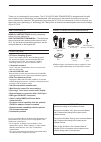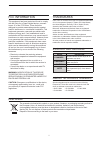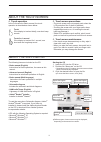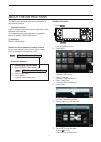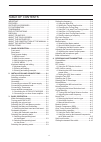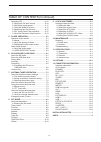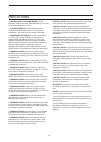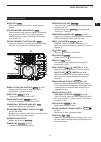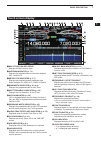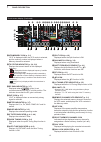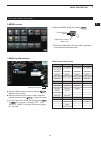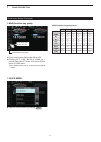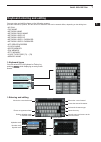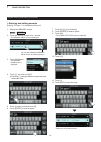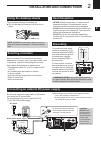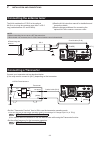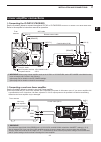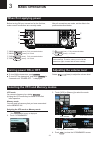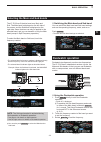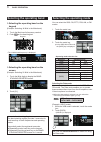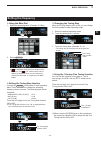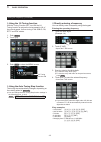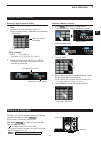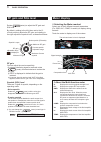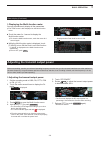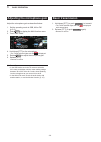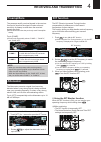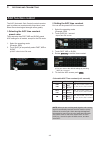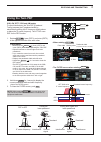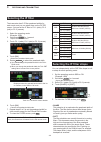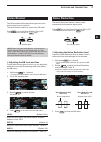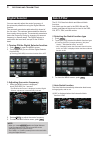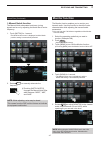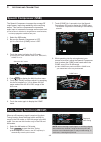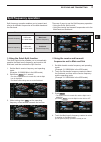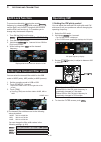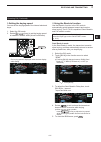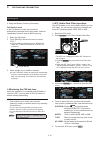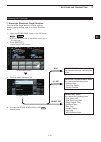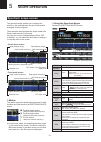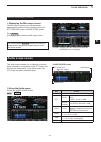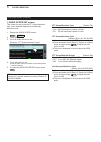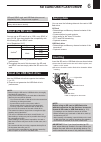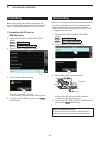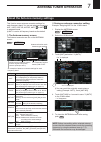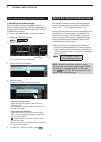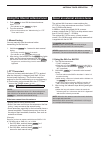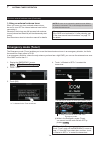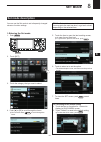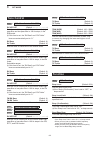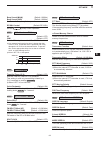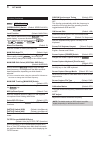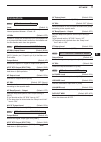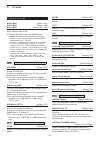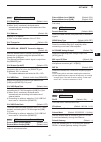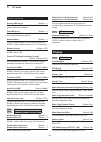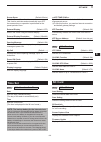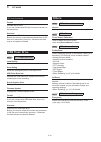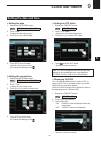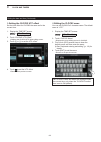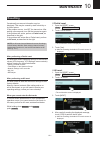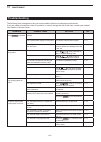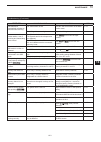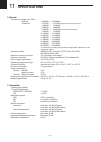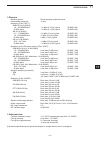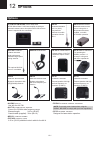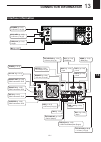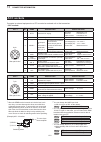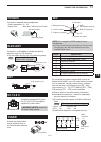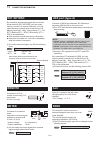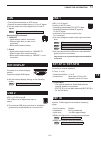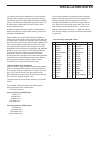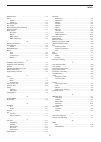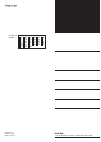- DL manuals
- Icom
- Transceiver
- IC-7610
- Basic Manual
Icom IC-7610 Basic Manual
Summary of IC-7610
Page 1
Basic manual i7610 hf/50 mhz transceiver.
Page 2
I thank you for choosing this icom product. The ic-7610 hf/50 mhz transceiver is designed and built with icom’s state of the art technology and craftsmanship. With proper care, this product should provide you with years of trouble-free operation. We appreciate you making the ic-7610 your transceiver...
Page 3
Ii this equipment has been tested and found to comply with the limits for a class b digital device, pursuant to part 15 of the fcc rules. These limits are designed to provide reasonable protection against harmful interference in a residential installation. This equipment generates, uses and can radi...
Page 4
Iii d touch operation in the full manual or basic manual, the touch operation is described as shown below. Touch if the display is touched briefly, one short beep sounds. Touch for 1 second if the display is touched for 1 second, one short and one long beep sound. D touch screen precautions • the to...
Page 5
Iv about the construction of the manual there are two different types of manuals for this transceiver, the basic manual (this manual) and the advanced manual. D basic manual (this manual) instructions for the basic operations, precautions, installations and connections. D advanced manual (pdf type) ...
Page 6
V about the instructions instruction example menu » set > time set > date/time detailed instruction 1. Push menu . •opens the menu screen. 2. Touch [set]. •opens the set screen. 3. Touch “time set.” •opens the time set screen. 4. Touch “date/time.” •opens the date/time screen. 5. Touch “date.” •open...
Page 7
Vi table of contents important ............................................................... I features ................................................................. I supplied accessories ....................................... I fcc information ..................................................
Page 8
Vii table of contents (continued) operating cw .................................................4-10 d setting the cw pitch control ..................... 4-10 d setting the keying speed .......................... 4-11 d using the break-in function ...................... 4-11 d monitoring the cw side...
Page 9
Viii precautions r danger high rf voltage! Never touch an antenna or antenna connector while transmitting. This could cause an electrical shock or burn. R danger! Never operate the transceiver near unshielded electrical blasting caps or in an explosive atmosphere. This could cause an explosion and d...
Page 10: Panel Description
1 panel description 1-1 front panel q power key power (p. 3-1) turns the transceiver on or off. W transmit key transmit (p. 3-9) toggles between transmit and receive. E timer key timer turns the sleep timer or daily timer function on or off. !3 !4 !5 !6 !7 !8 !9 @0 @1 r t y u !2 o !0 w q e !1 o i r ...
Page 11
1 panel description 1 2 3 4 5 6 7 8 9 10 11 12 13 14 15 16 17 18 19 20 21 1-2 @7 @8 @9 @2 @3 @4 #1 #3 #4 #2 #5 #7 #8 #0 #6 #9 @6 @5 $0 @2 multi-function control multi (p. 1-6) displays the multi-function menu for various adjustments, or selects an item. @3 split key split (p. 4-9) turns the split fu...
Page 12: Rear Panel
1 panel description 1-3 q dc power socket [dc 13.8 v] connects to 13.8 v dc through the dc power cable. W tuner control socket [tuner] accepts the control cable from an optional ah-4 or ah-740 automatic antenna tuner . E cooling fan cools the pa unit when necessary. R ground terminal [gnd] connects ...
Page 13: Touch Screen Display
1 panel description 1 2 3 4 5 6 7 8 9 10 11 12 13 14 15 16 17 18 19 20 21 1-4 touch screen display q multi-function key group displays the multi-function keys. W antenna indicator (p. 7-1) displays the selected antenna connector between ant 1 and ant 2. E meter type indicator (p. 3-7) displays the s...
Page 14
1 panel description 1-5 @1 vfo/memory icon (p. 3-1) “vfo” is displayed when the vfo mode is selected, and the memory number is displayed when a memory channel is selected. @2 tx status indicator (p. 3-4, 3-9) displays the transmit status of the displayed frequency. • is displayed while the displayed...
Page 15
1 panel description 1 2 3 4 5 6 7 8 9 10 11 12 13 14 15 16 17 18 19 20 21 1-6 touch screen display (continued) d menu screen z open the menu screen by pushing menu . Function name status lights blue or orange when in use l the items displayed on the menu differ, depending on the selected operating m...
Page 16
1 panel description 1-7 touch screen display (continued) d quick menu z open the quick menu by pushing quick . D multi-function key group multi-function key group touch to turn on or off, or to set z touch a key to turn the function on or off. Z touching “att,” “vox,” “bk-in” or “comp” for 1 second ...
Page 17
1 panel description 1 2 3 4 5 6 7 8 9 10 11 12 13 14 15 16 17 18 19 20 21 1-8 keyboard entering and editing you can enter and edit the items on the following screens. L usable characters, symbols, and the amount of characters that can be entered differs, depending on the editing item. • my call • fi...
Page 18
1 panel description 1-9 keypad entering and editing (continued) d entering and editing example entering “dx spot 1” in the memory channel 2 1. Display the memory screen. Menu » memory 2. Touch the memory channel 2 for 1 second. • the memory menu screen is displayed. 3. Touch “edit name.” • the memor...
Page 19: Selecting A Location
2 installation and connections 1 2 3 4 5 6 7 8 9 10 11 12 13 14 15 16 17 18 19 20 21 2-1 selecting a location select a location for the transceiver that allows adequate air circulation, free from extreme heat, cold or vibrations, and other electromagnetic sources. Never place the transceiver in area...
Page 20: Connecting A Transverter
2 installation and connections 2-2 connecting the antenna tuner the ah-4 matches the ic-7610 to the optional ah-2b or to a long wire antenna more than 7 m/23 ft long (usable between 3.5 and 50 mhz). Note : • before connecting, be sure to turn off the transceiver. • while the ah-4 is connected, the i...
Page 21: Linear Amplifier Connections
2 installation and connections 1 2 3 4 5 6 7 8 9 10 11 12 13 14 15 16 17 18 19 20 21 2-3 exciter 1 1 & 2 linear amplifier connections d connecting the ic-pw1/ic-pw1euro see the illustration below to connect the optional ic-pw1 or ic-pw1euro hf/50 mh z all band 1 k w linear amplifier . Refer to the a...
Page 22: Basic Operation
3 basic operation 3-1 when first applying power before turning on your transceiver for the first time, make sure all connections are correctly made. Tip : when you turn off the transceiver, it saves the current settings. Therefore, when you turn on the transceiver again, it starts with the same sett...
Page 23: Dualwatch Operation
3 basic operation 1 2 3 4 5 6 7 8 9 10 11 12 13 14 15 16 17 18 19 20 21 3-2 selecting the main and sub bands the ic-7610 has 2 identical receivers, main and sub. The main band is displayed on the left side of the screen, and the sub band is displayed on the right side. Some functions can only be app...
Page 24: Selecting The Operating Band
3 basic operation 3-3 selecting the operating mode you can select the ssb, cw, rtty, psk, am, or fm modes. 1. Touch the mode icon. Mode key operating mode [ssb] lsb usb [cw] cw cw-r [rtty] rtty rtty-r [psk] psk psk-r [am] am [fm] fm [data] lsb lsb-d usb usb-d am am-d fm fm-d selecting the data mode ...
Page 25: Setting The Frequency
3 basic operation 1 2 3 4 5 6 7 8 9 10 11 12 13 14 15 16 17 18 19 20 21 3-4 setting the frequency d setting the tuning step function you can set main dial ’s tuning step for each operating band. This is convenient to change the operating frequency faster or slower. The following steps are set as def...
Page 26
3 basic operation 3-5 d directly entering a frequency you can directly enter a frequency using the keypad. Entering the operating frequency 1. Touch the mhz digits. (example: 14) 3. Start by entering the mhz digits. L to clear the entry, touch [ce]. L to clear the entry and return to the previous sc...
Page 27: Dial Lock Function
3 basic operation 1 2 3 4 5 6 7 8 9 10 11 12 13 14 15 16 17 18 19 20 21 3-6 setting the frequency (continued) entering a split frequency offset 1. On the f-inp screen, enter the split frequency offset. L to enter a minus shift direction, touch [ • ( − )]. L enter an offset between − 9.999 mhz and +9...
Page 28: Rf Gain And Sql Level
3 basic operation 3-7 rf gain and sql level noise squelch (fm mode) maximum rf gain s-meter squelch adjustable range maximum s-meter squelch squelch is open rf gain adjustable range minimum rf gain is displayed rotate af rf/sql (outer) to adjust the rf gain and sql level. By default, rotating to the...
Page 29
3 basic operation 1 2 3 4 5 6 7 8 9 10 11 12 13 14 15 16 17 18 19 20 21 3-8 meter display (continued) d displaying the multi-function meter you can simultaneously display all the parameters. L the temp meter is also displayed on the multi-function meter. Z touch the meter for 1 second to display the...
Page 30: Basic Transmission
3 basic operation 3-9 adjusting the microphone gain adjust the microphone gain as described below. 1. Set the operating mode to ssb, am or fm. (p. 3-2) 2. Push multi to display the multi-function menu. 3. Touch “mic gain.” information l • in the ssb mode, touch the tx meter to select the alc meter, ...
Page 31: Receiving And Transmitting
4 receiving and transmitting 1 2 3 4 5 6 7 8 9 10 11 12 13 14 15 16 17 18 19 20 21 4-1 preamplifiers the preamps amplify received signals in the receiver front end to improve the signal-to-noise ratio and sensitivity. A preamp is used when the received signals are weak. L eachbandmemorizesthepreviou...
Page 32: Agc Function Control
4 receiving and transmitting 4-2 agc function control the agc (automatic gain control) controls receiver gain to produce a constant audio output level, even when the received signal strength varies greatly. D selecting the agc time constant preset value the transceiver has fast, mid and slow preset ...
Page 33: Using The
4 receiving and transmitting 1 2 3 4 5 6 7 8 9 10 11 12 13 14 15 16 17 18 19 20 21 4-3 using the twin pbt 1. Rotate twin pbt clr inner (pbt1) and outer (pbt2) in the opposite direction from each other. 2. Hold down filter for 1 second to display the current passband width and shift frequency. •opens...
Page 34: Selecting The If Filter
4 receiving and transmitting 4-4 selecting the if filter thetransceiverhas3iffilterpassbandwidthsfor each mode, and you can select them on the filter screen.Youcansettheiffiltertofil1(wide),fil2 (mid) or fil 3 (narrow). 1. Select the operating mode. (example: usb) 2. Hold down filter for 1 second. •...
Page 35: Noise Blanker
4 receiving and transmitting 1 2 3 4 5 6 7 8 9 10 11 12 13 14 15 16 17 18 19 20 21 4-5 noise blanker the noise blanker eliminates pulse-type noise such as the noise from car ignitions. The noise blanker cannot be used in the fm mode. Push nb to turn the noise blanker on or off. • the noise blanker i...
Page 36: Digital Selector
4 receiving and transmitting 4-6 digital selector you can manually adjust the center frequency of the automatic preselector using the digital selector function. The automatic preselector adds selectivity ahead of the 1st mixer. This reduces intermodulation distortion from nearby strong signals. The ...
Page 37: Monitor Function
4 receiving and transmitting 1 2 3 4 5 6 7 8 9 10 11 12 13 14 15 16 17 18 19 20 21 4-7 notch filter (continued) d manual notch function the manual notch attenuates beat tones, tuning signalsandsoonbyadjustingthenotchfilter’scenter frequency. 1. Touch [notch] for 1 second. • the multi-function menu i...
Page 38: Speech Compressor (Ssb)
4 receiving and transmitting 4-8 speech compressor (ssb) the speech compressor increases the average rf output power, improving readability at the receiving station. This function compresses the transmitter audio input to increase the average audio output level. L the function is effective for long-...
Page 39: Split Frequency Operation
4 receiving and transmitting 1 2 3 4 5 6 7 8 9 10 11 12 13 14 15 16 17 18 19 20 21 4-9 split frequency operation split frequency operation enables you to transmit and receive on different frequencies on the main band and the sub band. There are 2 ways to use the split frequency operation. •using the...
Page 40: Split Lock Function
4 receiving and transmitting 4-10 split lock function to prevent accidentally changing the receive frequency by releasing xfc while rotating main dial , use the split lock function. Using both this function and the dial lock function (p. 3-6) enables you to change only the transmit frequency. 1. Tur...
Page 41
4 receiving and transmitting 1 2 3 4 5 6 7 8 9 10 11 12 13 14 15 16 17 18 19 20 21 4-11 d setting the keying speed you can set the keying speed of the internal electronic keyer. 1. Select the cw mode. 2. Rotate key speed pitch (inner) to set the keying speed to between 6 and 48 wpm (word per minutes...
Page 42
4 receiving and transmitting 4-12 operating cw d using the break-in function (continued) full break-in mode in the full break-in mode, the transceiver automatically transmits while keying down, and then immediately returns to receive after keying up. 1. Select the cw mode. 2. Touch [bk-in] in the fu...
Page 43
4 receiving and transmitting 1 2 3 4 5 6 7 8 9 10 11 12 13 14 15 16 17 18 19 20 21 4-13 operating cw (continued) d about the electronic keyer function you can set the keyer memory function settings, paddle polarity settings, and so on of the electronic keyer. 1. Open the keyer send screen in the cw ...
Page 44: Scope Operation
5 scope operation 5-1 spectrum scope screen the spectrum scope enables you to display the activity on the selected band, as well as the relative strengths of various signals. The transceiver has two spectrum scope modes, the center mode and the fixed mode. You can also turn the waterfall display on ...
Page 45: Audio Scope Screen
5 scope operation 1 2 3 4 5 6 7 8 9 10 11 12 13 14 15 16 17 18 19 20 21 5-2 spectrum scope screen (continue) d displaying the mini scope screen the mini scope screen can be simultaneously displayed with another function display, such as the rtty decode screen or audio scope screen. Push m.Scope . L ...
Page 46
5 scope operation 5-3 audio scope screen (continue) d audio scope set screen this screen is used to set the fft scope waveform type, color, waterfall display and oscilloscope waveform color. 1. Display the audio scope screen. Menu » audio 2. Touch [set]. 3. Touch to select the item to set. (example:...
Page 47: Sd Card/usb Flash Drive
6 sd card/usb flash drive 1 2 3 4 5 6 7 8 9 10 11 12 13 14 15 16 17 18 19 20 21 6-1 saving data sd card, sdhc card, and usb flash drive are not supplied by icom. They are user supplied. You can use an sd card of up to 2 gb, or an sdhc of up to 32 gb. Icom has checked the compatibility with the follo...
Page 48: Unmounting
6 sd card/usb flash drive 6-2 d formatting the sd card or usb flash drive 1. Open the sd card or usb flash drive screen. Menu » set > sd card menu » set > usb flash drive 2. Touch “format.” (example: sd card) unmounting 1. Open the sd card or usb flash drive screen. Menu » set > sd card menu » set >...
Page 49: Antenna Tuner Operation
7 antenna tuner operation 1 2 3 4 5 6 7 8 9 10 11 12 13 14 15 16 17 18 19 20 21 7-1 about the antenna memory settings this function saves antenna connector settings for each frequency band. You can set antenna connectors ant1, ant2, ant1/r, ant2/r, ant1 or ant2 to selected bands. L ant1 is set to al...
Page 50
7 antenna tuner operation 7-2 about the internal antenna tuner the internal automatic antenna tuner automatically matches the transceiver to the antenna within the range of 16.7 ~ 150 Ω (swr of less than 1:3). After the tuner matches an antenna, the latching relay combinations are memorized as a pre...
Page 51
7 antenna tuner operation 1 2 3 4 5 6 7 8 9 10 11 12 13 14 15 16 17 18 19 20 21 7-3 about an external antenna tuner the optional ah-4 antenna tuner matches the ic-7610 to a long wire antenna more than 7 m/23 ft long (3.5 mhz and above). In addition, using the optional ah-2b antenna element matches t...
Page 52: Emergency Mode (Tuner)
7 antenna tuner operation 7-4 emergency mode (tuner) the emergency mode (tuner) enables you to use the internal antenna tuner in an emergency situation, but limits the maximum output power to 50 w. In an emergency situation, where the only antenna you have has a high swr, you can use the antenna tun...
Page 53: Set Mode
8 set mode 1 2 3 4 5 6 7 8 9 10 11 12 13 14 15 16 17 18 19 20 21 8-1 set mode description d entering the set mode 1. Push menu . You can use the set mode to set infrequently changed values or function settings. Tip : the set mode is constructed in a tree structure. You may go to the next tree level,...
Page 54: Tone Control
8 set mode 8-2 tone control menu » set > tone control > rx > ssb rx hpf/lpf (default: – – – – – – – – –) sets the cut-off frequencies for the receive audio high- pass filter and low-pass filter in 100 hz steps, in the ssb mode. L if this item is set, the “rx bass” and “rx treble” items are automatic...
Page 55
8 set mode 1 2 3 4 5 6 7 8 9 10 11 12 13 14 15 16 17 18 19 20 21 8-3 beep sound (main) (default: 1000hz) beep sound (sub) (default: 1000hz) set the audio frequency for beeps. Rf/sql control (default: rf+sql) set the af rf/sql (outer) control operation. Menu » set > function > tx delay hf (default: o...
Page 56
8 set mode 8-4 function (continued) menu » set > function [speech/lock] switch (default: speech/lock) selects speech action. Lock function (default: main dial) this function electronically locks main dial or the panel display* to prevent accidental changes. * keys and dials are also locked except fo...
Page 57: Connectors
8 set mode 1 2 3 4 5 6 7 8 9 10 11 12 13 14 15 16 17 18 19 20 21 8-5 connectors menu » set > connectors > phones level (default: 0) sets the audio output level ratio of the headphone and internal speaker between -15 and +15. L/r mix (default: off) selects to output the mixed audio from the headphone...
Page 58
8 set mode 8-6 connectors (continued) data1 mod (default: acc) data2 mod (default: usb) data3 mod (default: mic, usb) selects the connector(s) to input the modulation signal when the data mode is on. L touching the [data] key in the mode screen activates the data mode and does the following: • in tr...
Page 59: Network
8 set mode 1 2 3 4 5 6 7 8 9 10 11 12 13 14 15 16 17 18 19 20 21 8-7 menu » set > network dhcp (default: on( . . . )) turns the dhcp function on or off. Ip address (default: 192.168. 0. 10) sets the static ip address. Subnet mask (default: 255.255.255. 0 (24 bit)) sets the subnet mask to connect to ...
Page 60: Display
8 set mode 8-8 network (continued) primary dns server (default: — ) if there are two dns server addresses, enter the primary dns server address. 2nd dns server (default: — ) if there are two dns server addresses, enter the secondary dns server address. Network name (default: — ) lf you are operating...
Page 61: Time Set
8 set mode 1 2 3 4 5 6 7 8 9 10 11 12 13 14 15 16 17 18 19 20 21 8-9 time set menu » set > time set > date/time date sets the date (year/month/day). (the day of the week is automatically set.) time sets the current time. (the time is displayed in the 24 hour format.) > synchronizes the internal cloc...
Page 62: Usb Flash Drive
8 set mode 8-10 usb flash drive menu » set > usb flash drive load setting selects the saved data file to load. Save setting saves the setting data onto a usb flash drive. Usb flash drive info displays the usb flash drive capacity and the time remaining for voice recording. Screen capture view displa...
Page 63: Clock And Timers
9 clock and timers 1 2 3 4 5 6 7 8 9 10 11 12 13 14 15 16 17 18 19 20 21 9-1 setting the date and time menu » set > time set > date/time d setting the date 1. Display the date/time screen. 2. Touch “date.” •displays the date editing screen. 3. Touch [+] or [–] to set the date. 4. Touch [set] to set ...
Page 64
9 clock and timers 9-2 setting the date and time (continued) menu » set > time set d setting the clock2 utc offset set the time offset for clock2 the same as for the current time. 1. Display the time set screen. 2. Touch “clock2 utc offset.” • displays the clock2 utc offset editing screen. 3. Touch ...
Page 65: Maintenance
10 maintenance 1 2 3 4 5 6 7 8 9 10 11 12 13 14 15 16 17 18 19 20 21 10-1 resetting occasionally, erroneous information may be displayed. This may be caused by static electricity or by other factors. If this problem occurs, turn off the transceiver. After waiting a few seconds, turn on the transceiv...
Page 66: Troubleshooting
10 maintenance 10-2 troubleshooting the following chart is designed to help you solve problems that are not equipment malfunctions. If you are unable to locate the cause of a problem, or solve it through the use of this chart, contact your nearest icom dealer or service center. Problem possible caus...
Page 67
10 maintenance 1 2 3 4 5 6 7 8 9 10 11 12 13 14 15 16 17 18 19 20 21 10-3 troubleshooting (continued) problem possible cause solution ref. The transceiver automatically switches to transmit while receiving. The vox function is on. Turn off the vox function in the multi- function menu. P. 1-6 the vox...
Page 68: Specifications
11 specifications 11-1 d general •frequency coverage (unit: mhz): receiver 0.030000 ~ 60.000000 transmitter 0.135700 ~ 0.137800 (only in the european version) 1.800000 ~ 0 1.999999* 3.500000 ~ 0 3.999999* 5.255000 ~ 0 5.405000 (only in the usa version) 7.000000 ~ 0 7.300000* 10.100000 ~ 10.150000 14...
Page 69
11 specifications 1 2 3 4 5 6 7 8 9 10 11 12 13 14 15 16 17 18 19 20 21 11-2 d receiver •receive system: direct sampling superheterodyne •intermediate frequency: 12 khz •sensitivity (filter: soft): ssb/cw (at 10 db s/n) 1.8 ~ 29.999999 mhz –16 dbm (0.16 μv) typical (p.Amp1 on) 50 mhz band –18 dbm (0...
Page 70: Options
12 options 12-1 options ic-pw1/ic-pw1euro linear amplifier hf/50 mhz all band 1 kw linear amplifi er including an automatic antenna tuner. An optional opc-599 adapter cable is required for the connection. Sm-50 desktop microphone dynamic microphone with [up]/[down] switches. Hm-219 microphone sm-30 d...
Page 71: Connector Information
13 connector information 1 2 3 4 5 6 7 8 9 10 11 12 13 14 15 16 17 18 19 20 21 13-1 phones (p. 13-3) •6.35 mm (¼ in) (d) elec-key (p. 13-3) •6.35 mm (¼ in) (d) usb ports (p. 13-4) •a type mic (p. 13-3) send (p. 13-4) •rca plug alc (p. 13-4) •rca plug ext keypad (p. 13-4) • 3.5 mm (⅛ in) (d) dc 13.8 ...
Page 72: Acc Sockets
13 connector information 13-2 acc sockets connects to external equipment or a pc to control an external unit or the transceiver. • acc sockets * 2 you can change the mod input level. L 100 mv rms is at 50% as the default. Menu » set > connectors > acc mod level * 3 you can change the af/if (if=12 kh...
Page 73: Dc 13.8 V
13 connector information 1 2 3 4 5 6 7 8 9 10 11 12 13 14 15 16 17 18 19 20 21 13-3 dc 13.8 v accepts the regulated dc power for 13.8 v dc ±15% through the supplied dc power cable. R warning! Never reverse the dc power cable polarity. Rear panel view mic q microphone input w +8 v dc output e frequen...
Page 74: Remote
13 connector information 13-4 remote alc connects to a pc for remote control using ci-v commands. 3.5 mm (⅛ in) (d) input alc voltage to the jack when operating with a non-icom linear amplifier. •alc voltage: –4 ~ 0 v this terminal is used to control an external equipment such as a non-icom linear a...
Page 75: Lan
13 connector information 1 2 3 4 5 6 7 8 9 10 11 12 13 14 15 16 17 18 19 20 21 13-5 lan •time synchronization by an ntp server. •outputs the demodulated signal or 12 khz if signal. L you can select the output signal from af and if signals. Menu » set > connectors > lan af/if output q w about the led...
Page 76: X-Verter
13 connector information 13-6 x-verter outputs hf frequency signals for the transverter operation. • input/output impedance: 50 Ω (unbalanced) •output signal level: more than –20 dbm l set the “transverter function” item to on to use the transverter operating mode. Menu » set > function > transverte...
Page 77: Installation Notes
Installation notes 1 2 3 4 5 6 7 8 9 10 11 12 13 14 15 16 17 18 19 20 21 i i for amateur base station installations it is recommended that the forward clearance in front of the antenna array is calculated relative to the eirp (effective isotropic radiated power). The clearance height below the anten...
Page 78: Index
Index ii symbols 1/4 tuning function ............................................................... 3-5 a acc sockets ......................................................................... 13-2 af level ............................................................................... 4-12 af level...
Page 79
Index 1 2 3 4 5 6 7 8 9 10 11 12 13 14 15 16 17 18 19 20 21 iii menu screen ......................................................................... 1-6 meter display............................................................................. 3-7 readout ..............................................
Page 80
1-1-32 kamiminami, hirano-ku, osaka 547-0003, japan a7380d-1ex printed in japan © 2017 icom inc. At fi it pl gb ro be fr lv pt is tr cy de lt sk li hr cz gr lu si no dk hu mt es ch ee ie nl se bg ic-7610 #13 (europe).