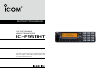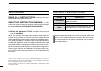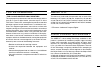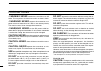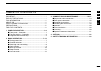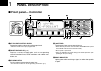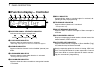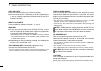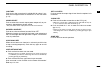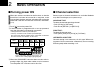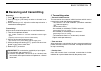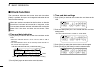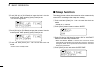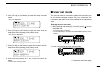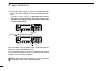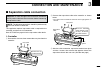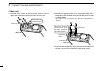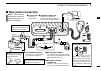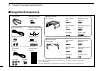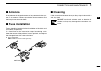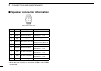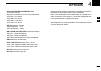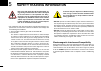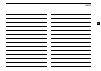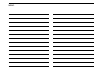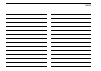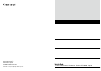- DL manuals
- Icom
- Transceiver
- IC-F9511HT
- Instruction Manual
Icom IC-F9511HT Instruction Manual
Summary of IC-F9511HT
Page 1
Instruction manual this device complies with part 15 of the fcc rules. Op- eration is subject to the condition that this device does not cause harmful interference. If9511ht vhf p25 trunking mobile transceiver.
Page 2
I important read all instructions carefully and com- pletely before using the transceiver. Save this instruction manual — this instruction manual contains important oper ating instructions for the ic-f9511ht vhf mobile transceiver. ✔ when the optional ut-125 aes / des encryption unit is installed: w...
Page 3
Ii fcc information • for class b unintentional radiators: this equipment has been tested and found to comply with the limits for a class b digital device, pursuant to part 15 of the fcc rules. These limits are designed to provide reasonable protection against harmful interference in a residential in...
Page 4
Iii rwarning! Never connect the transceiver to an ac outlet. This may pose a fire hazard or result in an electric shock. Rwarning! Never connect the transceiver to a power source of more than 16 v dc or use reverse polarity. This could cause a fire or damage the transceiver. Rwarning! Never cut the ...
Page 5
Iv table of contents 1 2 3 4 5 6 7 8 9 10 11 12 13 14 15 16 important .......................................................................... I explicit definitions ....................................................... I fcc information .............................................................
Page 6: Panel Description
1 1 panel description n front panel— controller 0 1 c h - 0 1 i c - f 9 5 1 1 h t o q e w y r u t i !0 q af volume control knob rotate the knob to adjust the audio output level. • minimum audio level is pre-programmed. W function display (p. 3) displays a variety of information, such as an operating...
Page 7
2 1 panel description 1 2 3 4 5 6 7 8 9 10 11 12 13 14 15 16 y power switch [power] push to turn the power on and off. • the following functions are available at power on as options: - automatic scan start - password prompt - set mode u transmit indicator lights red while transmitting. I dealer-prog...
Page 8
3 1 panel description n function display— controller 0 1 c h - 0 1 i c - f 9 5 1 1 h t u q w e r t y i !0 o q received signal strength indicator indicates relative signal strength level. Weak receive signal level strong w low power indicator appears when low output power is selected. • when high out...
Page 9: Programmable Function Keys
4 1 panel description 1 2 3 4 5 6 7 8 9 10 11 12 13 14 15 16 n programmable function keys the following functions can be assigned to [up], [down], [p0], [p1], [p2], [p3] and [p4] programmable function keys. Consult your icom dealer or system operator for details con- cerning your transceivers progra...
Page 10
5 1 panel description prio a/b keys ➥ push to select priority a or priority b channel. ➥ push and hold [prio a (rewrite)] or [prio b (rewrite)] for 1 sec. To assign the operating channel to the priority a or priority b channel. Mr-ch 1/2/3/4 keys push to select the memory channel 1, 2, 3 or 4. Moni ...
Page 11
6 1 panel description 1 2 3 4 5 6 7 8 9 10 11 12 13 14 15 16 light key push to turn the transceiver’s backlight on for about 5 sec. When the backlight function is turned off in user set mode. (p. 12) high/low key push to select the transmit output power temporarily or per- manently, depending on the...
Page 12: Basic Operation
7 2 basic operation n turning power on when you use the transceiver for the first time, or after the transceiver has been left unused for a long time, make sure to check the date and time indication after turning the power on. If the time and date are not correct, reset them. (p. 9) q push [ ] to tu...
Page 13: Receiving and Transmitting
8 2 basic operation 1 2 3 4 5 6 7 8 9 10 11 12 13 14 15 16 n receiving and transmitting receiving: q push [ ] to turn the power on. W push [ch up] or [ch down] to select a channel in se- quence. E while receiving a call, adjust the audio output level to a comfortable listening level. Transmitting: w...
Page 14: Clock Function
9 2 basic operation n clock function the transceiver indicates the current time and date when [clock] is pushed. And you can change the indication format and time/date settings. When you use the transceiver for the first time, or after the transceiver has been left unused for a long time, make sure ...
Page 15: Wake Up Function
10 2 basic operation 1 2 3 4 5 6 7 8 9 10 11 12 13 14 15 16 t push [clock] to set. • the next item blinks. 1 2 h r 0 3 : 0 0 p m y m d 0 8 - 0 4 - 0 1 y repeat steps e to t to set items. U after setting, push and hold [clock] for 1 sec. To program. • return to the time and date setting mode. I push ...
Page 16: Sleep Function
11 2 basic operation t push [ch up] or [ch down] to input the ‘hour’ data for wake up time. After inputting, push [clock] to set. • the ‘minutes’ digit blinks. W a k e u p t i m e 0 9 : 2 5 a m y push [ch up] or [ch down] to input the ‘minutes’ data for wake up time. After inputting, push [clock] to...
Page 17: User Set Mode
12 2 basic operation 1 2 3 4 5 6 7 8 9 10 11 12 13 14 15 16 t push [ch up] or [ch down] to enter the sleep time edit mode. • the ‘hour’ digit blinks. S l e e p t i m e 0 5 : 3 5 p m y push [ch up] or [ch down] to input the ‘hour’ data for sleep time. After inputting, push [clock] to set. • the ‘minu...
Page 18
E push [p0] several times to select the appropriate item. Then, push [up] or [down] to set the desired level/condi- tion. • available set mode functions are backlight, lcd contrast, beep, beep level, ringer level, sql level, af min. Level, mic gain, horn, battery voltage, signal moni, lone worker an...
Page 19: Connection and Maintenance
14 3 connection and maintenance 1 2 3 4 5 6 7 8 9 10 11 12 13 14 15 16 n separation cable connection caution: to avoid damage to the transceiver, disconnect the dc power cable from the transceiver before connecting the separation cable. Note: the following connections should be performed by your ico...
Page 20
15 3 connection and maintenance d main unit q unscrew the 4 screws of the front plate (either the left or right), then remove the front plate from the main unit. Main unit unscrew the cir- cuit board screw. Front plate w connect the opposite side of the separation cable that is connected to the cont...
Page 21: Rear Panel Connection
16 3 connection and maintenance 1 2 3 4 5 6 7 8 9 10 11 12 13 14 15 16 + red _ black w antenna connector connects to an antenna. Contact your dealer about an- tenna selection and placement. Q d-sub 25-pin connect an external unit. E q w r t purchase separately connect the supplied micro- phone hange...
Page 22: Supplied Accessories
N supplied accessories key-sticker microphone microphone hanger and screw set separation cable dc power cable key caps housing function name stickers* 2 * 1 fuses should be installed in the fuse holder of the black and red cables, respectively. See p. 20 for details. * 2 used for labelling the progr...
Page 23: Mounting The Transceiver
• function name stickers there are no names on the programmable function keys since the functions can be freely assigned to these keys. Attach the supplied function name stickers as below to the appropriate keys for easy recognition of the key’s assigned function. Then, protect the attached stickers...
Page 24
D controller 2 types of mounting styles are available— one is overhead mounting, and other one is on-board mounting. On-board mounting bracket screw overhead mounting • mount the controller securely with the 4 supplied screws to a thick surface which can support more than 2 kg (4.40 lb). (overhead m...
Page 25: Antenna
N antenna a key element in the performance of any communication sys- tem is an antenna. Contact your dealer about antennas and the best places to mount them. N fuse installation fuses should be installed in the fuse holder of the black and red cables, respectively. If a fuse blows or the transceiver...
Page 26
21 3 connection and maintenance n speaker connector information u i o r t y q w e connector’s front view pin no. Name description specifications q ign igsw cont. In 0 − vcc w rxsp1 rx af out (btl) output power : max. 20 w impedance : 4 ø e nc — — r horn1* horn drive cont. Out 0 − vcc output current:...
Page 27: Options
22 4 options 1 2 3 4 5 6 7 8 9 10 11 12 13 14 15 16 • opc-607/opc-608/opc-609/opc-726 separation cables used for a controller and a main unit connection. Opc-607 : 3 m; 9.84 ft opc-608 : 8 m; 26.3 ft opc-609 : 1.9 m; 6.3 ft opc-726 : 5 m; 16.4 ft • sp-30 external speaker input impedance : 4 ø max. I...
Page 28: Safety Training Information
23 5 safety training information w arning your icom radio generates rf electromagnetic en- ergy during transmit mode. This radio is designed for and classified as “occupational use only”, meaning it must be used only during the course of employment by individuals aware of the hazards, and the ways t...
Page 29
Memo 1 2 3 4 5 6 7 8 9 10 11 12 13 14 15 16.
Page 30
Memo.
Page 31
Memo 1 2 3 4 5 6 7 8 9 10 11 12 13 14 15 16.
Page 32
1-1-32 kamiminami, hirano-ku, osaka 547-0003, japan a-6718d-1us-w printed in japan © 2008−2010 icom inc. Printed on recycled paper with soy ink..