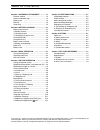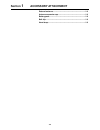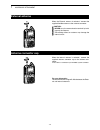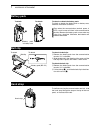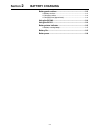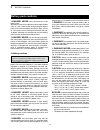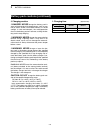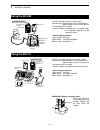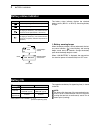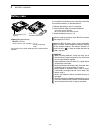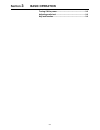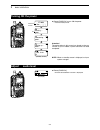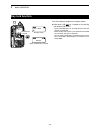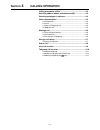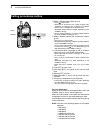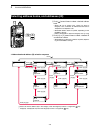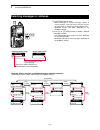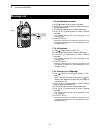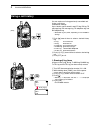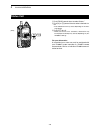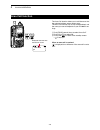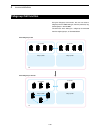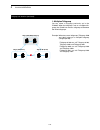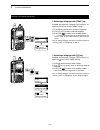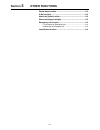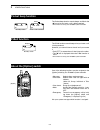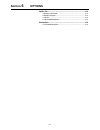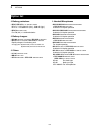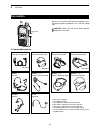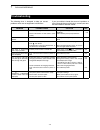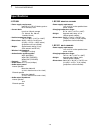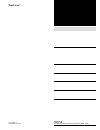- DL manuals
- Icom
- Two-Way Radio
- IP100H
- Instruction Manual
Icom IP100H Instruction Manual
Summary of IP100H
Page 1
Instruction manual ip100h ip advanced radio system communication terminal.
Page 2
I table of contents icom, icom inc. And the icom logo are registered trademarks of icom incorporated (japan) in japan, the united states, the united kingdom, germany, france, spain, russia, australia, new zealand, and/or other countries. All other products or brands are registered trademarks or trad...
Page 3: Section
1-1 section 1 accessory attachment 1-1 external antenna ......................................................................1-2 antenna connector cap ...........................................................1-2 battery pack ...........................................................................
Page 4: External Antenna
1 accessory attachment 1-2 external antenna when the external antenna is selected,* connect the supplied flexible antenna to the antenna connector. Caution: • never carry the communication terminal by hold- ing only the antenna. • transmitting without an antenna may damage the internal circuit. Ante...
Page 5: Battery Pack
1 accessory attachment 1-3 battery pack to attach or detach the battery pack: to attach or detach the battery pack or battery case, follow the illustrations to the left. Even when the communication terminal power is off, a small current still flows in the communication terminal. Remove the battery p...
Page 6: Section
2-1 section 2 battery charging battery pack cautions .............................................................2-2 d battery cautions ......................................................................2-2 d charging caution .....................................................................2...
Page 7: Battery Pack Cautions
2 battery charging 2-2 battery pack cautions rdanger! Never short the terminals of the battery pack. Shorting may occur if the terminals touch metal objects such as a key, so be careful when placing the battery packs (or the communication terminal) in bags, and so on. Carry them so that shorting can...
Page 8
2 battery charging 2-3 battery pack cautions (continued) d charging caution rdanger! Never charge the battery pack in areas with extremely high temperatures, such as near fires or stoves, inside a sun-heated vehicle, or in direct sunlight. In such environments, the safety/protection circuit in the b...
Page 9: Using The Bc-202
2 battery charging 2-4 using the bc-202 the bc-202 rapidly charges a battery pack. Charging time: approximately 2 hours for the bp-271 approximately 3.5 hours for the bp-272 the following item is required. • a power adapter ( a different type, or no power adapt- er is supplied, depending on the char...
Page 10: Battery Status Indicator
2 battery charging 2-5 battery status indicator the battery status indicator displays the attached battery pack's (bp-271 or bp-272) remaining battery charge. D battery warning beeps when the battery charge is almost exhausted, the bat- tery status indicator, “ ,” starts blinking, and warning beeps ...
Page 11: Battery Case
2 battery charging 2-6 battery case to use the bp-273 battery case, install three aa (lr6) size alkaline batteries, as described below. Q remove the battery case if it is attached. W install three aa (lr6) size alkaline batteries. • install only alkaline batteries. • be sure to observe the correct p...
Page 12: Section
3-1 section 3 basic operation turning on the power .............................................................3-2 adjusting audio level ..............................................................3-2 key lock function .....................................................................3-3.
Page 13: Turning On The Power
3 basic operation 3-2 turning on the power ➥ rotate [pwr/vol] to turn on the power. • a click and beep sound. Attention! The explanations in this manual are based on the reg- istration to your ip1000c, system controller has been completed. Note: when no standby screen is displayed, ask your system m...
Page 14: Key Lock Function
3 basic operation 3-3 key lock function turn on to prevent unnecessary function access. ➥ hold down [clr• ] for 1 second to turn the key lock function on or off. • [ptt] and [pwr/vol] can be used while the key lock function is turned on. • when the key lock function is turned on and the locked key i...
Page 15: Section
4-1 section 4 calling operation calling procedures outline .....................................................4-2 selecting address books, and addresses (id) ......................4-3 selecting messages or statuses ............................................4-4 voice communication ..................
Page 16: Calling Procedures Outline
4 calling operation 4-2 calling procedures outline q select a desired address book. (p. 4-3) • push [ ] several times. • select “all” for all terminals calls, “group” for group calls, “talkgroup” for talkgroup calls, “individual” for individual terminal calls, or “telephone” for telephone calls. • s...
Page 17
4 calling operation 4-3 selecting address books, and addresses (id) q push [ ] several times to select a desired address book. • select “all” for all stations calls, “group” for group or talkgroup* calls, “individual” for individual station calls or “telephone” for telephone calls. • selectable addr...
Page 18
4 calling operation 4-4 selecting messages or statuses q push [func] several times. • select “message” to transmit messages, “status” to transmit statuses, “area call” to turn the area call func- tion on or off, or “talkgroup” to make talkgroup calls. • selectable function may differ, depending on t...
Page 19: Voice Communication
4 calling operation 4-5 voice communication d individual call q push [ ] several times to select “individual.” w push [j] or [k] several times to select a desired in- dividual address (id). E push [ptt] to call. • when your call is successful, “connected” may be displayed and beeps may sound, depend...
Page 20: Message Call
4 calling operation 4-6 message call d to an individual terminal q push [ ] several times to select “individual.” w push [j] or [k] several times to select a desired in- dividual address (id). E push [func] several times to select “message.” r push [j] or [k] several times to select a desired messag...
Page 21: Using A Call History
4 calling operation 4-7 using a call history you can make a call using previously transmitted and using a call history received call settings. Up to 10 calls can be stored in each tx log, rx log, tx message log, rx message log, tx telephone log and rx telephone log. • selectable log may differ, depe...
Page 22: Status Call
4 calling operation 4-8 status call q push [func] several times to select “status.” w push [j] or [k] several times to select a desired sta- tus. • the selected status may scroll, depending on the mes- sage length. E push [ptt] to call. • when your status call is successful, “successful” may be disp...
Page 23: Area Call Function
4 calling operation 4-9 area call function the area call function allows you to call the areas that the selected wireless access points cover. The area call function may or may not be enabled, and the areas you can call depends on your ip1000c's set- tings. Q push [func] several times to select “are...
Page 24: Talkgroup Call Function
4 calling operation 4-10 talkgroup call function using the talkgroup call function, the user can select a talkgroup which ip100h belong to, from the previously reg- istered groups in the ip1000c. The terminals which belong to a talkgroup are excluded from the original groups, as illustrated below. G...
Page 25
4 calling operation 4-11 talkgroup call function (continued) d multiplex talkgroup you can select a talkgroup previously set in the ip1000c. When the talkgroup is set as a multiplex talk- group, the ip100h can make a talkgroup call between the linked talkgroups. Talkgroup 0100 (multiplex talkgroup) ...
Page 26
4 calling operation 4-12 talkgroup call function (continued) d selecting a talkgroup with [func] key available only when the talkgroup call function is as- signed to [func] key in the ip1000c settings. Q push [func] several times to select “talkgroup.” w push [j] or [k] to select a desired talkgroup...
Page 27: Section
5-1 section 5 other functions pocket beep function ..............................................................5-2 p-bell function .........................................................................5-2 about the [option] switch .......................................................5-2 about...
Page 28: Pocket Beep Function
5 other functions 5-2 pocket beep function the pocket beep function sounds beeps and blinks the “ ” icon to let you know a call is being received. • this function is set by your ip1000c system controller. 1/23 12:34 all 1/23 12:34 all blinks standby screen when a call is received p-bell function the...
Page 29: About The Display Backlight
5 other functions 5-3 about the display backlight ip100h has a display backlight. The backlight is conve- nient for nighttime operation. One of three states can be set by your ip1000c system controller. • off: never lights. • auto: lights for approximately 5 seconds when pushing any key except [ptt]...
Page 30: Emergency Call Function
5 other functions 5-4 emergency call function the emergency call function may be assigned to the [option] or [ ] by your ip1000c system controller. Ask your system manager for the details on the as- signed function. D transmitting an emergency call q hold down the [option] or [ ] until “emergency” i...
Page 31: Section
6-1 section 6 options option list .................................................................................6-2 d battery packs/case ..................................................................6-2 d battery chargers ......................................................................6...
Page 32: Option List
6 options 6-2 option list d battery packs/case • bp-271/bp-272 l i-ion battery packs bp-271: 7.4 v/1150 mah (min.), 1200 mah (typ.) bp-272: 7.4 v/1880 mah (min.), 2000 mah (typ.) • bp-273 battery case for lr6 (aa) × 3 alkaline batteries d battery chargers • bc-202 desktop charger + bc-123s ac adapte...
Page 33: Connection
6 options 6-3 connection be sure to turn power off before connecting or dis- connecting optional equipment to or from the [ / ] jack. Caution: attach the jack cover when optional equipment is not used. Jack cover hm-153ls/hm-153* 1 earphone microphone hm-153ls d connectable options hm-166ls/hm-166* ...
Page 34: Section
7-1 section 7 for your reference troubleshooting .......................................................................7-2 specifications ..........................................................................7-3 d ip100h .............................................................................
Page 35: Troubleshooting
7 for your reference 7-2 troubleshooting the following chart is designed to help you correct problems which are not equipment malfunctions. If you are unable to locate the cause of a problem, or solve it through the use of this chart, contact your near- est icom dealer or service center. Problem pos...
Page 36: Specifications
7 for your reference 7-3 specifications d ip100h • power supply requirement: icom bp-271, bp-272 battery pack or bp-273 battery case • current drain: less than 150 ma average ( tx: 100 ma, rx: 150 ma, standby: 50 ma) • usable temperature range: –10°c to +60°c (+14°f to +140°f) • dimensions: 58(w) × ...
Page 37
1-1-32 kamiminami, hirano-ku, osaka 547-0003, japan a-7120-2ex-w © 2014 –2017 icom inc..