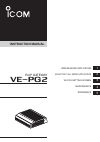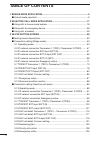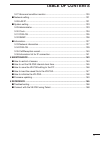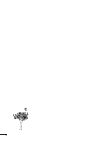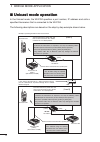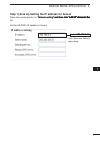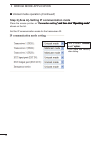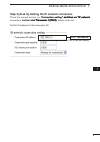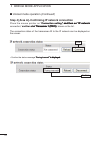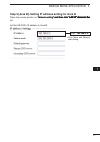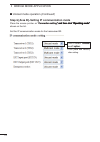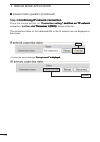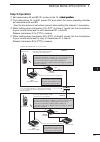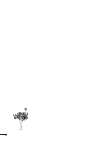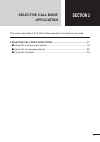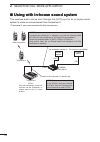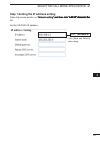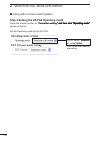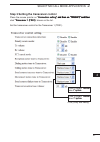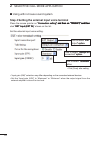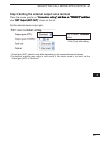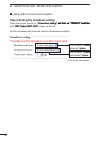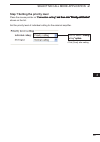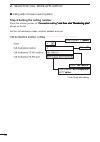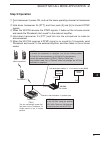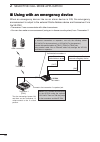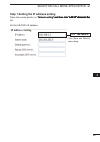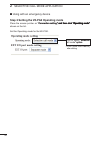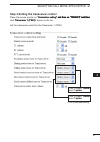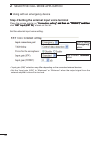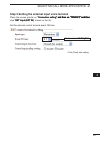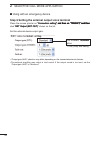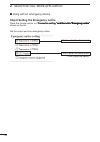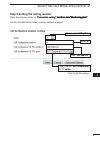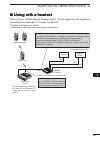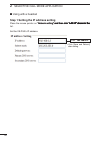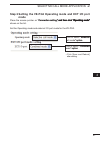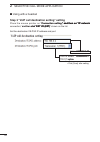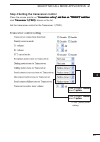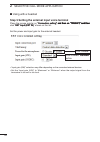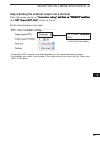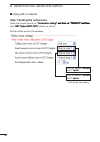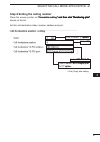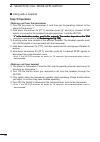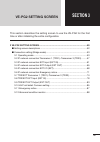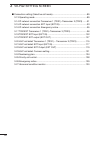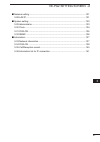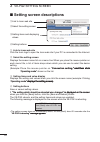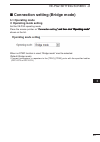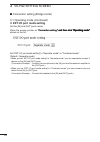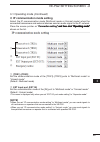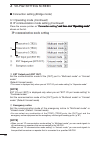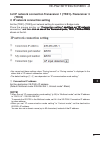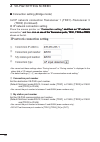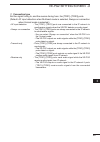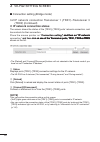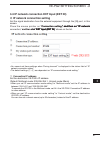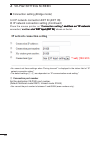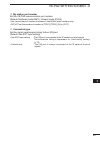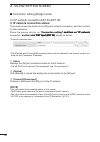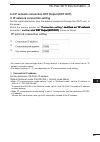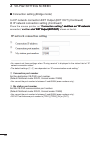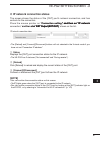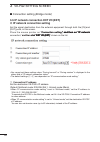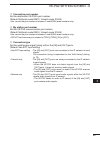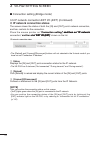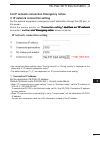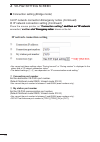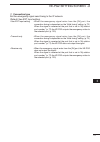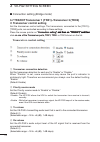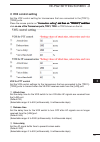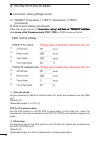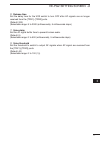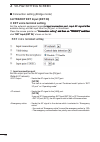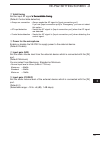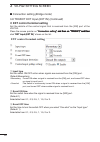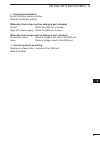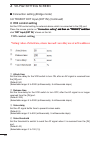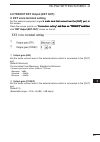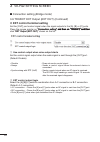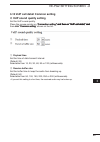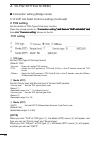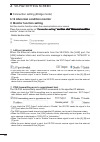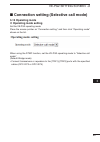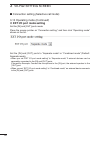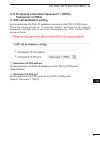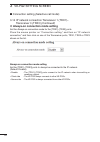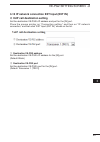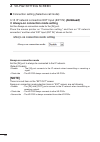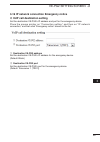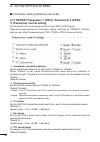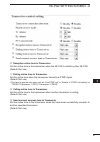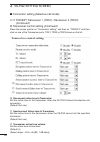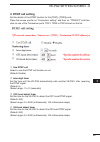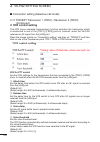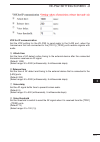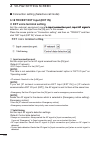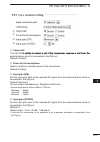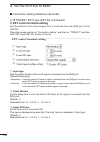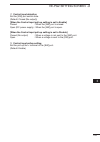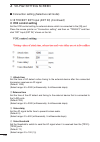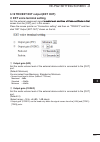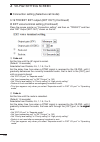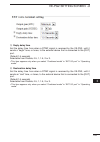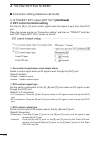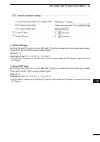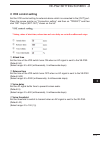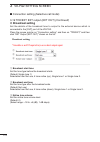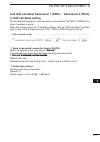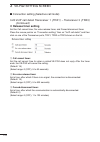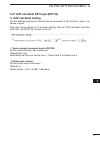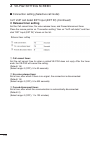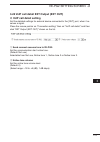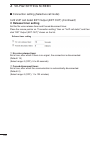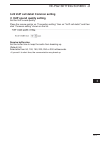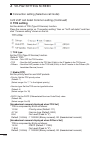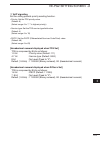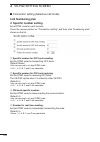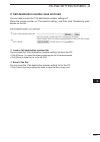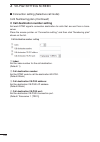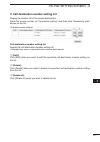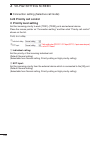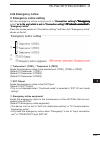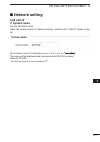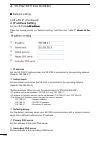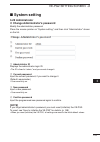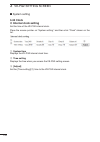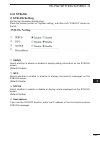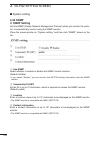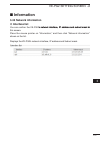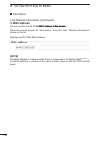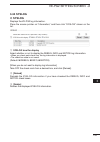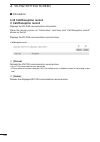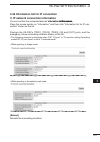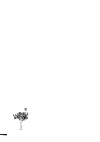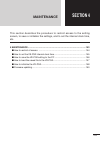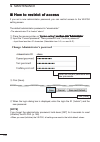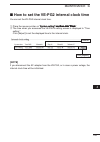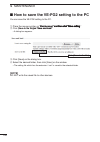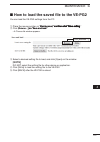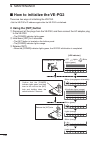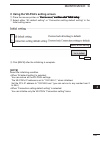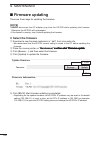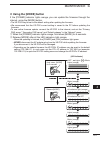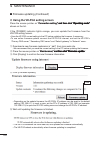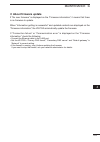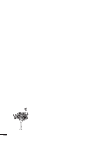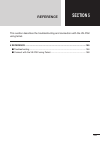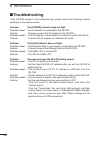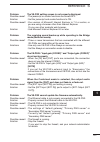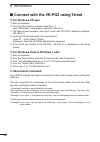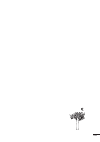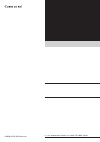- DL manuals
- Icom
- Gateway
- VE-PG2
- Instruction Manual
Icom VE-PG2 Instruction Manual
Summary of VE-PG2
Page 1
Selective call mode application ve-pg2 setting screen maintenance reference 2 3 4 5 6 7 bridge mode application 1 instruction manual roip gateway ve-pg2.
Page 2: Table of Contents
Table of contents 2 1 bridge mode application .............................................................................5 ■ unicast mode operation ......................................................................................6 2 selective call mode application ...............................
Page 3: Table of Contents
Table of contents 3 3-27 abnormal condition monitor ...................................................................130 ■ network setting ...............................................................................................131 3-28 lan ip ...................................................
Page 4
4.
Page 5: Section 1
Section 1 bridge mode application this section describes the ve-pg2 setting example in the bridge mode. 5 1 bridge mode application .............................................................................5 ■ unicast mode operation ...................................................................
Page 6
6 bridge mode application 1 in the unicast mode, the ve-pg2 specifies a port number, ip address and calls a specified transceiver that is connected to the ve-pg2. The following descriptions are based on the step by step example shown below. Example: operating ve-pg2 in local area network. Transceive...
Page 7
7 bridge mode application 1 s 1 [a a]–s g h ip f a a place the mouse pointer on network setting, and then click lan ip shown in the network setting, and then click lan ip shown in the network setting, and then click lan ip shown in the , and then...
Page 8
8 bridge mode application 1 s 2 [a a]–s g ip u place the mouse pointer on connection setting, and then click operating mode connection setting, and then click operating mode connection setting, and then click operating mode , and then click oper...
Page 9
9 bridge mode application 1 s 3 [a a]–s g h ip w k place the mouse pointer on connection setting, and then on ip network connection setting, and then on ip network connection setting, and then on ip network , and then on ip network and then on ...
Page 10
10 bridge mode application 1 s 4 [a a]–c fi g ip w k place the mouse pointer on connection setting, and then on ip network connection setting, and then on ip network connection setting, and then on ip network , and then on ip network and then on ip n...
Page 11
11 bridge mode application 1 2 3 4 5 6 7 8 9 10 11 1 s 5 [a b]–s g ip g f a b place the mouse pointer on network setting, and then click lan ip shown in the network setting, and then click lan ip shown in the network setting, and then click lan ...
Page 12
12 bridge mode application 1 s 6 [a b]–s g ip u place the mouse pointer on connection setting, and then click operating mode connection setting, and then click operating mode connection setting, and then click operating mode , and then click ope...
Page 13
13 bridge mode application 1 2 3 4 5 6 7 8 9 10 11 1 s 7 [a b]–s g h s g h ip w k place the mouse pointer on connection setting, and then on ip network connection setting, and then on ip network connection setting, and then on ip network ,...
Page 14
14 bridge mode application 1 s 8 c fi g ip w k c fi g ip w k place the mouse pointer on connection setting, and then on ip network connection setting, and then on ip network connection setting, and then on ip network , and then on ip n...
Page 15
15 bridge mode application 1 2 3 4 5 6 7 8 9 10 11 1 s 9 o q set transceivers a2 and b2 af volume to the 12 o’clock position. ’clock position. Clock position. W turn transceivers a1 and b1 power on, and select the same operating channel as transceivers a2 and b2. • see the transceiver...
Page 16
16.
Page 17: Section 2
17 section 2 selective call mode application this section describes the ve-pg2 setting example in the selective call mode. 2 selective call mode application ..........................................................17 ■ using with in-house sound system ..................................................
Page 18
18 selective call mode application 2 the received audio can be sent through the [out] port for an in-house sound system to make an announcement from transceiver 2. • transceiver 2 can communicate with other transceivers. ■ u g w h -h u u u g w h -h u u tra...
Page 19
19 selective call mode application 2 s 1 s g h ip g place the mouse pointer on network setting, and then click lan ip shown in the network setting, and then click lan ip shown in the network setting, and then click lan ip shown in the , and then c...
Page 20
20 selective call mode application 2 ■ using with in-house sound system s 2 s g h ve-pg2 o g place the mouse pointer on connection setting, and then click operating mode connection setting, and then click operating mode connection setting, and then click ...
Page 21
21 selective call mode application 2 s 3 s g h v l place the mouse pointer on connection setting, and then on trx/ext, and then connection setting, and then on trx/ext, and then connection setting, and then on trx/ext, and then , and then on tr...
Page 22
22 selective call mode application 2 s 4 s g h x l u v l place the mouse pointer on connection setting, and then on trx/ext, and then connection setting, and then on trx/ext, and then connection setting, and then on trx/ext, and then , an...
Page 23
23 selective call mode application 2 s 5 s g h x l u u v l place the mouse pointer on connection setting, and then on trx/ext, and then connection setting, and then on trx/ext, and then connection setting, and then on trx/ext, and then , ...
Page 24
24 selective call mode application 2 s 6 s g h b g place the mouse pointer on connection setting, and then on trx/ext, and then connection setting, and then on trx/ext, and then connection setting, and then on trx/ext, and then , and then on trx/...
Page 25
25 selective call mode application 2 s 7 s g h l v l place the mouse pointer on connection setting, and then click priority call control connection setting, and then click priority call control connection setting, and then click priority call control , ...
Page 26
26 selective call mode application 2 s 8 s g h ll g u b place the mouse pointer on connection setting, and then click numbering plan connection setting, and then click numbering plan connection setting, and then click numbering plan , and then click numberi...
Page 27
27 selective call mode application 2 s 9 o q turn transceiver 2 power on, and set the same operating channel as transceiver 1. W hold down transceiver 2’s [ptt], and then push [4] and [#] to transmit dtmf signals. E when the ve-pg2 receives the dtmf signals, it fades out the in-house ...
Page 28
28 selective call mode application 2 when an emergency device like as an alarm device is on, the emergency announcement is output to the external public address device and transceiver 2 via the ve-pg2. • transceiver 2 can communicate with other transceivers. • you can also make an announcement (usin...
Page 29
29 selective call mode application 2 2 3 4 5 6 7 8 9 10 11 1 s 1 s g h ip g place the mouse pointer on network setting, and then click lan ip shown in the network setting, and then click lan ip shown in the network setting, and then click lan ip sho...
Page 30
30 selective call mode application 2 ■ using with an emergency device s 2 s g h ve-pg2 o g place the mouse pointer on connection setting, and then click operating mode connection setting, and then click operating mode connection setting, and then click op...
Page 31
31 selective call mode application 2 2 3 4 5 6 7 8 9 10 11 1 s 3 s g h v l place the mouse pointer on connection setting, and then on trx/ext, and then connection setting, and then on trx/ext, and then connection setting, and then on trx/ext, and ...
Page 32
32 selective call mode application 2 ■ using with an emergency device s 4 s g h x l u v l place the mouse pointer on connection setting, and then on trx/ext, and then connection setting, and then on trx/ext, and then connection setting, and th...
Page 33
33 selective call mode application 2 2 3 4 5 6 7 8 9 10 11 1 s 5 s g h x l u v l place the mouse pointer on connection setting, and then on trx/ext, and then connection setting, and then on trx/ext, and then connection setting, and then on tr...
Page 34
34 selective call mode application 2 ■ using with an emergency device s 6 s g h x l u u v l place the mouse pointer on connection setting, and then on trx/ext, and then connection setting, and then on trx/ext, and then connection setting, and ...
Page 35
35 selective call mode application 2 2 3 4 5 6 7 8 9 10 11 1 s 7 s g h b g place the mouse pointer on connection setting, and then on trx/ext, and then connection setting, and then on trx/ext, and then connection setting, and then on trx/ext, and th...
Page 36
36 selective call mode application 2 ■ using with an emergency device s 8 s g h e g place the mouse pointer on connection setting, and then click emergency notice connection setting, and then click emergency notice connection setting, and then click em...
Page 37
37 selective call mode application 2 2 3 4 5 6 7 8 9 10 11 1 s 9 s g h ll g u b place the mouse pointer on connection setting, and then click numbering plan. connection setting, and then click numbering plan. connection setting, and then click numbering plan. ...
Page 38: [Note]
Switch external headset [sw] ve-pg2 192.168.0.2 [in] [out] call destination number: 4 transceiver 1 [trx1] connect to the transceiver 1’s speaker jack. Note: first, connect the transceiver to the ve-pg2 using the optional opc-2073. Then turn on the power to the transceiver and the ve-pg2. [trx1] cau...
Page 39
39 selective call mode application 2 2 3 4 5 6 7 8 9 10 11 1 when you turn on the external headset switch*, the af signal from the headset is transmitted from transceiver 1 through the ve-pg2. *use the lock type lever switch. • transceiver 2 can communicate with other transceivers. Switch external h...
Page 40
40 selective call mode application 2 ■ using with a headset s 1 s g h ip g place the mouse pointer on network setting, and then click lan ip shown in the network setting, and then click lan ip shown in the network setting, and then click lan ip show...
Page 41: �����
41 selective call mode application 2 2 3 4 5 6 7 8 9 10 11 1 s 2 s g h ve-pg2 o g ext i/o place the mouse pointer on connection setting, and then click operating mode connection setting, and then click operating mode connection setting, and...
Page 42
42 selective call mode application 2 s 3 “v ip ll g” g place the mouse pointer on connection setting, and then on ip network connection setting, and then on ip network connection setting, and then on ip network , and then on ip network and the...
Page 43
43 selective call mode application 2 2 3 4 5 6 7 8 9 10 11 1 s 4 s g h v l place the mouse pointer on connection setting, and then on trx/ext, and then connection setting, and then on trx/ext, and then connection setting, and then on trx/ext, and ...
Page 44
44 selective call mode application 2 ■ using with a headset s 5 s g h x l u v l place the mouse pointer on connection setting, and then on trx/ext, and then connection setting, and then on trx/ext, and then connection setting, and then on trx...
Page 45
45 selective call mode application 2 2 3 4 5 6 7 8 9 10 11 1 s 6 s g h x l u u v l place the mouse pointer on connection setting, and then on trx/ext, and then connection setting, and then on trx/ext, and then connection setting, and then on ...
Page 46
46 selective call mode application 2 ■ using with a headset s 7 s g h place the mouse pointer on connection setting, and then on trx/ext, and then connection setting, and then on trx/ext, and then connection setting, and then on trx/ext, and then , ...
Page 47
47 selective call mode application 2 2 3 4 5 6 7 8 9 10 11 1 s 8 s g h ll g u b place the mouse pointer on connection setting, and then click numbering plan connection setting, and then click numbering plan connection setting, and then click numbering plan , ...
Page 48
48 selective call mode application 2 ■ using with a headset s 9 o • m k g ll f h v . Q turn on the power to transceiver 2, and then set its operating channel to the same as transceiver 1. W hold down transceiver 2’s [ptt], and then push [4]* and [#] to transmit...
Page 49: Section 3
Section 3 ve-pg2 setting screen 49 this section describes the setting screen to use the ve-pg2 for the first time or after initializing the entire configuration. 3 ve-pg2 setting screen ................................................................................49 ■ setting screen descriptions ....
Page 50
50 ve-pg2 setting screen 3 ■ connection setting (selective call mode)..........................................................89 3-13 operating mode .......................................................................................89 3-14 ip network connection transceiver 1 (trx1)–transceiver ...
Page 51
51 ve-pg2 setting screen 3 2 3 4 5 6 7 8 9 10 11 1 ■ network setting ...............................................................................................131 3-28 lan ip ....................................................................................................131 ■ system setting...
Page 52
52 ve-pg2 setting screen 3 q link to icom web site w select the setting screen e setting items and displaying values r setting buttons q l k i w b click the icom logo to open the icom web site if your pc is connected to the internet. W s l h g displays the...
Page 53
53 ve-pg2 setting screen 3 ■ c g (b g ) 3-1 o g ï o g g set the ve-pg2 operating mode. Place the mouse pointer on connection setting, and then click operating mode connection setting, and then click operating mode connecti...
Page 54
54 ve-pg2 setting screen 3 ■ connection setting (bridge mode) 3-1 operating mode (continued) ï ext i/o g set the [in] and [out] ports mode. Place the mouse pointer on connection setting, and then click operating mode connection setting, and then click operating mode ...
Page 55: [Note]
55 ve-pg2 setting screen 3 3-1 operating mode (continued) ï ip u g select the ip communication mode (multicast mode or unicast mode) when the connected transceivers and external devices send an audio signal to the ip network. Place the mouse pointer on connection setting...
Page 56: [Note]
56 ve-pg2 setting screen 3 ■ connection setting (bridge mode) 3-1 operating mode (continued) ï ip communication mode setting (continued) place the mouse pointer on connection setting, and then click operating mode connection setting, and then click operating mode connection setting, an...
Page 57: (Trx3)
57 ve-pg2 setting screen 3 3-2 ip w k t v 1 (trx1)–t v 3 (trx3) ï ip w k g set the [trx1]–[trx3] port network setting for operation in bridge mode. Place the mouse pointer on connection setting, and then on ip network connection...
Page 58
58 ve-pg2 setting screen 3 ■ connection setting (bridge mode) 3-2 ip network connection transceiver 1 (trx1)–transceiver 3 (trx3) (continued) ï ip network connection setting place the mouse pointer on connection setting, and then on ip network connection setting, and then on ip network conne...
Page 59
59 ve-pg2 setting screen 3 2 3 4 5 6 7 8 9 10 11 1 r c set the signal timing to, and the receive timing from, the [trx1]–[trx3] ports. ( default: af input detection when multicast mode is selected, always-on connection when unicast mode is selected.) • af input detection : the [trx...
Page 60: [Note]
60 ve-pg2 setting screen 3 ■ connection setting (bridge mode) 3-2 ip network connection transceiver 1 (trx1)–transceiver 3 (trx3) (continued) ï ip w k u the screen shows the status of the [trx1]–[trx3] ports’ network connection, and has controls for their connection. Place ...
Page 61
61 ve-pg2 setting screen 3 2 3 4 5 6 7 8 9 10 11 1 3-3 ip w k ext i u (ext in) ï ip w k g set the signal destination from the external equipment through the [in] port, in this screen. Place the mouse pointer on connection setting, and then on ip ...
Page 62
62 ve-pg2 setting screen 3 ■ connection setting (bridge mode) 3-3 ip network connection ext in (ext in) ï ip network connection setting (continued) place the mouse pointer on connection setting, and then on ip network connection setting, and then on ip network connection setting, and then ...
Page 63
63 ve-pg2 setting screen 3 2 3 4 5 6 7 8 9 10 11 1 e m u b set the ve-pg2 communication port number. (default: multicast mode:22510, unicast mode: 21506) • you can set the port number to between 2 and 65534 (even numbers only). • do not set the same port number to [trx1]–[trx3],...
Page 64: [Note]
64 ve-pg2 setting screen 3 ■ connection setting (bridge mode) 3-3 ip network connection ext in (ext in) ï ip w k u the screen shows the status of the [in] port’s network connection, and has controls for the connection. Place the mouse pointer on connection setting, and t...
Page 65
65 ve-pg2 setting screen 3 2 3 4 5 6 7 8 9 10 11 1 3-4 ip w k ext ou u (ext out) ï ip w k g set the signal destination from the external equipment through the [out] port, in this screen. Place the mouse pointer on connection setting, and then on ...
Page 66
66 ve-pg2 setting screen 3 ■ connection setting (bridge mode) 3-4 ip network connection ext output (ext out) (continued) ï ip network connection setting (continued) place the mouse pointer on connection setting, and then on ip network connection setting, and then on ip network connection set...
Page 67: [Note]
67 ve-pg2 setting screen 3 2 3 4 5 6 7 8 9 10 11 1 ï ip w k u the screen shows the status of the [out] port’s network connection, and has controls for the connection. Place the mouse pointer on connection setting, and then on ip network connection setting, and then o...
Page 68
68 ve-pg2 setting screen 3 3-5 ip w k ext i/o (ext) ï ip w k g set the signal destination from the external equipment through both the [in] and [out] ports, in this screen. Place the mouse pointer on connection setting, and then on ip network conne...
Page 69
69 ve-pg2 setting screen 3 2 3 4 5 6 7 8 9 10 11 1 w c u b set the destination ve-pg2’s port number. (default: multicast mode:22510, unicast mode: 21506) • you can set the port number to between 2 and 65534 (even numbers only). E m u b set the ve-pg2 communi...
Page 70: [Note]
70 ve-pg2 setting screen 3 ■ connection setting (bridge mode) 3-5 ip network connection ext i/o (ext) (continued) ï ip w k u the screen shows the status of both the [in] and [out] ports’ network connection, and has controls for the connection. Place the mouse pointer on co...
Page 71
71 ve-pg2 setting screen 3 2 3 4 5 6 7 8 9 10 11 1 3-6 ip w k e g ï ip w k g set the external equipment’s emergency signal destination through the [in] port, in this screen. Place the mouse pointer on connection setting, and then on ...
Page 72
72 ve-pg2 setting screen 3 ■ connection setting (bridge mode) 3-6 ip network connection emergency notice (continued) ï ip network connection setting (continued) place the mouse pointer on connection setting, and then on ip network connection setting, and then on ip network connection setting...
Page 73
73 ve-pg2 setting screen 3 2 3 4 5 6 7 8 9 10 11 1 r c set the emergency signal send timing to the ip network. (default: see ext input setting) • see ext input setting : when the emergency signal enter from the [in] port, the connection timing is dependent on the valid timing se...
Page 74
74 ve-pg2 setting screen 3 ■ connection setting (bridge mode) 3-7 trx/ext t v 1 (trx1)–t v 3 (trx3) ï t v l g set the transceiver control settings. The transceivers, connected to the [trx1]– [trx3] ports, are controlled according to these settings. Place...
Page 75
75 ve-pg2 setting screen 3 2 3 4 5 6 7 8 9 10 11 1 ï vox l g set the vox control setting for transceivers that are connected to the [trx1]– [trx3] ports. Place the mouse pointer on connection setting, and then on trx/ext, and then connection setting, and then on trx/ext, ...
Page 76
76 ve-pg2 setting screen 3 3-7 trx/ext transceiver 1 (trx1)–transceiver 3 (trx3) (continued) ï vox control setting (continued) place the mouse pointer on connection setting, and then on trx/ext, and then connection setting, and then on trx/ext, and then connection setting, and then on ...
Page 77
77 ve-pg2 setting screen 3 2 3 4 5 6 7 8 9 10 11 1 y r l set the delay time for the vox switch to turn off after af signals are no longer received from the [trx1]–[trx3] ports. (default: 200) (selectable range: 5 to 2000 (milliseconds), 5 milliseconds steps) u v l set the af ...
Page 78
78 ve-pg2 setting screen 3 3-8 trx/ext ext i u (ext in) ï ext v l g set the external equipment signal’s input connection port, input af signal’s the ’s input connection port, input af signal’s the s input connection port, input af signal’s the ’s the s the available timing,...
Page 79
79 ve-pg2 setting screen 3 2 3 4 5 6 7 8 9 10 11 1 w v l g set the input af signal’s the available timing. ’s the available timing. S the available timing. (default: control data detection) • always-on connection : always sends the af signal to [input connection port]. If you set [input conn...
Page 80
80 ve-pg2 setting screen 3 3-8 trx/ext ext input (ext in) (continued) ï ext l l g set the details of the control signal that is received from the [sw] port of the ve-pg2. Place the mouse pointer on connection setting, and then on trx/ext, and then connection setting, ...
Page 81
81 ve-pg2 setting screen 3 2 3 4 5 6 7 8 9 10 11 1 r c l u set the [sw] port switch condition. (default: closed (no output)) [wh h c l u ull-u g e bl ] closed : when the [sw] port is closed. Open (dc power supply) : when the [sw] por...
Page 82
82 ve-pg2 setting screen 3 3-8 trx/ext ext input (ext in) (continued) ï vox l g set the vox control setting for external device which is connected to the [in] port. Place the mouse pointer on connection setting, and then on trx/ext, and then connection setting, and then on ...
Page 83
83 ve-pg2 setting screen 3 2 3 4 5 6 7 8 9 10 11 1 3-9 trx/ext ext ou u (ext out) ï ext v l g set the external equipment signal’s audio level that comes from the [out] port, in ’s audio level that comes from the [out] port, in s audio level that comes from the [out] port, ...
Page 84
84 ve-pg2 setting screen 3 3-9 trx/ext ext output (ext out) (continued) ï ext l l g set the [out] port control signal when the signal outputs to the [a], [b] or [c] ports. Place the mouse pointer on connection setting, and then on trx/ext, and then connection setting,...
Page 85
85 ve-pg2 setting screen 3 2 3 4 5 6 7 8 9 10 11 1 3-10 v ip ll l c g ï v ip u qu l g set the voip sound quality. Place the mouse pointer on connection setting, and then on voip call detail, and connection setting, and then on voip call detail, and...
Page 86: [Note]
86 ve-pg2 setting screen 3 3-10 voip call detail common setting (continued) ï tos g set the details of tos (type-of-service) function. Place the mouse pointer on connection setting, and then on voip call detail, and connection setting, and then on voip call detail, and connectio...
Page 87
87 ve-pg2 setting screen 3 2 3 4 5 6 7 8 9 10 11 1 3-11 e g ï e g g set the emergency notice output ports when the audio signal is input to the [in] port or calling to setting port which is set at ip network connection setting in the emergency notice ...
Page 88
88 ve-pg2 setting screen 3 3-12 ab l ï m fu g set the monitor function when the communication error occurs. Place the mouse pointer on connection setting, and then click abnormal condition connection setting, and then click abnormal condition co...
Page 89
89 ve-pg2 setting screen 3 2 3 4 5 6 7 8 9 10 11 1 ■ c g (s l v ll ) 3-13 o g ï o g g set the ve-pg2 operating mode. Place the mouse pointer on connection setting, and then click operating mode shown on the list. When usin...
Page 90
90 ve-pg2 setting screen 3 ■ connection setting (selective call mode) 3-13 operating mode (continued) ï ext i/o g set the [in] and [out] ports mode. Place the mouse pointer on connection setting, and then click operating mode shown on the list. Set the [in] and [out] ports...
Page 91
91 ve-pg2 setting screen 3 2 3 4 5 6 7 8 9 10 11 1 3-14 ip w k t v 1 (trx1)– t v 3 (trx3) ï v ip ll g set the destination ve-pg2’s ip addresses and ports for the [trx1]–[trx3] ports. Place the mouse pointer on connection setting, an...
Page 92
92 ve-pg2 setting screen 3 ■ connection setting (selective call mode) 3-14 ip network connection transceiver 1 (trx1)– transceiver 3 (trx3) (continued) ï alw - g set the always-on connection mode for the [trx1]–[trx3] ports. Place the mouse pointer on connection sett...
Page 93
93 ve-pg2 setting screen 3 2 3 4 5 6 7 8 9 10 11 1 3-15 ip w k ext i u (ext in) ï v ip ll g set the destination ve-pg2’s ip address and port for the [in] port. Place the mouse pointer on connection setting, and then on ip network connection, and ...
Page 94: [Note]
94 ve-pg2 setting screen 3 ■ connection setting (selective call mode) 3-15 ip network connection ext input (ext in) (continued) (continued) ï alw - g set the always-on connection mode for the [in] port. Place the mouse pointer on connection setting, and then on ip...
Page 95
95 ve-pg2 setting screen 3 2 3 4 5 6 7 8 9 10 11 1 3-16 ip w k e g ï v ip ll g set the destination ve-pg2’s ip address and port for the emergency device. Place the mouse pointer on connection setting, and then on ip network connection...
Page 96
96 ve-pg2 setting screen 3 3-17 trx/ext t v 1 (trx1)–t v 3 (trx3) ï t v l g set the details of the transceiver control for the [trx1]–[trx3] ports. Place the mouse pointer on connection setting, and then on trx/ext, and then click on one of the tra...
Page 97
97 ve-pg2 setting screen 3 2 3 4 5 6 7 8 9 10 11 1 y r t v set the notice tone to the transceiver when the ve-pg2 is called by other ve-pg2. (default: not use) u d l g t v set the notice tone when the transceiver transmits a dt...
Page 98
98 ve-pg2 setting screen 3 ■ connection setting (selective call mode) 3-17 trx/ext transceiver 1 (trx1)–transceiver 3 (trx3) (continued) ï transceiver control setting (continued) place the mouse pointer on connection setting, and then on trx/ext, and then click on one of the transceiver ports,...
Page 99
99 ve-pg2 setting screen 3 2 3 4 5 6 7 8 9 10 11 1 ï dtmf ll g set the details of the dtmf function for the [trx1]–[trx3] ports. Place the mouse pointer on connection setting, and then on trx/ext, and then click on one of the transceiver ports, trx1, trx2 or trx3 shown on the list. ...
Page 100
100 ve-pg2 setting screen 3 3-17 trx/ext transceiver 1 (trx1)–transceiver 3 (trx3) (continued) ï vox l g the vox (voice operated transmission) function switches the transceiver which is connected to one of the [trx1]–[trx3] ports to transmit, when the ve-pg2 receives an af signal fro...
Page 101
101 ve-pg2 setting screen 3 2 3 4 5 6 7 8 9 10 11 1 vox f ip u set the vox setting for the ve-pg2 to send audio to the [lan] port, when the transceivers that are connected to the [trx1]–[trx3] ports receive signals with audio. T a k set the time of af detect notice timing ...
Page 102
102 ve-pg2 setting screen 3 3-18 trx/ext ext i u (ext in) ï ext v l g set the external equipment signal’s input connection port, input af signal’s ’s input connection port, input af signal’s s input connection port, input af signal’s detection, etc. That input from the [in]...
Page 103
103 ve-pg2 setting screen 3 2 3 4 5 6 7 8 9 10 11 1 e c l ll the ve-pg2’s ability to cancel a call if the transceiver receives a call from the ’s ability to cancel a call if the transceiver receives a call from the s ability to cancel a call if the transceiver receives a call from the external...
Page 104
104 ve-pg2 setting screen 3 3-18 trx/ext ext input (ext in) (continued) ï ext l l g set the details of the control signal that is received from the [sw] port of the ve-pg2. Place the mouse pointer on connection setting, and then on trx/ext, and then click ext input (e...
Page 105
105 ve-pg2 setting screen 3 2 3 4 5 6 7 8 9 10 11 1 r c l u set the [sw] port switch state. (default: closed (no output)) [wh h c l u ull-u g e bl ] closed : when the [sw] port is closed. Open (dc power supply) : when the [sw] port i...
Page 106
106 ve-pg2 setting screen 3 ■ connection setting (selective call mode) 3-18 trx/ext ext input (ext in) (continued) ï vox l g set the vox control setting for external device which is connected to the [in] port. Place the mouse pointer on connection setting, and then on trx/ext, ...
Page 107
107 ve-pg2 setting screen 3 2 3 4 5 6 7 8 9 10 11 1 3-19 trx/ext ext u u (ext out) ï ext v l g set the external equipment signal’s audio level and time of fade-out/fade-in that ’s audio level and time of fade-out/fade-in that s audio level and time of fade-out/fade-in tha...
Page 108
108 ve-pg2 setting screen 3 3-19 trx/ext ext output (ext out) (continued) ï ext voice terminal setting (continued) place the mouse pointer on connection setting, and then on trx/ext, and then click ext output (ext out) shown on the list. E f - u set the time until the af signal is mute...
Page 109
109 ve-pg2 setting screen 3 2 3 4 5 6 7 8 9 10 11 1 t r l l set the delay time from when a dtmf signal is received by the ve-pg2, until it sends a begin tone, or tones, to the external device that is connected to the [out] port. (default:1.5 seconds) selectable from disable, 0.5, 1...
Page 110
110 ve-pg2 setting screen 3 3-19 trx/ext ext output (ext out) (continued) (continued) ï ext l l g set the [a], [b] or [c] ports control signal when the signal is sent from the [out] port. Place the mouse pointer on connection setting, and then on trx/ext, and then clic...
Page 111
111 ve-pg2 setting screen 3 2 3 4 5 6 7 8 9 10 11 1 r ev on set the [a] and [c] ports (or the [b] and [c] ports) connection time when you select one shot as the ext control output type. (default: 1) selectable from 0.1, 0.3, 0.5, 1, 1.5, 2 or 3. • the [a] and [c] ports (or the [b] ...
Page 112
112 ve-pg2 setting screen 3 3-19 trx/ext ext output (ext out) (continued) ï n g set the details of the notice tone that is sent to the calling station through the [out] port when you receive a call from the external device that is connected to the [in] port of the ve-pg2. Plac...
Page 113
113 ve-pg2 setting screen 3 2 3 4 5 6 7 8 9 10 11 1 ï vox l g set the vox control setting for external device which is connected to the [out] port. Place the mouse pointer on connection setting, and then on trx/ext, and then click ext output (ext out) shown on the list. Q a ...
Page 114
114 ve-pg2 setting screen 3 3-19 trx/ext ext output (ext out) (continued) ï b g set the details of the broadcast tone to output to the external device which is connected to the [out] port of the ve-pg2. Place the mouse pointer on connection setting, and then on trx/ext, and t...
Page 115
115 ve-pg2 setting screen 3 2 3 4 5 6 7 8 9 10 11 1 3-20 v ip ll l t v 1 (trx1) – t v 3 (trx3) ï v ip ll l g set the detailed settings for each transceiver connected to the [trx1]–[trx3] ports, when it receives a signal. Place the mouse pointer on conn...
Page 116
116 ve-pg2 setting screen 3 ■ connection setting (selective call mode) 3-20 voip call detail transceiver 1 (trx1) – transceiver 3 (trx3) (continued) ï r l g set the call cancel timer, no voice release timer, and forced disconnect timer. Place the mouse pointer on connection ...
Page 117
117 ve-pg2 setting screen 3 2 3 4 5 6 7 8 9 10 11 1 3-21 v ip ll l ext i u (ext in) ï v ip ll l g set the detailed settings for external device connected to the [in] port, when it re- ceives a signal. Place the mouse pointer on connection setting, then on voip call ...
Page 118
118 ve-pg2 setting screen 3 3-21 voip call detail ext input (ext in) (continued) ï r l g set the call cancel timer, no voice release timer, and forced disconnect timer. Place the mouse pointer on connection setting, then on voip call detail, and then click ext input (e...
Page 119
119 ve-pg2 setting screen 3 2 3 4 5 6 7 8 9 10 11 1 3-22 v ip ll l ext ou u (ext out) ï v ip ll l g set the detailed settings for external device connected to the [out] port, when it re- ceives a signal. Place the mouse pointer on connection setting, then on voip c...
Page 120
120 ve-pg2 setting screen 3 3-22 voip call detail ext output (ext out) (continued) ï r l g set the no voice release timer and forced disconnect timer. Place the mouse pointer on connection setting, then on voip call detail, and then click ext output (ext out) shown o...
Page 121
121 ve-pg2 setting screen 3 2 3 4 5 6 7 8 9 10 11 1 3-23 v ip ll l c g ï v ip u qu l g set the voip sound quality. Place the mouse pointer on connection setting, then on voip call detail, and then click common setting shown on the list. R v buf...
Page 122
122 ve-pg2 setting screen 3 3-23 voip call detail common setting (continued) ï tos g set the details of tos (type-of-service) function. Place the mouse pointer on connection setting, then on voip call detail, and then click common setting shown on the list. Q tos : set the to...
Page 123
123 ve-pg2 setting screen 3 2 3 4 5 6 7 8 9 10 11 1 e v ip g l g set the calling packets priority sending function. • priority: set the tos priority value. (default: 6) (select range: 0 to 7, 7 is highest priority.) • service type: set the tos service type field value. (default: 0) (select range...
Page 124
124 ve-pg2 setting screen 3 3-24 nu b g l ï s fi u b g set a dtmf code for each function. Place the mouse pointer on connection setting, and then click numbering plan shown on the list. Q s f u b f off-h k g: set the dtmf code for transmitting off-h...
Page 125
125 ve-pg2 setting screen 3 2 3 4 5 6 7 8 9 10 11 1 ï c ll u b v l you can load or save the call destination number setting list. place the mouse pointer on connection setting, and then click numbering plan shown on the list. Q l c ll u b ...
Page 126
126 ve-pg2 setting screen 3 3-24 numbering plan (continued) ï c ll u b g set each dtmf signal’s connection destination for calls that are sent from a trans- ceiver. Place the mouse pointer on connection setting, and then click numbering plan shown on the list. Q i ...
Page 127
127 ve-pg2 setting screen 3 2 3 4 5 6 7 8 9 10 11 1 ï c ll u b g l display the number list of the saved destinations. Place the mouse pointer on connection setting, and then click numbering plan shown on the list. C ll u b g l dis...
Page 128
128 ve-pg2 setting screen 3 3-25 p ll l ï p l v l g set the incoming priority to each [trx1]–[trx3] ports and external device. Place the mouse pointer on connection setting, and then click priority call control shown on the list. Q i v u l ll g: set th...
Page 129
129 ve-pg2 setting screen 3 2 3 4 5 6 7 8 9 10 11 1 3-26 e g ï e g g set the emergency notice output ports in connection setting – emergency connection setting – emergency connection setting – emergency – emergency – emergency emergency emergency no...
Page 130
130 ve-pg2 setting screen 3 3-27 ab l ï m fu g set the monitor function when a communication error occurs. Place the mouse pointer on connection setting, and then click abnormal condition monitor shown on the list. Q lan w l k: select a m...
Page 131: 3-28 Lan Ip
131 ve-pg2 setting screen 3 2 3 4 5 6 7 8 9 10 11 1 ■ n w k g 3-28 lan ip ï s set this ve-pg2’s name. Place the mouse pointer on network setting, and then click lan ip shown on the list. Set a name of up to 31 characters (a to z, a to z, 0 to 9 or - are usable). -...
Page 132
132 ve-pg2 setting screen 3 ■ network setting 3-28 lan ip (continued) ï ip s g set the ve-pg2’s lan address. ’s lan address. Lan address. Place the mouse pointer on network setting, and then click lan ip shown on the shown on the list.. Q ip set the ve-pg2 ip address w...
Page 133: [Note]
133 ve-pg2 setting screen 3 2 3 4 5 6 7 8 9 10 11 1 3-29 a ï ch g a ’ w modify the administrator password. Place the mouse pointer on system setting, and then click administrator shown on the list. Q a id displays the administrator login id. ...
Page 134: 3-30 Cl��K
134 ve-pg2 setting screen 3 3-30 cl k ï i l l k g set the time of the ve-pg2 internal clock. Place the mouse pointer on system setting, and then click clock shown on the list. Q s displays the ve-pg2 internal clock time. W t g displays the time whe...
Page 135: 3-31 Syslog
135 ve-pg2 setting screen 3 2 3 4 5 6 7 8 9 10 11 1 3-31 syslog ï syslog s g set the log information display style. Place the mouse pointer on system setting, and then click syslog shown on the list. Q debug select whether to enable or disable to display debug information on the syslog ...
Page 136: 3-32 Snmp
136 ve-pg2 setting screen 3 3-32 snmp ï snmp s g set the snmp (simple network management protocol) when you monitor the proto- col, to automatically monitor using the snmp monitor. Place the mouse pointer on system setting, and then click snmp shown on the list. Q u snmp select wheth...
Page 137
137 ve-pg2 setting screen 3 2 3 4 5 6 7 8 9 10 11 1 3-33 n w k f ï i f l you can confirm the ve-pg2’s network interface, ip address and subnet mask in ’s network interface, ip address and subnet mask in s network interface, ip address and subnet mask in in this screen.. P...
Page 138: [Note]
138 ve-pg2 setting screen 3 3-33 network information (continued) ï mac you can confirm the ve-pg2’s mac address in this screen. ’s mac address in this screen. S mac address in this screen. In this screen.. Place the mouse pointer on information, and then click network information show...
Page 139: 3-34 Syslog
139 ve-pg2 setting screen 3 2 3 4 5 6 7 8 9 10 11 1 3-34 syslog ï syslog displays the ve-pg2 log information. Place the mouse pointer on information, and then click syslog shown on the list. Q syslog l v l f l select whether or not to display the debug, info and notice log informatio...
Page 140
140 ve-pg2 setting screen 3 3-35 c ll/r ï c ll/r displays the ve-pg2 communication information. Place the mouse pointer on information, and then click call/reception record shown on the list. Displays the ve-pg2 communication record entries. Q [r l ] re...
Page 141
141 ve-pg2 setting screen 3 2 3 4 5 6 7 8 9 10 11 1 3-36 i f l f ip ï ip w k f you can confirm the connected devices’ information in this screen. ’ information in this screen. In this screen. In this screen.. Place the mouse pointer on infor...
Page 142
142.
Page 143: Section 4
Section 4 maintenance this section describes the procedure to restrict access to the setting screen, to save or initialize the settings, and to set the internal clock time, etc. 143 4 maintenance .................................................................................................143 ■ h...
Page 144: [Note]
144 maintenance 4 ■ h w f h w f if you set a new administrator password, you can restrict access to the ve-pg2 setting screen. The default administrator password is wavemaster. • the administrator id is fixed at admin. q place the mouse pointer...
Page 145: [Note]
145 maintenance 4 2 3 4 5 6 7 8 9 10 11 1 ■ h w h ve-pg2 l l k you can set the ve-pg2 internal clock time. Q place the mouse pointer on system setting, and then click clock system setting, and then click clock system setting, and then click clock , and th...
Page 146: [Note]
146 maintenance 4 ■ h w v h ve-pg2 g h pc you can save the ve-pg2 setting to the pc. Q place the mouse pointer on maintenance, and then click save setting maintenance, and then click save setting maintenance, and then click save setting , and then click sav...
Page 147: Note]
147 maintenance 4 2 3 4 5 6 7 8 9 10 11 1 ■ h w l h v f l h ve-pg2 you can load the ve-pg2 settings from the pc. Q place the mouse pointer on maintenance, and then click save setting maintenance, and then click save setting maintenance, and then click save settin...
Page 148
148 maintenance 4 ■ h w l z h ve-pg2 there are two ways of initializing the ve-pg2. • set the ve-pg2’s ip address again after the ve-pg2 is initialized. ï u g h [init] bu q disconnect all the plugs from the ve-pg2, and then connect the ac adapter plug to the ve-pg2. • th...
Page 149: [Note]
149 maintenance 4 2 3 4 5 6 7 8 9 10 11 1 ï u g h ve-pg2’ g q place the mouse pointer on maintenance, and then click initial setup maintenance, and then click initial setup maintenance, and then click initial setup , and then click initial setup and then cli...
Page 150: [Note]
150 maintenance 4 ■ f w u g there are three ways for updating the firmware. [note] • never disconnect the ac adapter plug from the ve-pg2 while updating the firmware. Otherwise, the ve-pg2 will be damaged. • if the firewall is running, stop it before updating the firmware. ï s l ...
Page 151
151 maintenance 4 2 3 4 5 6 7 8 9 10 11 1 ï u g h [mode] bu if the [power] indicator lights orange, you can update the firmware through the internet, using the [mode] button. • the ve-pg2 may be set to the default setting after updating the firmware. • we recommend that the ve-pg2 curren...
Page 152
152 maintenance 4 ■ firmware updating (continued) ï u g h ve-pg2 g place the mouse pointer on connection setting, and then click operating mode connection setting, and then click operating mode connection setting, and then click operating mode , and then cl...
Page 153
153 maintenance 4 2 3 4 5 6 7 8 9 10 11 1 ï ab u f w u if no new firmware is displayed on the firmware information, it means that there is no firmware to update. When information getting is successful and updated contents are displayed on the firmware information, the ve-p...
Page 154
154.
Page 155: Section 5
Section 5 reference this section describes the troubleshooting and connection with the ve-pg2 using telnet. 155 5 reference .....................................................................................................155 ■ troubleshooting ........................................................
Page 156
156 reference 5 ■ t ubl h g if the ve-pg2 seems to be malfunctioning, please check the followings before sending it to the service center. P bl : th [power] l gh . Possible cause1 : no ac adapter is connected to the ve-pg2. Solution : properly connect the ac adapt...
Page 157
157 reference 5 2 3 4 5 6 7 8 9 10 11 1 p bl : th ve-pg2 g l l . Possible cause1 : the javascript or cookie functions are turned off. Solution : set the javascript and cookie functions to on. Possible cause2 : your version of microsoft internet explorer...
Page 158
158 reference 5 ■ c w h h ve-pg2 u g t l ï f w w xp u q start up windows. W click the [start] button, and then click [run...]. Input telnet.Exe to the textbox, and then click . E the telnet screen appears, then input open and ve-pg2 ip address (example: 192.168....
Page 159
159.
Page 160
2 3 4 5 6 7 8 9 10 11 1 1–1–32, kamiminami, hirano–ku, osaka 547–0003, japan a-6838-4us © 2010 icom inc..