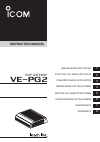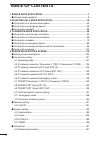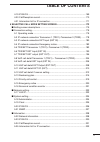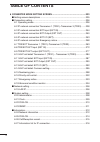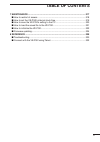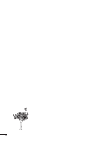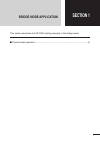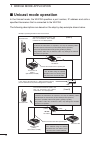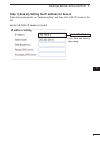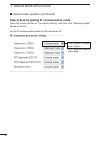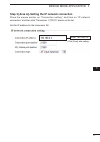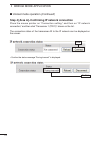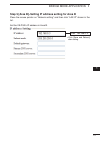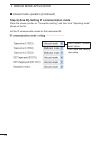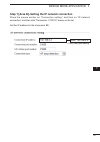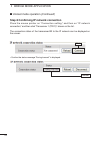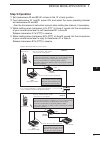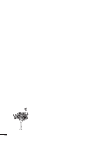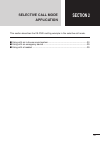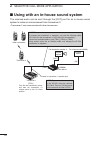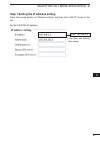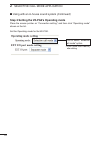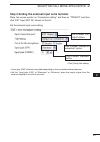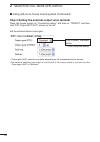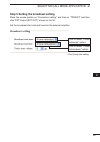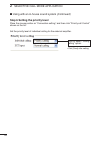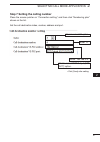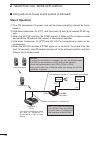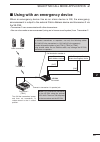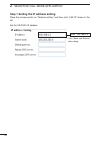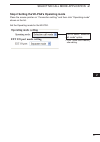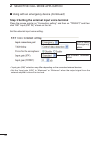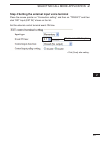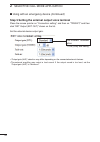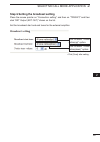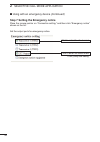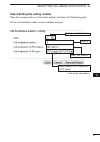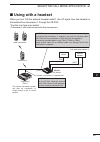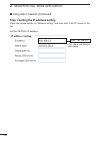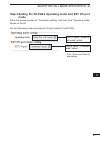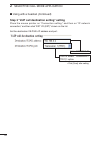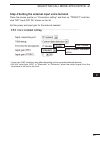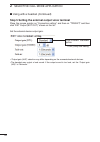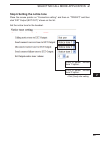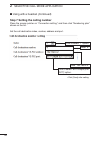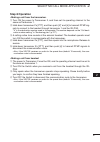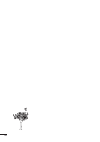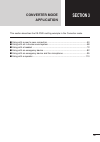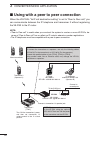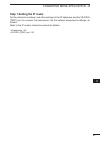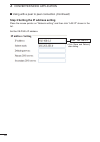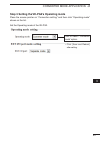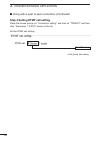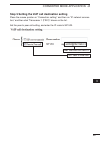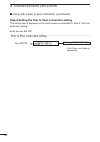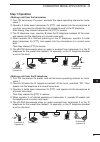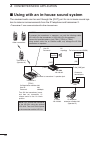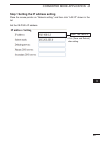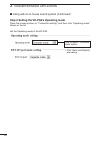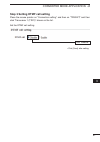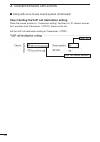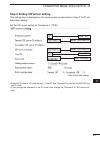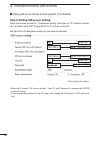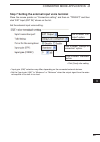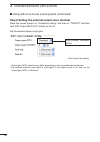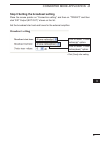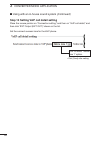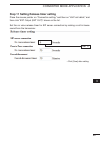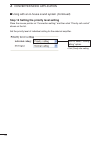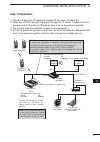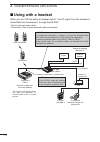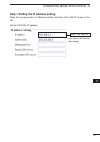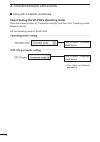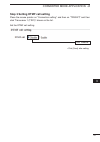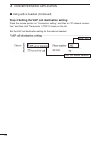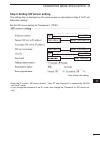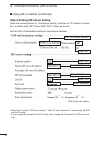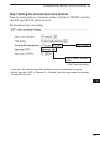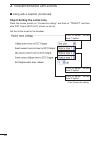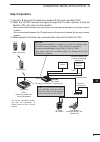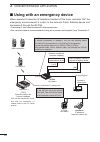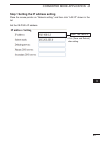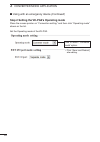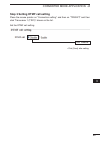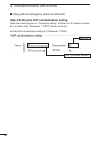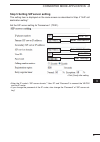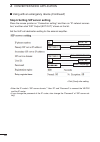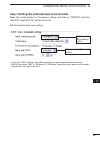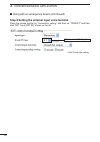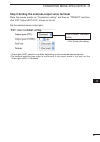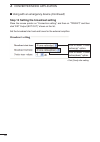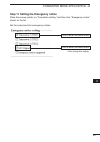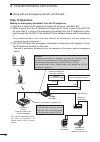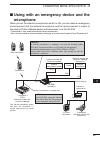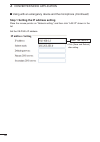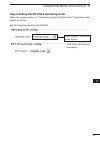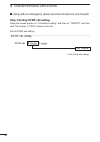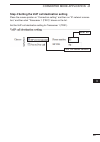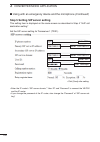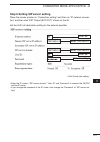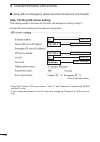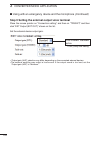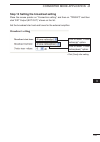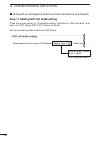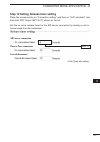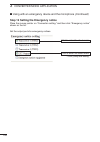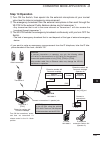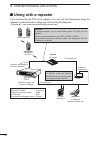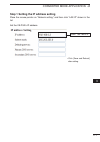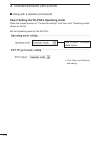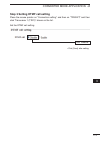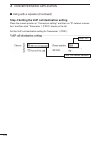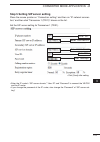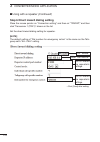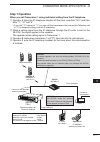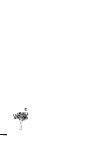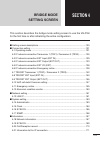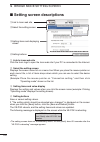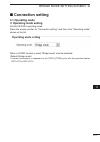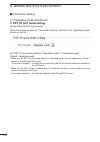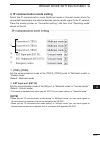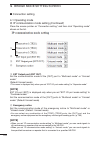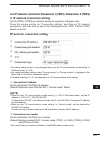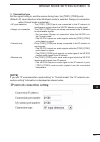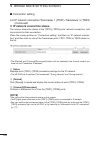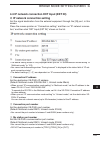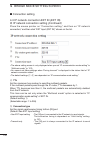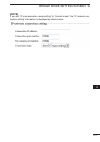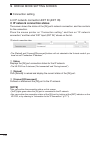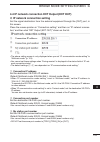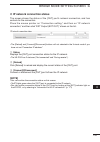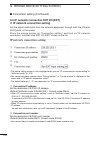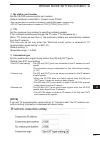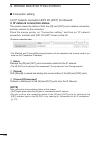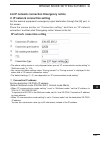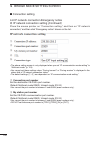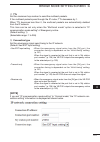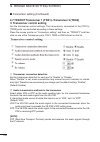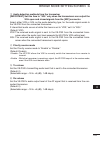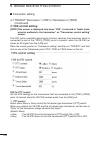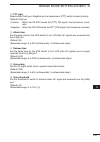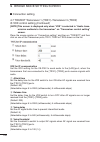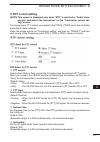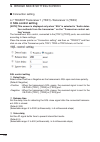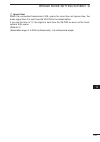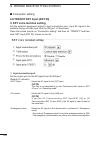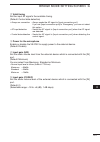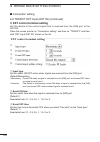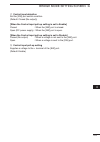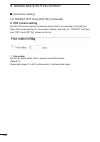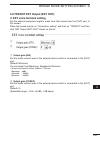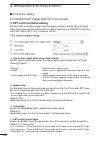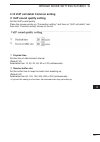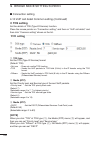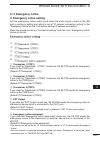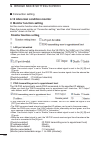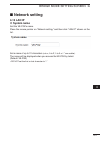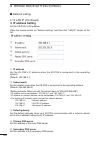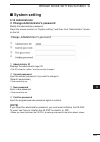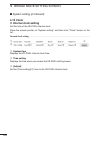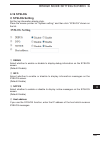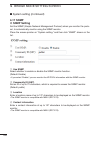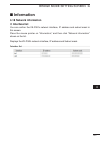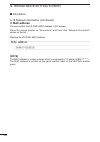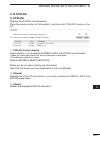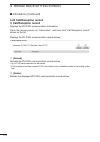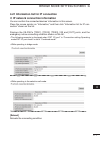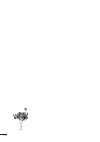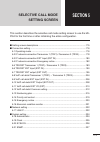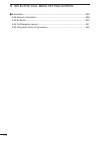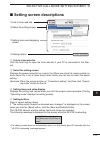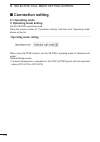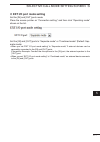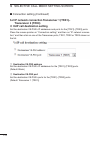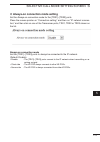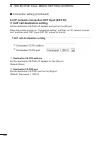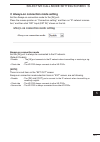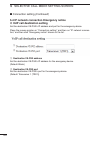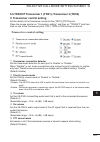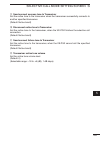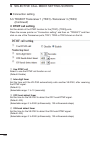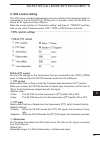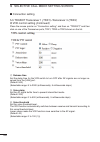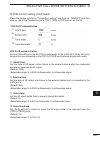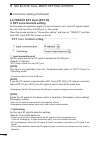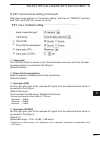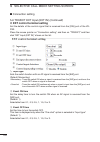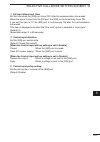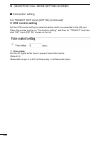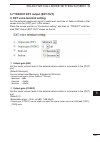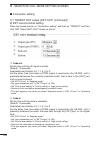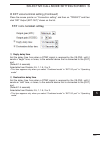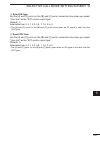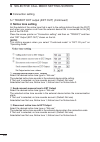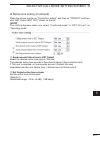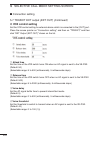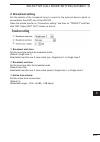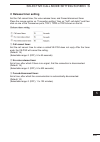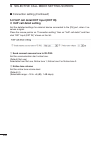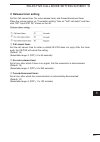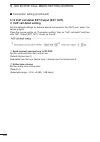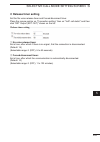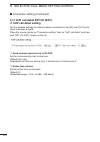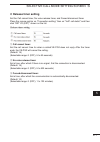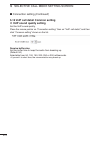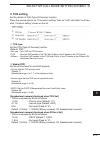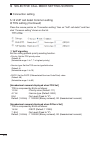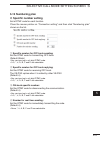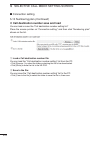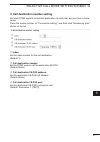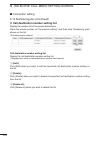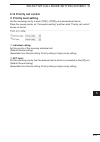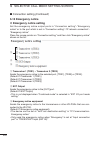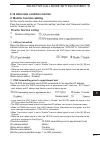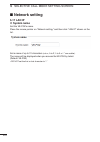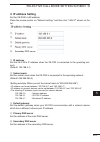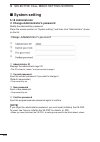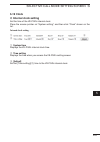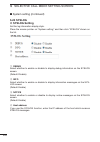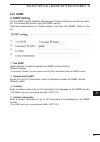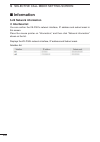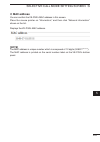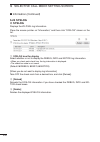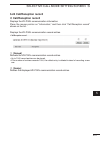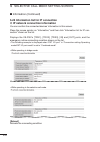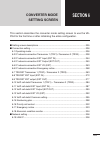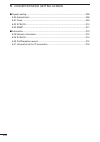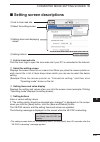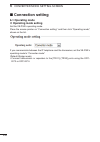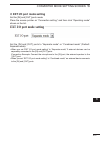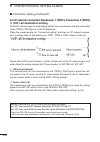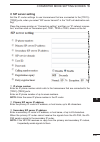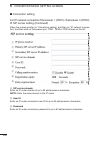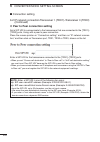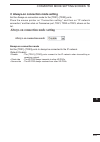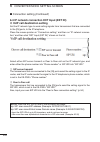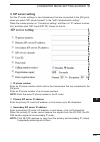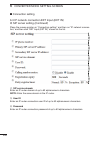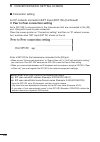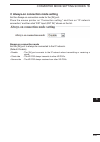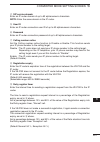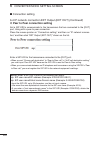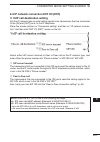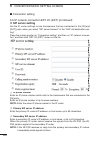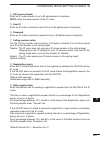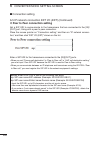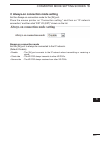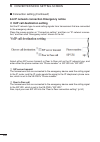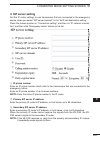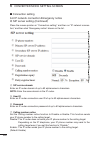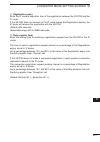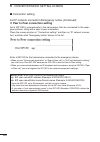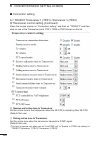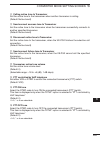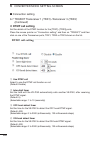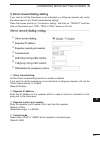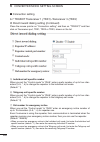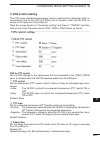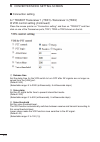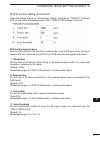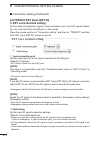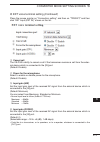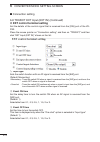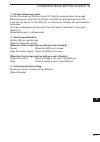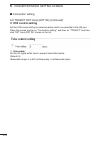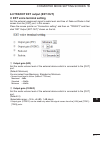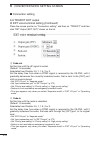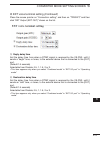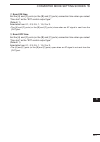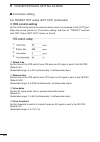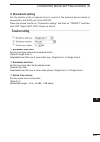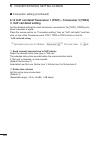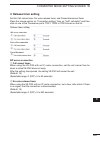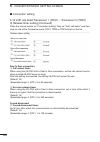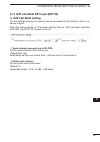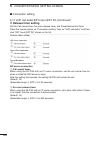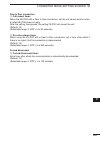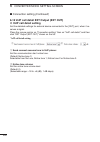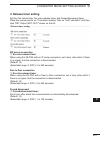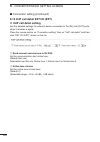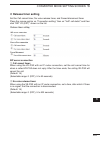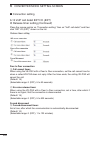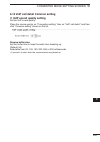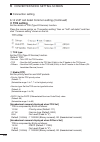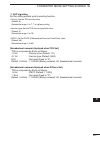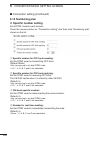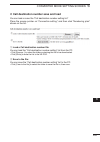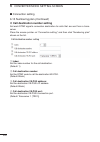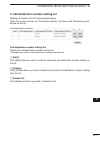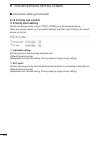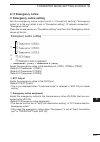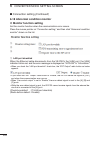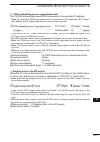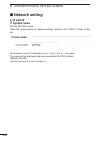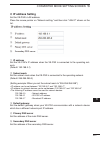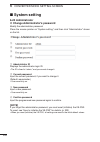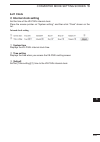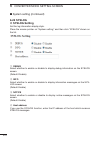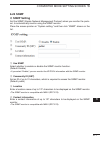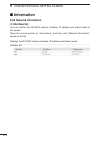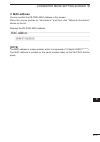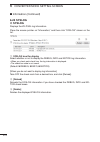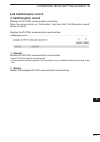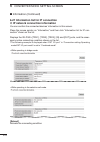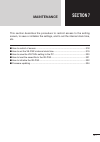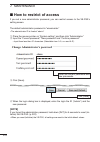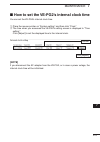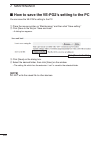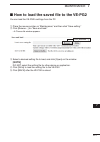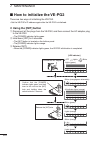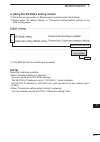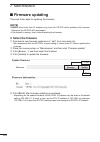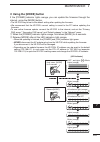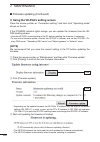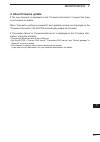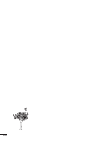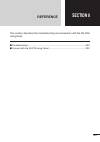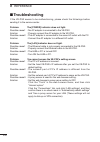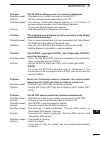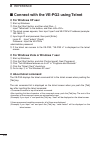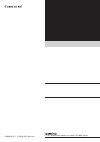- DL manuals
- Icom
- Gateway
- VE-PG2
- Instruction Manual
Icom VE-PG2 Instruction Manual
SELECTIVE CALL MODE APPLICATION
SELECTIVE CALL MODE SETTING SCREEN
INSTRUCTION MANUAL
RoIP GATEWAY
VE-PG2
2
3
4
5
6
7
8
9
10
11
1
Summary of VE-PG2
Page 1
Selective call mode application converter mode application bridge mode setting screen selective call mode setting screen converter mode setting screen maintenance bridge mode application instruction manual roip gateway ve-pg2 reference 2 3 4 5 6 7 8 9 10 11 1.
Page 2: Table of Contents
Table of contents 2 1 bridge mode application.............................................................................7 ■ unicast mode operation ......................................................................................8 2 selective call mode application ................................
Page 3: Table of Contents
Table of contents 3 4-19 syslog ................................................................................................169 4-20 call/reception record .............................................................................170 4-21 information list for ip connection .......................
Page 4: Table of Contents
Table of contents 4 6 converter mode setting screen ........................................................233 ■ setting screen descriptions ............................................................................235 ■ connection setting ............................................................
Page 5: Table of Contents
Table of contents 5 intr oduction 7 maintenance .................................................................................................317 ■ how to restrict of access ...............................................................................318 ■ how to set the ve-pg2’s internal clock...
Page 6
6.
Page 7: Section 1
Section 1 bridge mode application this section describes the ve-pg2’s setting example in the bridge mode. 7 ■ unicast mode operation .........................................................................................8.
Page 8: Unicast Mode Operation
8 bridge mode application 1 in the unicast mode, the ve-pg2 specifies a port number, ip address and calls a specified transceiver that is connected to the ve-pg2. The following descriptions are based on the step by step example shown below. Example: operating ve-pg2 in local area network. Transceive...
Page 9
9 bridge mode application 1 step 1 [area a]–setting the ip address for area a place the mouse pointer on “network setting,” and then click “lan ip” shown in the list. Set the ve-pg2’s ip address in area a. • click [save and reboot] after setting. 2 3 4 5 6 7 8 9 10 11 1 enter “192.168.0.2.”.
Page 10
10 bridge mode application 1 step 2 [area a]–setting ip communication mode place the mouse pointer on “connection setting,” and then click “operating mode” shown on the list. Set the ip communication mode for the transceiver a2. ■ unicast mode operation (continued) • click [save and reboot] after se...
Page 11
11 bridge mode application 1 step 3 [area a]–setting the ip network connection place the mouse pointer on “connection setting,” and then on “ip network connection,” and then click “transceiver 1 (trx1)” shown on the list. Set the ip address for the transceiver a2. • click [save] after setting. Enter...
Page 12
12 bridge mode application 1 step 4 [area a]–confirming ip network connection place the mouse pointer on “connection setting,” and then on “ip network connection,” and then click “transceiver 1 (trx1)” shown on the list. The connection status of the transceiver a2 to the ip network can be displayed ...
Page 13
13 bridge mode application 1 2 3 4 5 6 7 8 9 10 11 1 step 5 [area b]–setting ip address setting for area b place the mouse pointer on “network setting,” and then click “lan ip” shown in the list. Set the ve-pg2’s ip address in area b. • click [save and reboot] after setting. Enter “192.168.0.3.”.
Page 14
14 bridge mode application 1 step 6 [area b]–setting ip communication mode place the mouse pointer on “connection setting,” and then click “operating mode” shown on the list. Set the ip communication mode for the transceiver b2. ■ unicast mode operation (continued) • click [save and reboot] after se...
Page 15
15 bridge mode application 1 2 3 4 5 6 7 8 9 10 11 1 step 7 [area b]–setting the ip network connection place the mouse pointer on “connection setting,” and then on “ip network connection,” and then click “transceiver 1 (trx1)” shown on the list. Set the ip address for the transceiver b2. • click [sa...
Page 16
16 bridge mode application 1 step 8 confirming ip network connection place the mouse pointer on “connection setting,” and then on “ip network connection,” and then click “transceiver 1 (trx1)” shown on the list. The connection status of the transceiver b2 to the ip network can be displayed on the sc...
Page 17: Step 9 Operation
17 bridge mode application 1 2 3 4 5 6 7 8 9 10 11 1 step 9 operation q set transceivers a2 and b2 af volume to the 12 o’clock position. W turn transceivers a1 and b1 power on, and select the same operating channel as transceivers a2 and b2. • see the transceiver’s instruction manual when setting th...
Page 18
18.
Page 19: Section 2
19 section 2 selective call mode application this section describes the ve-pg2’s setting example in the selective call mode. ■ using with an in-house sound system .................................................................20 ■ using with an emergency device .......................................
Page 20
20 selective call mode application 2 the received audio can be sent through the [out] port for an in-house sound system to make an announcement from transceiver 2. • transceiver 2 can communicate with other transceivers. ■ using with an in-house sound system transceiver 2 other transceivers external...
Page 21
21 selective call mode application 2 step 1 setting the ip address setting place the mouse pointer on “network setting,” and then click “lan ip” shown in the list. Set the ve-pg2’s ip address. • click [save and reboot] after setting. 2 3 4 5 6 7 8 9 10 11 1 enter “192.168.0.2.”.
Page 22
22 selective call mode application 2 ■ using with an in-house sound system (continued) step 2 setting the ve-pg2’s operating mode place the mouse pointer on “connection setting,” and then click “operating mode” shown on the list. Set the operating mode for the ve-pg2. • click [save and reboot] after...
Page 23
23 selective call mode application 2 2 3 4 5 6 7 8 9 10 11 1 step 3 setting the external input voice terminal place the mouse pointer on “connection setting,” and then on “trx/ext,” and then click “ext input (ext in)” shown on the list. Set the external input voice setting. • “input gain (hw)” selec...
Page 24
Step 4 setting the external output voice terminal place the mouse pointer on “connection setting,” and then on “trx/ext,” and then click “ext output (ext out)” shown on the list. Set the external device output gain. • “output gain (hw)” selection may differ depending on the connected external device...
Page 25
25 selective call mode application 2 2 3 4 5 6 7 8 9 10 11 1 step 5 setting the broadcast setting place the mouse pointer on “connection setting,” and then on “trx/ext,” and then click “ext output (ext out)” shown on the list. Set the broadcast start and end tones for the external amplifier. Click t...
Page 26
26 selective call mode application 2 ■ using with an in-house sound system (continued) step 6 setting the priority level place the mouse pointer on “connection setting,” and then click “priority call control” shown on the list. Set the priority level of individual calling for the external amplifier....
Page 27
27 selective call mode application 2 2 3 4 5 6 7 8 9 10 11 1 step 7 setting the calling number place the mouse pointer on “connection setting,” and then click “numbering plan” shown on the list. Set the call destination index, number, address and port. Enter “4.” • click [save] after setting. Click ...
Page 28: Step 8 Operation
28 selective call mode application 2 ■ using with an in-house sound system (continued) step 8 operation q turn on transceiver 2’s power, and set the same operating channel as trans- ceiver 1. W hold down transceiver 2’s [ptt], and then push [4] and [#] to transmit dtmf sig- nals. E when the ve-pg2 r...
Page 29
29 selective call mode application 2 2 3 4 5 6 7 8 9 10 11 1 when an emergency device like as an alarm device is on, the emergency announcement is output to the external public address device and transceiver 2 via the ve-pg2. • transceiver 2 can communicate with other transceivers. • you can also ma...
Page 30
Step 1 setting the ip address setting place the mouse pointer on “network setting,” and then click “lan ip” shown in the list. Set the ve-pg2’s ip address. • click [save and reboot] after setting. 30 selective call mode application 2 enter “192.168.0.2.”.
Page 31
31 selective call mode application 2 2 3 4 5 6 7 8 9 10 11 1 step 2 setting the ve-pg2’s operating mode place the mouse pointer on “connection setting,” and then click “operating mode” shown on the list. Set the operating mode for the ve-pg2. • click [save and reboot] after setting. Click to select ...
Page 32
32 selective call mode application 2 ■ using with an emergency device (continued) step 3 setting the external input voice terminal place the mouse pointer on “connection setting,” and then on “trx/ext,” and then click “ext input (ext in)” shown on the list. Set the external input voice setting. • “i...
Page 33
33 selective call mode application 2 2 3 4 5 6 7 8 9 10 11 1 step 4 setting the external input voice terminal place the mouse pointer on “connection setting,” and then on “trx/ext,” and then click “ext input (ext in)” shown on the list. Set the external control terminal event on time. • click [save]...
Page 34
34 selective call mode application 2 ■ using with an emergency device (continued) step 5 setting the external output voice terminal place the mouse pointer on “connection setting,” and then on “trx/ext,” and then click “ext output (ext out)” shown on the list. Set the external device output gain. • ...
Page 35
35 selective call mode application 2 2 3 4 5 6 7 8 9 10 11 1 step 6 setting the broadcast setting place the mouse pointer on “connection setting,” and then on “trx/ext,” and then click “ext output (ext out)” shown on the list. Set the broadcast start and end tones for the external amplifier. Click t...
Page 36
36 selective call mode application 2 ■ using with an emergency device (continued) step 7 setting the emergency notice place the mouse pointer on “connection setting,” and then click “emergency notice” shown on the list. Set the output ports for emergency notice. Click to enter the check mark. Click ...
Page 37
37 selective call mode application 2 2 3 4 5 6 7 8 9 10 11 1 step 8 setting the calling number place the mouse pointer on “connection setting,” and then click “numbering plan.” set the call destination index, number, address and port. Enter “4.” • click [save] after setting. Click to select “ext out...
Page 38: Step 9 Operation
38 selective call mode application 2 ■ using with an emergency device (continued) step 9 operation • making an emergency broadcast from the external emergency device. Q turn on the power to transceiver 2 and set its operating channel to the same as transceiver 1. W when a signal from the emergency d...
Page 39: Using With A Headset
39 selective call mode application 2 2 3 4 5 6 7 8 9 10 11 1 when you turn on the external headset switch*, the af signal from the headset is transmitted from transceiver 1 through the ve-pg2. *use the lock type lever switch. • transceiver 2 can communicate with other transceivers. Switch external h...
Page 40
40 selective call mode application 2 ■ using with a headset (continued) step 1 setting the ip address setting place the mouse pointer on “network setting,” and then click “lan ip” shown in the list. Set the ve-pg2’s ip address. • click [save and reboot] after setting. Enter “192.168.0.2.”.
Page 41: Mode
41 selective call mode application 2 2 3 4 5 6 7 8 9 10 11 1 step 2 setting the ve-pg2’s operating mode and ext i/o port mode place the mouse pointer on “connection setting,” and then click “operating mode” shown on the list. Set the operating mode and external i/o port mode for the ve-pg2. • click ...
Page 42
42 selective call mode application 2 step 3 “voip call destination setting” setting place the mouse pointer on “connection setting,” and then on “ip network connection,” and then click “ext i/o (ext)” shown on the list. Set the destination ve-pg2’s ip address and port. ■ using with a headset (contin...
Page 43
43 selective call mode application 2 2 3 4 5 6 7 8 9 10 11 1 step 4 setting the external input voice terminal place the mouse pointer on “connection setting,” and then on “trx/ext,” and then click “ext input (ext in)” shown on the list. Set the power and input gain for the external headset. • “input...
Page 44
Step 5 setting the external output voice terminal place the mouse pointer on “connection setting,” and then on “trx/ext,” and then click “ext output (ext out)” shown on the list. Set the external device output gain. • “output gain (hw)” selection may differ depending on the connected external device...
Page 45
45 selective call mode application 2 2 3 4 5 6 7 8 9 10 11 1 step 6 setting the notice tone place the mouse pointer on “connection setting,” and then on “trx/ext,” and then click “ext output (ext out)” shown on the list. Set the notice tone for the headset. Click to select “notice tone 1” option. • ...
Page 46
Step 7 setting the calling number place the mouse pointer on “connection setting,” and then click “numbering plan” shown on the list. Set the call destination index, number, address and port. Enter “4.” • click [save] after setting. Click to select “ext output (ext out)” option. Enter “192.168.0.2.”...
Page 47: Step 8 Operation
47 selective call mode application 2 2 3 4 5 6 7 8 9 10 11 1 step 8 operation • making a call from the transceiver. Q turn on the power to transceiver 2, and then set its operating channel to the same as transceiver 1. W hold down transceiver 2’s [ptt], and then push [4]* and [#] to transmit dtmf si...
Page 48
48.
Page 49: Section 3
Section 3 converter mode application this section describes the ve-pg2’s setting example in the converter mode. 49 ■ using with a peer to peer connection ..................................................................50 ■ using with an in-house sound system ..........................................
Page 50
50 converter mode application 3 when the ve-pg2’s “voip call destination setting” is set to “peer to peer call,” you can communicate between the ip telephone and transceiver 2 without registering the ve-pg2 to the ip router. Note: • “peer to peer call” is useful when you construct the system to use ...
Page 51: Step 1 Setting The Ip Router
51 converter mode application 3 2 3 4 5 6 7 8 9 10 11 1 step 1 setting the ip router set the extension numbers, and other settings of the ip telephone and the ve-pg2’s [trx1] port (to connect the transceiver) into the network equipment’s settings, as follows. Refer to the ip router’s instruction man...
Page 52
52 converter mode application 3 ■ using with a peer to peer connection (continued) step 2 setting the ip address setting place the mouse pointer on “network setting,” and then click “lan ip” shown in the list. Set the ve-pg2’s ip address. • click [save and reboot] after setting. Enter “192.168.0.2.”.
Page 53
53 converter mode application 3 2 3 4 5 6 7 8 9 10 11 1 step 3 setting the ve-pg2’s operating mode place the mouse pointer on “connection setting,” and then click “operating mode” shown on the list. Set the operating mode of the ve-pg2. • click [save and reboot] after setting. Click to select “conve...
Page 54
54 converter mode application 3 ■ using with a peer to peer connection (continued) step 4 setting dtmf call setting place the mouse pointer on “connection setting,” and then on “trx/ext,” and then click “transceiver 1 (trx1)” shown on the list. Set the dtmf call setting. • click [save] after setting...
Page 55
55 converter mode application 3 2 3 4 5 6 7 8 9 10 11 1 step 5 setting the voip call destination setting place the mouse pointer on “connection setting,” and then on “ip network connec- tion,” and then click “transceiver 1 (trx1)” shown on the list. Set the peer to peer call setting, and enter the i...
Page 56
56 converter mode application 3 ■ using with a peer to peer connection (continued) step 6 setting the peer to peer connection setting this setting item is displayed on the same screen as described in step 5 “voip call destination setting.” enter the own sip uri. Enter “pg2@192.168.0.2.” • click [sav...
Page 57: Step 7 Operation
57 converter mode application 3 2 3 4 5 6 7 8 9 10 11 1 step 7 operation • making a call from the transceiver. Q turn on transceiver 2’s power, and sets the same operating channel as trans- ceiver 1. W operator a holds down transceiver 2’s [ptt], and speaks into the microphone at a normal voice leve...
Page 58
58 converter mode application 3 the received audio can be sent through the [out] port for an in-house sound sys- tem to make an announcements from the ip telephone and transceiver 2. • transceiver 2 can communicate with other transceivers. ■ using with an in-house sound system transceiver 2 (operato...
Page 59
59 converter mode application 3 2 3 4 5 6 7 8 9 10 11 1 step 1 setting the ip address setting place the mouse pointer on “network setting,” and then click “lan ip” shown in the list. Set the ve-pg2’s ip address. • click [save and reboot] after setting. Enter “192.168.0.2.”.
Page 60
60 converter mode application 3 ■ using with an in-house sound system (continued) step 2 setting the ve-pg2’s operating mode place the mouse pointer on “connection setting,” and then click “operating mode” shown on the list. Set the operating mode of the ve-pg2. • click [save and reboot] after setti...
Page 61
61 converter mode application 3 2 3 4 5 6 7 8 9 10 11 1 step 3 setting dtmf call setting place the mouse pointer on “connection setting,” and then on “trx/ext,” and then click “transceiver 1 (trx1)” shown on the list. Set the dtmf call setting. • click [save] after setting. Click “disable.”.
Page 62
62 converter mode application 3 ■ using with an in-house sound system (continued) step 4 setting the voip call destination setting place the mouse pointer on “connection setting,” and then on “ip network connec- tion,” and then click “transceiver 1 (trx1)” shown on the list. Set the voip call destin...
Page 63
63 converter mode application 3 2 3 4 5 6 7 8 9 10 11 1 step 5 setting sip server setting this setting item is displayed on the same screen as described in step 4 “voip call destination setting.” set the sip server setting for transceiver 1 (trx1). • enter the ip router’s “ip router domain,” “user i...
Page 64
64 converter mode application 3 step 6 setting sip server setting place the mouse pointer on “connection setting,” and then on “ip network connec- tion,” and then click “ext output (ext out)” shown on the list. Set the voip call destination setting for the external amplifier. • enter the ip router’s...
Page 65
65 converter mode application 3 2 3 4 5 6 7 8 9 10 11 1 step 7 setting the external input voice terminal place the mouse pointer on “connection setting,” and then on “trx/ext,” and then click “ext input (ext in)” shown on the list. Set the external input voice setting. • “input gain (hw)” selection ...
Page 66
66 converter mode application 3 ■ using with an in-house sound system (continued) step 8 setting the external output voice terminal place the mouse pointer on “connection setting,” and then on “trx/ext,” and then click “ext output (ext out)” shown on the list. Set the external device output gain. • ...
Page 67
67 converter mode application 3 2 3 4 5 6 7 8 9 10 11 1 step 9 setting the broadcast setting place the mouse pointer on “connection setting,” and then on “trx/ext,” and then click “ext output (ext out)” shown on the list. Set the broadcast start and end tones for the external amplifier. Click to sel...
Page 68
68 converter mode application 3 ■ using with an in-house sound system (continued) step 10 setting voip call detail setting place the mouse pointer on “connection setting,” and then on “voip call detail,” and then click “ext output (ext out)” shown on the list. Set the connect success tone for the vo...
Page 69
69 converter mode application 3 2 3 4 5 6 7 8 9 10 11 1 step 11 setting release timer setting place the mouse pointer on “connection setting,” and then on “voip call detail,” and then click “ext output (ext out)” shown on the list. Set the no voice release timer for sip server connection by making a...
Page 70
70 converter mode application 3 ■ using with an in-house sound system (continued) step 12 setting the priority level setting place the mouse pointer on “connection setting,” and then click “priority call control” shown on the list. Set the priority level of individual calling for the external amplif...
Page 71: Step 13 Operation
71 converter mode application 3 2 3 4 5 6 7 8 9 10 11 1 step 13 operation q operator b takes the ip telephone handset off the hook, and dials “85.” w when the ve-pg2 receives the signal through the ip router, it fades out the in- house sound, and sends the “broadcast start tone” to the external ampl...
Page 72: Using With A Headset
72 converter mode application 3 when you turn on the external headset switch*, the af signal from the headset is transmitted from transceiver 1 through the ve-pg2. *use the lock type lever switch. • transceiver 2 can communicate with other transceivers. Switch external headset [sw] ve-pg2 192.168.0....
Page 73
73 converter mode application 3 2 3 4 5 6 7 8 9 10 11 1 step 1 setting the ip address setting place the mouse pointer on “network setting,” and then click “lan ip” shown in the list. Set the ve-pg2’s ip address. • click [save and reboot] after setting. Enter “192.168.0.2.”.
Page 74
74 converter mode application 3 ■ using with a headset (continued) step 2 setting the ve-pg2’s operating mode place the mouse pointer on “connection setting,” and then click “operating mode” shown on the list. Set the operating mode of the ve-pg2. • click [save and reboot] after setting. Click to se...
Page 75
75 converter mode application 3 2 3 4 5 6 7 8 9 10 11 1 step 3 setting dtmf call setting place the mouse pointer on “connection setting,” and then on “trx/ext,” and then click “transceiver 1 (trx1)” shown on the list. Set the dtmf call setting. • click [save] after setting. Click “disable.”.
Page 76
76 converter mode application 3 step 4 setting the voip call destination setting place the mouse pointer on “connection setting,” and then on “ip network connec- tion,” and then click “transceiver 1 (trx1)” shown on the list. Set the voip call destination setting for the external headset. Enter “302...
Page 77
77 converter mode application 3 2 3 4 5 6 7 8 9 10 11 1 step 5 setting sip server setting this setting item is displayed on the same screen as described in step 4 “voip call destination setting.” set the sip server setting for transceiver 1 (trx1). • enter the ip router’s “sip server domain,” “user ...
Page 78
78 converter mode application 3 step 6 setting sip server setting place the mouse pointer on “connection setting,” and then on “ip network connec- tion,” and then click “ext output (ext out)” shown on the list. Set the voip call destination setting for the external headset. • enter the ip router’s “...
Page 79
79 converter mode application 3 2 3 4 5 6 7 8 9 10 11 1 step 7 setting the external input voice terminal place the mouse pointer on “connection setting,” and then on “trx/ext,” and then click “ext input (ext in)” shown on the list. Set the external input voice setting. • “input gain (hw)” selection ...
Page 80
80 converter mode application 3 ■ using with a headset (continued) step 8 setting the notice tone place the mouse pointer on “connection setting,” and then on “trx/ext,” and then click “ext output (ext out)” shown on the list. Set the notice tones for the headset. Click to select “notice tone 3” opt...
Page 81: Step 9 Operation
81 converter mode application 3 2 3 4 5 6 7 8 9 10 11 1 step 9 operation q operator b takes the ip telephone handset off the hook, and dials “302.” w when the ve-pg2 receives the signal through the ip router, operator a sets the switch to on, then talks into the headset. • you communicate between th...
Page 82
82 converter mode application 3 when operator a takes the ip telephone handset off the hook, and dials “85,” the emergency announcement is output to the external public address device and transceiver 2 through the ve-pg2. • transceiver 2 can communicate with other transceivers. • you can also make a...
Page 83
83 converter mode application 3 2 3 4 5 6 7 8 9 10 11 1 step 1 setting the ip address setting place the mouse pointer on “network setting,” and then click “lan ip” shown in the list. Set the ve-pg2’s ip address. • click [save and reboot] after setting. Enter “192.168.0.2.”.
Page 84
84 converter mode application 3 ■ using with an emergency device (continued) step 2 setting the ve-pg2’s operating mode place the mouse pointer on “connection setting,” and then click “operating mode” shown on the list. Set the operating mode of the ve-pg2. • click [save and reboot] after setting. C...
Page 85
85 converter mode application 3 2 3 4 5 6 7 8 9 10 11 1 step 3 setting dtmf call setting place the mouse pointer on “connection setting,” and then on “trx/ext,” and then click “transceiver 1 (trx1)” shown on the list. Set the dtmf call setting. • click [save] after setting. Click “disable.”.
Page 86
86 converter mode application 3 step 4 setting the voip call destination setting place the mouse pointer on “connection setting,” and then on “ip network connec- tion,” and then click “transceiver 1 (trx1)” shown on the list. Set the voip call destination setting for transceiver 1 (trx1). Enter “85....
Page 87
87 converter mode application 3 2 3 4 5 6 7 8 9 10 11 1 step 5 setting sip server setting this setting item is displayed on the same screen as described in step 4 “voip call destination setting.” set the sip server setting for transceiver 1 (trx1). • enter the ip router’s “sip server domain,” “user ...
Page 88
88 converter mode application 3 ■ using with an emergency device (continued) step 6 setting sip server setting place the mouse pointer on “connection setting,” and then on “ip network connec- tion,” and then click “ext output (ext out)” shown on the list. Set the voip call destination setting for th...
Page 89
89 converter mode application 3 2 3 4 5 6 7 8 9 10 11 1 step 7 setting the external input voice terminal place the mouse pointer on “connection setting,” and then on “trx/ext,” and then click “ext input (ext in)” shown on the list. Set the external input voice setting. • “input gain (hw)” selection ...
Page 90
90 converter mode application 3 step 8 setting the external input voice terminal place the mouse pointer on “connection setting,” and then on “trx/ext,” and then click “ext input (ext in)” shown on the list. Set the external control terminal event on time. • click [save] after setting. ■ using with ...
Page 91
91 converter mode application 3 2 3 4 5 6 7 8 9 10 11 1 step 9 setting the external output voice terminal place the mouse pointer on “connection setting,” and then on “trx/ext,” and then click “ext output (ext out)” shown on the list. Set the external device output gain. • “output gain (hw)” selecti...
Page 92
92 converter mode application 3 step 10 setting the broadcast setting place the mouse pointer on “connection setting,” and then on “trx/ext,” and then click “ext output (ext out)” shown on the list. Set the broadcast start and end tones for the external amplifier. Click to select “4 tone notice(up)”...
Page 93
93 converter mode application 3 2 3 4 5 6 7 8 9 10 11 1 step 11 setting the emergency notice place the mouse pointer on “connection setting,” and then click “emergency notice” shown on the list. Set the output ports for emergency notices. Click to enter the check mark. Click to enter the check mark....
Page 94: Step 12 Operation
94 converter mode application 3 ■ using with an emergency device (continued) step 12 operation making an emergency broadcast from the ip telephone. Q operator a takes the ip telephone handset off the hook, and dials “85.” w when a signal from the ip telephone through the ip router is sent to the ve-...
Page 95: Microphone
95 converter mode application 3 2 3 4 5 6 7 8 9 10 11 1 when you set the external microphone's switch to on, you can make an emergency announcement with the external microphone, and the announcement is output to the external public address device and transceiver 2 via the ve-pg2. • transceiver 2 can...
Page 96
96 converter mode application 3 step 1 setting the ip address setting place the mouse pointer on “network setting,” and then click “lan ip” shown in the list. Set the ve-pg2’s ip address. • click [save and reboot] after setting. Enter “192.168.0.2.” ■ using with an emergency device and the microphon...
Page 97
97 converter mode application 3 2 3 4 5 6 7 8 9 10 11 1 step 2 setting the ve-pg2’s operating mode place the mouse pointer on “connection setting,” and then click “operating mode” shown on the list. Set the operating mode for the ve-pg2. • click [save and reboot] after setting. Click to select “conv...
Page 98
98 converter mode application 3 ■ using with an emergency device and the microphone (continued) step 3 setting dtmf call setting place the mouse pointer on “connection setting,” and then on “trx/ext,” and then click “transceiver 1 (trx1)” shown on the list. Set the dtmf call setting. • click [save] ...
Page 99
99 converter mode application 3 2 3 4 5 6 7 8 9 10 11 1 step 4 setting the voip call destination setting place the mouse pointer on “connection setting,” and then on “ip network connec- tion,” and then click “transceiver 1 (trx1)” shown on the list. Set the voip call destination setting for transcei...
Page 100
100 converter mode application 3 ■ using with an emergency device and the microphone (continued) step 5 setting sip server setting this setting item is displayed on the same screen as described in step 4 “voip call destination setting.” set the sip server setting for transceiver 1 (trx1). • enter th...
Page 101
101 converter mode application 3 2 3 4 5 6 7 8 9 10 11 1 step 6 setting sip server setting place the mouse pointer on “connection setting,” and then on “ip network connec- tion,” and then click “ext output (ext out)” shown on the list. Set the voip call destination setting for the external amplifier...
Page 102
102 converter mode application 3 ■ using with an emergency device and the microphone (continued) step 7 setting sip server setting this setting screen is the same as the voip call destination setting in step 3. Set the sip server setting for the external microphone. • enter the ip router’s “sip serv...
Page 103
103 converter mode application 3 2 3 4 5 6 7 8 9 10 11 1 step 8 setting the external input voice terminal place the mouse pointer on “connection setting,” and then on “trx/ext,” and then click “ext input (ext in)” shown on the list. Set the external input voice setting. • click “power for the microp...
Page 104
104 converter mode application 3 ■ using with an emergency device and the microphone (continued) step 9 setting the external output voice terminal place the mouse pointer on “connection setting,” and then on “trx/ext,” and then click “ext output (ext out)” shown on the list. Set the external device ...
Page 105
105 converter mode application 3 2 3 4 5 6 7 8 9 10 11 1 step 10 setting the broadcast setting place the mouse pointer on “connection setting,” and then on “trx/ext,” and then click “ext output (ext out)” shown on the list. Set the broadcast start and end tones for the external amplifier. Click to s...
Page 106
106 converter mode application 3 ■ using with an emergency device and the microphone (continued) step 11 setting voip call detail setting place the mouse pointer on “connection setting,” and then on “voip call detail,” and then click “ext output (ext out)” shown on the list. Set the connect success ...
Page 107
107 converter mode application 3 2 3 4 5 6 7 8 9 10 11 1 step 12 setting release timer setting place the mouse pointer on “connection setting,” and then on “voip call detail,” and then click “ext output (ext out)” shown on the list. Set the no voice release timer for the sip server connection by mak...
Page 108
108 converter mode application 3 ■ using with an emergency device and the microphone (continued) step 13 setting the emergency notice place the mouse pointer on “connection setting,” and then click “emergency notice” shown on the list. Set the output ports for emergency notices. Click to enter the c...
Page 109: Step 14 Operation
109 converter mode application 3 2 3 4 5 6 7 8 9 10 11 1 step 14 operation q turn on the switch, then speak into the external microphone at your normal voice level to make an emergency announcement. W the emergency broadcast from the external microphone is then sent through the ve-pg2 to the externa...
Page 110: Using With A Repeater
110 converter mode application 3 if you connect the ve-pg2 and a repeater, you can call the transceivers using the repeater by individual call or talkgroup call from the ip telephone. • transceiver 1 can communicate with other transceivers. ■ using with a repeater p0 p1 p2 p3 p4 ve-pg2 192.168.0.2 r...
Page 111
111 converter mode application 3 2 3 4 5 6 7 8 9 10 11 1 step 1 setting the ip address setting place the mouse pointer on “network setting,” and then click “lan ip” shown in the list. Set the ve-pg2’s ip address. • click [save and reboot] after setting. Enter “192.168.0.2.”.
Page 112
112 converter mode application 3 ■ using with a repeater (continued) step 2 setting the ve-pg2’s operating mode place the mouse pointer on “connection setting,” and then click “operating mode” shown on the list. Set the operating mode for the ve-pg2. • click [save and reboot] after setting. Click to...
Page 113
113 converter mode application 3 2 3 4 5 6 7 8 9 10 11 1 step 3 setting dtmf call setting place the mouse pointer on “connection setting,” and then on “trx/ext,” and then click “transceiver 1 (trx1)” shown on the list. Set the dtmf call setting. • click [save] after setting. Click “disable.”.
Page 114
114 converter mode application 3 step 4 setting the voip call destination setting place the mouse pointer on “connection setting,” and then on “ip network connec- tion,” and then click “transceiver 1 (trx1)” shown on the list. Set the voip call destination setting for transceiver 1 (trx1). Enter “20...
Page 115
115 converter mode application 3 2 3 4 5 6 7 8 9 10 11 1 step 5 setting sip server setting place the mouse pointer on “connection setting,” and then on “ip network connec- tion,” and then click “transceiver 1 (trx1)” shown on the list. Set the sip server setting for transceiver 1 (trx1). • enter the...
Page 116
116 converter mode application 3 ■ using with a repeater (continued) step 6 direct inward dialing setting place the mouse pointer on “connection setting,” and then on “trx/ext,” and then click “transceiver 1 (trx1)” shown on the list. Set the direct inward dialing setting for repeater. [note] the de...
Page 117: Step 7 Operation
117 converter mode application 3 2 3 4 5 6 7 8 9 10 11 1 step 7 operation when you call transceiver 1 using individual calling from the ip telephone. Q operator a takes the ip telephone handset off the hook, and dials “301,” and then dials “*1,” “41” and “#.” • if you dial “*2” instead of “*1,” you ...
Page 118
118.
Page 119: Section 4
Section 4 bridge mode setting screen this section describes the bridge mode setting screen to use the ve-pg2 for the first time or after initializing the entire configuration. 119 ■ setting screen descriptions ................................................................................120 ■ conn...
Page 120: Setting Screen Descriptions
120 bridge mode setting screen 4 q link to icom web site w select the setting screen e setting items and displaying values r setting buttons q link to icom web site click the icom logo to open the icom web site if your pc is connected to the internet. W select the setting screen displays the screen ...
Page 121: Connection Setting
121 bridge mode setting screen 4 ■ connection setting 4-1 operating mode ï operating mode setting set the ve-pg2’s operating mode. Place the mouse pointer on “connection setting,” and then click “operating mode” shown on the list. When no dtmf function is used, “bridge mode” must be selected. (defau...
Page 122: Ext I/o Port Mode Setting
122 bridge mode setting screen 4 ■ connection setting 4-1 operating mode (continued) ï ext i/o port mode setting set the [in] and [out] ports mode. Place the mouse pointer on “connection setting,” and then click “operating mode” shown on the list. Set “ext i/o port mode setting” to “separate mode” o...
Page 123: [Note]
123 bridge mode setting screen 4 ï ip communication mode setting select the ip communication mode (multicast mode or unicast mode) when the connected transceivers and external devices send an audio signal to the ip network. Place the mouse pointer on “connection setting,” and then click “operating m...
Page 124: [Note]
124 bridge mode setting screen 4 ■ connection setting 4-1 operating mode ï ip communication mode setting (continued) place the mouse pointer on “connection setting,” and then click “operating mode” shown on the list. E ext output port (ext out) set the communication mode of the [out] port to “multic...
Page 125: [Note]
125 bridge mode setting screen 4 4-2 ip network connection transceiver 1 (trx1)–transceiver 3 (trx3) ï ip network connection setting set the [trx1]–[trx3] port network setting for operation in bridge mode. Place the mouse pointer on “connection setting,” and then on “ip network connection,” and then...
Page 126
126 bridge mode setting screen 4 ■ connection setting 4-2 ip network connection transceiver 1 (trx1)–transceiver 3 (trx3) ï ip network connection setting (continued) place the mouse pointer on “connection setting,” and then on “ip network connection,” and then click on one of the transceiver ports, ...
Page 127: [Note]
127 bridge mode setting screen 4 2 3 4 5 6 7 8 9 10 11 1 t connection type set the signal timing to, and the receive timing from, the [trx1]–[trx3] ports. ( default: af input detection when multicast mode is selected, always-on connection when unicast mode is selected.) • af input detection : the [t...
Page 128: Ip Network Connection Status
128 bridge mode setting screen 4 ■ connection setting 4-2 ip network connection transceiver 1 (trx1)–transceiver 3 (trx3) (continued) ï ip network connection status the screen shows the status of the [trx1]–[trx3] ports’ network connection, and has controls for their connection. Place the mouse poin...
Page 129
129 bridge mode setting screen 4 2 3 4 5 6 7 8 9 10 11 1 4-3 ip network connection ext input (ext in) ï ip network connection setting set the signal destination from the external equipment through the [in] port, in this screen. Place the mouse pointer on “connection setting,” and then on “ip network...
Page 130
130 bridge mode setting screen 4 ■ connection setting 4-3 ip network connection ext in (ext in) ï ip network connection setting (continued) place the mouse pointer on “connection setting,” and then on “ip network connection,” and then click “ext input (ext in)” shown on the list. • the above setting...
Page 131: [Note]
131 bridge mode setting screen 4 2 3 4 5 6 7 8 9 10 11 1 [note] if you set “ip communication mode setting” to “unicast mode,” the “ip network con- nection setting” information is displayed as shown below..
Page 132: Ip Network Connection Status
132 bridge mode setting screen 4 ■ connection setting 4-3 ip network connection ext in (ext in) ï ip network connection status the screen shows the status of the [in] port’s network connection, and has controls for the connection. Place the mouse pointer on “connection setting,” and then on “ip netw...
Page 133
133 bridge mode setting screen 4 2 3 4 5 6 7 8 9 10 11 1 4-4 ip network connection ext output (ext out) ï ip network connection setting set the signal destination from the external equipment through the [out] port, in this screen. Place the mouse pointer on “connection setting,” and then on “ip netw...
Page 134: [Note]
134 bridge mode setting screen 4 ■ connection setting 4-4 ip network connection ext output (ext out) ï ip network connection setting (continued) place the mouse pointer on “connection setting,” and then on “ip network connection,” and then click “ext input (ext in)” shown on the list. • the above se...
Page 135: Ip Network Connection Status
135 bridge mode setting screen 4 2 3 4 5 6 7 8 9 10 11 1 ï ip network connection status the screen shows the status of the [out] port’s network connection, and has controls for the connection. Place the mouse pointer on “connection setting,” and then on “ip network connection,” and then click “ext o...
Page 136
136 bridge mode setting screen 4 ■ connection setting (continued) 4-5 ip network connection ext i/o (ext) ï ip network connection setting set the signal destination from the external equipment through both the [in] and [out] ports, in this screen. Place the mouse pointer on “connection setting,” and...
Page 137: [Note]
137 bridge mode setting screen 4 2 3 4 5 6 7 8 9 10 11 1 e my station port number set the ve-pg2 communication port number. (default: multicast mode:22510, unicast mode: 21506) • you can set the port number to between 2 and 65534 (even numbers only). • do not set the same port number to [trx1]–[trx3...
Page 138: Ip Network Connection Status
138 bridge mode setting screen 4 ■ connection setting 4-5 ip network connection ext i/o (ext) (continued) ï ip network connection status the screen shows the status of both the [in] and [out] ports’ network connection, and has controls for the connection. Place the mouse pointer on “connection setti...
Page 139
139 bridge mode setting screen 4 2 3 4 5 6 7 8 9 10 11 1 4-6 ip network connection emergency notice ï ip network connection setting set the external equipment’s emergency signal destination through the [in] port, in this screen. Place the mouse pointer on “connection setting,” and then on “ip networ...
Page 140
140 bridge mode setting screen 4 ■ connection setting 4-6 ip network connection emergency notice ï ip network connection setting (continued) place the mouse pointer on “connection setting,” and then on “ip network connection,” and then click “emergency notice” shown on the list. • the above setting ...
Page 141: [Note]
141 bridge mode setting screen 4 2 3 4 5 6 7 8 9 10 11 1 r ttl set the maximum hop number to send the multicast packets. If the multicast packets pass through the ip router, ttl decreases by 1. When ttl becomes less than 0, the multicast packets are automatically deleted from the ip network. This it...
Page 142: Transceiver Control Setting
142 bridge mode setting screen 4 ■ connection setting (continued) 4-7 trx/ext transceiver 1 (trx1)–transceiver 3 (trx3) ï transceiver control setting set the transceiver control settings. The transceivers, connected to the [trx1]– [trx3] ports, are controlled according to these settings. Place the m...
Page 143
143 bridge mode setting screen 4 2 3 4 5 6 7 8 9 10 11 1 e audio detection methods from the transceiver [important] set this item to “sql” only when the transceivers can output the sql open and closed signals from the [mic] connector. Select either vox or sql as the audio detecting type, for the aud...
Page 144: Vox Control Setting
144 bridge mode setting screen 4 ■ connection setting 4-7 trx/ext transceiver 1 (trx1)–transceiver 3 (trx3) (continued) ï vox control setting [note] this screen is displayed only when “vox” is selected in “audio trans- mission methods to the transceiver” on “transceiver control setting” screen. The ...
Page 145
145 bridge mode setting screen 4 2 3 4 5 6 7 8 9 10 11 1 w ptt logic select either positive or negative as the transceiver’s [ptt] switch transmit polarity. (default: positive) • positive : when the ve-pg2 sends the [ptt] on signal, the transceiver trans- mits. • negative : when the ve-pg2 sends the...
Page 146
146 bridge mode setting screen 4 ■ connection setting 4-7 trx/ext transceiver 1 (trx1)–transceiver 3 (trx3) ï vox control setting (continued) [note] this screen is displayed only when “vox” is selected in “audio trans- mission methods to the transceiver” on “transceiver control setting” screen. Plac...
Page 147: Rtp Control Setting
147 bridge mode setting screen 4 2 3 4 5 6 7 8 9 10 11 1 ï rtp control setting [note] this screen is displayed only when “rtp” is selected in “audio trans- mission methods to the transceiver” on the “transceiver control set- ting” screen. The transceivers’ ptt control, connected to the [trx1]–[trx3]...
Page 148: Sql Control Setting
148 bridge mode setting screen 4 ■ connection setting 4-7 trx/ext transceiver 1 (trx1)–transceiver 3 (trx3) ï sql control setting [note] this screen is displayed only when “sql” is selected in “audio detec- tion methods from the transceiver” on the “transceiver control set- ting” screen. The transce...
Page 149
149 bridge mode setting screen 4 2 3 4 5 6 7 8 9 10 11 1 r ignore time when the connected transceiver’s sql opens for more than set ignore time, the audio signal from it is sent from the ve-pg2 to the called station. If you set the time to “0,” the signal is sent from the ve-pg2 as soon as the trans...
Page 150: Ext Voice Terminal Setting
150 bridge mode setting screen 4 4-8 trx/ext ext input (ext in) ï ext voice terminal setting set the external equipment signal’s input connection port, input af signal’s the available timing, etc that input from the [in] port, in this screen. Place the mouse pointer on “connection setting,” and then...
Page 151
151 bridge mode setting screen 4 2 3 4 5 6 7 8 9 10 11 1 w valid timing set the input af signal’s the available timing. (default: control data detection) • always-on connection : always sends the af signal to [input connection port]. If you set [input connection port] to “emergency,” you can not sel...
Page 152: Ext Control Terminal Setting
152 bridge mode setting screen 4 4-8 trx/ext ext input (ext in) (continued) ï ext control terminal setting set the details of the control signal that is received from the [sw] port of the ve-pg2. Place the mouse pointer on “connection setting,” and then on “trx/ext,” and then click “ext input (ext i...
Page 153
153 bridge mode setting screen 4 2 3 4 5 6 7 8 9 10 11 1 r control input detection set the [sw] port switch condition. (default: closed (no output)) [when the control input pull-up setting is set to enable] closed : when the [sw] port is closed. Open (dc power supply) : when the [sw] port is open. [...
Page 154: Vox Control Setting
154 bridge mode setting screen 4 ■ connection setting 4-8 trx/ext ext input (ext in) (continued) ï vox control setting set the vox control setting for external device which is connected to the [in] port. Place the mouse pointer on “connection setting,” and then on “trx/ext,” and then click “ext inpu...
Page 155: Ext Voice Terminal Setting
155 bridge mode setting screen 4 2 3 4 5 6 7 8 9 10 11 1 4-9 trx/ext ext output (ext out) ï ext voice terminal setting set the external equipment signal’s audio level that comes from the [out] port, in this screen. Place the mouse pointer on “connection setting,” and then on “trx/ext,” and then clic...
Page 156: Ext Control Terminal Setting
156 bridge mode setting screen 4 4-9 trx/ext ext output (ext out) (continued) ï ext control terminal setting set the [out] port control signal when the signal outputs to the [a], [b] or [c] ports. Place the mouse pointer on “connection setting,” and then on “trx/ext,” and then click “ext output (ext...
Page 157: Voip Sound Quality Setting
157 bridge mode setting screen 4 2 3 4 5 6 7 8 9 10 11 1 4-10 voip call detail common setting ï voip sound quality setting set the voip sound quality. Place the mouse pointer on “connection setting,” and then on “voip call detail,” and then click “common setting” shown on the list. Q payload time se...
Page 158: Tos Setting
158 bridge mode setting screen 4 4-10 voip call detail common setting (continued) ï tos setting set the details of tos (type-of-service) function. Place the mouse pointer on “connection setting,” and then on “voip call detail,” and then click “common setting” shown on the list. Q tos type set the to...
Page 159: 4-11 Emergency Notice
159 bridge mode setting screen 4 2 3 4 5 6 7 8 9 10 11 1 4-11 emergency notice ï emergency notice setting set the emergency notice output ports when the audio signal is input to the [in] port or calling to setting port which is set at “ip network connection setting” in the “emergency notice” on the ...
Page 160: Monitor Function Setting
160 bridge mode setting screen 4 4-12 abnormal condition monitor ï monitor function setting set the monitor function when the communication error occurs. Place the mouse pointer on “connection setting,” and then click “abnormal condition monitor” shown on the list. Q lan port downlink when the ether...
Page 161: Network Setting
161 bridge mode setting screen 4 2 3 4 5 6 7 8 9 10 11 1 ■ network setting 4-13 lan ip ï system name set this ve-pg2’s name. Place the mouse pointer on “network setting,” and then click “lan ip” shown on the list. Set a name of up to 31 characters (a to z, a to z, 0 to 9 or “-” are usable). The name...
Page 162: Ip Address Setting
162 bridge mode setting screen 4 ■ network setting 4-13 lan ip (continued) ï ip address setting set the ve-pg2’s lan address. Place the mouse pointer on “network setting,” and then click “lan ip” shown on the list. Q ip address set the ve-pg2’s ip address when the ve-pg2 is connected to the operatin...
Page 163: 4-14 Administrator
163 bridge mode setting screen 4 2 3 4 5 6 7 8 9 10 11 1 4-14 administrator ï change administrator’s password modify the administrator password. Place the mouse pointer on “system setting,” and then click “administrator” shown on the list. Q administrator id displays the administrator login id. • th...
Page 164: 4-15 Clock
164 bridge mode setting screen 4 4-15 clock ï internal clock setting set the time of the ve-pg2’s internal clock. Place the mouse pointer on “system setting,” and then click “clock” shown on the list. Q system time displays the ve-pg2’s internal clock time. W time setting displays the time when you ...
Page 165: 4-16 Syslog
165 bridge mode setting screen 4 2 3 4 5 6 7 8 9 10 11 1 4-16 syslog ï syslog setting set the log information display style. Place the mouse pointer on “system setting,” and then click “syslog” shown on the list. Q debug select whether to enable or disable to display debug information on the syslog ...
Page 166: 4-17 Snmp
166 bridge mode setting screen 4 4-17 snmp ï snmp setting set the snmp (simple network management protocol) when you monitor the proto- col, to automatically monitor using the snmp monitor. Place the mouse pointer on “system setting,” and then click “snmp” shown on the list. Q use snmp select whethe...
Page 167: 4-18 Network Information
167 bridge mode setting screen 4 2 3 4 5 6 7 8 9 10 11 1 4-18 network information ï interface list you can confirm the ve-pg2’s network interface, ip address and subnet mask in this screen. Place the mouse pointer on “information,” and then click “network information” shown on the list. Displays the...
Page 168: Mac Address
168 bridge mode setting screen 4 4-18 network information (continued) ï mac address you can confirm the ve-pg2’s mac address in this screen. Place the mouse pointer on “information,” and then click “network information” shown on the list. Displays the ve-pg2’s mac address. [note] the mac address is ...
Page 169: 4-19 Syslog
169 bridge mode setting screen 4 2 3 4 5 6 7 8 9 10 11 1 4-19 syslog ï syslog displays the ve-pg2’s log information. Place the mouse pointer on “information,” and then click “syslog” shown on the list. Q syslog level for display select whether or not to display the debug, info and notice log informa...
Page 170: 4-20 Call/reception Record
170 bridge mode setting screen 4 4-20 call/reception record ï call/reception record displays the ve-pg2’s communication information. Place the mouse pointer on “information,” and then click “call/reception record” shown on the list. Displays the ve-pg2’s communication record entries. Q [reload] relo...
Page 171
171 bridge mode setting screen 4 2 3 4 5 6 7 8 9 10 11 1 4-21 information list for ip connection ï ip network connection information you can confirm the connected devices’ information in this screen. Place the mouse pointer on “information,” and then click “information list for ip con- nection” show...
Page 172
172.
Page 173: Section 5
Section 5 173 selective call mode setting screen this section describes the selective call mode setting screen to use the ve- pg2 for the first time or after initializing the entire configuration. ■ setting screen descriptions ............................................................................
Page 174
174 selective call mode setting screen 5 ■ information .........................................................................................................228 5-22 network information ...................................................................................228 5-23 syslog ...............
Page 175: Setting Screen Descriptions
175 selective call mode setting screen 5 2 3 4 5 6 7 8 9 10 11 1 q link to icom web site w select the setting screen e setting items and displaying values r setting buttons q link to icom web site click the icom logo to open the icom web site if your pc is connected to the inter- net. W select the s...
Page 176: Connection Setting
176 selective call mode setting screen 5 ■ connection setting 5-1 operating mode ï operating mode setting set the ve-pg2’s operating mode. Place the mouse pointer on “connection setting,” and then click “operating mode” shown on the list. When using the dtmf function, set the ve-pg2’s operating mode...
Page 177: Ext I/o Port Mode Setting
177 selective call mode setting screen 5 2 3 4 5 6 7 8 9 10 11 1 ï ext i/o port mode setting set the [in] and [out] ports mode. Place the mouse pointer on “connection setting,” and then click “operating mode” shown on the list. Set the [in] and [out] ports to “separate mode” or “combined mode” (defa...
Page 178: Transceiver 3 (Trx3)
178 selective call mode setting screen 5 ■ connection setting (continued) 5-2 ip network connection transceiver 1 (trx1)– transceiver 3 (trx3) ï voip call destination setting set the destination ve-pg2’s ip addresses and ports for the [trx1]–[trx3] ports. Place the mouse pointer on “connection setti...
Page 179
179 selective call mode setting screen 5 2 3 4 5 6 7 8 9 10 11 1 ï always-on connection mode setting set the always-on connection mode for the [trx1]–[trx3] ports. Place the mouse pointer on “connection setting,” and then on “ip network connec- tion,” and then click on one of the transceiver ports, ...
Page 180
180 selective call mode setting screen 5 ■ connection setting (continued) 5-3 ip network connection ext input (ext in) ï voip call destination setting set the destination ve-pg2’s ip address and port for the [in] port. Place the mouse pointer on “connection setting,” and then on “ip network connec- ...
Page 181
181 selective call mode setting screen 5 2 3 4 5 6 7 8 9 10 11 1 ï always-on connection mode setting set the always-on connection mode for the [in] port. Place the mouse pointer on “connection setting,” and then on “ip network connec- tion,” and then click “ext input (ext in)” shown on the list. Alw...
Page 182
182 selective call mode setting screen 5 ■ connection setting (continued) 5-4 ip network connection emergency notice ï voip call destination setting set the destination ve-pg2’s ip address and port for the emergency device. Place the mouse pointer on “connection setting,” and then on “ip network con...
Page 183: Transceiver Control Setting
183 selective call mode setting screen 5 2 3 4 5 6 7 8 9 10 11 1 5-5 trx/ext transceiver 1 (trx1)–transceiver 3 (trx3) ï transceiver control setting set the details of the transceiver control for the [trx1]–[trx3] ports. Place the mouse pointer on “connection setting,” and then on “trx/ext,” and the...
Page 184
184 selective call mode setting screen 5 5-5 trx/ext transceiver 1 (trx1)–transceiver 3 (trx3) ï transceiver control setting (continued) place the mouse pointer on “connection setting,” and then on “trx/ext,” and then click on one of the transceiver ports, trx1, trx2 or trx3 shown on the list. Y rec...
Page 185
185 selective call mode setting screen 5 2 3 4 5 6 7 8 9 10 11 1 o send connect success tone to transceiver set the notice tone to the transceiver when the transceiver successfully connects to another specified transceiver. (default: notice tone2) !0 disconnect notice tone to transceiver set the not...
Page 186: Dtmf Call Setting
186 selective call mode setting screen 5 5-5 trx/ext transceiver 1 (trx1)–transceiver 3 (trx3) (continued) ï dtmf call setting set the details of the dtmf function for the [trx1]–[trx3] ports. Place the mouse pointer on “connection setting,” and then on “trx/ext,” and then click on one of the transc...
Page 187: Vox Control Setting
187 selective call mode setting screen 5 2 3 4 5 6 7 8 9 10 11 1 ï vox control setting the vox (voice operated transmission) function switches the transceiver which is connected to one of the [trx1]–[trx3] ports to transmit, when the ve-pg2 re- ceives an af signal from the [lan] port. Place the mous...
Page 188
188 selective call mode setting screen 5 5-5 trx/ext transceiver 1 (trx1)–transceiver 3 (trx3) ï vox control setting (continued) place the mouse pointer on “connection setting,” and then on “trx/ext,” and then click on one of the transceiver ports, trx1, trx2 or trx3 shown on the list. R release tim...
Page 189
189 selective call mode setting screen 5 2 3 4 5 6 7 8 9 10 11 1 ï vox control setting (continued) place the mouse pointer on “connection setting,” and then on “trx/ext,” and then click on one of the transceiver ports, trx1, trx2 or trx3 shown on the list. Vox for ip communication set the vox settin...
Page 190: Ext Voice Terminal Setting
190 selective call mode setting screen 5 ■ connection setting (continued) 5-6 trx/ext ext input (ext in) ï ext voice terminal setting set the external equipment signal’s input connection port, input af signal’s detec- tion, etc. That input from the [in] port, in this screen. Place the mouse pointer ...
Page 191
191 selective call mode setting screen 5 2 3 4 5 6 7 8 9 10 11 1 ï ext voice terminal setting (continued) place the mouse pointer on “connection setting,” and then on “trx/ext,” and then click “ext input (ext in)” shown on the list. E cancel call the ve-pg2’s ability to cancel a call if the transcei...
Page 192: Ext Control Terminal Setting
192 selective call mode setting screen 5 ■ connection setting 5-6 trx/ext ext input (ext in) (continued) ï ext control terminal setting set the details of the control signal that is received from the [sw] port of the ve- pg2. Place the mouse pointer on “connection setting,” and then on “trx/ext,” an...
Page 193
193 selective call mode setting screen 5 2 3 4 5 6 7 8 9 10 11 1 r ext input disconnect timer set the time when the [sw] port turns off, after the communication has ended. When the signal is input into the [in] port, the [sw] port automatically turns on. If you set this item to “0,” the [sw] port is...
Page 194: Vox Control Setting
194 selective call mode setting screen 5 ■ connection setting 5-6 trx/ext ext input (ext in) (continued) ï vox control setting set the vox control setting for external device which is connected to the [in] port. Place the mouse pointer on “connection setting,” and then on “trx/ext,” and then click “...
Page 195: Ext Voice Terminal Setting
195 selective call mode setting screen 5 2 3 4 5 6 7 8 9 10 11 1 5-7 trx/ext ext output (ext out) ï ext voice terminal setting set the external equipment signal’s audio level and time of fade-out/fade-in that comes from the [out] port, in this screen. Place the mouse pointer on “connection setting,”...
Page 196
196 selective call mode setting screen 5 ■ connection setting 5-7 trx/ext ext output (ext out) (continued) ï ext voice terminal setting place the mouse pointer on “connection setting,” and then on “trx/ext,” and then click “ext output (ext out)” shown on the list. E fade-out set the time until the a...
Page 197
197 selective call mode setting screen 5 2 3 4 5 6 7 8 9 10 11 1 ï ext voice terminal setting (continued) place the mouse pointer on “connection setting,” and then on “trx/ext,” and then click “ext output (ext out)” shown on the list. T reply delay time set the delay time from when a dtmf signal is ...
Page 198: Ext Control Terminal Setting
198 selective call mode setting screen 5 5-7 trx/ext ext output (ext out) (continued) ï ext control terminal setting set the [a], [b] or [c] ports control signal when the signal is sent from the [out] port. Place the mouse pointer on “connection setting,” and then on “trx/ext,” and then click “ext o...
Page 199
199 selective call mode setting screen 5 2 3 4 5 6 7 8 9 10 11 1 r event on type set the [a] and [c] ports (or the [b] and [c] ports) connection time when you select “one shot” as the “ext control output type.” (default: 1) selectable from 0, 0.1, 0.3, 0.5, 1, 1.5, 2 or 3. • the [a] and [c] ports (o...
Page 200: Notice Tone Setting
200 selective call mode setting screen 5 ■ connection setting 5-7 trx/ext ext output (ext out) (continued) ï notice tone setting set the details of the notice tone that is sent to the calling station through the [out] port when you receive a call from the external device that is connected to the [in...
Page 201
201 selective call mode setting screen 5 2 3 4 5 6 7 8 9 10 11 1 ï notice tone setting (continued) place the mouse pointer on “connection setting,” and then on “trx/ext,” and then click “ext output (ext out)” shown on the list. [note] this setting appears when you select “combined mode” in “ext i/o ...
Page 202: Vox Control Setting
202 selective call mode setting screen 5 5-7 trx/ext ext output (ext out) (continued) ï vox control setting set the vox control setting for external device which is connected to the [out] port. Place the mouse pointer on “connection setting,” and then on “trx/ext,” and then click “ext output (ext ou...
Page 203: Broadcast Setting
203 selective call mode setting screen 5 2 3 4 5 6 7 8 9 10 11 1 ï broadcast setting set the details of the broadcast tone to output to the external device which is connected to the [out] port of the ve-pg2. Place the mouse pointer on “connection setting,” and then on “trx/ext,” and then click “ext ...
Page 204: Voip Call Detail Setting
204 selective call mode setting screen 5 ■ connection setting (continued) 5-8 voip call detail transceiver 1 (trx1) – transceiver 3 (trx3) ï voip call detail setting set the detailed settings for each transceiver connected to the [trx1]–[trx3] ports, when it receives a signal. Place the mouse pointe...
Page 205: Release Timer Setting
205 selective call mode setting screen 5 2 3 4 5 6 7 8 9 10 11 1 ï release timer setting set the call cancel timer, no voice release timer, and forced disconnect timer. Place the mouse pointer on “connection setting,” then on “voip call detail,” and then click on one of the transceiver ports, trx1, ...
Page 206: Voip Call Detail Setting
206 selective call mode setting screen 5 ■ connection setting (continued) 5-9 voip call detail ext input (ext in) ï voip call detail setting set the detailed settings for external device connected to the [in] port, when it re- ceives a signal. Place the mouse pointer on “connection setting,” then on...
Page 207: Release Timer Setting
207 selective call mode setting screen 5 2 3 4 5 6 7 8 9 10 11 1 ï release timer setting set the call cancel timer, no voice release timer, and forced disconnect timer. Place the mouse pointer on “connection setting,” then on “voip call detail,” and then click “ext input (ext in)” shown on the list....
Page 208: Voip Call Detail Setting
208 selective call mode setting screen 5 ■ connection setting (continued) 5-10 voip call detail ext output (ext out) ï voip call detail setting set the detailed settings for external device connected to the [out] port, when it re- ceives a signal. Place the mouse pointer on “connection setting,” the...
Page 209: Release Timer Setting
209 selective call mode setting screen 5 2 3 4 5 6 7 8 9 10 11 1 ï release timer setting set the no voice release timer and forced disconnect timer. Place the mouse pointer on “connection setting,” then on “voip call detail,” and then click “ext output (ext out)” shown on the list. Q no voice releas...
Page 210: Voip Call Detail Setting
210 selective call mode setting screen 5 ■ connection setting (continued) 5-11 voip call detail ext i/o (ext) ï voip call detail setting set the detailed settings for external device connected to the [in] and [out] ports, when it receives a signal. Place the mouse pointer on “connection setting,” th...
Page 211: Release Timer Setting
211 selective call mode setting screen 5 2 3 4 5 6 7 8 9 10 11 1 ï release timer setting set the call cancel timer, no voice release timer, and forced disconnect timer. Place the mouse pointer on “connection setting,” then on “voip call detail,” and then click “ext i/o (ext)” shown on the list. Q ca...
Page 212: Voip Sound Quality Setting
212 selective call mode setting screen 5 ■ connection setting (continued) 5-12 voip call detail common setting ï voip sound quality setting set the voip sound quality. Place the mouse pointer on “connection setting,” then on “voip call detail,” and then click “common setting” shown on the list. Rece...
Page 213: Tos Setting
213 selective call mode setting screen 5 2 3 4 5 6 7 8 9 10 11 1 ï tos setting set the details of tos (type-of-service) function. Place the mouse pointer on “connection setting,” then on “voip call detail,” and then click “common setting” shown on the list. Q tos type: set the tos (type-of service) ...
Page 214
214 selective call mode setting screen 5 5-12 voip call detail common setting ï tos setting (continued) place the mouse pointer on “connection setting,” then on “voip call detail,” and then click “common setting” shown on the list. E voip signaling set the calling packets priority sending function. ...
Page 215: 5-13 Numbering Plan
215 selective call mode setting screen 5 2 3 4 5 6 7 8 9 10 11 1 5-13 numbering plan ï specific number setting set a dtmf code for each function. Place the mouse pointer on “connection setting,” and then click “numbering plan” shown on the list. Q specific number for off-hook sending: set the dtmf c...
Page 216
216 selective call mode setting screen 5 5-13 numbering plan (continued) ï call destination number save and load you can load or save the “call destination number setting list.” place the mouse pointer on “connection setting,” and then click “numbering plan” shown on the list. Q load a call destinat...
Page 217
217 selective call mode setting screen 5 2 3 4 5 6 7 8 9 10 11 1 ï call destination number setting set each dtmf signal’s connection destination for calls that are sent from a trans- ceiver. Place the mouse pointer on “connection setting,” and then click “numbering plan” shown on the list. Q index: ...
Page 218
218 selective call mode setting screen 5 5-13 numbering plan (continued) ï call destination number setting list display the number list of the saved destinations. Place the mouse pointer on “connection setting,” and then click “numbering plan” shown on the list. Call destination number setting list ...
Page 219: 5-14 Priority Call Control
219 selective call mode setting screen 5 2 3 4 5 6 7 8 9 10 11 1 5-14 priority call control ï priority level setting set the incoming priority to each [trx1]–[trx3] ports and external device. Place the mouse pointer on “connection setting,” and then click “priority call control” shown on the list. Q...
Page 220: 5-15 Emergency Notice
220 selective call mode setting screen 5 ■ connection setting (continued) 5-15 emergency notice ï emergency notice setting set the emergency notice output ports in “connection setting”–“emergency notice” or to the port which is set in “connection setting”–“ip network connection”– “emergency notice.”...
Page 221: Monitor Function Setting
221 selective call mode setting screen 5 2 3 4 5 6 7 8 9 10 11 1 5-16 abnormal condition monitor ï monitor function setting set the monitor function when the communication error occurs. Place the mouse pointer on “connection setting,” and then click “abnormal condition monitor” shown on the list. Q ...
Page 222: Network Setting
222 selective call mode setting screen 5 ■ network setting 5-17 lan ip ï system name set this ve-pg2’s name. Place the mouse pointer on “network setting,” and then click “lan ip” shown on the list. Set a name of up to 31 characters (a to z, a to z, 0 to 9 or “-” are usable). The name will be display...
Page 223: Ip Address Setting
223 selective call mode setting screen 5 2 3 4 5 6 7 8 9 10 11 1 ï ip address setting set the ve-pg2’s lan address. Place the mouse pointer on “network setting,” and then click “lan ip” shown on the list. Q ip address set the ve-pg2’s ip address when the ve-pg2 is connected to the operating net- wor...
Page 224: 5-18 Administrator
224 selective call mode setting screen 5 5-18 administrator ï change administrator’s password modify the administrator password. Place the mouse pointer on “system setting,” and then click “administrator” shown on the list. Q administrator id displays the administrator login id. • the id is fixed to...
Page 225: 5-19 Clock
225 selective call mode setting screen 5 2 3 4 5 6 7 8 9 10 11 1 5-19 clock ï internal clock setting set the time of the ve-pg2’s internal clock. Place the mouse pointer on “system setting,” and then click “clock” shown on the list. Q system time displays the ve-pg2’s internal clock time. W time set...
Page 226: 5-20 Syslog
226 selective call mode setting screen 5 5-20 syslog ï syslog setting set the log information display style. Place the mouse pointer on “system setting,” and then click “syslog” shown on the list. Q debug select whether to enable or disable to display debug information on the syslog screen. (default...
Page 227: 5-21 Snmp
227 selective call mode setting screen 5 2 3 4 5 6 7 8 9 10 11 1 5-21 snmp ï snmp setting set the snmp (simple network management protocol) when you monitor the proto- col, to automatically monitor using the snmp monitor. Place the mouse pointer on “system setting,” and then click “snmp” shown on th...
Page 228: 5-22 Network Information
228 selective call mode setting screen 5 5-22 network information ï interface list you can confirm the ve-pg2’s network interface, ip address and subnet mask in this screen. Place the mouse pointer on “information,” and then click “network information” shown on the list. Displays the ve-pg2’s networ...
Page 229: Mac Address
229 selective call mode setting screen 5 2 3 4 5 6 7 8 9 10 11 1 ï mac address you can confirm the ve-pg2’s mac address in this screen. Place the mouse pointer on “information,” and then click “network information” shown on the list. Displays the ve-pg2’s mac address. [note] the mac address is uniqu...
Page 230: 5-23 Syslog
230 selective call mode setting screen 5 ■ information (continued) 5-23 syslog ï syslog displays the ve-pg2’s log information. Place the mouse pointer on “information,” and then click “syslog” shown on the list. Q syslog level for display select whether or not to display the debug, info and notice l...
Page 231: 5-24 Call/reception Record
231 selective call mode setting screen 5 2 3 4 5 6 7 8 9 10 11 1 5-24 call/reception record ï call/reception record displays the ve-pg2’s communication information. Place the mouse pointer on “information,” and then click “call/reception record” shown on the list. Displays the ve-pg2’s communication...
Page 232
232 selective call mode setting screen 5 5-25 information list for ip connection ï ip network connection information you can confirm the connected devices’ information in this screen. Place the mouse pointer on “information,” and then click “information list for ip con- nection” shown on the list. D...
Page 233: Section 6
Section 6 233 converter mode setting screen this section describes the converter mode setting screen to use the ve- pg2 for the first time or after initializing the entire configuration. ■ setting screen descriptions ................................................................................235...
Page 234
234 converter mode setting screen 6 ■ system setting ...................................................................................................308 6-20 administrator ..............................................................................................308 6-21 clock ...................
Page 235: Setting Screen Descriptions
235 converter mode setting screen 6 2 3 4 5 6 7 8 9 10 11 1 q link to icom web site w select the setting screen e setting items and displaying values r setting buttons q link to icom web site click the icom logo to open the icom web site if your pc is connected to the internet. W select the setting ...
Page 236: Connection Setting
236 converter mode setting screen 6 ■ connection setting 6-1 operating mode ï operating mode setting set the ve-pg2’s operating mode. Place the mouse pointer on “connection setting,” and then click “operating mode,” shown on the list. If you communicate between the ip telephone and the transceiver, ...
Page 237: Ext I/o Port Mode Setting
237 converter mode setting screen 6 2 3 4 5 6 7 8 9 10 11 1 ï ext i/o port mode setting set the [in] and [out] ports mode. Place the mouse pointer on “connection setting,” and then click “operating mode” shown on the list. Set the [in] and [out] ports to “separate mode” or “combined mode” (default: ...
Page 238
238 converter mode setting screen 6 ■ connection setting (continued) 6-2 ip network connection transceiver 1 (trx1)–transceiver 3 (trx3) ï voip call destination setting set the ip network type to send calling signals from transceivers that are connected to the [trx1]–[trx3] ports, to the ip telephon...
Page 239: Sip Server Setting
239 converter mode setting screen 6 2 3 4 5 6 7 8 9 10 11 1 ï sip server setting set the ip router settings to use transceivers that are connected to the [trx1]– [trx3] ports, when you select “sip server transmit” in the “voip call destination set- ting.” place the mouse pointer on “connection setti...
Page 240
240 converter mode setting screen 6 6-2 ip network connection transceiver 1 (trx1)–transceiver 3 (trx3) ï sip server setting (continued) place the mouse pointer on “connection setting,” and then on “ip network connec- tion,” and then click on transceiver port, trx1, trx2 or trx3 shown on the list. R...
Page 241
241 converter mode setting screen 6 2 3 4 5 6 7 8 9 10 11 1 u calling number notice set the calling number notice function to disable or enable. This function sends your ip phone number to the calling target. Disable : the ip router does not send your ip phone number to the calling target. Depending...
Page 242
242 converter mode setting screen 6 6-2 ip network connection transceiver 1 (trx1)–transceiver 3 (trx3) (continued) ï peer to peer connection setting set a sip uri to communicate to the transceivers that are connected to the [trx1]– [trx3] ports, using with a peer to peer connection. Place the mouse...
Page 243
243 converter mode setting screen 6 2 3 4 5 6 7 8 9 10 11 1 ï always-on connection mode setting set the always-on connection mode for the [trx1]–[trx3] ports. Place the mouse pointer on “connection setting,” and then on “ip network connection,” and then click on transceiver port, trx1, trx2 or trx3,...
Page 244
244 converter mode setting screen 6 ■ connection setting (continued) 6-3 ip network connection ext input (ext in) ï voip call destination setting set the ip network type to send calling signals from transceivers that are connected to the [in] ports, to the ip telephone. Place the mouse pointer on “c...
Page 245: Sip Server Setting
245 converter mode setting screen 6 2 3 4 5 6 7 8 9 10 11 1 ï sip server setting set the ip router settings to use transceivers that are connected to the [in] ports, when you select “sip server transmit” in the “voip call destination setting.” place the mouse pointer on “connection setting,” and the...
Page 246
246 converter mode setting screen 6 6-3 ip network connection ext input (ext in) ï sip server setting (continued) place the mouse pointer on “connection setting,” and then on “ip network connec- tion,” and then click “ext input (ext in)” shown on the list. R sip service domain enter an ip router dom...
Page 247
247 converter mode setting screen 6 2 3 4 5 6 7 8 9 10 11 1 u calling number notice set the calling number notice function to disable or enable. This function sends your ip phone number to the calling target. Disable : the ip router does not send your ip phone number to the calling target. Depending...
Page 248
248 converter mode setting screen 6 6-3 ip network connection ext input (ext in) (continued) ï peer to peer connection setting set a sip uri to communicate to the transceivers that are connected to the [in] port, using with a peer to peer connection. Place the mouse pointer on “connection setting,” ...
Page 249
249 converter mode setting screen 6 2 3 4 5 6 7 8 9 10 11 1 ï always-on connection mode setting set the always-on connection mode for the [in] port. Place the mouse pointer on “connection setting,” and then on “ip network connection,” and then click “ext input (ext in)” shown on the list. Always-on ...
Page 250: Sip Server Setting
250 converter mode setting screen 6 ■ connection setting (continued) 6-4 ip network connection ext output (ext out) ï sip server setting set the ip router settings to use transceivers that are connected to the [out] port, when you select “sip server transmit” in the “voip call destination setting.” ...
Page 251
251 converter mode setting screen 6 2 3 4 5 6 7 8 9 10 11 1 r sip service domain enter an ip router domain of up to 63 alphanumeric characters. Note: enter the same domain in the ip router. T user id enter an ip router connection user id of up to 63 alphanumeric characters. Y password enter an ip ro...
Page 252
252 converter mode setting screen 6 6-4 ip network connection ext output (ext out) (continued) ï peer to peer connection setting set a sip uri to communicate to the transceivers that are connected to the [out] port, using with a peer to peer connection. Place the mouse pointer on “connection setting...
Page 253
253 converter mode setting screen 6 2 3 4 5 6 7 8 9 10 11 1 6-5 ip network connection ext i/o (ext) ï voip call destination setting set the ip network type to send calling signals from transceivers that are connected to the [in] and [out] ports, to the ip telephone. Place the mouse pointer on “conne...
Page 254: Sip Server Setting
254 converter mode setting screen 6 6-5 ip network connection ext i/o (ext) (continued) ï sip server setting set the ip router settings to use transceivers that are connected to the [in] and [out] ports, when you select “sip server transmit” in the “voip call destination set- ting.” place the mouse ...
Page 255
255 converter mode setting screen 6 2 3 4 5 6 7 8 9 10 11 1 r sip service domain enter an ip router domain of up to 63 alphanumeric characters. Note: enter the same domain in the ip router. T user id enter an ip router connection user id of up to 63 alphanumeric characters. Y password enter an ip ro...
Page 256
256 converter mode setting screen 6 6-5 ip network connection ext i/o (ext) (continued) ï peer to peer connection setting set a sip uri to communicate to the transceivers that are connected to the [in}/ [out] port, using with a peer to peer connection. Place the mouse pointer on “connection setting,...
Page 257
257 converter mode setting screen 6 2 3 4 5 6 7 8 9 10 11 1 ï always-on connection mode setting set the always-on connection mode for the [in] port. Place the mouse pointer on “connection setting,” and then on “ip network connection,” and then click “ext i/o (ext)” shown on the list. Always-on conne...
Page 258
258 converter mode setting screen 6 6-6 ip network connection emergency notice ï voip call destination setting set the ip network type to send calling signals from transceivers that are connected to the emergency device. Place the mouse pointer on “connection setting,” and then on “ip network connec...
Page 259: Sip Server Setting
259 converter mode setting screen 6 2 3 4 5 6 7 8 9 10 11 1 ï sip server setting set the ip router settings to use transceivers that are connected to the emergency device, when you select “sip server transmit” in the “voip call destination setting.” place the mouse pointer on “connection setting,” a...
Page 260
260 converter mode setting screen 6 6-6 ip network connection emergency notice ï sip server setting (continued) place the mouse pointer on “connection setting,” and then on “ip network connec- tion,” and then click “emergency notice” shown on the list. R sip service domain enter an ip router domain ...
Page 261
261 converter mode setting screen 6 2 3 4 5 6 7 8 9 10 11 1 i registration expiry enter the ip router’s expiration time of the registration between the ve-pg2 and the ip router. If the ve-pg2 does not connect to the ip router before the registration expires, the ip router will remove the registratio...
Page 262
262 converter mode setting screen 6 6-6 ip network connection emergency notice (continued) ï peer to peer connection setting set a sip uri to communicate to the transceivers that are connected to the emer- gency device, using with a peer to peer connection. Place the mouse pointer on “connection set...
Page 263: Transceiver Control Setting
263 converter mode setting screen 6 2 3 4 5 6 7 8 9 10 11 1 6-7 trx/ext transceiver 1 (trx1)–transceiver 3 (trx3) ï transceiver control setting set the details of the transceiver control for the [trx1]–[trx3] ports. Place the mouse pointer on “connection setting,” and then on “trx/ext,” and then cli...
Page 264
264 converter mode setting screen 6 6-7 trx/ext transceiver 1 (trx1)–transceiver 3 (trx3) ï transceiver control setting (continued) place the mouse pointer on “connection setting,” and then on “trx/ext,” and then click on one of the transceiver ports, trx1, trx2 or trx3 shown on the list. Y receive ...
Page 265
265 converter mode setting screen 6 2 3 4 5 6 7 8 9 10 11 1 i calling notice tone to transceiver set the notice tone to the transceiver when another transceiver is calling. (default: notice tone2) o send connect success tone to transceiver set the notice tone to the transceiver when the transceiver ...
Page 266: Dtmf Call Setting
266 converter mode setting screen 6 6-7 trx/ext transceiver 1 (trx1)–transceiver 3 (trx3) (continued) ï dtmf call setting set the details of the dtmf function for the [trx1]–[trx3] ports. Place the mouse pointer on “connection setting,” and then on “trx/ext,” and then click on one of the transceiver...
Page 267
267 converter mode setting screen 6 2 3 4 5 6 7 8 9 10 11 1 ï direct inward dialing setting if you want to call the transceiver on an individual or a talkgroup repeater call, setup the seven items in the “direct inward dialing setting.” place the mouse pointer on “connection setting,” and then on “t...
Page 268
268 converter mode setting screen 6 6-7 trx/ext transceiver 1 (trx1)–transceiver 3 (trx3) ï direct inward dialing setting (continued) place the mouse pointer on “connection setting,” and then on “trx/ext,” and then click on transceiver port, trx1, trx2 or trx3, shown on the list. T individual call s...
Page 269: Vox Control Setting
269 converter mode setting screen 6 2 3 4 5 6 7 8 9 10 11 1 ï vox control setting the vox (voice operated transmission) function switches the transceiver which is connected to one of the [trx1]–[trx3] ports to transmit, when the ve-pg2 re- ceives an af signal from the [lan] port. Place the mouse poi...
Page 270
270 converter mode setting screen 6 6-7 trx/ext transceiver 1 (trx1)–transceiver 3 (trx3) ï vox control setting (continued) place the mouse pointer on “connection setting,” and then on “trx/ext,” and then click on one of the transceiver ports, trx1, trx2 or trx3 shown on the list. R release time set...
Page 271
271 converter mode setting screen 6 2 3 4 5 6 7 8 9 10 11 1 ï vox control setting (continued) place the mouse pointer on “connection setting,” and then on “trx/ext,” and then click on one of the transceiver ports, trx1, trx2 or trx3 shown on the list. Vox for ip communication set the vox setting for...
Page 272: Ext Voice Terminal Setting
272 converter mode setting screen 6 ■ connection setting (continued) 6-8 trx/ext ext input (ext in) ï ext voice terminal setting set the external equipment signal’s input connection port, input af signal’s detec- tion, etc. That input from the [in] port, in this screen. Place the mouse pointer on “c...
Page 273
273 converter mode setting screen 6 2 3 4 5 6 7 8 9 10 11 1 ï ext voice terminal setting (continued) place the mouse pointer on “connection setting,” and then on “trx/ext,” and then click “ext input (ext in)” shown on the list. E cancel call the ve-pg2’s ability to cancel a call if the transceiver r...
Page 274: Ext Control Terminal Setting
274 converter mode setting screen 6 ■ connection setting 6-8 trx/ext ext input (ext in) (continued) ï ext control terminal setting set the details of the control signal that is received from the [sw] port of the ve- pg2. Place the mouse pointer on “connection setting,” and then on “trx/ext,” and the...
Page 275
275 converter mode setting screen 6 2 3 4 5 6 7 8 9 10 11 1 r ext input disconnect timer set the time when the [sw] port turns off, after the communication has ended. When the signal is input into the [in] port, the [sw] port automatically turns on. If you set this item to “0,” the [sw] port is cont...
Page 276: Vox Control Setting
276 converter mode setting screen 6 ■ connection setting 6-8 trx/ext ext input (ext in) (continued) ï vox control setting set the vox control setting for external device which is connected to the [in] port. Place the mouse pointer on “connection setting,” and then on “trx/ext,” and then click “ext i...
Page 277: Ext Voice Terminal Setting
277 converter mode setting screen 6 2 3 4 5 6 7 8 9 10 11 1 6-9 trx/ext ext output (ext out) ï ext voice terminal setting set the external equipment signal’s audio level and time of fade-out/fade-in that comes from the [out] port, in this screen. Place the mouse pointer on “connection setting,” and ...
Page 278
278 converter mode setting screen 6 ■ connection setting 6-9 trx/ext ext output ï ext voice terminal setting (continued) place the mouse pointer on “connection setting,” and then on “trx/ext,” and then click “ext output (ext out)” shown on the list. E fade-out set the time until the af signal is mut...
Page 279
279 converter mode setting screen 6 2 3 4 5 6 7 8 9 10 11 1 ï ext voice terminal setting (continued) place the mouse pointer on “connection setting,” and then on “trx/ext,” and then click “ext output (ext out)” shown on the list. T reply delay time set the delay time from when a dtmf signal is recei...
Page 280: Ext Control Terminal Setting
280 converter mode setting screen 6 6-9 trx/ext ext output (ext out) (continued) ï ext control terminal setting set the [a], [b] or [c] ports control signal when the signal is sent from the [out] port. Place the mouse pointer on “connection setting,” and then on “trx/ext,” and then click “ext output...
Page 281
281 converter mode setting screen 6 2 3 4 5 6 7 8 9 10 11 1 r event on time set the [a] and [c] ports (or the [b] and [c] ports) connection time when you select “one shot” as the “ext control output type.” (default: 1) selectable from 0.1, 0.3, 0.5, 1, 1.5, 2 or 3. • the [a] and [c] ports (or the [b...
Page 282: Vox Control Setting
282 converter mode setting screen 6 6-9 trx/ext ext output (ext out) (continued) ï vox control setting set the vox control setting for external device which is connected to the [out] port. Place the mouse pointer on “connection setting,” and then on “trx/ext,” and then click “ext output (ext out)” s...
Page 283: Broadcast Setting
283 converter mode setting screen 6 2 3 4 5 6 7 8 9 10 11 1 ï broadcast setting set the details of the broadcast tone to output to the external device which is connected to the [out] port of the ve-pg2. Place the mouse pointer on “connection setting,” and then on “trx/ext,” and then click “ext outpu...
Page 284: Voip Call Detail Setting
284 converter mode setting screen 6 ■ connection setting (continued) 6-10 voip call detail transceiver 1 (trx1) – transceiver 3 (trx3) ï voip call detail setting set the detailed settings for each transceiver connected to the [trx1]–[trx3] ports, when it receives a signal. Place the mouse pointer on...
Page 285: Release Timer Setting
285 converter mode setting screen 6 2 3 4 5 6 7 8 9 10 11 1 ï release timer setting set the call cancel timer, no voice release timer, and forced disconnect timer. Place the mouse pointer on “connection setting,” then on “voip call detail,” and then click on one of the transceiver ports, trx1, trx2 ...
Page 286
286 converter mode setting screen 6 6-10 voip call detail transceiver 1 (trx1) – transceiver 3 (trx3) ï release timer setting (continued) place the mouse pointer on “connection setting,” then on “voip call detail,” and then click on one of the transceiver ports, trx1, trx2 or trx3 shown on the list....
Page 287: Voip Call Detail Setting
287 converter mode setting screen 6 2 3 4 5 6 7 8 9 10 11 1 6-11 voip call detail ext input (ext in) ï voip call detail setting set the detailed settings for external device connected to the [in] port, when it re- ceives a signal. Place the mouse pointer on “connection setting,” then on “voip call d...
Page 288: Release Timer Setting
288 converter mode setting screen 6 ■ connection setting 6-11 voip call detail ext input (ext in) (continued) ï release timer setting set the call cancel timer, no voice release timer, and forced disconnect timer. Place the mouse pointer on “connection setting,” then on “voip call detail,” and then ...
Page 289
289 converter mode setting screen 6 2 3 4 5 6 7 8 9 10 11 1 peer to peer connection e call cancel timer: when the ve-pg2 with a peer to peer connection, set the call cancel time for when a called ve-pg2 does not reply. After the setting time spends, the calling ve-pg2 will cancel the call. (default:...
Page 290: Voip Call Detail Setting
290 converter mode setting screen 6 6-12 voip call detail ext output (ext out) ï voip call detail setting set the detailed settings for external device connected to the [out] port, when it re- ceives a signal. Place the mouse pointer on “connection setting,” then on “voip call detail,” and then clic...
Page 291: Release Timer Setting
291 converter mode setting screen 6 2 3 4 5 6 7 8 9 10 11 1 ï release timer setting set the call cancel timer, no voice release timer, and forced disconnect timer. Place the mouse pointer on “connection setting,” then on “voip call detail,” and then click “ext output (ext out)” shown on the list. Si...
Page 292: Voip Call Detail Setting
292 converter mode setting screen 6 6-13 voip call detail ext i/o (ext) ï voip call detail setting set the detailed settings for external device connected to the [in] and [out] ports, when it receives a signal. Place the mouse pointer on “connection setting,” then on “voip call detail,” and then cli...
Page 293: Release Timer Setting
293 converter mode setting screen 6 2 3 4 5 6 7 8 9 10 11 1 ï release timer setting set the call cancel timer, no voice release timer, and forced disconnect timer. Place the mouse pointer on “connection setting,” then on “voip call detail,” and then click “ext i/o (ext)” shown on the list. Sip serve...
Page 294
294 converter mode setting screen 6 ■ connection setting 6-13 voip call detail ext i/o (ext) ï release timer setting (continued) place the mouse pointer on “connection setting,” then on “voip call detail,” and then click “ext i/o (ext)” shown on the list. Peer to peer connection e call cancel timer:...
Page 295: Voip Sound Quality Setting
295 converter mode setting screen 6 2 3 4 5 6 7 8 9 10 11 1 6-14 voip call detail common setting ï voip sound quality setting set the voip sound quality. Place the mouse pointer on “connection setting,” then on “voip call detail,” and then click “common setting” shown on the list. Receive buffer siz...
Page 296: Tos Setting
296 converter mode setting screen 6 ■ connection setting 6-14 voip call detail common setting (continued) ï tos setting set the details of tos (type-of-service) function. Place the mouse pointer on “connection setting,” then on “voip call detail,” and then click “common setting” shown on the list. Q...
Page 297
297 converter mode setting screen 6 2 3 4 5 6 7 8 9 10 11 1 e voip signaling set the calling packets priority sending function. • priority: set the tos priority value. (default: 6) (selectable range: 0 to 7, 7 is highest priority.) • service type: set the tos service type field value. (default: 0) (...
Page 298: 6-15 Numbering Plan
298 converter mode setting screen 6 6-15 numbering plan ï specific number setting set a dtmf code for each function. Place the mouse pointer on “connection setting,” and then click “numbering plan” shown on the list. Q specific number for off-hook sending: set the dtmf code for transmitting off-hook...
Page 299
299 converter mode setting screen 6 2 3 4 5 6 7 8 9 10 11 1 ï call destination number save and load you can load or save the “call destination number setting list.” place the mouse pointer on “connection setting,” and then click “numbering plan” shown on the list. Q load a call destination number fi...
Page 300
300 converter mode setting screen 6 ■ connection setting 6-15 numbering plan (continued) ï call destination number setting set each dtmf signal’s connection destination for calls that are sent from a trans- ceiver. Place the mouse pointer on “connection setting,” and then click “numbering plan” show...
Page 301
301 converter mode setting screen 6 2 3 4 5 6 7 8 9 10 11 1 ï call destination number setting list display the number list of the saved destinations. Place the mouse pointer on “connection setting,” and then click “numbering plan” shown on the list. Call destination number setting list display the c...
Page 302: 6-16 Priority Call Control
302 converter mode setting screen 6 ■ connection setting (continued) 6-16 priority call control ï priority level setting set the incoming priority to each [trx1]–[trx3] ports and external device. Place the mouse pointer on “connection setting,” and then click “priority call control” shown on the lis...
Page 303: 6-17 Emergency Notice
303 converter mode setting screen 6 2 3 4 5 6 7 8 9 10 11 1 6-17 emergency notice ï emergency notice setting set the emergency notice output ports in “connection setting”–“emergency notice” or to the port which is set in “connection setting”–“ip network connection”– “emergency notice.” place the mou...
Page 304: Monitor Function Setting
304 converter mode setting screen 6 ■ connection setting (continued) 6-18 abnormal condition monitor ï monitor function setting set the monitor function when the communication error occurs. Place the mouse pointer on “connection setting,” and then click “abnormal condition monitor” shown on the list...
Page 305
305 converter mode setting screen 6 2 3 4 5 6 7 8 9 10 11 1 w ping transmitting error to appointment host the ve-pg2 automatically sends ping commands to the specified ip address. • when you check the “ping transmitting error to appointment host” check box, “ext output” radio buttons and ip address ...
Page 306: Network Setting
306 converter mode setting screen 6 ■ network setting 6-19 lan ip ï system name set this ve-pg2’s name. Place the mouse pointer on “network setting,” and then click “lan ip” shown on the list. Set a name of up to 31 characters (a to z, a to z, 0 to 9 or “-” are usable). The name will be displayed wh...
Page 307: Ip Address Setting
307 converter mode setting screen 6 2 3 4 5 6 7 8 9 10 11 1 ï ip address setting set the ve-pg2’s lan address. Place the mouse pointer on “network setting,” and then click “lan ip” shown on the list. Q ip address set the ve-pg2’s ip address when the ve-pg2 is connected to the operating net- work. (d...
Page 308: 6-20 Administrator
308 converter mode setting screen 6 6-20 administrator ï change administrator’s password modify the administrator password. Place the mouse pointer on “system setting,” and then click “administrator” shown on the list. Q administrator id displays the administrator login id. • the id is fixed to “adm...
Page 309: 6-21 Clock
309 converter mode setting screen 6 2 3 4 5 6 7 8 9 10 11 1 6-21 clock ï internal clock setting set the time of the ve-pg2’s internal clock. Place the mouse pointer on “system setting,” and then click “clock” shown on the list. Q system time displays the ve-pg2’s internal clock time. W time setting ...
Page 310: 6-22 Syslog
310 converter mode setting screen 6 6-22 syslog ï syslog setting set the log information display style. Place the mouse pointer on “system setting,” and then click “syslog” shown on the list. Q debug select whether to enable or disable to display debug information on the syslog screen. (default: dis...
Page 311: 6-23 Snmp
311 converter mode setting screen 6 2 3 4 5 6 7 8 9 10 11 1 6-23 snmp ï snmp setting set the snmp (simple network management protocol) when you monitor the proto- col, to automatically monitor using the snmp monitor. Place the mouse pointer on “system setting,” and then click “snmp” shown on the lis...
Page 312: 6-24 Network Information
312 converter mode setting screen 6 6-24 network information ï interface list you can confirm the ve-pg2’s network interface, ip address and subnet mask in this screen. Place the mouse pointer on “information,” and then click “network information” shown on the list. Displays the ve-pg2’s network int...
Page 313: Mac Address
313 converter mode setting screen 6 2 3 4 5 6 7 8 9 10 11 1 ï mac address you can confirm the ve-pg2’s mac address in this screen. Place the mouse pointer on “information,” and then click “network information” shown on the list. Displays the ve-pg2’s mac address. [note] the mac address is unique num...
Page 314: 6-25 Syslog
314 converter mode setting screen 6 ■ information (continued) 6-25 syslog ï syslog displays the ve-pg2’s log information. Place the mouse pointer on “information,” and then click “syslog” shown on the list. Q syslog level for display select whether or not to display the debug, info and notice log in...
Page 315: 6-26 Call/reception Record
315 converter mode setting screen 6 2 3 4 5 6 7 8 9 10 11 1 6-26 call/reception record ï call/reception record displays the ve-pg2’s communication information. Place the mouse pointer on “information,” and then click “call/reception record” shown on the list. Displays the ve-pg2’s communication reco...
Page 316
316 converter mode setting screen 6 6-27 information list for ip connection ï ip network connection information you can confirm the connected devices’ information in this screen. Place the mouse pointer on “information,” and then click “information list for ip con- nection” shown on the list. Displa...
Page 317: Section 7
Section 7 maintenance this section describes the procedure to restrict access to the setting screen, to save or initialize the settings, and to set the internal clock time, etc. 317 ■ how to restrict of access ...................................................................................318 ■ h...
Page 318: How to Restrict of Access
318 maintenance 7 ■ how to restrict of access if you set a new administrator password, you can restrict access to the ve-pg2’s setting screen. The default administrator password is “wavemaster.” • the administrator id is fixed at “admin.” q place the mouse pointer on “system setting,” and then click...
Page 319: [Note]
319 maintenance 7 2 3 4 5 6 7 8 9 10 11 1 ■ how to set the ve-pg2’s internal clock time you can set the ve-pg2’s internal clock time. Q place the mouse pointer on “system setting,” and then click “clock.” w the time when you accessed the ve-pg2’s setting screen is displayed in “time setting." click ...
Page 320: [Note]
320 maintenance 7 ■ how to save the ve-pg2’s setting to the pc you can save the ve-pg2’s setting to the pc. Q place the mouse pointer on “maintenance,” and then click “save setting.” w click [save to the file] on “save and load.” • a dialog box appears. E click [save] on the dialog box. R select the...
Page 321: Note]
321 maintenance 7 2 3 4 5 6 7 8 9 10 11 1 ■ how to load the saved file to the ve-pg2 you can load the ve-pg2’s settings from the pc. Q place the mouse pointer on “maintenance,” and then click “save setting.” w click [browse…] on “save and load.” • a choose file window appears. E select a desired set...
Page 322: Using The [Init] Button
322 maintenance 7 ■ how to initialize the ve-pg2 there are two ways of initializing the ve-pg2. • set the ve-pg2’s ip address again after the ve-pg2 is initialized. ï using the [init] button q disconnect all the plugs from the ve-pg2, and then connect the ac adapter plug to the ve-pg2. • the [power]...
Page 323: [Note]
323 maintenance 7 2 3 4 5 6 7 8 9 10 11 1 ï using the ve-pg2’s setting screen q place the mouse pointer on “maintenance,” and then click “initial setup.” w select either “all default setting” or “connection setting default setting” in the initial setting menu. E click [back] after the initializing i...
Page 324: Firmware Updating
324 maintenance 7 ■ firmware updating there are three ways for updating the firmware. [note] • never disconnect the ac adapter plug from the ve-pg2 while updating the firmware. Otherwise, the ve-pg2 will be damaged. • if the firewall is running, stop it before updating the firmware. ï select the fir...
Page 325: Using The [Mode] Button
325 maintenance 7 2 3 4 5 6 7 8 9 10 11 1 ï using the [mode] button if the [power] indicator lights orange, you can update the firmware through the internet, using the [mode] button. • the ve-pg2 may be set to the default setting after updating the firmware. • we recommend that the ve-pg2’s current ...
Page 326: [Note]
326 maintenance 7 ■ firmware updating (continued) ï using the ve-pg2’s setting screen place the mouse pointer on “connection setting,” and then click “operating mode” shown on the list. If the [power] indicator lights orange, you can update the firmware from the ve- pg2’s setting screen. • save the ...
Page 327: About Firmware Update
327 maintenance 7 2 3 4 5 6 7 8 9 10 11 1 ï about firmware update if “no new firmware” is displayed on the “firmware information,” it means that there is no firmware to update. When “information getting is successful” and updated contents are displayed on the “firmware information,” the ve-pg2 autom...
Page 328
328.
Page 329: Section 8
Section 8 reference this section describes the troubleshooting and connection with the ve-pg2 using telnet. 329 ■ troubleshooting..................................................................................................330 ■ connect with the ve-pg2 using telnet .................................
Page 330: Troubleshooting
330 reference 8 ■ troubleshooting if the ve-pg2 seems to be malfunctioning, please check the followings before sending it to the service center. Problem: the [power] indicator does not light. Possible cause1 : no ac adapter is connected to the ve-pg2. Solution : properly connect the ac adapter to th...
Page 331
331 reference 8 2 3 4 5 6 7 8 9 10 11 1 problem: the ve-pg2’s setting screen is not properly displayed. Possible cause1 : the javascript or cookie functions are turned off. Solution : set the javascript and cookie functions to on. Possible cause2 : your version of microsoft internet explorer is 7.0 ...
Page 332: For Windows Xp User
332 reference 8 ■ connect with the ve-pg2 using telnet ï for windows xp user q start up windows. W click the [start] button, and then click [run...]. Input “telnet.Exe” to the textbox, and then click . E the telnet screen appears, then input “open” and ve-pg2’s ip address (example: 192.168.0.1). R i...
Page 333
333.
Page 334
1–1–32, kamiminami, hirano–ku, osaka 547–0003, japan a-6838-4us-q © 2010–2011 icom inc..