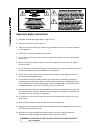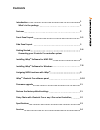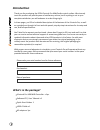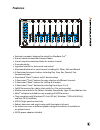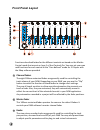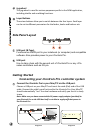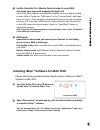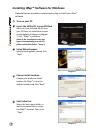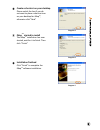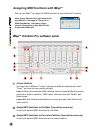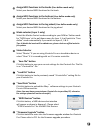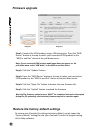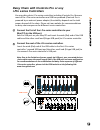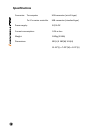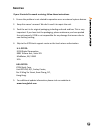- DL manuals
- ICON
- Music Mixer
- i-Controls Pro
- User manual
ICON i-Controls Pro User manual
Summary of i-Controls Pro
Page 1
N16549 midi/audio control surface with motorized faders c ontro ls pro.
Page 2
Warning: to reduce the risk of fire or electric shock, do not expose this unit to rain or moisture important safety instructions 1. Read this manual thoroughly before using this unit. 2. Keep this manual for future reference. 3. Take notice of and comply with all warnings included in the user's manu...
Page 3: Contents
Introduction what's in the package features front panel layout side panel layout getting started connecting your icontrols pro controller system installing imap software for mac osx installing imap software for windows assigning midi functions with imap imap icontrols pro software panel tm tm tm tm ...
Page 4: Introduction
Introduction please write your serial number here for future reference: purchased at: date of purchase: thank you for purchasing the icon icontrols pro midi/audio control surface. We sincerely trust this product will provide years of satisfactory service, but if anything is not to your complete sati...
Page 5: Features
Features 1 2 3 4 5 6 7 8 m zoom 1 2 3 4 layer track bank 1 2 3 4 5 6 7 8 solo mute sel solo mute sel solo mute sel solo mute sel solo mute sel solo mute sel solo mute sel solo mute sel solo mute sel ● ● ● ● ● ● ● ● ● ● ● ● ● ● ● ● ● ● ● extremely compact, designed to match the macbook 8 touch-sensit...
Page 6: Front Panel Layout
Front panel layout functions described below for the different controls are based on the mackie control mode that are set on layer 1 of the icontrols pro. You may set your own midi functions for each control at the “user defined” mode for 2-4 layers with the imap software provided. Channel faders ma...
Page 7: Control Buttons
Control buttons 4a) recording channel control buttons section rec buttons - solo buttons - mute buttons - sel buttons - motorized fader control buttons section track track > button - bank bank > button - transport and zoom control buttons section play button - stop button - rec button - rewind butto...
Page 8: Jog Wheel
Jog wheel the jog wheel is used for various purposes specific to the daw application, including shuttle and scrubbing functions. Layer buttons these two buttons allow you to switch between the four layers. Each layer can be set to different parameters for the faders, knobs and buttons etc. Side pane...
Page 9: Daw Setup
Set the icontrols pro's mackie control mode for your daw and make your own midi mapping for layers 2-4 daw setup dependent on what mode you have set your icontrols pro with imap, please set your daw as followings: user define mode: mackie control mode: traktor mode: launch the imap software and sele...
Page 10: Turn On Your Pc.
Installing imap software for windows tm please follow the procedures below step-by-step to install your imap software. Tm turn on your pc. Diagram 1 insert the utility cd in your cd-rom after you have inserted the cd into your cd-rom, an installation screen should appear as shown in diagram 1; click...
Page 11: Imap Started To Install
Create a shortcut on your desktop please untick the box if you do not want to place a shortcut icon on your desktop for imap , otherwise click "next" tm imap started to install tm the imap installation has now started, wait for it to finish. Then click "finish" tm installation finished click "finish...
Page 12: 4 Layer Buttons
Assigning midi functions with imap tm you can use imap to assign the midi functions of your icontrols pro easily. Tm note: if your icontrols pro is not connected to your mac/pc, a message of "there are no midi input devices" will appear. Please connect icontrols to your mac/pc with the provided usb ...
Page 13: Status Selector
Select your desired midi functions for the buttons. Select your desired midi functions for the jog wheel select the mackie control mode according to your daw or traktor mode for “midi learn' at the pull-down menu for layer 1. It will switch to “user define” mode automatically if you switch to layers...
Page 14: Firmware Upgrade
Firmware upgrade diagram 2 diagram 1 step 1: step 2: step 3: step 4: step 5: connect the icon product using a usb connection. Press the “midi device” button at the top to select your connected icon product as the “midi in and out” device at the pull-down menu. Click the “update” button. Press the “m...
Page 15: I-Pro Series Controllers
Daisy chain with icontrols pro or any i-pro series controllers you may daisy chain i-pro series controllers including icontrols pro. Because most of the i-pro series controllers are usb bus-powered (icontrols pro is powered by an external power adapter) the stability depends on the total power deman...
Page 16: Specifications
Specifications connector: to computer usb connector (mini b type) to i-pro series controller usb connector (standard type) power supply: 5v/3a dc current consumption: 2.0a or less weight: 1.80kg (3.96lb) dimensions: 392(l) x 180(w) x 26(h) 15.43”(l) x 7.09”(w) x 1.02”(h).
Page 17: Services
Services 2. Keep this owner's manual. We don't need it to repair the unit. 3. Pack the unit in its original packaging including end card and box. This is very important. If you have lost the packaging, please make sure you have packed the unit properly. Icon is not responsible for any damage that oc...
Page 18: Www.Icon-Global.Com
Info@icon-global.Com www.Icon-global.Com icp pd3v100-e.