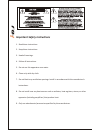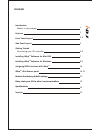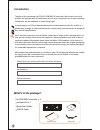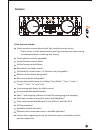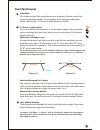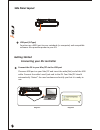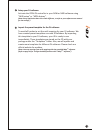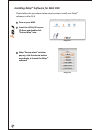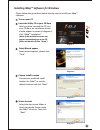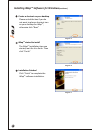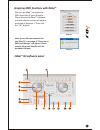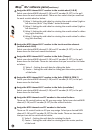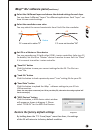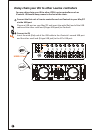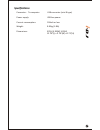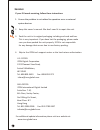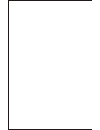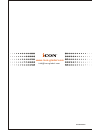- DL manuals
- ICON
- DJ Equipment
- I-DJ
- Owner's manual
ICON I-DJ Owner's manual
Summary of I-DJ
Page 1
N16549 usb midi dj controller with tm optisen optical scratch wheels.
Page 2
Important safety instructions 1. Read these instructions. 2. Keep these instructions. 3. Heed all warnings. 4. Follow all instructions. 5. Do not use this apparatus near water. 6. Clean only with dry cloth. 7. Do not block any ventilation openings. Install in accordance with the manufacture’s instru...
Page 3: Contents
Introduction what's in the package features front panel layout side panel layout getting started connecting your idj controller tm installing imap software for mac osx tm installing imap software for windows tm assigning midi functions with imap tm imap idj software panel services restore the factor...
Page 4: Introduction
Introduction please write your serial number here for future reference: purchased at: date of purchase: thank you for purchasing the icon idj usb midi dj controller. We sincerely trust this product will provide years of satisfactory service, but if anything is not to your complete satisfaction, we w...
Page 5: Features
2 features touch-sensitive scratch wheels with high resolution pulse sensor touch sensor scratch wheel platters give high resolution to experiencing an analog feel when scratching and mixing. Touch wheel sensitivity adjustable vertical volume control faders vertical tempo control faders horizontal c...
Page 6: Front Panel Layout
3 front panel layout touch-sensitive scratch wheel with high resolution pulse sensor the scratch wheel is constructed with high resolution pulse sensor with touch-sensitive and non-sensitive elements. These together enable user control functions such as “search”, “pitch bend”, “stop & go”, and “scra...
Page 7: Front Panel Layout
4 front panel layout crossfader this slider controls the crossfader at your software. Slide to control the transition between songs. The crossfader curve setting is adjustable. Please refer to the “c.F.Curve” button below for details. C.F.Curve / layer button this is a multi functional button. It ca...
Page 8: Getting Started
5 getting started connecting your idj controller choose a usb port on your mac/pc and insert the wide (flat) end of the usb cable. Connect the cable's small jack end to the idj. Your mac/pc should automatically “detect” the new hardware and notify you that it is ready to use. Connect the idj to your...
Page 9
Setup your dj software activate the icon idj controller in your daw or midi software using “midi setup” or “midi devices”. (note: every application does this a little different, so refer to your software user manual for the settings.) import the preset template for the dj software to avoid all hassl...
Page 10
Tm installing imap software for mac osx tm please follow the procedures below step-by-step to install your imap software to mac os x 1 2 3 insert the utility cd in your cd-rom and double click “iseries imap” icon. Turn on your mac. Diagram 1 diagram 2 imap “device select” window pop-up, click the de...
Page 11
Tm please follow the procedures below step-by-step to install your imap software. 1 2 3 after you have inserted the cd into your cd-rom, an installation screen should appear as shown in diagram 1; tm click "imap ". (note: if the installation screen not appear automatically go to the cd folder and do...
Page 12
6 create a shortcut on your desktop please untick the box if you do not want to place a shortcut icon tm on your desktop for imap , otherwise click "next" 7 tm imap started to install tm the imap installation has now started, wait for it to finish. Then click "finish" 8 installation finished click "...
Page 13: Imap Idj Software Panel
Tm assigning midi functions with imap tm you can use imap to assign the midi functions of your idj easily. Tm please launch the imap software, a device selector screen will appear as shown in diagram 1. Then click the “idj" button. Note: if your idj is not connected to your mac/pc, a message of "the...
Page 14: Imap Idj Software Panel
Tm imap idj software panel (continues) assign the midi channel & cc number to the scratch wheel (a & b) select your desired midi channel (1-16) and cc number (0-127) in the pull- down menu for each scratch wheel. There are four values that you could set for each scratch wheel as below: 1) value 1: s...
Page 15: Imap Idj Software Panel
Tm imap idj software panel (continues) select the 4 different layers and choose the desired settings for each layer you may have 4 different “layers” for different applications. Each “layer” can have its own control settings. Select the crossfader curve value you may select the curve characteristic ...
Page 16
Daisy chain your idj to other i-series controllers you may daisy chain your idj to other icon i-series controllers such as icontrols. Idj would always come to the last of the chain. Connect the first unit of i-series controller such as icontrols to your mac/pc via the usb port choose a usb port on y...
Page 17: Specifications
Specifications power supply: usb bus power current consumption: 100ma or less weight: 0.81kg (1.8lb) dimensions: 325(l) x 99(w) x 20(h) 12.78"(l) x 3.78"(w) x 0.75"(h) connector: to computer usb connector (mini b type) 14.
Page 18: Services
Services if your idj needs servicing, follow these instructions. 2. Keep this owner's manual. We don't need it to repair the unit. 3. Pack the unit in its original packaging including end card and box. This is very important. If you have lost the packaging, please make sure you have packed the unit ...
Page 20: Www.Icon-Global.Com
Info@icon-global.Com www.Icon-global.Com idj pd3v100-e.