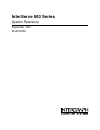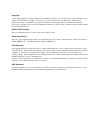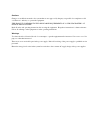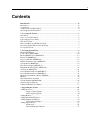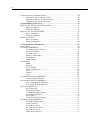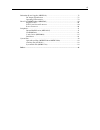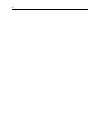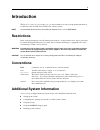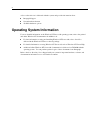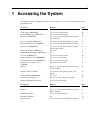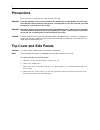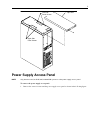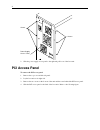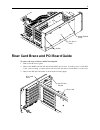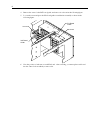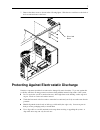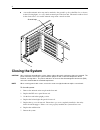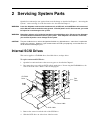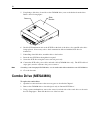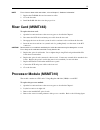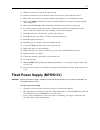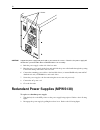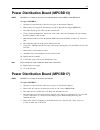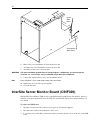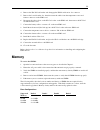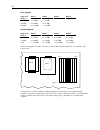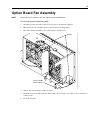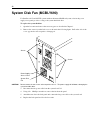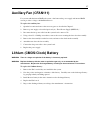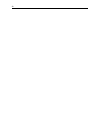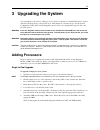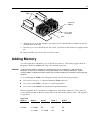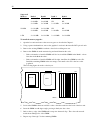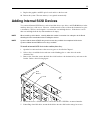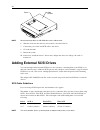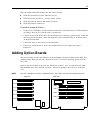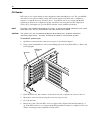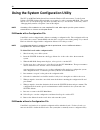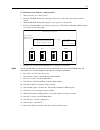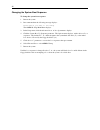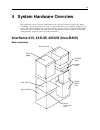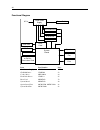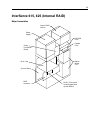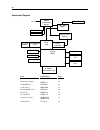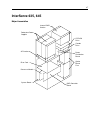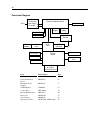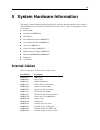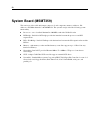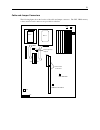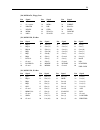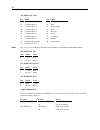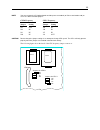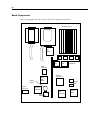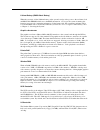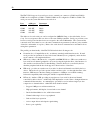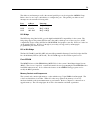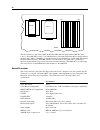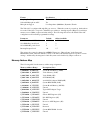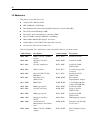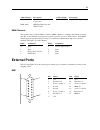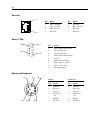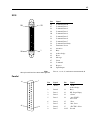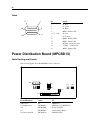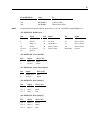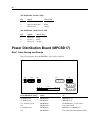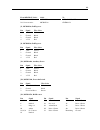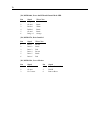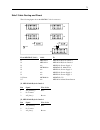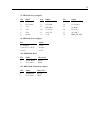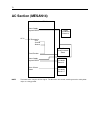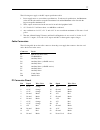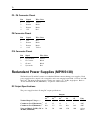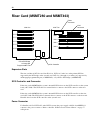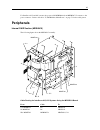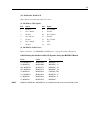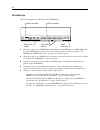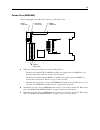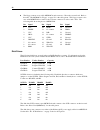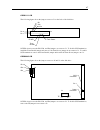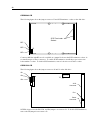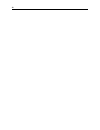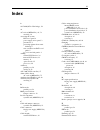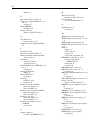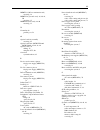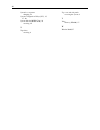- DL manuals
- Intergraph
- Server
- InterServe 600 Series
- System Reference Manual
Intergraph InterServe 600 Series System Reference Manual
Summary of InterServe 600 Series
Page 1
Interserve 600 series system reference september 1997 dhaf02050
Page 2
Copyright 1997, intergraph corporation including this documentation, and any software and its file formats and audio-visual displays described herein; all rights reserved; may only be used pursuant to the applicable software license agreement; contains confidential and proprietary information of int...
Page 3
Cautions changes or modifications made to the system that are not approved by the party responsible for compliance could void the user’s authority to operate the equipment. This product conforms to the applicable requirements of 21 cfr subchapter j at date of manufacture. Read all safety and operati...
Page 5: Contents
V contents introduction ..................................................................................................................... Ix restrictions........................................................................................................................ Ix conventions...........
Page 6
Vi using the system configuration utility............................................................................ 40 isa boards with a configuration file................................................................ 40 isa boards without a configuration file.......................................
Page 7
Vii redundant power supplies (mpws138) ......................................................................... 78 dc output specifications .................................................................................. 78 operating characteristics ..................................................
Page 8
Viii.
Page 9: Introduction
Ix introduction the interserve 600 series system reference provides technical, servicing, and upgrading information for interserve 615, 615uw, 625, 625uw, 635, and 645 systems. Note for information about interserve 610, 620, 630 and 640 servers, refer to dhaf02030. Restrictions in the servicing inst...
Page 10: Operating System Information
X a system introduction is delivered with the system, and provides information about: u intergraph support u system hardware features u available hardware options operating system information for more detailed information on the windows nt server 4.0 operating system, refer to the printed and online...
Page 11: 1 Accessing The System
1 1 accessing the system this chapter describes opening the system base unit to gain access to various field replaceable and upgradeable parts. To service remove page internal scsi drives top cover, both side panels 9 combo drive (mesam86) top cover, both side panels 10 internal raid section (mesan1...
Page 12: Precautions
2 precautions before servicing or upgrading the system, heed the following: warning leave the ac power cord from the interserve 615, 615uw, 625, and 625uw base unit connected to the ac wall outlet to maintain safety ground. If the ac power cord is disconnected, you could be injured or cause damage t...
Page 13: Power Supply Access Panel
3 top cover left side panel screws right side panel screws power supply access panel note only interserve 615, 615uw, 625, and 625uw systems use the power supply access panel. To remove the power supply access panel: 1. Remove the screws from around the power supply access panel as shown in the foll...
Page 14: Pci Access Panel
4 screws power supply access panel screws 2. Slide the power supply access panel to the right and pull it out of the base unit. Pci access panel to remove the pci access panel: 1. Remove the top cover and left side panel. 2. Lay the base unit on its right side. 3. Remove the two screws at the bottom...
Page 15
5 screw (behind panel) pci access panel screws riser card brace and pci board guide to remove the riser card brace and pci board guide: 1. Remove the pci access panel. 2. Remove the raid controller and other installed pci option boards. Note the position of each pci board. After servicing, you must ...
Page 16
6 4. Remove the screw for the pci board guide, and remove it as shown in the following figure. 5. Loosen the screw and pivot the isa board guide toward the fan assembly as shown in the following figure. Pci board guide isa board guide screw screw 6. Note the position of and remove each isa board. Af...
Page 17
7 7. Remove the three screws as shown in the following figure. Slide the riser card brace to the back of the base unit and remove the brace. Riser card brace protecting against electrostatic discharge sensitive components inside the base unit can be damaged by static electricity. To protect against ...
Page 18: Closing The System
8 u a re-usable antistatic wrist strap can be attached to the ground loop above the isa slots, as shown in the following figure, or to any other bare metal part of the base unit. The metal conductor bead in the elastic sleeve of re-usable antistatic straps must contact bare skin. Ground loop closing...
Page 19: 2 Servicing System Parts
9 2 servicing system parts open the base unit and protect against electrostatic discharge as described in chapter 1, “accessing the system.” after servicing, close the base unit as also described in chapter 1. Warning leave the ac power cord from the interserve 615, 615uw, 625, and 625uw base unit c...
Page 20: Combo Drive (Mesam86)
10 5. If replacing a disk drive (located above the cd-rom drive), remove the bracket from the drive. Refer to the following figure. Slide bracket screw 6. Disable scsi termination and set the scsi id on the back of the drive to the same id as the drive being replaced. If necessary, refer to the docu...
Page 21
11 power cable screws floppy cable isa bus cables red stripe red stripe 4. Disconnect the floppy cable, isa bus cables, and power cable from the combo drive. Note the position of the red stripe on the floppy cable and isa bus cables. 5. Remove the four screws from the support bracket as shown in the...
Page 22
12 internal raid section (mesan15) to replace the internal raid section: 1. Open the base unit and remove the necessary parts as described in chapter 1. 2. Remove the cd-rom drive as described previously in “internal scsi drives.” support the drive as you remove it. 3. Remove the raid disk drives fr...
Page 23: Riser Card (Msmt463)
13 note for assistance about cable connections, refer to chapter 5, “hardware information.” 7. Replace the cd-rom drive and reconnect its cables. 8. Close the base unit. 9. Install the raid disk drives into the proper slots. Riser card (msmt463) to replace the riser card: 1. Open the base unit and r...
Page 24
14 processor module 5. Disengage the processor module from the system board connectors. 6. Align the new processor module over the connectors and firmly press it onto the connectors. 7. Secure the module using the screws removed previously. 8. Replace the option boards in the same slots from which y...
Page 25: System Board (Msmt359)
15 p6 bus termination card 6. Carefully disengage the termination card from the connectors. 7. Install the new termination card. The connectors are keyed to ensure proper orientation. Carefully but firmly push the termination card into the connectors. 8. Secure the termination card with the screws r...
Page 26
16 6. Disconnect all cables attached to the system board. Refer to the following figure for cable connector locations. Speaker reset midi fan assembly power audio isa bus floppy cable connector internal scsi 7. Disconnect the cables from the external ports. 8. Using a three-sixteenth-inch nutdriver,...
Page 27
17 11. Slide the system board to the front of the base unit. 12. Lift the board and remove it from the base unit. Set the board on a flat antistatic surface. 13. Remove the new system board from the antistatic bag and place it on a flat antistatic surface. 14. Remove the simms from the old system bo...
Page 28
18 screws caution support the power supply with your hand as you remove the screws. Otherwise, the power supply will fall onto the system hard disk drive or raid disk drives fan assembly. 4. Push the power supply out the side of the base unit. 5. Place the new power supply in the base unit and slide...
Page 29: Ac Section (Mesan14)
19 release lever keylock power supplies 3. Install the new power supply into the base unit. 4. Turn the keylock switch to the on position. Ac section (mesan14) to replace the ac section: 1. Open the base unit and remove the necessary parts as described in chapter 1. 2. Remove both power supplies as ...
Page 30
20 ac section power supply shelf ac section screws power supply shelf screws interlock switch cables power supply shelf screws (both sides) 5. Disconnect the ac section cables attached to the power distribution board. Note the placement of the cables so that you can install them in the proper locati...
Page 31
21 power distribution board (mpcbd13) note mpcbd13 is used only in interserve 615 and 625 with the internal raid section mesan15. To replace mpcbd13: 1. Open the base unit and remove the necessary parts as described in chapter 3. 2. Remove the power supply as described previously in “fixed power sup...
Page 32
22 ground wire (both sides) screws (both sides) 6. Remove the power distribution board from the base unit. 7. Attach the new power distribution board to the base unit. 8. Attach the ground wires to the base unit. Warning you must attach both ground wires for safety purposes. Additionally, you must t...
Page 33: Memory
23 4. Remove the isa i/o lock bracket and disengage the ism board from its slot connector. 5. Remove the board from the slot; then disconnect the cables from the temperature sensor and feature connectors on the ism board. 6. Disengage the release lever on the pc card socket on the ism board; then re...
Page 34
24 first upgrade supported memory bank 0 bank 1 bank 2 bank 3 128 mb 2 x 32 mb 2 x 32 mb 256 mb 2 x 64 mb 2 x 64 mb 512 mb 2 x 128 mb 2 x 128 mb second upgrade supported memory bank 0 bank 1 bank 2 bank 3 256 mb 2 x 32 mb 2 x 32 mb 2 x 32 mb 2 x 32 mb 512 mb 2 x 64 mb 2 x 64 mb 2 x 64 mb 2 x 64 mb 1...
Page 35: Option Board Fan Assembly
25 option board fan assembly note replace the fan assembly as one unit. Do not remove individual fans. To relace the option board fan assembly: 1. Open the base unit and remove the necessary parts as described in chapter 1. 2. Remove the two fan assembly screws as shown in the following figure. 3. D...
Page 36: System Disk Fan (McBly690)
26 system disk fan (mcbly690) for interserve 615 and 615uw systems without the internal raid subsystem, a fan in the power supply access panel provides cooling to the system hard disk drive. To replace the system disk fan: 1. Open the base unit and remove the necessary parts as described in chapter ...
Page 37: Auxiliary Fan (Cfan111)
27 auxiliary fan (cfan111) for systems with the internal raid subsystem, a fan between the power supply and internal raid section provides cooling to the raid disk drives. To replace the auxiliary fan: 1. Open the base unit and remove the necessary parts as described in chapter 3. 2. Remove power su...
Page 38
28.
Page 39: 3 Upgrading The System
29 3 upgrading the system you can upgrade your server by adding processors, memory, internal or external scsi devices (such as disk drives and tape drives), and option boards. This chapter also describes how to use the system configuration utility (scu) when adding isa option boards, non-compliant p...
Page 40
30 metal clip cpu socket vrm socket 7. Replace the isa option boards and close the base unit. Dual to quad upgrade to upgrade a dual processor system: 1. Open the base unit and remove the necessary parts as described in chapter 1. Note if pci option boards are installed, they must be removed to acce...
Page 41: Adding Memory
31 8. Align the processor module with the sockets that previously held the p6 bus termination card and carefully insert the module. 9. Press the processor module firmly into the sockets. Secure the module with screws supplied in the kit. 10. Replace the pci option boards and close the base unit. Add...
Page 42
32 supported memory bank 0 bank 1 bank 2 bank 3 256 mb 2 x 128 mb np np np 2 x 64 mb 2 x 64 mb np np 2 x 32 mb 2 x 32 mb 2 x 32 mb 2 x 32 mb 512 mb 2 x 128 mb 2 x 128 mb np np 2 x 64 mb 2 x 64 mb 2 x 64 mb 2 x 64 mb 1 gb 2 x 128 mb 2 x 128 mb 2 x 128 mb 2 x 128 mb to install the memory upgrade: 1. O...
Page 43: Adding Internal Scsi Devices
33 9. Replace the graphics and pci option boards and close the base unit. 10. Restart the system. The new memory is recognized automatically. Adding internal scsi devices you can install internal scsi devices such as hard disk drives, tape drives, and cd-rom drives in the auxiliary drive bays of the...
Page 44: Adding External Scsi Drives
34 slide bracket screw note do not mount tape drives or cd-rom drives to the slide bracket. 6. Slide the device into the drive bay and secure it to the metal chassis. 7. Connect the power cable and scsi cable to the device. 8. Close the base unit. 9. Restart the system. 10. If necessary, install the...
Page 45: Adding Option Boards
35 the total length of the scsi cabling is the sum of the following: u scsi cable inside the base unit - 6.0 inches (15 cm) u scsi cable inside each device - average 8 inches, (20 cm) u scsi cable between the base unit and the first device u scsi cable between each device to install an external scsi...
Page 46
36 pci boards pci boards do not require manual system configuration when installing the board. The system bios detects the board’s presence during startup and reads information from the board’s configuration registers to assign the necessary system resources. Some pci boards do not comply with the p...
Page 47
37 isa and pnp option boards isa boards are not designed with internal registers that define the board configuration to the system during startup. Therefore, you must run the scu to define the board to the system. Run the scu before installing an isa board to reserve system resources for the board a...
Page 48
38 isa i/o panel lock bracket screw.
Page 49
39 4. Loosen the screw to allow the pivoting isa board guide to swing toward the system fans. Refer to the following figure. Isa board guide screw 5. Install the option board into the first available slot from the system board. Press firmly to ensure the board seats completely in the slot. 6. Slide ...
Page 50
40 using the system configuration utility the scu is an ms-dos utility that will not run in the windows nt environment. Use the system utilities (sysutil) diskette delivered with your system to boot the system into ms-dos. The system must be set to boot from the floppy disk drive (normally drive a) ...
Page 51
41 to define isa boards without a configuration file: 1. Shut down and power off the system. 2. Insert the sysutil diskette into the floppy diskette slot of the combo drive; then restart the system. 3. When the ms-dos startup menu displays, select option 1 to run the scu. 4. From the scu main menu, ...
Page 52
42 changing the system boot sequence to change the system boot sequence: 1. Restart the system. 2. Press delete when the following message displays: press del if you want to run setup the amibios setup main menu displays. 3. In the setup menu, click the advanced icon. A list of parameters displays. ...
Page 53
43 4 system hardware overview this chapter provides an overview of the interserve 615, 625, 635, and 645 systems. The “major assemblies” sections show relative locations of components such as power supplies, peripherals, and boards. The “functional diagram” sections provide an overview of the power ...
Page 54
44 functional diagram ac in processor module or p6 bus termination card system board option board fans combo drive cd-rom drive riser card fixed power supply disk drives system disk fan external ports midi port speaker scsi port power switch floppy drive item part number page fixed power supply mpws...
Page 55
45 interserve 615, 625 (internal raid) major assemblies riser card system board p6 bus termination card (plugged onto system board) cd-rom drive combo drive option board fans power supply internal raid section power distribution board raid controller.
Page 56
46 functional diagram ac in processor module or p6 bus termination card system board auxiliary fan pc card modem server monitor card raid controller combo drive cd-rom drive internal raid section riser card power distribution board option board fans power switch speaker external ports midi port scsi...
Page 57: Interserve 635, 645
47 interserve 635, 645 major assemblies ac section riser card processor module system board raid controller board cd-rom drive combo drive power distribution board option board fans redundant power supplies internal raid section.
Page 58
48 functional diagram ac in processor module or p6 bus termination card system board option board fans pc card modem server monitor card raid controller combo drive cd-rom drive internal raid section riser card power distribution board power supply power supply ac section with safety interlock power...
Page 59: Internal Cables
49 5 system hardware information this chapter contains technical information about the boards and other hardware that comes standard with the interserve 615, 615uw, 625, 625uw, 635, and 645 servers. The following hardware items are described. U internal cables u system board (msmt359) u external por...
Page 60: System Board (Msmt359)
50 system board (msmt359) this section provides cable and jumper connectors, board components, memory addresses, i/o addresses, and dma channels for the msmt359. The system board provides the following system functionality: u processors - one to four intel pentium pro 200 mhz, each with 512 kb l2 ca...
Page 61
51 cable and jumper connectors the following figure shows the location of the cable and jumper connectors. The cpu, vrm, memory sockets, and riser card connectors are provided for reference. Cpu 1 vrm 1 vrm 0 j22 j17 cpu 0 riser card connectors memory sockets j68 j71 j74 j30 j43 j32 j33 j16 bios pas...
Page 62
52 cable routing and pinouts the following table shows the cable routing from the system board connectors to the various system components. From msmt359 cable to j17, midi mcbl038a external midi port j22, audio mcbly110 cd-rom drive j30, floppy data mcbl067a j2, combo drive j32, isa bus (pcmcia data...
Page 63
53 j30, mcbl067a, floppy data pin signal pin signal pin signal 2 rpm 14 drv0- 26 trk0- 4 no connect 16 mtr1- 28 wrprt- 6 drate0 18 dir 30 rdata- 8 index- 20 step- 32 hdsel 10 mtr0- 22 wdata- 34 dskchg 12 drv1- 24 wgate- odd ground j32, mcblz370, isa bus pin signal pin signal pin signal pin signal 1 ...
Page 64
54 j43, mcbl176a, scsi pin signal pin signal 26 command data-0 41 attention 27 command data-1 43 busy 28 command data-2 44 acknowledge 29 command data-3 45 reset 30 command data-4 46 message 31 command data-5 47 select 32 command data-6 48 command 33 command data-7 49 request 34 command data parity ...
Page 65
55 note you must remove the pci option boards and the processor module (or p6 bus termination card) to access the bios and g95 jumpers. Cpu 0 frequency cpu 1 frequency jumper setting jumper setting j63 out j49 in j62 in j50 in j61 in j47 in j60 in j48 out caution do not change the jumper settings in...
Page 66
56 board components the following figure shows the locations of the major integrated components. Graphics accelerator scsi controller w indow ram i/o controller palette dac lithium battery pci to isa bridge ethernet controller mic mic mic mic omc- dp omc- dc pci bridge memory sockets memory controll...
Page 67
57 lithium battery (cmos/clock battery) when the system is off, the lithium battery on the system board provides power to the real time clock and bios flash eprom, which stores the bios information. As long as the system is running, the batteries are not used to sustain the information. If the batte...
Page 68
58 the fdc37c932 supports four serial ports via two external port connectors (com 1 and com 2). Com1 can be configured as com1 or com3; com2 can be configured as com2 or com4. The serial ports use the system i/o addresses shown below. Port addresses interrupts com1 3f8-3ff irq4 com2 2f8-2ff irq3 com...
Page 69
59 the addresses and interrupts used by the external parallel port can be assigned in amibios setup. Refer to the system setup for information to configure the ports. The parallel port addresses and interrupts are shown in the following table. Port address interrupt lpt1 378-37a irq7 or irq5 lpt2 27...
Page 70
60 j58 1 3 2 0 3 2 1 0 banks - j51 cpu 1 cpu 0 the orion memory components (omc) include the omc-dp (data path) and the omc-dc (data control). The omc-dp provides a consolidated memory data path between the p6 bus and the memory interface chips (mics). The mics provide the interface between the p6 b...
Page 71
61 feature specification sampling rate range 5 khz - 44.1 khz in 228 selectable steps selectable microphone agc yes microphone support low-impedance (600 ohms) dynamic, electek the vibra 16c is configured through i/o port accesses. When the system is powered up, the hardware forces the vibra 16c to ...
Page 72
62 i/o addresses the primary system i/o devices are: u adaptec aic-7860 ultra scsi u dec 21050 pci-to-pci bridge u intel 82093aa i/o advanced programmable interrupt controller (i/o apic) u intel 82454 orion pci bridge (opb) u intel 82452, 82453 orion memory controllers (omc) u intel 82379ab system i...
Page 73: External Ports
63 address range description address range description 00f0 - 00f1 clear/reset math coprocessor b000 - dfff typical pci adapter usage 01f0 - 01f8 ide hard disk controller (fdc37c932) dma channels the system board uses direct memory address (dma) channels to exchange data without accessing the cpu. S...
Page 74
64 ethernet pin signal pin signal 1 td+ - transmit 5 reserved 2 td– - transmit 6 rd– - receive 3 rd+ - receive 7 reserved 4 reserved 8 reserved serial (com) pin signal 1 dcd - data carrier detect 2 rd - receive data 3 td - transmit data 4 dtr - data terminal ready 5 ground 6 dsr - data set ready 7 r...
Page 75
65 scsi pin signal 26 command data-0 27 command data-1 28 command data-2 29 command data-3 30 command data-4 31 command data-5 32 command data-6 33 command data-7 34 command data parity 38 terminator power 41 attention 43 busy 44 acknowledge 45 reset 46 message 47 select 48 command 49 request 50 inp...
Page 76
66 video pin signal 1 r - red 2 g - green 3 b - blue 4 mid2 - monitor id2 5, 6, 7, 8, 10 ground 9 no connect 11 mid0 - monitor id0 12 mid1 - monitor id1 13 hsync - horizontal sync 14 vsync - vertical sync 15 mid3 - monitor id3 power distribution board (mpcbd13) cable routing and pinouts the followin...
Page 77
67 from mpcbd13 cable to j19, drive installed mcbl057a mesan15 jp7 j20 mcbl060a auxiliary led j40 mcbl060a channel mode led note for the pinout of the power cable p8 attached to j10, refer to “fixed po wer supply (mpws131).” j13, mcbl055a, raid sensor pin signal pin signal pin signal 1,2,3,4 +5.1v 2...
Page 78
68 j20, mcbl060a, auxiliary led pin signal wire color 1 remote on/off in black 2 remote on/off out black 3 led ground orange j40, mcbl060a, channel mode led pin signal wire color 1 disk bad black 2 ground black 3 disk good orange power distribution board (mpcbd17) side 1 cable routing and pinouts th...
Page 79
69 from mpcbd17, side 1 cable to j19, drive installed mcbl077a mesan15 jp8, jp7 j41, server monitor mcbl078a cinf029 j9 j3, mcbl050a, raid power pin signal wire color 1 +12v yellow 2 ground black 3 ground black 4 +5.1v red j9, mcbl050a, raid power pin signal wire color 1 +12v yellow 2 ground black 3...
Page 80
70 j16, mcbl080a, power on led and channel mode led pin signal wire color 1 pwrgood black 2 ground black 3 pwrbad white 4 dskbad black 5 ground black 6 dskgood orange j19, mcbl077a, drive installed pin signal wire color 1 drive 1 brown 2 drive 2 black 3 drive 3 red 4 drive 4 brown 5 drive 5 black 6 ...
Page 81
71 side 2 cable routing and pinout the following figure shows the mpcbd17 side 2 connectors. J6 j7 j8 j4 j17 j1 j5 j15 j2 from mpcbd17, side 2 cable to j1 mesan14 mesan14 keylock switch 1 j2 mesan14 mesan14 keylock switch 2 j4 n/a mpws138, power supply 1 j5 mcbl048a msmt463 j3, main power j6 n/a mpw...
Page 82
72 j4, mpws138, power supply 1 pin signal pin signal pin signal 1 ac_line_2 7 no connect 13 ac_neutral_2 2 no connect 8 ac_ground 14 no connect 3 -5.1v 9 fan_ok_2 15 cs_rtn 4 -12v 10 +3.3v_cs 16 dc_ok_1 5 +12v 11 +12v_cs 17 ac_ok_1 6 ground 12 +5.1v 18 rmt_on_off j5, mcbl048a, main power pin signal ...
Page 83
73 j7, mpws138, power supply 2 pin signal pin signal pin signal 1 ac_line_1 7 no connect 13 ac_neutral_1 2 no connect 8 ac_gnd 14 no connect 3 -5.1v 9 fan_ok_1 15 cs_rtn 4 -12v 10 +3.3v_cs 16 dc_ok_1 5 +12v 11 +12v_cs 17 ac_ok_1 6 ground 12 +5.1v 18 rmt_on_off j8, mpws138, power supply 1 pin signal ...
Page 84: Ac Section (Mesan14)
74 ac section (mesan14) ac in top cover safety interlock switch power distribution board j2 power distribution board j17 power distribution board j1 ac section - mesan14 power supply keylock switch ac receptacle - line - ground - neutral circuit breaker power supply keylock switch alarm silence butt...
Page 85
75 the following figure shows the top view of the ac section. Power cable to mpcbd17 j2 power cable to mpcbd17 j1 to safety interlock switch keylock switch power supply cable opening alarm silence button keylock switch circuit breaker reset switch keylock switch the keylock switch performs two funct...
Page 86
76 circuit breaker reset switch the circuit breaker contains an external button to indicate power fault status. When the button is extended (white area showing), a fault has occurred. Do not reset the circuit breaker until after the fault has been removed. Reset the circuit breaker by pressing the b...
Page 87
77 the following notes apply to the dc output specifications table. 1. Power supply meets or exceeds these specifications. For the noted specifications, the maximum values describe the smallest acceptable maximum load and the minimum values describe the largest acceptable minimum load. 2. These outp...
Page 88
78 p2 - p8 connector pinout pin signal wire color 1 +12v yellow 2 return black 3 return black 4 +5v red p9 connector pinout pin signal wire color 1 +5v red 2 return black 3 return black 4 +12v yellow p10 connector pinout pin signal wire color 1 system reset yellow 2 no connect black 3 ground black 4...
Page 89
79 outputs #1 4, 5 #2 4, 5 #3 5 #4 #5 unit initial setting tolerance (maximum) 3 3% 3% 5% 10% 10% max regulation line/load (maximum) 2, 3 3% 3% 5% 10% 10% max overshoot, turn on/off (maximum) max the following notes apply to the previous table. 1. The power supply meets or exceeds these specificatio...
Page 90
80 riser card (msmt280 and msmt463) pci 6 pci 5 pci 4 pci 3 pci 2 pci 1 side one side two isa 2 isa 3 isa 1 isa 4 scsi controller pci-topci bridge or intergraph programmable part scsi connector power connector expansion slots the riser card has six pci slots and four isa slots. Pci slots 5 and 6 are...
Page 91: Peripherals
81 for interserve 635 and 645 systems, the power cable mcbl048a from mpcbd17 j5 connects to the power connector. Refer to the table “j5, mcbl048a, main power” on page 72 for the cable pinout. Peripherals internal raid section (mesan15) the following figure shows the mesan15 assembly. J6 j12 j1 j1 j3...
Page 92
82 from cable to jp7, msmt323 mcbl057a mpcbd13, j19 j5, msmt323 mcbl054a cinf026, ch2 j11, msmt323 mcbl054a msmt321, j2 j1, msmt321 mcbl061a msmt322, j1 j3, msmt321 mcbl055a mpcbd13, j13 note msmt323, msmt322, and msmt321 are indidual boards on the internal raid section. J6 and j12, raid drive power...
Page 93
83 j11, mcbl054a, raid scsi this connector uses the same cable as j5 above. J1, mcbl061a, led signals pin signal pin signal 1 ground 8 slot 2 green 2 slot 3 amber 9 ground 3 ground 10 slot 1 amber 4 slot 3 green 11 ground 5 ground 12 slot 1 green 6 slot 2 amber 13 vcc 7 ground 14 vcc j3, mcbl055a, r...
Page 94
84 cd-rom drive the following figure shows the back of the cd-rom drive. Audio connector terminator sockets mode select header power connector scsi connector u the audio connector uses mcblz640 (with the panasonic cd-rom drive) or mcblz220 (with the sony cd-rom drive) and connects to j22 of the syst...
Page 95
85 combo drive (mesam86) the following figure shows the cable connectors on the combo drive. Converter connector floppy connector j2 j5 j4 j6 j3 power connector isa bus connectors u the power connector uses the power cable as defined below: − interserve 615 and 615uw (non raid) uses p9 power supply ...
Page 96
86 u the floppy connector uses cable mcbl067a and connects to j30 on the system board. Refer to the table “j30, mcbl067a, floppy” on page 53 for the cable pinout. The floppy connector also uses cable mcblz230 to connect to the converter connector j4 on the combo drive. The following table shows the ...
Page 97
87 cdsk111 1 gb the following figure shows the jumper connector j8 on the back of the disk drive. O o o o o o o o o o o o o o o o o o o o o o o o o o o o o o o o o o parity enable term disable term power pin 2 pin 1 j8 id1 id2 id4 scsi id selection uses the id1, id2, and id4 jumpers on connector j8....
Page 98
88 cdsk098 4 gb the following figure shows the jumper connector j5 and scsi terminator sockets on the disk drive. Scsi terminator sockets j5 0e1 0e2 0e3 connectors 0e1 through 0e3 are also available on a jumper block near the scsi terminator sockets; do not install jumpers on these connectors. To en...
Page 99: System Fans
89 system fans option board fans (mcblz520 and mcbly690) the option board fans are one 119 mm (mcblz520) and two 80 mm (mcbly690), attached to the fan housing. The fan power cable mcblz530 connects the fans to j68 on msmt359. All interserve systems use these fans. Auxiliary fan (cfan111) only inters...
Page 100
90
Page 101: Index
91 index 8 82379ab (pci to isa bridge), 59 a ac section (mesan14), 48, 74 servicing, 19 accessing the system pci access panel, 4 power supply access panel, 3 precautions, 2 protecting against electrostatic discharge, 7 riser card brace and pci board guide, 5 top cover and side panels, 2 adding exter...
Page 102
92 adding, 34 f fdc37c932 (i/o controller), 57 fixed power supply (mpws131), 44, 46, 76 servicing, 17 flash eeprom description, 59 floppy controller (function of fdc37c932), 57 g g95 vga mode jumper connector, 54 graphics accelerator (mga 2064w), 57 i i/o addresses, 62 i/o controller (fdc37c932), 57...
Page 103
93 msmt311 (p6 bus termination card) servicing, 14 msmt359 (system board), 44, 46, 48, 50 servicing, 15 msmt463 (riser card), 44, 80 servicing, 13 n normal mode parallel port, 58 o option board fan assembly servicing, 25 option board fans (mcblz520 and mcbly690), 44, 46, 48, 89 option boards, 35 add...
Page 104
94 system boot sequence changing, 42 system configuration utility (scu), 35, 37, 40 system disk fan (mcbl172a), 89 system disk fan (mcbly690), 44 servicing, 26 t tape drive servicing, 9 top cover and side panels accessing the system, 2 v video memory (wram), 57 w window ram, 57.