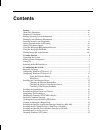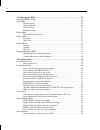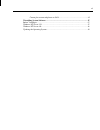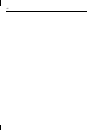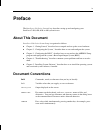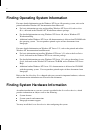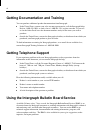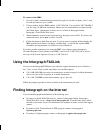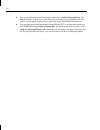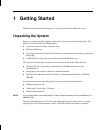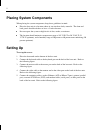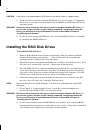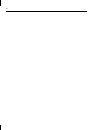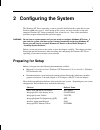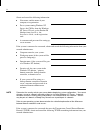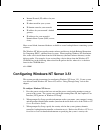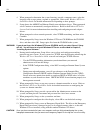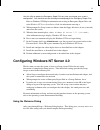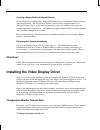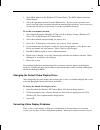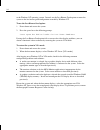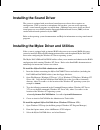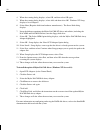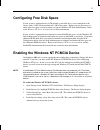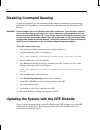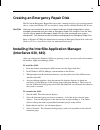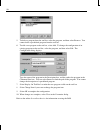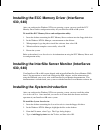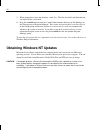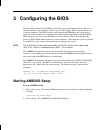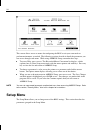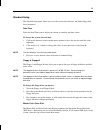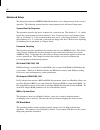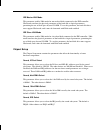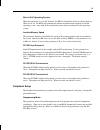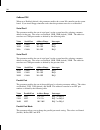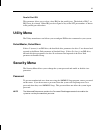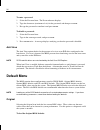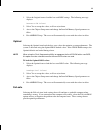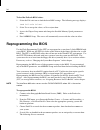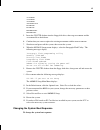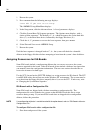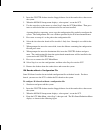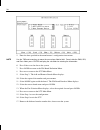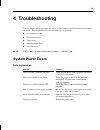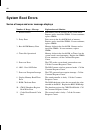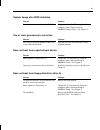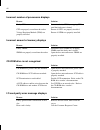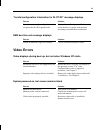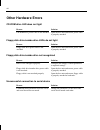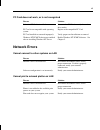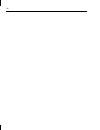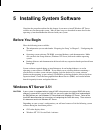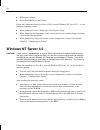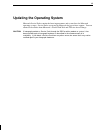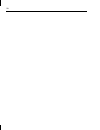- DL manuals
- Intergraph
- Server
- InterServe 600 Series
- System Setup
Intergraph InterServe 600 Series System Setup
Summary of InterServe 600 Series
Page 1
Interserve 600 series system setup dha016840 november 1996.
Page 2
Warranties and liabilities the information and the software discussed in this document are subject to change without notice and should not be considered commitments by intergraph corporation. Intergraph corporation assumes no responsibility for any errors in this document. The software discussed in ...
Page 3
Power input rating the unit’s power input rating can be found in the interserve 600 series system introduction. Product id information product id information (serial number and model number) can be found on the back of the base unit. Fcc compliance this equipment has been tested and found to comply ...
Page 5: Contents
V contents preface........................................................................................................................ ...... Ix about this document ....................................................................................................... Ix document conventions ......
Page 6
Vi 3 configuring the bios ................................................................................................. 23 starting amibios setup.................................................................................................. 23 setup menu..........................................
Page 7
Vii cannot plot to network plotter on lan ............................................................. 45 5 installing system software ......................................................................................... 47 before you begin .........................................................
Page 8
Viii.
Page 9: Preface
Ix preface the interserve 600 series system setup describes setting up and configuring your interserve 610, 620, 630, or 640 system for use. About this document interserve 600 series system setup is organized as follows: u chapter 1, “getting started,” describes how to unpack and set up the server h...
Page 10
X finding operating system information for more detailed information on the windows nt server 4.0 operating system, refer to the printed and online windows nt documentation from microsoft: u for basic information on using and installing windows nt server 4.0, refer to start here, delivered in the wi...
Page 11
Xi detailed reference information for your system is available in the system reference. System reference contains technical information about the interserve base unit hardware, including parts breakdown, wiring diagrams, functional block diagrams, and board descriptions. The document also provides i...
Page 12: Getting Telephone Support
Xii getting documentation and training you can purchase additional product documentation from intergraph. U in the united states, contact your sales account representative, call the intergraph order desk at 1-800-543-1054, or send a fax to 1-800-548-3318 to place an order. If you call or fax the ord...
Page 13: Using The Intergraph Faxlink
Xiii to connect to the ibbs: 1. Set your system’s communications protocol for eight (8) data bits, no parity, one (1) stop bit, and any baud rate up to 14,400. 2. Using a modem, dial the ibbs number, 1-205-730-8786. You can dial 1-205-730-6504 if you are using a 2,400 baud connection. Mirror sites a...
Page 14
Xiv u you can get information from intergraph’s email server at info@intergraph.Com. Put help in the body of the message (the subject line is ignored) to get information on such subjects as intergraph’s online services and where to get world wide web browsers. U you can participate in the intergraph...
Page 15: 1 Getting Started
1 1 getting started follow the instructions in this chapter to set up your new interserve 600 series server. Unpacking the system remove everything from the shipping cartons and verify you have the following items. The interserve carton contains the following items: u server base unit, footstands, a...
Page 16: Placing System Components
2 placing system components when placing the system components, keep these guidelines in mind: u place the base unit in a location where air can circulate freely around it. The front and back panels should each have at least a 3-inch clearance. U do not expose the system to high levels of dust, smok...
Page 17
3 parallel port ethernet 10base-t port midi port scsi port p ethernet aui port ism card modem slot serial ports mouse port keyboard port microphone line out video port warning do not connect a midi or game cable to the ethernet aui port. This could short out the local area network on which the syste...
Page 18
4 caution if the server is not connected to a ups, data loss can occur if there is a power failure. 8. If your server does not have an internal raid disk array, go to chapter 2, “configuring the system” to start the system and complete the installation of the windows nt server operating system. Warn...
Page 19
5 slot 6 slot 5 slot 4 slot 3 slot 2 slot 1 latching clips.
Page 20
6.
Page 21: 2 Configuring The System
7 2 configuring the system the windows nt server operating system is partially installed on the system disk in your interserve 600 series server. After setting up the system, you must start the system and complete windows nt setup to configure your system for use. Parts of the installation procedure...
Page 22
8 obtain and record the following information: u your name, and the name of your company or organization: u for a system running windows nt server, the cd key from the windows nt server cd case, or the product id number from start here, the installation guide, or the registration card: u a username ...
Page 23
9 u internet protocol (ip) address for your system: u ip subnet mask for your system: u ip domain name for your network: u ip address for your network’s default gateway: u ip addresses for your network’s domain name system (dns) servers, if any: have several blank, formatted diskettes available to c...
Page 24
10 4. When prompted to determine the system licensing, provide a computer name, select the language, and set up a printer, respond as appropriate. Refer to the windows nt server installation guide for detailed information on responding to these prompts. 5. Setup detects the amd pcnet ethernet family...
Page 25
11 use this utility to update the emergency repair disk any time you change your system’s configuration. You should also make and keep a backup copy of the emergency repair disk. Refer to windows nt help for information on creating an emergency repair disk, and to the windows nt server installation ...
Page 26
12 creating a repair disk or a startup diskette if you did not create an emergency repair disk during setup, select repair disk to create the appropriate diskette. The files on these diskettes can restore the original contents of a damaged registry (that is, at the time the operating system was inst...
Page 27
13 1. Open mga monitor in the windows nt control panel. The mga monitor selection dialog displays. 2. Select the appropriate monitor from the monitor list. If your system’s monitor is not listed, select one with a maximum refresh rate matching the refresh rate your system uses. An mga . Inf file wil...
Page 28
14 to the windows nt operating system. Instead, use the last known good option to return the system to the last known good configuration recorded by windows nt. To use the last known good option: 1. Power down and restart the system. 2. Press the space bar at the following prompt: press space bar no...
Page 29: Installing The Sound Driver
15 installing the sound driver the system is equipped with an on-board sound processor whose driver requires no configuration. If the system has a microphone and speakers, you can use the operating system’s sound control programs to control them. Additional accessories for the on-board sound process...
Page 30
16 4. When the warning dialog displays, select ok, and then select ok again. 5. When the warning dialog displays, select add, and then select ok. Windows nt setup displays a list of adapters. 6. Select other (requires disk from hardware manufacturer). The insert disk dialog displays. 7. Insert the d...
Page 31: Configuring Free Disk Space
17 configuring free disk space if your system is equipped with a 4 gb internal system disk drive, it was configured at the factory with a 2 gb system partition and 2 gb of free space. Before you can gain access to and use the free space, you must format it using the windows nt disk administrator. Re...
Page 32: Disabling Command Queuing
18 disabling command queuing to improve standalone system performance and to improve performance with some high- performance scsi peripherals, you should disable command queuing in the windows nt registry. Warning do not change values in the registry other than as directed. If you introduce incorrec...
Page 33: (Interserve 630, 640)
19 creating an emergency repair disk the files on the emergency repair disk can restore a damaged registry to its original contents (that is, at the time windows nt was installed), along with the standard windows nt drivers. Caution once you have created all of your user accounts and have finished c...
Page 34
20 5. To delete a program from the tool bar, select the program, and then select remove. You cannot delete a predefined program from the tool bar. 6. To add a new program to the tool bar, select add. To change the configuration of an existing program on the tool bar, select the program, and then sel...
Page 35: 630, 640)
21 installing the ecc memory driver (interserve 630, 640) after you configure the windows nt server operating system, you may install the ecc memory driver and its configuration utility for your interserve 630 or 640 system. To install the ecc memory driver and configuration utility: 1. Insert the d...
Page 36: Obtaining Windows Nt Updates
22 5. When prompted to create the directory, select yes. The files for the system introduction are copied to the system disk. 6. Drag the ismp 600. Hlp file from the c :\ win 32 app \ sysintro directory in file manager to the startup group of program manager. This creates an icon for the system intr...
Page 37: 3 Configuring The Bios
23 3 configuring the bios the basic input output system (bios) records the system operating parameters, such as the amount of memory, boot sequence, and the type of video display. The system parameters are set before shipment. The bios, which is stored in the flash eprom on the system board, reads t...
Page 38: Setup Menu
24 this screen allows access to menus for configuring the bios to suit your own needs or perform maintenance as needed. The following sections describe in detail the parameters you can access through each menu. While using amibios setup, remember these tips: u to access help, press alt + h . The key...
Page 39
25 standard setup the standard setup menu allows you to set the system date and time, and define floppy disk drive parameters. Date/time select the date/time icon to display the current system date and time values. To change the system date and time: 1. Click on the incorrect value with the mouse po...
Page 40
26 advanced setup the advanced icon in the amibios main menu allows you to change details of the system’s operation. The following sections describe each parameter in the advanced setup menu. System boot up sequence this parameter specifies the device sequence for system boot up. The default is c:, ...
Page 41
27 ide master lba mode this parameter enables lba mode for master hard disks connected to the ide controller. Lba mode translates the physical parameters of the hard disk to logical parameters, permitting the use of disk space beyond 528 mb. To use this parameter, the hard disk drive must support lb...
Page 42
28 pci video frame buffer the pci video frame buffer parameter allows you to implement the read prefetch support in the linear buffer of the system graphics hardware. System performance increases when set to enabled (default). If you install a graphics card that does not support read prefetch, you m...
Page 43
29 boot to pnp operating system when this parameter is set to no (default), the bios will initialize all devices during boot up. When set to yes, the bios only performs the amount of initialization required to load the operating system. Any other device initialization must then be performed by the o...
Page 44
30 onboard fdc when set to enabled (default), this parameter enables the system i/o controller on the system board. If you install floppy controller cards, then this parameter must be set to disabled. Serial port1 this parameter enables the use of serial port 1 on the system board by selecting a mem...
Page 45: Utility Menu
31 parallel port irq this parameter allows you to select a base irq for the parallel port. The default is irq-7, or irq-5 may be selected. Either irq can be assigned to any of the lpt port numbers as shown in the parallel port table above. Utility menu the utility menu detects and allows you to conf...
Page 46: Default Menu
32 to enter a password: 1. Select the password icon. The password menu displays. 2. Type the characters (maximum of six) for the password, and then press enter . 3. Re-type the password to confirm it and press enter . To disable a password: 1. Select the password icon. 2. Type in the current passwor...
Page 47
33 1. Select the original icon to load the last used bios settings. The following message displays: restore old values? 2. Select yes to accept the values, or no to reject them. 3. Access the chipset setup menu and change the installed memory speed parameter to 60 ns. 4. Exit amibios setup. The serv...
Page 48: Reprogramming The Bios
34 to load the fail-safe bios values: 1. Select the fail-safe icon to load the basic bios settings. The following message displays: load fail-safe values? 2. Select yes to accept the values, or no to reject them. 3. Access the chipset setup menu and change the installed memory speed parameter to 60 ...
Page 49
35 741xx . Rom 748xx . Rom 762xx . Rom autoexec . Bat flash . Exe flash . Txt manifest . Txt readme . Txt 5. Insert the sysutil diskette into the floppy disk drive; then copy flash . Exe and the 762xx . Rom file to the diskette. 6. Confirm that you want to replace the existing flash . Exe with the n...
Page 50
36 1. Restart the system. 2. Press delete when the following message displays: press del if you want to run setup the amibios setup main menu displays. 3. In the setup menu, click the advanced icon. A list of parameters displays. 4. Click the system boot up sequence parameter. The options menu displ...
Page 51
37 2. Insert the sysutil diskette into the floppy diskette slot of the combo drive; then restart the system. 3. When the ms-dos startup menu displays, select option 1 to run the scu. 4. Use the arrow keys or the mouse to select step 2 from the scu main menu. Then press insert to add a board that was...
Page 52
38 5. Enter the data specified in the manufacturer’s configuration instructions. Note use the tab and arrow keys to move the cursor from field to field. Once inside the dma, irq, and ports fields, press enter to display the sub-fields for entering the information. 6. Press f10 to save the data to th...
Page 53: 4 Troubleshooting
39 4 troubleshooting use this chapter to help determine the causes of some common problems that can occur with the server. This chapter describes the following types of problems: u system power errors u system boot errors u video errors u other hardware errors u network errors note the customer resp...
Page 54: System Boot Errors
40 system boot errors series of beeps and error message displays number of beeps - message explanation and solution 1 - refresh failure bad memory refresh circuitry on the system board. Remove and re-install the simms. If error continues, replace simms. 2 - parity error parity error in the first 64 ...
Page 55
41 system hangs after bios initializes reason solution incorrect memory speed set in the bios. Change the “installed memory speed,” parameter under chipset setup in amibios setup to 60 ns. See chapter 3. One or more processors is not active reason solution the voltage regulator module for the cpu is...
Page 56
42 incorrect number of processors displays reason solution faulty cpu determine faulty cpu by swapping cpus until the faulty one is found. Cpu not properly seated into the socket. Ensure all cpus are properly installed. Voltage regulator module (vrm) not properly installed. Ensure all vrms are prope...
Page 57: Video Errors
43 “invalid configuration information for slot xx” message displays reason solution system is not properly configured to recognize the new isa option board. Run the system configuration utility and set the board to its proper configuration according to manufacturers instructions. Dma bus time-out me...
Page 58: Other Hardware Errors
44 other hardware errors cd-rom drive led does not light reason solution cd-rom drive power cable is not attached. Open the base unit and ensure power cable is properly attached. Floppy disk drive/combo drive leds do not light reason solution floppy disk drive power cable is not attached. Open the b...
Page 59: Network Errors
45 pc card does not work, or is not recognized reason solution defective pc card is installed. Insert another pc card to verify the combo drive works. Pc card is not compatible with operating system. Replace with compatible pc card. Pc card installed or removed improperly. Verify proper card install...
Page 60
46.
Page 61: Before You Begin
47 5 installing system software complete the procedure outlined in this chapter if you must re-install windows nt server software on your intergraph system. Most of these steps are described in more detail in the operating system documentation delivered with your system. Before you begin have the fo...
Page 62: Windows Nt Server 4.0
48 u qfe update software u mylex dac960 driver and utilities follow the instructions in the installation guide to install windows nt server 3.51. As you install the operating system: u when prompted to select a setup type, select express setup. U when setup lists the components of the system and ask...
Page 63
49 updating the operating system microsoft service packs contain the latest improvements and system fixes for microsoft operating systems. Service packs are created by microsoft for post-release support. You can obtain service packs from microsoft’s world wide web and ftp sites free of charge. Cauti...
Page 64
50