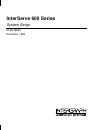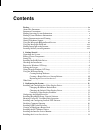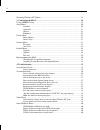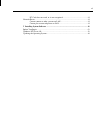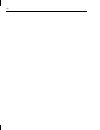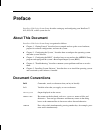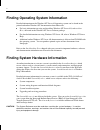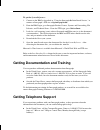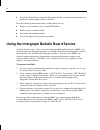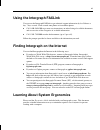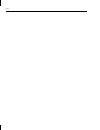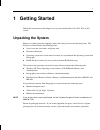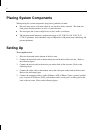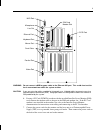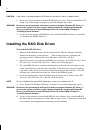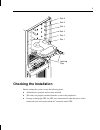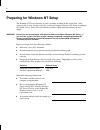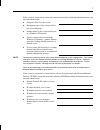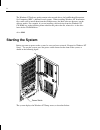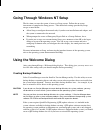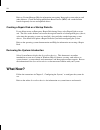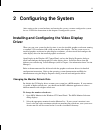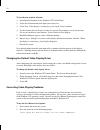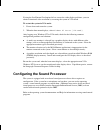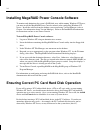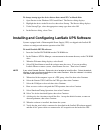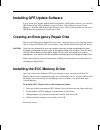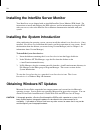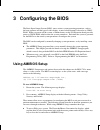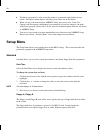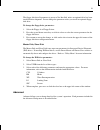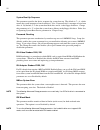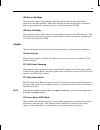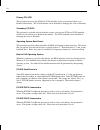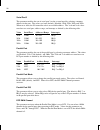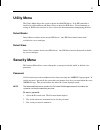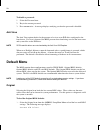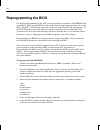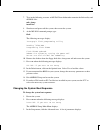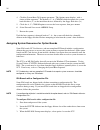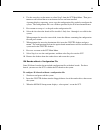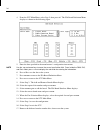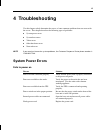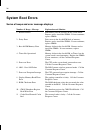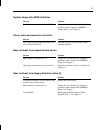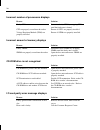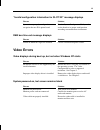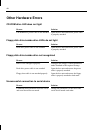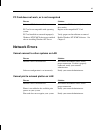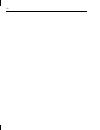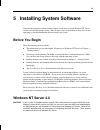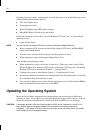- DL manuals
- Intergraph
- Server
- InterServe 600 Series
- System Setup
Intergraph InterServe 600 Series System Setup
Summary of InterServe 600 Series
Page 1
Interserve 600 series system setup dha016850 december 1996.
Page 2
Warranties and liabilities the information and the software discussed in this document are subject to change without notice and should not be considered commitments by intergraph corporation. Intergraph corporation assumes no responsibility for any errors in this document. The software discussed in ...
Page 3
Power input rating the unit’s power input rating can be found in the interserve 600 series system introduction. Product id information product id information (serial number and model number) can be found on the back of the base unit. Fcc compliance this equipment has been tested and found to comply ...
Page 5: Contents
V contents preface.............................................................................................................................. Ix about this document ....................................................................................................... Ix document conventions .......
Page 6
Vi obtaining windows nt updates...................................................................................... 18 3 configuring the bios ................................................................................................ 19 using amibios setup........................................
Page 7
Vii pc card does not work, or is not recognized ..................................................... 41 network errors................................................................................................................. 41 cannot connect to other systems on lan.............................
Page 8
Viii.
Page 9: Preface
Ix preface interserve 600 series system setup describes setting up and configuring your interserve 615, 625, 635, or 645 system for use. About this document interserve 600 series system setup is organized as follows: u chapter 1, “getting started,” describes how to unpack and set up the server hardw...
Page 10
X finding operating system information detailed information on the windows nt server 4.0 operating system can be found in the printed and online windows nt documentation from microsoft: u for basic information on using and installing windows nt server 4.0, refer to start here, delivered in the windo...
Page 11: Getting Telephone Support
Xi to get the system reference: 1. Connect to the ibbs as described in “using the intergraph bulletin board service,” or connect to intergraph’s ftp site at ftp.Intergraph.Com. 2. From the ibbs login, go to intergraph product centers, systems and networking, file libraries, and technical notes. From...
Page 12
Xii u outside the united states, contact the intergraph subsidiary or distributor from which you purchased your intergraph system or software. Have the following information readily available when you call: u product’s serial number or your service/cpin number. U product’s name or model number. U yo...
Page 13: Using The Intergraph Faxlink
Xiii using the intergraph faxlink you can use the intergraph faxlink to get technical support information by fax 24 hours a day, 7 days a week. From a touch-tone phone or fax machine phone: u call 1-800-240-4300 to get new user instructions, an index listing of available documents, and an overview o...
Page 14
Xiv.
Page 15: 1 Getting
1 1 getting started follow the instructions in this chapter to set up your new interserve 615, 625, 635, or 645 system. Unpacking the system remove everything from the shipping cartons and verify you have the following items. The interserve carton contains the following items: u server base unit, fo...
Page 16: Placing System Components
2 placing system components when placing the system components, keep these guidelines in mind: u place the base unit in a location where air can circulate freely around it. The front and back panels should each have at least a 3-inch clearance. U do not expose the system to high levels of dust, smok...
Page 17
3 parallel port ethernet port midi port scsi port p ism card modem slot serial ports mouse port keyboard port microphone line out video port warning do not connect a midi or game cable to the ethernet aui port. This could short out the local area network on which the system resides. Caution if you a...
Page 18
4 caution if the server is not connected to a ups, data loss can occur if there is a power failure. 8. If your server does not have an internal raid disk array, go to “prepare for windows nt setup” later in this chapter to prepare to start and configure the system. Warning do not turn on system powe...
Page 19: Checking The Installation
5 slot 6 slot 5 slot 4 slot 3 slot 2 slot 1 latching clips checking the installation before starting the system, review the following items: u all hardware is properly and securely installed. U the cables are properly attached from the system to the peripherals. U if using an intergraph ups, the ups...
Page 20
6 preparing for windows nt setup the windows nt server operating system is partially installed on the system disk. After setting up the system, you must start the system and complete windows nt setup to configure the system for use. Parts of the installation procedure require information that you mu...
Page 21
7 if the system is connected to a network, obtain and record the following information from your network administrator: u computer name for your system: u workgroup name (if the system will be part of a workgroup): u domain name (if the system will be part of a windows nt domain): u security role fo...
Page 22: Starting The System
8 the windows nt delivery media contain software and drivers for both reduced instruction set computing (risc)- and intel-based systems. When installing windows nt distribution files, make sure to install them from the \ i 386 directory (the intel software directory) on the delivery media. For examp...
Page 23: Using The Welcome Dialog
9 going through windows nt setup the first time you start the system, it boots to a setup screen. Follow the on-screen instructions to complete the setup process. Take the default settings provided by setup, except as noted below: u allow setup to configure the network only if you have an installed ...
Page 24: What Now?
10 refer to version manager help for information on creating intergraph system software and other diskettes. Check the intergraph bulletin board service (ibbs) and vendor bulletin boards frequently for new and updated drivers. Creating a repair disk or a startup diskette if you did not create an eme...
Page 25: 2 Configuring The System
11 2 configuring the system after setting up the system hardware and starting the system, you must configure the system for use. Follow the instructions in this chapter to configure the system. Installing and configuring the video display driver when you start your system for the first time, it uses...
Page 26
12 to test the new monitor selection: 1. Open display properties in the windows nt control panel. 2. Select the resolution and pixel depth you want to test. 3. Select test. If the display is satisfactory, go to step 6. If not, continue. 4. If your monitor does not display a stable test screen, the p...
Page 27
13 if using the last known good option fails to correct the video display problems, you can obtain a functional video resolution by restarting the system in vga mode. To restart the system in vga mode: 1. Power down and restart the system. 2. When the boot menu displays, select windows nt server [vg...
Page 28
14 installing megaraid power console software to monitor and administer the system’s raid disk array while running windows nt server, you must install the megaraid power console software after configuring windows nt server. Install the software from the diskette you created using version manager (re...
Page 29
15 to change startup type for device drivers that control pc card hard disks: 1. Open devices in the windows nt control panel. The devices dialog displays. 2. Highlight the device in the device list; then select startup. The device dialog displays. 3. Under startup type, select the appropriate start...
Page 30: Disabling Command Queuing
16 14. Restart the system. Refer to the lansafe iii documentation for instructions on using the lansafe iii software. Disabling command queuing to improve standalone system performance and to improve performance with some high- performance scsi peripherals, you should disable command queuing in the ...
Page 31
17 installing qfe update software if your system was shipped with quick-fix engineering (qfe) update software, you created a qfe diskette using version manager (refer to chapter 1 for information about version manager). Insert the qfe diskette into the floppy drive. Refer to the readme . Txt file on...
Page 32: Installing The
18 installing the intersite server monitor your interserve server shipped with an installed intersite server monitor (ism) board. For instructions to install and configure the ism software, and for information on using the ism with your server, refer to the intersite server monitor documentation inc...
Page 33: 3 Configuring The Bios
19 3 configuring the bios the basic input output system (bios) stores various system operating parameters, such as the boot sequence and the type of video display, in non-volatile memory referred to as cmos ram. When you power off the system, a lithium battery on the i/o expansion board provides pow...
Page 34: Setup Menu
20 u to change a parameter’s value, move the pointer to a parameter and click the mouse button. An options menu displays allowing you to select one of the choices. U when you are at the main menu in amibios setup, press esc to exit. If the save changes and exit option is highlighted, press enter to ...
Page 35
21 the floppy disk drive b parameter is preset to not installed, unless an optional drive has been installed before shipment. Do not change the parameter unless you install an optional floppy disk drive. To change the floppy drive parameters: 1. Select the floppy a or floppy b icon. 2. Press the up ...
Page 36
22 system boot up sequence this parameter specifies the device sequence for system boot up. The default is c:, a:, which means the system attempts to boot from drive c first. If unsuccessful, it attempts to boot from drive a. By default, c: is the system hard disk drive and a: is the floppy disk dri...
Page 37
23 ide master lba mode this parameter enables logical block addressing (lba) mode for master hard disks connected to the ide controller. Lba mode translates the physical parameters of the hard disk to logical parameters, permitting the use of disk space beyond 528 mb. Ide slave lba mode this paramet...
Page 38
24 primary pci scsi this parameter activates the pci-based scsi controller on the system board when set to enabled (the default). The scsi controller can be disabled by changing the value to disabled. Secondary pci scsi this parameter, available only on deskside systems, activates the pci-based scsi...
Page 39
25 installed memory speed interserve 600 series servers use 60 ns memory simms, so this parameter is set to 60 ns by default. The other choice is 70 ns, which should not be used. If you set this parameter to 70 ns, the system will not boot. Peripheral peripheral contains parameters that affect optio...
Page 40
26 serial port2 this parameter enables the use of serial port 2 on the system board by selecting a memory address for the port. The values are auto (default), disabled, 3f8h, 2f8h, 3e8h, and 2e8h. When set to auto, the i/o controller selects an available address. The 3xxh and 2xxh values correlate t...
Page 41: Utility Menu
27 utility menu the utility menu allows the system to detect installed ide drives. If an ide controller is installed, use detectmaster and detect slave to detect the ide drives. For information on setting an ide device to master or slave, refer to the documentation accompanying the drive. Detect mas...
Page 42: Default Menu
28 to disable a password: 1. Select the password icon. 2. Key in the current password. 3. Press enter twice. A message displays notifying you that the password is disabled. Anti-virus the anti-virus option checks for the presence of a virus on an ide drive configured as the boot device. If a virus i...
Page 43
29 2. Select yes to accept the values, or no to reject them. 3. Exit amibios setup. The system will automatically restart with the values in effect. Optimal selecting the optimal icon loads the best-case values that optimize system performance. The system is delivered using the optimal bios default ...
Page 44: Reprogramming The Bios
30 reprogramming the bios use the flash programming utility (fpu) to reprogram the system board’s flash eprom with a new bios. When run, the fpu first looks on the diskette in the floppy disk drive for a valid bios. The fpu is an ms-dos utility that will not run in the windows nt environment. Use th...
Page 45
31 7. Type in the following to create an ms-dos boot diskettethat contains the flash utility and the bios files: md c:\temp install.Bat 8. Shut down and power off the system; then restart the system. 9. At the ms-dos command prompt, type: flash the following messages display: intergraph flash progra...
Page 46
32 4. Click the system boot up sequence parameter. The options menu displays, with a choice of boot sequences. The default is c:, a:, cdrom, which designates the system hard disk drive (c:) as the initial boot device, followed by the floppy disk drive (a:). 5. Click the a:, c:, cdrom option to rever...
Page 47
33 4. Use the arrow keys or the mouse to select step 2 from the scu main menu. Then press insert to add a board that was not detected or has not been installed. A prompt displays requesting you to copy the configuration files needed to configure the system. The configuration file is on a diskette pr...
Page 48
34 4. From the scu main menu, select step 2, then press f 6. The isa board definition menu displays as shown in the following figure. 5. Enter the data specified in the manufacturer’s configuration instructions. Note use the tab and arrow keys to move the cursor from field to field. Once inside the ...
Page 49: 4 Troubleshooting
35 4 troubleshooting use this chapter to help determine the causes of some common problems that can occur with the server. This chapter describes the following types of problems: u system power errors u system boot errors u video errors u other hardware errors u network errors note if you need assis...
Page 50: System Boot Errors
36 system boot errors series of beeps and error message displays number of beeps - message explanation and solution 1 - refresh failure bad memory refresh circuitry on the system board. Remove and re-install the simms. If error continues, replace simms. 2 - parity error parity error in the first 64 ...
Page 51
37 system hangs after bios initializes reason solution incorrect memory speed set in the bios. Change the “installed memory speed,” parameter under chipset in amibios setup to 60 ns. See chapter 3. One or more processors is not active reason solution the voltage regulator module for the cpu is not c...
Page 52
38 incorrect number of processors displays reason solution faulty cpu determine faulty cpu by swapping cpus until the faulty one is found. Cpu not properly seated into the socket. Ensure all cpus are properly installed. Voltage regulator module (vrm) not properly installed. Ensure all vrms are prope...
Page 53: Video Errors
39 “invalid configuration information for slot xx” message displays reason solution system is not properly configured to recognize the new isa option board. Run the system configuration utility and set the board to its proper configuration according to manufacturers instructions. Dma bus time-out me...
Page 54: Other Hardware Errors
40 other hardware errors cd-rom drive led does not light reason solution cd-rom drive power cable is not attached. Open the base unit and ensure power cable is properly attached. Floppy disk drive/combo drive leds do not light reason solution disk drive power cable is not attached. Open the base uni...
Page 55: Network Errors
41 pc card does not work, or is not recognized reason solution defective pc card is installed. Insert another pc card to verify the combo drive works. Pc card is not compatible with operating system. Replace with compatible pc card. Pc card installed or removed improperly. Verify proper card install...
Page 56
42.
Page 57: Before You Begin
43 5 installing system software complete the procedure outlined in this chapter if you must re-install windows nt server software on your intergraph system. Most of these steps are described in more detail in the operating system documentation delivered with your system. Before you begin have the fo...
Page 58
44 depending on your system’s configuration, you will need some or all of the following system software during the installation process: u g95 video display driver u sound processor driver u quick-fix engineering (qfe) update software u megaraid power console driver and utilities follow the instruct...