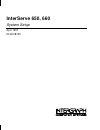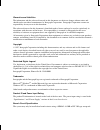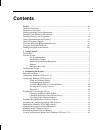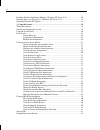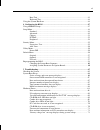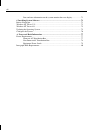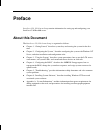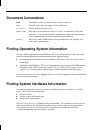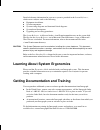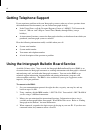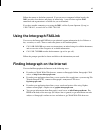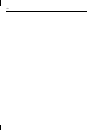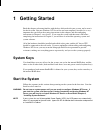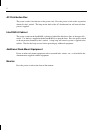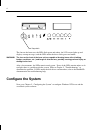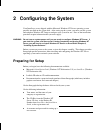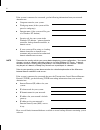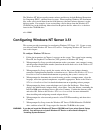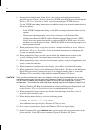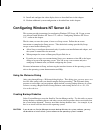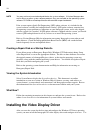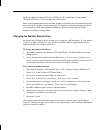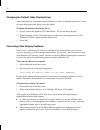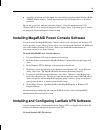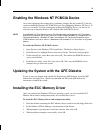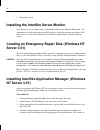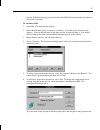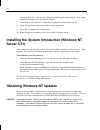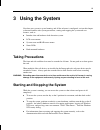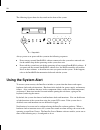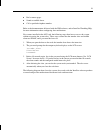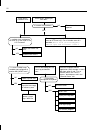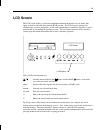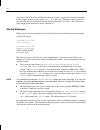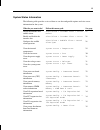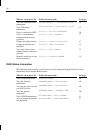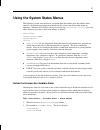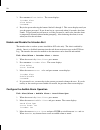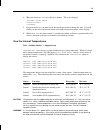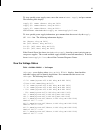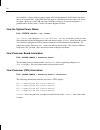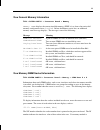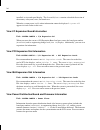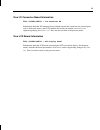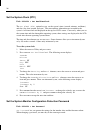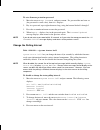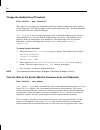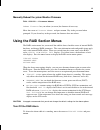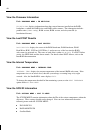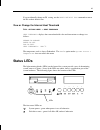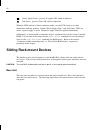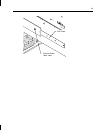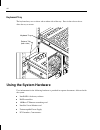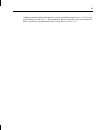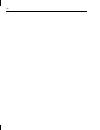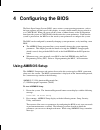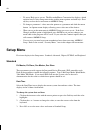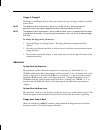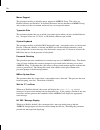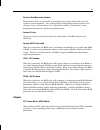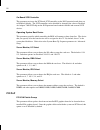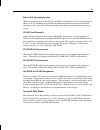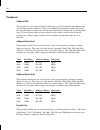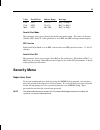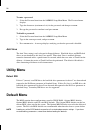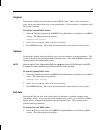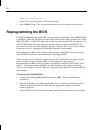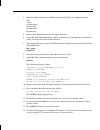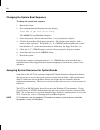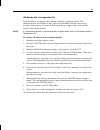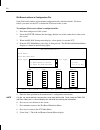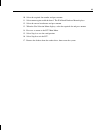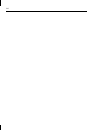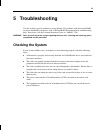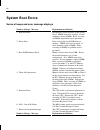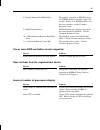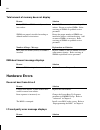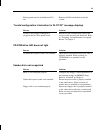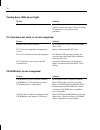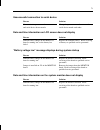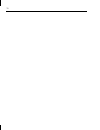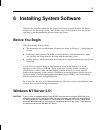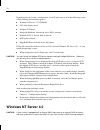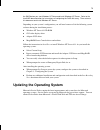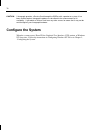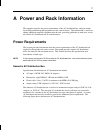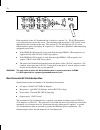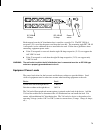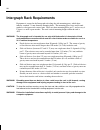- DL manuals
- Intergraph
- Server
- InterServe 650 ?anual
- Setup Manual
Intergraph InterServe 650 ?anual Setup Manual
Summary of InterServe 650 ?anual
Page 1
Interserve 650, 660 system setup april 1997 dha018720
Page 2
Warranties and liabilities the information and the software discussed in this document are subject to change without notice and should not be considered commitments by intergraph corporation. Intergraph corporation assumes no responsibility for any errors in this document. The software discussed in ...
Page 3
Fcc compliance this equipment has been tested and found to comply with the limits for a class a digital device, pursuant to part 15 of the fcc rules. These limits are designed to provide reasonable protection against harmful interference when the equipment is operated in a commercial environment. Th...
Page 5: Contents
V contents preface........................................................................................................................ ...... Ix about this document......................................................................................................... Ix document conventions .....
Page 6
Vi installing intersite application manager (windows nt server 3.51) ............................. 16 installing the system introduction (windows nt server 3.51) ........................................ 18 obtaining windows nt updates.....................................................................
Page 7
Vii base unit ........................................................................................................... 43 keyboard tray ................................................................................................... 44 using the system hardware ...................................
Page 8
Viii date and time information on the system monitor does not display................... 71 6 installing system software ........................................................................................ 73 before you begin..........................................................................
Page 9: Preface
Ix preface interserve 650, 660 system setup contains information for setting up and configuring your interserve™ 650 or 660 server. About this document the interserve 650, 660 system setup is organized as follows: u chapter 1, “getting started,” describes system keys and starting the system for the ...
Page 10: Document Conventions
X document conventions bold commands, words, or characters that you key in literally. Italic variable values that you supply, or cross-references. Monospace output displayed on the screen. Small caps key names on the keyboard, such as d , alt or f3, and names of files and directories. You can type f...
Page 11
Xi detailed reference information for your new system is provided in the system reference, which covers subjects such as the following: u equipment installation u system components u system wiring diagrams and functional block diagrams u system board descriptions u upgrading and servicing procedures...
Page 12: Getting Telephone Support
Xii getting telephone support if you experience problems with your intergraph system or software, or have questions about the information in this document, you can contact intergraph for help. U in the united states, call the customer response center at 1-800-633-7248 between the hours of 7:00 a.M. ...
Page 13: Using The Intergraph Faxlink
Xiii follow the menus to find what you need. If you are new to computer bulletin boards, the ibbs provides clear choices and plenty of online help. A text file that explains ibbs commands and organization is available for you to download. If you have trouble connecting to or using the ibbs, call the...
Page 14
Xiv.
Page 15: 1 Getting
1 1 getting started read this chapter to become familiar with the keys delivered with your system, and to start it for the first time. Because windows nt server has not been completely installed, it is very important that you follow the starting instructions in this chapter, and the configuring inst...
Page 17
3 interserve base unit ensure the base unit circuit breaker switch is in the on position (up). The switch is on the back of the base unit as shown below. Circuit breaker switch the server uses a three-position keyswitch on the front of the base unit for starting, stopping and restarting the system. ...
Page 18: Configure The System
4 keyswitch the fans on the front start, the leds flash green and amber, the lcd screen lights up and displays startup messages, and the leds under the drives flash green and amber. Warning the fans on the front of the base unit are capable of drawing loose attire (clothing, badges, necklaces, etc.)...
Page 19: 2 Configuring The System
5 2 configuring the system your interserve server shipped with the microsoft windows nt server operating system partially installed on the system disk. After setting up the system, you must start the system and complete windows nt setup to configure your system for use. Parts of the installation pro...
Page 20
6 if the system is connected to a network, get the following information from your network administrator: u computer name for your system: u workgroup name (if the system will be part of a workgroup): u domain name (if the system will be part of a windows nt domain): u security role for your system ...
Page 21
7 the windows nt delivery media contain software and drivers for both reduced instruction set computing (risc)- and intel-based systems. When installing windows nt distribution files, make sure to install them from the \ i 386 directory (the intel software directory) on the delivery media. For examp...
Page 22
8 8. During initial configuration, setup allows you to select and configure networking protocols on your system. If your system uses tcp/ip, note the following when using the windows nt server installation guide to install and configure tcp/ip software: use the tcp/ip networking information you obta...
Page 23
9 18. Install and configure the video display driver as described later in this chapter. 19. Perform additional system configuration as described later in this chapter. Configuring windows nt server 4.0 this section provides instructions for configuring windows nt server 4.0. If your system was deli...
Page 24
10 note you may not have to create backup diskettes for system software. If version manager does not list drivers or other system software products, they are available on the operating system software cd-rom or on backup diskettes delivered with expansion boards. If the system requires quick-fix eng...
Page 25
11 the display properties dialog (windows nt server 4.0) or the display settings dialog (windows nt server 3.51) to configure the video display. Refer to the documentation for the installed graphics accelerator, and to the readme . Txt files delivered with the graphics accelerator drivers, for detai...
Page 26
12 changing the default video display driver after configuring the video display and restarting the system, you should configure the system to use the intergraph video display driver by default. To change the default video display driver: 1. Open system in the windows nt control panel. The system di...
Page 27
13 u a graphics resolution and color depth was selected that exceeds installed windows ram (wram) display memory. Install and reconfigure the g95 display driver as described previously. Restart the system and, when the boot menu displays, select the appropriate non-vga windows nt server to use the r...
Page 28
14 1. Insert the lansafe iii cd-rom into the cd-rom drive. 2. In the windows nt file manager, run setup . Exe in the ntwin directory on the cd-rom drive. 3. When the welcome dialogue displays, select install. 4. Select full installation to install the software onto the server. If you are installing ...
Page 29
15 enabling the windows nt pcmcia device on systems equipped with a combo drive (containing a floppy disk drive and a pc card slot), you must enable the windows nt pcmcia device after configuring windows nt server. If you try to use the pc card slot without first enabling the pcmcia device, you will...
Page 30: Server 3.51)
16 5. Restart the system. Installing the intersite server monitor your interserve server shipped with an installed intersite server monitor (ism) board. For instructions to install and configure the ism software, and for information on using the ism with your server, refer to the intersite server mo...
Page 31
17 icon for iam in the startup group and ensures that iam will start automatically whenever the system is restarted. To customize iam: 1. Start iam. The main tool bar displays. 2. Select the functional group you want to customize. A tool bar for the selected group displays. You can add programs to t...
Page 32: Installing The
18 command line box. You can select browse to find the path to the program. You cannot change the description of a predefined program. 7. Select display on tool bar? To make the new program visible on the tool bar. 8. Select change icon if you want to change the program icon. 9. Select ok to complet...
Page 33: 3 Using The System
19 3 using the system now that your system is up and running, and all the software is configured, review this chapter to become familiar with system precautions, starting and stopping the system and user features, such as: u intruder alert and hardware fault detection system u lcd screen menus u sys...
Page 34: Using The System Alert
20 the following figure shows the keyswitch on the front of the system. 4 3 2 1 5 keyswitch always power on or power off the system in the following sequences: u power on any external interraid-8 cabinets connected to the system base unit and wait for the audible beep before powering on the system b...
Page 35
21 u dial a remote pager. U sound an audible alarm. U call a specified telephone number. Refer to the documentation delivered with the ism software, and to intersite watchdog help, for more information about configuring alert notifications. For systems installed in the 40 u rack, the following steps...
Page 36
22 no intersite hardware monitor application (gui) changes a status box from green to red. For an intruder event, the “chassis access” box becomes red in the “general status” tab. Intersite watchdog polls nt event log and detects event. Is audible alarm enabled for intrusion or system error in the l...
Page 37: Lcd Screen
23 lcd screen the lcd screen displays system and component information through a set of menus that apply to the base unit and to the internal raid section. The lcd screen is powered on whenever the system is plugged in, so that status information is available even if the system is powered off or not...
Page 38
24 you can use the lcd screen and buttons when the system is powered off, but the commands used to display hardware status report a sys. Off message. When the system is powered off, the lcd screen is not lighted, but the displayed messages are visible. The lcd screen lights bright green when the sys...
Page 39
25 system status information the following table provides a view of how to use the configurable options and view status information for the system. What do you want to do? Follow this menu path see page defeat the intruder alert audible alarm alert/alarm > intruder alert > alarm defeat 27 enable and...
Page 40
26 what do you want to do? Follow this menu path see page view i/o connector board information system config. > i/o connector bd. 35 view lcd board information system config. > lcd display panel 35 set the system clock (rtc) utility > set realtimeclock 36 set the system monitor configuration protect...
Page 41
27 using the system status menus the following system status menus let you define how the intruder alert and audible alarm operates, view hardware configuration details for the system, and define other firmware operation. When the lcd displays the top level message ( interserve 650/660 ), press the ...
Page 42
28 3. Press enter at alarm defeat . The screen displays intruder alert alarm defeat password: . 4. Key in the password using the buttons labeled 1 through 5. This screen displays until you give the proper password. If you do not key in a password within 16 seconds, the alarm sounds. If a password ha...
Page 43
29 4. Move the cursor to intruder and press enter . The screen displays intruder alarm sound enable/disable password: 5. If a password is set, you must key in the current password to change the state. If you do not key in the correct password within 16 seconds, the previous menu screen displays. 6. ...
Page 44
30 note the threshold for the ambient sensor can be changed. Refer to “change the ambient heat threshold” later in this chapter. The thresholds for the internal sensors cannot be changed. The scale option lets you change the displayed temperature unit from degrees fahrenheit to degrees celsius. Pres...
Page 45
31 to view specific power supply status, move the cursor to power supply and press enter . The following lines display: supply #1: status , okay , or fail> supply #2: status , okay , or fail> supply #3: status , okay , or fail> general status nonredundantsupply or powersupplyfailure> to view specifi...
Page 46
32 occasionally a voltage rail for a power supply will fail intermittently, which shows up in the above set of status lines. If the fail message appears, and then goes away, there is no cause for alarm. However, if the fail message continues to display, or reoccurs frequently, a problem exists in th...
Page 47
33 view general memory information path: system config > processor board > memory memory: status displays the current installed memory (xxxx mb ) or shows that an invalid memory configuration exists ( invalid ). Below the memory status line, an additional memory status message displays. The message ...
Page 48
34 installed, its size and speed display. The system reference contains a detailed discussion of the memory subsystem, rows, and interleaves. When the system power is off, socket information cannot be displayed. System off appears for each socket in this case. View i/o expansion board information pa...
Page 49
35 view i/o connector board information path: system config > i/o connector bd. Information about the i/o connector board (which contains the connectors for external ports, such as keyboard, mouse, and scsi) includes the board part number ( msmtxxxx ), its engineering change level ( eco xx ). Press ...
Page 50
36 set the system clock (rtc) path: utility > set realtimeclock the set clock (rtc) option lets you set the system’s time (seconds, minutes, and hours) and date (day, date, month, and year). The time and date information are recorded in the system’s real time clock and displayed on the top level lcd...
Page 51
37 to set a firmware protection password: 1. Move the cursor to set password and press enter . If a password has not been set (the password is a null value), then new: displays. 2. Key in a password, up to eight characters long, using the buttons labeled 1 through 5. 3. Press the system / raid butto...
Page 52
38 change the ambient heat threshold path: utility > heat threshold this option lets you change the threshold at which the ambient temperature sensor reports a warm temperature. This option applies to the external temperature only. The heat thresholds for the internal sensors cannot be changed. Heat...
Page 53: Using The Raid Section Menus
39 manually reboot the ystem monitor firmware path: utility > firmware reboot reboot firmware lets you reboot (or restart) the firmware if necessary. Move the cursor to firmware reboot and press enter . Key in the password when prompted. If you do not key in the password, the firmware does not reboo...
Page 54
40 view the firmware information path: hardware menu > fw revision fw revision displays information about the current firmware installed on the raid backplane, to which the raid drives and raid cables connect. The information includes product name ( prod: string), ram version, rom version, and subsy...
Page 55: Status Leds
41 if you accidentally change an id setting, use the reset default ids command to return the ids to their default state. View or change the internal heat threshold path: options menu > heat threshold heat threshold displays the current threshold value and instructions to change it as follows: arrows...
Page 56: Sliding Rack-Mount Devices
42 power supply status - green if all supplies ok, amber if otherwise fan status - green if all fans ok, amber if otherwise when the leds indicate a failure condition (amber), use the lcd screen to see more information about the problem. If both “power supply status” and “fan status” leds are amber,...
Page 57
43 rail guide release button (both sides).
Page 58: Using The System Hardware
44 keyboard tray the keyboard tray uses a release tab on either side of the tray. Press in the release tabs to allow the tray to retract. Release tab (both sides) keyboard tray using the system hardware user information for the following hardware is provided in separate documents, delivered with the...
Page 59
45 additional technical information about the system is included in the interserve 650, 660, and studioz rax system reference. This document is delivered with the system on the boot drive. Refer to the preface for information about viewing the system reference..
Page 60
46.
Page 61: 4 Configuring The Bios
47 4 configuring the bios the basic input output system (bios) stores various system operating parameters, such as the boot sequence and the type of video display, in a non-volatile memory device referred to as a cmos ram. When you power off the system, a lithium battery on the io expansion board pr...
Page 62: Setup Menu
48 − to access help, press alt + h . The keystroke/mouse convention list displays, which explains how to select setup menu items with the mouse pointer and with keys. Press any key to close the list and return to amibios setup. − to change a parameter’s value, move the pointer to a parameter and cli...
Page 63
49 floppy a, floppy b the floppy a and floppy b icons allow you to specify the type of floppy disk drive installed in the system. Note the floppy disk drive a parameter is preset to 1.44 mb 3.5-inch. Do not change the parameter unless you replace floppy drive a with a different capacity disk drive. ...
Page 64
50 mouse support this parameter enables or disables mouse support in amibios setup. The values are enabled (default) and disabled. If disabled, the mouse will not function in amibios setup, and you must use the tab , enter , and arrow keys to navigate the menus. Typematic rate this parameter defines...
Page 65
51 pentium pro microcode update this parameter allows to you disable an installed processor patch, if the patch causes the system to operate improperly. Any patch installed by intergraph has been certified for use with the system, so this parameter is set to enabled by default. Use disabled if a non...
Page 66
52 on-board scsi controller this parameter activates the pci-based scsi controller on the i/o expansion board when set to enabled (default). The scsi controller can be disabled by changing the value to disabled. An adaptec 7860 scsi chip on the io expansion board controls internal and external scsi ...
Page 67
53 boot to pnp operating system when this parameter is set to no (default), the bios will initialize all devices during boot up. When set to yes, the bios only performs the amount of initialization required to load the operating system. Any other device initialization must then be performed by the o...
Page 68
54 peripheral onboard fdc this parameter is set to auto by default, enables the system i/o controller and configures the serial and parallel ports addresses. When set to enabled, this parameter enables the system i/o controller on the system board, but does not automatically configure the serial and...
Page 69: Security Menu
55 value parallel port address range interrupt 378h lpt1 378-37a irq-7 or irq-5 278h lpt2 278-27a irq-7 or irq-5 3b8h lpt3 3bc-3be irq-7 or irq-5 parallel port mode this parameter allows you to change the parallel port mode setting. The values are normal (default), epp, and ecp. If this parameter is...
Page 70: Utility Menu
56 to enter a password: 1. Select the password icon from the amibios setup main menu. The password menu displays. 2. Type the characters (maximum of six) for the password, and then press enter . 3. Re-type the password to confirm it and press enter . To disable a password: 1. Select the password ico...
Page 71
57 original selecting the original icon loads the last current bios values. These values are the most stable values that can be chosen for system performance. Use this option as a diagnostic aid if the system is unstable. To load the original bios defaults: 1. Select the original icon from the amibi...
Page 72: Reprogramming The Bios
58 load fail-safe values? 2. Select yes to accept the values, or no to reject them. 3. Exit amibios setup. The system will automatically restart with the values in effect. Reprogramming the bios use the flash programming utility (fpu) to reprogram the system board’s flash eprom with a new bios. When...
Page 73
59 4. Extract the files bundled in flashprog using an unzip utility. Flashprog contains: .\bin .\ disk 1 bootflop . Exe install . Bat manifest . Txt readme . Txt 5. Insert a blank floppy diskette into the floppy disk drive. 6. At the ms-dos command prompt, change to the directory containing the extr...
Page 74
60 changing the system boot sequence to change the system boot sequence: 1. Restart the system. 2. Press delete when the following message displays: press del if you want to run setup the amibios setup main menu displays. 3. In the setup menu, click the advanced icon. A list of parameters displays. ...
Page 75
61 isa boards with a configuration file some isa boards are shipped with a diskette containing a configuration file. The configuration file can be loaded to the system so that the bios reads this file to assign resources during startup. If you install isa boards that are shipped with a configuration...
Page 76
62 isa boards without a configuration file some isa board vendors do not include configuration files with their boards. For these boards, you must use the scu to define the isa board to the system. To configure isa boards without a configuration file: 1. Shut down and power off the system. 2. Insert...
Page 77
63 10. Select the required slot number and press insert . 11. Select insert again to add the board. The isa board database menu displays. 12. Select the correct board name and press enter . 13. When the slot selection menu displays, select the required slot and press enter . 14. Press esc to return ...
Page 78
64.
Page 79: 5 Troubleshooting
65 5 troubleshooting use this section to resolve common system problems. For problems with the internal raid section or interraid-8 disk array, refer to the interraid documentation for troubleshooting help. If necessary, call the customer response center at 1-800-633-7248. Warning refer all servicin...
Page 80: System Boot Errors
66 system boot errors series of beeps and error message displays number of beeps - message explanation and solution 1 - refresh failure bad memory refresh circuitry on the system board. Simms need to be reseated. If error continues, replace simms. Refer servicing of simms to qualified service person...
Page 81
67 8 - display memory read/write error the graphics controller or wram is faulty. If a wram module is installed, replace the module. If there is no wram module, or if the error continues, call the customer response center. 9 - rom checksum error the rom checksum value does not match the value encode...
Page 82: Hardware Errors
68 total amount of memory does not display reason solution faulty simms or simms not fully seated into sockets. Use the lcd screen to determine the problem sockets. Reseat or replace simms. Refer servicing of simms to qualified service personnel. Simms not properly installed according to defined int...
Page 83
69 faulty option board is installed in an isa slot. Remove the isa board, then restart the system. “invalid configuration information for slot xx” message displays reason solution system is not properly configured to recognize the new isa option board. Run the system configuration utility and assign...
Page 84
70 combo drive leds do not light reason solution combo drive is not being recognized. Open the base unit and all cables are properly attached to the combo drive. Refer servicing of combo drive to qualified service personnel. Pc card does not work, or is not recognized reason solution defective pc ca...
Page 85
71 unsuccessful connection to serial device reason solution communication parameters between server and serial device do not match. Change the parameters so the server and serial device match each other. Date and time information on lcd screen does not display reason solution lithium battery charge ...
Page 86
72.
Page 87: Before You Begin
73 6 installing system software complete the procedure outlined in this chapter if you must re-install windows nt server software on your intergraph system. Most of these steps are described in more detail in the operating system documentation delivered with your system. Before you begin have the fo...
Page 88: Windows Nt Server 4.0
74 depending on your system’s configuration, you will need some or all of the following system software during the installation process: u windows nt server 3.51 cd-rom u g95 video display driver u adaptec scsi driver u intergraph hardware abstraction layer (hal) software u windows nt 3.51 service p...
Page 89
75 the raid before you start windows nt setup and install windows nt server. Refer to the interraid documentation for instructions on configuring the raid disk array. Then return to this document and install windows nt server. Depending on your system’s configuration, you will need some or all of th...
Page 90: Configure The System
76 caution if intergraph provides a service pack through the ibbs or with a product or system, it has been certified against intergraph hardware as described in the announcement of its availability. If you obtain a service pack from any other source, be aware that it may not be certified against you...
Page 91: Power Requirements
77 a power and rack information this appendix specifies the power requirements of the ac distribution box, and precautions for installing non-intergraph equipment into the rack enclosure. This information is useful for adding additional computer equipment into the rack, providing guidelines to make ...
Page 92
78 each receptacle on the ac distribution box is rated for a specific va. The 6-15r receptacle is used for the power cord to the server. The remaining eight receptacles (110 v each) are for additional devices installed in the rack. The left four (j1-j4) and right four (j5-j8) are on different phases...
Page 93
79 79 iec 320 iec 320 power 10 amp 16 amp switch each receptacle on the ac distribution box is rated for a specific va. The iec 320 16 a receptacle (j9) is used for the power cord from the base unit. The remaining eight iec 320 10 a receptacles are for additional devices installed in the rack. Follo...
Page 94: Intergraph Rack Requirements
80 intergraph rack requirements equipment is secured in the intergraph rack along the side mounting posts, which have industry standard 7.1 mm diameter mounting holes. The mounting posts have small round markers to designate each vertical unit. There are three mounting holes per u, and at every 4 u ...