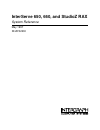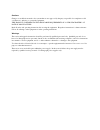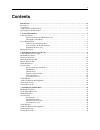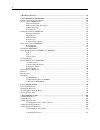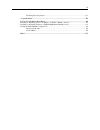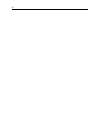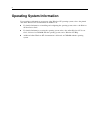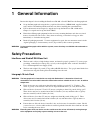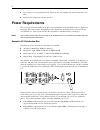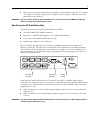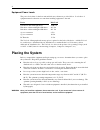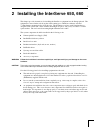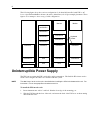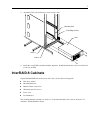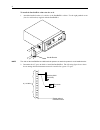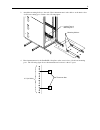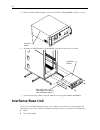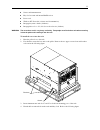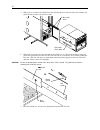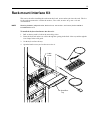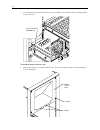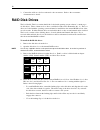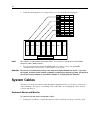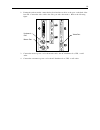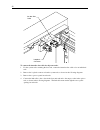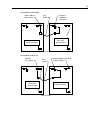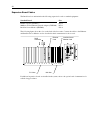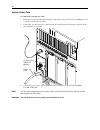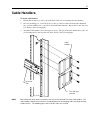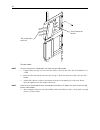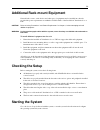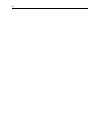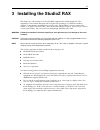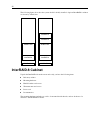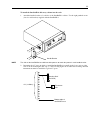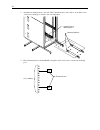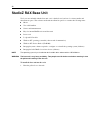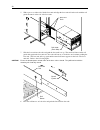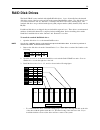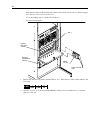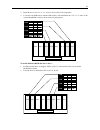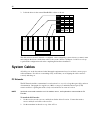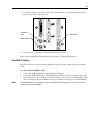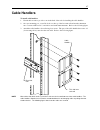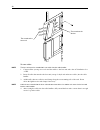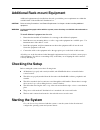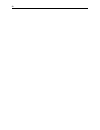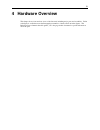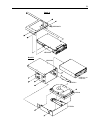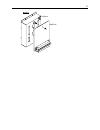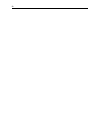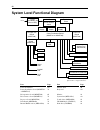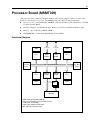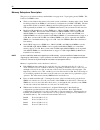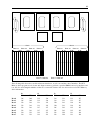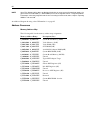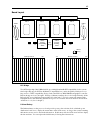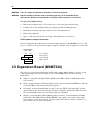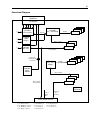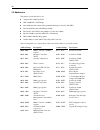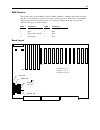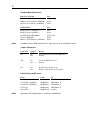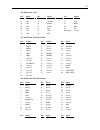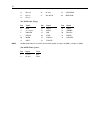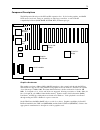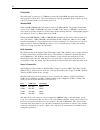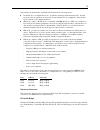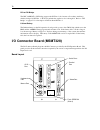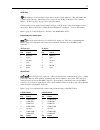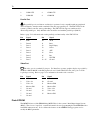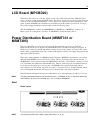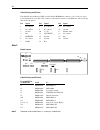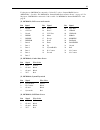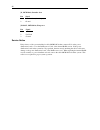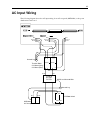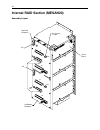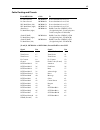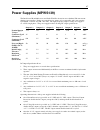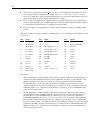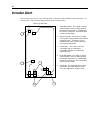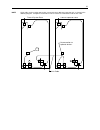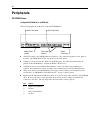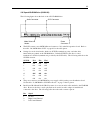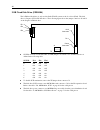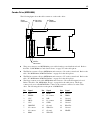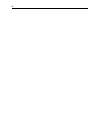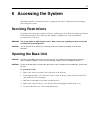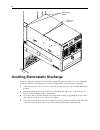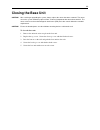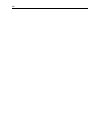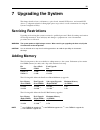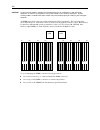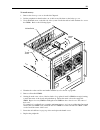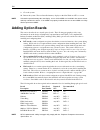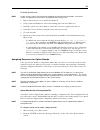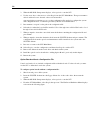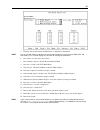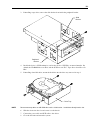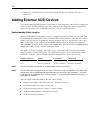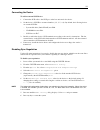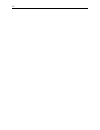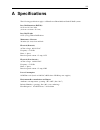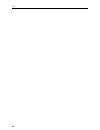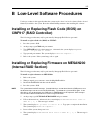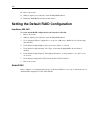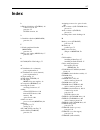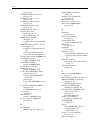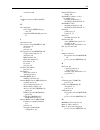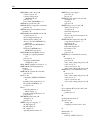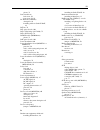- DL manuals
- Intergraph
- Server
- InterServe 650 ?anual
- System Reference Manual
Intergraph InterServe 650 ?anual System Reference Manual
Summary of InterServe 650 ?anual
Page 1
Interserve 650, 660, and studioz rax system reference may 1997 dhaf02230
Page 2
Copyright 1996, intergraph corporation including this documentation, and any software and its file formats and audio-visual displays described herein; all rights reserved; may only be used pursuant to the applicable software license agreement; contains confidential and proprietary information of int...
Page 3
Cautions changes or modifications made to the system that are not approved by the party responsible for compliance could void the user’s authority to operate the equipment. This product conforms to the applicable requirements of 21 cfr subchapter j at date of manufacture. Read all safety and operati...
Page 5: Contents
V contents introduction ................................................................................................................... ........................Ix restrictions................................................................................................................... ........
Page 6
Vi 4 hardware overview .........................................................................................................................51 5 system hardware information........................................................................................................59 system level func...
Page 7
Vii disabling sync negotiation....................................................................................................111 a specifications..................................................................................................................................113 b low-level soft...
Page 8
Viii.
Page 9: Introduction
Ix introduction this system reference provides the information necessary to service interserve 650, 660, and studioz rax systems. Restrictions this document is restricted for use by qualified personnel. In the opening, upgrading, and servicing instructions, heed all warnings and cautions. Personal i...
Page 10: Operating System Information
X operating system information if you need more information on an aspect of the windows nt operating system, refer to the printed and online windows nt documentation from microsoft: u for detailed information on installing and configuring the operating system, refer to the windows nt installation gu...
Page 11: 1 General
1 1 general information review this chapter before installing the interserve 650, 660 or studioz rax into the intergraph rack. U set up the intergraph rack using the intergraph rack installation (dha0194x0, supplied with the rack), and become familiar with the rack enclosure before installing the sy...
Page 12: Power Requirements
2 u do not push on or lean against the rack. The front and side stabilizer feet must be extended at all times. U install bottom components into the rack first. Power requirements this section provides information about the power requirements of the ac distribution box supplied by intergraph with som...
Page 13
3 u the power load should be balanced between the phases of the 110 vac receptacles. For example, do not plug four 110 vac 2 amp devices into phase i; instead, plug two of the devices into the phase i and two into phase ii. Warning the wall outlet to which the ac distribution box is connected must b...
Page 14: Placing The System
4 equipment power loads the power load values for the base unit and disk array cabinet are provided below. Load values of equipment must be taken into account when installing equipment to the rack. Device max load system base unit with eight drives 1200 va disk drive cabinet with eight 4 gb drives 2...
Page 15
5 2 installing the interserve 650, 660 this chapter provides instructions for installing the interserve equipment into the intergraph rack. The equipment is secured in the rack along the side mounting posts, which have industry standard 7.1 mm diameter mounting holes along the edge. The mounting pos...
Page 16: Uninterruptible Power Supply
6 the following figure shows how various configurations look when fully installed, with ups or ac boxes. Optional interraid-8 cabinets (shown by dashed lines) also depict example placement. These figures do not attempt to show every possible configuration. Interserve monitor interraid-8 interraid-8 ...
Page 17: Interraid-8 Cabinets
7 3. Attach the ups to the rack using a screw at each corner. Ups hole 11 hole 2 mounting post front edge of post 4. Install the second ups if included with the shipment. Install tinnerman nuts at hole 15 and hole 22 for the second ups. Interraid-8 cabinets unpack the interraid-8 from the carton and...
Page 18
8 to install the interraid-8 cabinet into the rack: 1. Attach the handle brackets to both sides of the interraid-8 cabinet. Use the eight panhead screws (four for each bracket) supplied with the interraid-8. Handle bracket note the sides of the interraid-8 have different hole patterns to match the p...
Page 19
9 2. Attach the mounting shelves to the rack. Place tinnerman nuts for the shelves on the interior face of all four mounting posts. Refer to the following figure. Interior face of mounting post mounting shelves 4. Place tinnerman nuts for the interraid-8 faceplate on the exterior face of both front ...
Page 20: Interserve Base Unit
10 5. Remove and discard the flat head screws from both sides of the interraid-8 cabinet as shown. Flat head screws 6. Attach the mounting brackets to the interraid-8 and slide it into the rack as shown. Interraid-8 cabinet mounting bracket (note ledge is turned away from interraid-8 cabinet.) 7. Se...
Page 21
11 u screws and tinnerman nuts u keys for base unit and internal raid section u power cord u windows nt server kit (software and documentation) u intergraph system software (diskettes) u intergraph interserve 650, 660 system introduction (diskette) warning the server base unit is very heavy and bulk...
Page 22
12 5. With a person on either side, lift the base unit and align the base unit rails in the rack with the rail guides mounted on the side of the base unit. Base unit rails rail guide (each side) 6. Slide the base unit into the rails and push the base until it stops. The metal rail button in the rail...
Page 23: Rack-Mount Interface Kit
13 rack-mount interface kit this section describes installing the rack-mount keyboard, mouse and monitor into the rack. The box for the rack-mount monitor contains the monitor, video cable, monitor ac power cord, and documentation. Note mounting hardware (adapter bracket, bracket insert, star washer...
Page 24
14 5. To retract the keyboard and mouse tray, press the rail tabs on both sides of the tray, then push the tray into the rack. Push in to retract keyboard tray. To install the monitor into the rack: 1. Remove the monitor cover plate from the rack. Screws are located at each corner and along the bott...
Page 25: Remote Interface Kit
15 2. Turn the monitor on its side and remove the base from the monitor. Do not turn the monitor onto its display screen. 3. Attach the screws, star washers, and bracket insert to the adapter bracket as shown in the following figure. Note there are two bracket inserts to accomodate two versions of t...
Page 26: Raid Disk Drives
16 3. Connect the cable set to the base unit and to the concentrator. Refer to the concentrator documentation for details. Raid disk drives the box labeled “this box contains hard disks loaded with operating system software” contains up to six disk drives. Three of them are boot drives, each labeled...
Page 27
17 slot 1 drive latching clips 6. Install the remaining disk drives from right to left after the boot drives are installed. Fill each slot sequentially. There should be no empty slots between drives..
Page 28: System Cables
18 7. Label the remaining drives according to their slot, as shown in the following figure. Slot 2 slot 1 slot 3 slot 4 slot 5 slot 6 slot 7 slot 8 internal disk cabinet 5 id 2 chn 0 adp x gb 4 id 2 chn 0 adp x gb 9 id 2 chn 0 adp x gb 8 id 2 chn 0 adp x gb 6 id 1 chn 0 adp x gb note id 3 and id 7 a...
Page 29
19 2. If using the rack-mount kit, connect the keyboard and mouse cables to the ports on the back of the base unit. Connect the video cable to the video port and to the monitor. Refer to the following figure. Video port mouse port keyboard port 3. Connect the monitor power cord to the monitor and to...
Page 30
20 interraid-8 to connect interraid-8 cables: 1. Connect the raid scsi cable to the interraid-8 scsi port and to a raid controller scsi port in the base unit. Refer to the following figure. Note on the raid controller, the top port is channel 0, and the bottom port is channel 1. Keep track of the in...
Page 31
21 intruder alert the server base unit contains the circuitry for the intruder alert, which must be connected to the alert switches in the top of the rack. If installing two intergraph racks, where one contains only option equipment (disk array cabinets, networking devices, etc.) then the expansion ...
Page 32
22 loopback connector intruder alert cable to connect the intruder alert cable for adjacent racks: 1. For the system rack containing the base unit, connect the intruder alert cable as for an individual rack. 2. Remove the loopback connector from the system rack, as shown in the following diagrams. 3...
Page 33
23 system rack on the right: attach cable to open socket front of racks link cable remove loopback connector expansion rack base unit system rack system rack on the left: move loopback connector to open socket front of racks link cable remove this jumper expansion rack base unit system rack.
Page 34
24 expansion board cables the interserve base unit includes the following expansion boards as standard equipment: standard board slot raid controller (cinf917) pci 4 100 base-t fast ethernet network adapter (cinf920) pci 2 intersite server monitor (finf029) isa 4 the following figure shows the slots...
Page 35
25 ups serial cable connect the serial cable to the ups and to the base unit as shown in the following figure. Serial ports serial port.
Page 36
26 system power cord to connect the system power cord: 1. Ensure the base unit circuit breaker switch is in the off (down) position before attaching the power cord to the system and wall outlet. 2. Connect the system power cord to the base unit ac receptacle and to the proper receptacle of the ac di...
Page 37: Cable Handlers
27 cable handlers to install cable handlers: 1. Extend the base unit to provide room in the back of the rack for installing the cable handlers. 2. On a rear mounting post, count 5 holes above the top of the base unit rail and attach a tinnerman nut. Count an additional 4, 5, and 4 holes and attach t...
Page 38
28 these ends to the base unit these ends to the devices to route cables: note the base unit must be extended to insert cables into the cable handler. 1. Connect all the system power cords and data cables to the base unit and to the ac distribution box or ups. 2. Insert all cables that attach to the...
Page 39: Checking The Setup
29 additional rack-mount equipment network hubs, routers, serial devices and other types of equipment may be installed into the rack, provided the power requirements are within the available limits of the installed ac distribution box or ups. Caution refer to “safety precautions” and “power requirem...
Page 40
30
Page 41
31 3 installing the studioz rax this chapter provides instructions for studioz rax equipment into the intergraph rack. The equipment is secured in the intergraph rack along the side mounting posts, which have industry standard 7.1 mm diameter mounting holes along the edge. The mounting posts have sm...
Page 42: Interraid-8 Cabinet
32 the following figure shows how the system should look fully installed. Optional interraid-8 cabinets are shown by dashed lines. Interraid-8 interraid-8 interraid-8 ac dist box studioz rax interraid-8 ac dist box studioz rax interraid-8 cabinet unpack the interraid-8 from the carton and verify you...
Page 43
33 to install the interraid-8 disk array cabinet into the rack: 1. Attach the handle brackets to both sides of the interraid-8 cabinet. Use the eight panhead screws (four for each bracket) supplied with the interraid-8. Handle bracket note the sides of the interraid-8 have different hole patterns to...
Page 44
34 3. Attach the mounting shelves to the rack. Place tinnerman nuts for the shelves on the interior face of all four mounting posts. Refer to the following figure. Interior face of mounting post mounting shelves 4. Place tinnerman nuts for the interraid-8 faceplate on the exterior face of both front...
Page 45
35 5. Remove and discard the flat head screws from both sides of the interraid-8 cabinet as shown. Flat head screws 6. Attach the mounting brackets to the interraid-8 and slide it into the rack as shown. Interraid-8 cabinet mounting bracket (note ledge is turned away from interraid-8 cabinet.) 7. Se...
Page 46: Studioz Rax Base Unit
36 studioz rax base unit two boxes are included with the base unit: one for the keyboard, and one for software media and miscellaneous parts. The software media and miscellaneous parts box contains the following items: u mouse u two cable handlers u screws and tinnerman nuts u keys for internal raid...
Page 47
37 brackets screws 2. Four brackets secure the base unit to the pallet. Remove the two upper screws from each bracket as shown in the previous figure. 3. Insert tinnerman nuts in holes 27 and 55 on both front mounting rails. 4. Extend the base unit rails in the rack until they lock. Refer to the fol...
Page 48
38 5. With a person on either side, lift the base unit and align the base unit rails in the rack with the rail guides mounted on the side of the base unit. Base unit rails rail guide (each side) 7. Slide the base unit into the rails and push the base until it stops. The metal rail button in the rail...
Page 49: Raid Disk Drives
39 raid disk drives the studioz rax comes standard with eight raid disk drives: four to be installed into the internal disk drive section of the base unit, and four in the external interraid-8 cabinet. Two disk drive boxes (one labeled “internal” and one “external”) contain the disk drives and a dri...
Page 50
40 − push the drive between the latching clips until it slides all the way into the slot until it engages the connector. Do not use excessive force. − close the latching clips to lock the drive in the slot. − see the following figure. Slot 1 metal casing drive latching clips internal disk drive cabi...
Page 51
41 3. Install the drives into slots 1, 2, 5, and 6, as shown in the following figure. 4. Locate the four raid drives with the adp 2 labels, and install them into slots 1, 2, 5, and 6 of the external interraid-8 cabinet, shown in the following figure. . Slot 2 slot 1 slot 3 slot 4 slot 5 slot 6 slot ...
Page 52: System Cables
42 3. Label the drives in the external interraid-8 cabinet as shown. Slot 2 slot 1 slot 3 slot 4 slot 5 slot 6 slot 7 slot 8 external disk cabinet 4 id 1 chn 2 adp x gb 2 id 1 chn 2 adp x gb 4 id 0 chn 2 adp x gb 2 id 0 chn 2 adp x gb the add-on drives are not formatted or configured. After configur...
Page 53
43 3. Connect the single end of the three-part cable to the transmitter. Connect the three-part cable to the keyboard, mouse, and video ports. Video port mouse port keyboard port 4. Connect the two utp cables to the transmitter and to the receiver. Refer to the documentation delivered with the pc ex...
Page 54
44 12 11 10 9 8 7 6 5 4 3 2 1 pci slots raid controller scsi ports (pci slot 5) raid controller scsi ports for internal raid section (not used) interraid-8 cabinet cable to top raid controller port in pci slot 5. Ac box cable to bottom raid controller port in pci slot 5. 3. Connect the power cord to...
Page 55
45 expansion board cables the following table shows the type and location of standard expansion boards delivered in the workstation base unit. Standard board slot raid controller (cinf917) pci 4 raid controller (cinf917) pci 5 realizm z10t (mesam96) pci 6 and 7 studioz sdi (msmt297) pci 3 100 base-t...
Page 56
46 system power cord to attach the system power cord: 1. Ensure the base unit circuit breaker switch is in the off (down) position before attaching the power cord to the system and wall outlet. Circuit breaker switch (in off position) 2. Connect the power cord to the base unit and to the ac distribu...
Page 57: Cable Handlers
47 cable handlers to install cable handlers: 1. Extend the base unit to provide room in the back of the rack for installing the cable handlers. 2. On a rear mounting post, count 5 holes above the top of the base unit rail and attach a tinnerman nut. Count an additional 4, 5, and 4 holes and attach t...
Page 58
48 these ends to the base unit these ends to the devices to route cables: note the base unit must be extended to insert cables into the cable handler. 1. Connect all the system power cords and data cables to the base unit and to the ac distribution box or ups. 2. Insert all cables that attach to the...
Page 59: Checking The Setup
49 additional rack-mount equipment additional equipment may be installed into the rack, provided the power requirements are within the available limits of the installed ac distribution box. Caution refer to “safety precautions” and “power requirements” in chapter 1 before installing additional equip...
Page 60
50
Page 61: 4 Hardware
51 4 hardware overview this chapter shows front and rear views of the base unit, including major parts and assemblies. Under each figure is a table that states the intergraph part number of items called out in the figures. The reference page column in the table guides you to the page in this documen...
Page 62
52 4 3 2 1 5 6 b a 7 8 find no. Intergraph part no. Description reference page 1 cfab371f front top cover n/a 2 mmsa4010 5.25-inch peripheral bracket n/a 3 cdskxxx cd-rom drive 84 4 cdsk094 2 gb fixed disk drive (studioz rax only) 85 4 cfab558f disk drive tray n/a 5 cfab364f airflow baffle n/a 6 mes...
Page 63
53 detail a mmsa4070 mesam86 cdsk132, or cdsk156 cfab253 mmsa401 cfab558 csk094 detail b.
Page 64
54 4 2 a 6 1 3 5 find no. Intergraph part no. Description reference page 1 cfab357f cross bar support n/a 2 msmt329 processor board 53 3 cfab374f lcd back plate n/a 4 mpcbd20 lcd board 71 5 cfab370f raid section door n/a 6 mesan200 internal raid section 76.
Page 65
55 detail a msmt348 msmt351 msmt349 msmt350 mmsa399 mcbl098 msmt347 msmt347.
Page 66
56 1 3 4 5 2 6 a 7 find no. Intergraph part no. Description reference page 1 cfab354f back top cover n/a 2 msmt328 i/o connector board 68 3 msmt330 i/o expansion board 58 4 msmt331 or msmt385 power distribution board 71 5 n/a ac receptacle, circuit breaker switch, ac filter, enclosure 6 mpws139 550 ...
Page 67
57 detail a cfab348 msmt328.
Page 68
58.
Page 69
59 5 system hardware information this chapter contains technical information about the boards, and other hardware that comes standard with the interserve 650, 660 and studioz rax systems. The following hardware items are described. U processor board (msmt329) u i/o expansion board (msmt330) u i/o co...
Page 70
60 system level functional diagram i/o expansion board (msmt330) processor board (msmt329) ac filter circuit breaker switch terminal block power distribution (ac box or ups) ac in monitor keyboard mouse scsi port parallel port serial ports i/o connector board (msmt328) intruder alert internal raid s...
Page 71: Processor Board (Msmt329)
61 processor board (msmt329) this section provides a functional diagram, memory subsystem description, address resources, and board layout for the processor board. The msmt329 provides the following functionality: u processors - two or four pentium pro 200 mhz, each with 512 kb l2 cache (interserve)...
Page 72
62 memory subsystem description the processor board uses industry-standard 60 ns, fast page mode, 72 pin (parity pinout) simms. The board has 32 simm sockets. U there are four banks in the memory subsystem system, each banks containing eight sockets. Bank 0 is half-populated (four simms) for base me...
Page 73
63 rows 0/1 word 1 rows 2/3 rows 6/7 rows 0/1 rows 2/3 rows 4/5 rows 6/7 rows 4/5 i0 i1 i2 i3 i0 i1 i2 i3 i0 i1 i2 i3 i0 i1 i2 i3 i0 i1 i2 i3 i0 i1 i2 i3 i0 i1 i2 i3 i0 i1 i2 i3 bank 0 = rows 0/1 bank 2 = rows 4/5 bank 1 = rows 2/3 bank 3 = rows 6/7 word 0 the following table shows the correlation b...
Page 74
64 note since ecc memory driver does not distinguish whether an error occurred in word 0 or word 1 of a given interleave, both words (i.E. Both simms) have to be changed to correct a single-bit problem. Forexample, correcting single-bit errors that are occuring in interleave 0, row 0, requires repla...
Page 75
65 board layout memory sockets j21 cpu 2 cpu 0 cpu 1 cpu 3 vrm 3 vrm 1 vrm 2 vrm 0 opb 0 (primary auxiliary) 82454 opb 0 (primary compatibility) 82454 sideband connector pci connector 1 pci connector 0 memory sockets j36 j37 j52 pci bridge lithium battery j19 j20 j17 j18 pci bridge two pci bridge ch...
Page 76
66 warning there is a danger of explosion if the battery is incorrectly replaced. Warning replace the battery with the same or equivalent type only, as recommended by the manufacturer. Dispose of used batteries according to the manufacturer’s instructions. To replace the lithium battery: 1. Remove t...
Page 77
67 functional diagram ded 21050 pci - pci bridge 4 3 2 isa slot 1 82379ab pci - isa bridge id eeprom video controller mga- 2064w ultra scsi controller aic-786- system board interface i/o connector board msmt328 i/o interface pcmcia cable buffers super i/o controller fdc37c932 pci local bus (compatib...
Page 78
68 i/o addresses the primary system i/o devices are: u adaptec aic-7860 ultra scsi u dec 21050 pci-to-pci bridge u intel 82093aa i/o advanced programmable interrupt controller (i/o apic) u intel 82454 pciset orion pci bridge (opb) u intel 82452, 82453 pciset orion memory controllers (omc) u intel 82...
Page 79
69 dma channels the system board uses direct memory address (dma) channels to exchange data without accessing the cpu. Some channels are assigned for specific use by the system, as defined below. Each dma channel appropriates full 32-bit processing. For an isa bus, channels 0 through 3 are 8-bit and...
Page 80
70 standard board placement interserve 650, 660 slot raid controller (cinf917) pci 7 100 base-t fast ethernet (cinf920) pci 2 intersite server monitor (cinf029) isa 4 studioz rax slot raid controller (cinf917) pci 7 raid controller (cinf917) pci 6 realizm z10t (mesam96) pci 5 and 4 studioz (msmt297)...
Page 81
71 j26, mcbl102a, scsi pin signal pin signal pin signal 26 cd0 33 cd7 46 msg 27 cd1 34 cd parity 47 sct 28 cd2 38 tpwr 48 cmd 29 cd3 41 attn 49 req 30 cd4 43 bsy 50 i/o 31 cd5 44 ack remaining ground 32 cd6 45 rst j27, mcbl084a, pcmcia isa bus pin signal pin signal pin signal 1 irq15 15 sd+(0) 28 gr...
Page 82
72 12 sd+(12) 26 ground 39 lobufdir 13 sd+(9) 27 isa bclk 40 hibufdir 14 sd+(8) j29, mcbl106a, floppy pin signal pin signal pin signal 2 rpm 14 drv0- 26 trk0- 4 no connect 16 mtr1- 28 wrprt- 6 drate0 18 dir 30 rdata- 8 index- 20 step- 32 hdsel 10 mtr0- 22 wdata- 34 dskchg 12 drv1- 24 wgate- note all...
Page 83
73 component descriptions the io expansion board provides pci and isa expansion slots. It also has the graphics, non-raid scsi, mouse, keyboard, serial port, parallel port, and floppy controllers, as well as the pc compatibility hardware (bios prom, nvram, rtc) and interrupt logic. Expansion connect...
Page 84
74 palette dac the palette dac operates up to 175 mhz and converts the digital rgb data in the frame buffer to analog signals for the monitor. The device includes two fully programmable phase-locked loop clock sources for both the memory clock and the pixel clock. Window ram window ram (wram) is the...
Page 85
75 the parallel port functionality of the fdc37c932 include the following modes: u normal mode (or compatibility mode) - an industry-standard parallel interface mode. Normal mode provides an asynchronous, byte-wide forward channel (host to peripheral), and is the base mode common to all compliant in...
Page 86
76 pci-to-pci bridge the dec 21050 pci-to-pci bridge supports the pci bus 2 (also known as secondary auxiliary), which is bridged off pci bus 1. Pci bus 2 includes the expansion slot 8 through 12. Refer to “pci bridge” on page 65 for a description of pci bus 0 and pci bus 1. Lithium battery the lith...
Page 87
77 scsi port the scsi port is used for data storage devices such as optical jukeboxes. The aic-7860 is the system’s scsi controller. All scsi devices connected to the scsi port interface to the controller. Refer to “scsi controller” on page 74 for more information. Certain restrictions are applied f...
Page 88
78 8 com1 cts 8 com2 cts 9 com1 ri 9 com2 ri parallel port the parallel port is used almost exclusively for printers, but is compatible with any peripheral device designed to interface with a standard centronics-type parallel port. The fdc37c932 is the system’s parallel controller, among other thing...
Page 89: Lcd Board (Mpcbd20)
79 lcd board (mpcbd20) the lcd board consists of a four-line display screen, soft-touch buttons and status leds that allow users to monitor system and internal raid status. The display screen reports various system status and events in a software-independent manner. A +5v (always on) output powers t...
Page 90
80 cable routing and pinout if an intersite server monitor (ism) card is installed, mcbl094a connects to j18 on side one of the power distribution board. This cable connects to the feature connector of the ism card. The following table shows the pinout. Pin signal pin signal pin signal 1 no connect ...
Page 91
81 for the pinout of mcbl087a connected to j16 and j17, refer to “internal raid section (mesan20)”. See table “jp5, mcbl087a, internal raid section drives power” on page 85. For the pinout of mcbl095a connected to j10, see table “j4, mcbl095a, internal raid lcd” omn page x. J1, mcbl097a, lcd screen ...
Page 92
82 j9, mcbl101a, intruder alert pin signal 1 intruder alert (chassis open) 2 ground j13/14/15, mcbl093a, fan power pin signal 1 +12v 2 fan tach 3 ground service notice early releases of the system included a cable (mcbl107a) that connected j12 on the power distribution board to j3 on the raid sensor...
Page 93: Ac Input Wiring
83 ac input wiring the following diagram shows the ac input wiring, from ac receptacle (mcbl088) to the power distribution board board. Blue grn/yell brown blue grn/yell brown brown blue brown blue blue grn/yell brown blue gray terminal block ccon360 (gray) ccon362 (blue) ground lug cfil070 ac line ...
Page 94
84 internal raid section (mesan20) assembly layout jp5 left/bottom backplane right/top backplane jp5 jp6 jp6 jp2 jp2 j1 j4 sensor board j8 j3 j8 j3 bus display jumper.
Page 95
85 cable routing and pinouts from mesan20 cable to j1, sensor board mcbl096a power distribution board, j11 j4, sensor board mcbl095a power distribution board, j10 jp5, back plane (left) mcbl087a power distribution board, j17 jp5, back plane (right) mcbl087a power distribution board, j16 (interserve)...
Page 96
86 j4, mcbl095a, internal raid lcd pin signal pin signal pin signal 1 ground 8 data 1 15 no connect 2 no connect 9 data 2 16 menu 3 ground 10 data 3 17 escape 4 disprs 11 data 4 18 down 5 disprw 12 data 5 19 enter 6 dispenb 13 data 6 20 up 7 data 0 14 data 7 jp5, mcbl087a, internal raid section driv...
Page 97: Power Supplies (Mpws139)
87 power supplies (mpws139) the interserve 650 and 660 servers and studioz rax workstations use redundant 550 watt current- sharing power supplies. Each power supply has six outputs, is hot swappable, and is auto-ranging between 90 - 132 vac and 180 - 264 vac. The input frequency range for each powe...
Page 98
88 u the current is equally shared (within +10%) by the two power supplies at maximum load. If one power supply fails, the remaining power supply takes over. +3.3 v, +5.1 v, +12 v, -5 v, and - 12v power outputs have series-connected blocking diodes to prevent an output fault in one power supply from...
Page 99: Monitors
89 monitors 15-inch, 17-inch, and 21-inch multiple sync monitors are supported. Refer to monitor documentation for technical information about monitor hardware. Resolutions and refresh rates for intergraph monitors are: u intergraph 15-inch (mdsp140) - up to 1024x768 and refresh rates up to 75 mhz. ...
Page 100: Intruder Alert
90 intruder alert the 19-inch rack is wired to report intruder alerts to interserve 650 and 660 systems in the rack or in adjacent racks. The following diagram illustrates the wiring scheme: 1. Front door switch - this switch is closed when the door is closed. When opened, the intruder alert activte...
Page 101
91 note a link cable can be used to connect the system rack to an adjacent expansion rack, as shown in the following diagram. A loopback connector in each rack must be removed to install the link cable. Link cable no connection to optional devices. Front of system rack front of expansion rack 5.
Page 102: Peripherals
92 peripherals cd-rom drives 8x speed cd-rom drive (cdsk132) the following figure shows the back of the 8x cd-rom drive. Audio connector terminator sockets mode select header power connector scsi connector u the scsi connector uses mcbl102a and connects to j26 on the i/o expansion board. Refer to th...
Page 103
93 12x speed cd-rom drive (cdsk156) the following figure shows the back of the 12x cd-rom drive. Audio connector mode select header power connector scsi connector u the scsi connector uses mcbl102a and connects to j26 on the i/o expansion board. Refer to the table “j26, mcbl102a, scsi” on page 63 fo...
Page 104
94 2 gb fixed disk drive (cdsk094) the 2 gb fixed disk drive is only used in studioz rax systems as the boot drive (id 0). The disk drive is seagate’s st32155n disk drive. The following figure shows the jumper connectors j6 and j2 on the seagate 2 gb disk drive. Te id1 id2 id4 scsi connector pin 1 p...
Page 105
95 combo drive (mesam86) the following figure shows the cable connectors on the combo drive. Converter connector floppy connector j2 j5 j4 j6 j3 power connector isa bus connectors u the power connector uses mcbl086a power cable from the power distribution board. Refer to the table “j2, mcbl086a, com...
Page 106
96.
Page 107: 6 Accessing The System
97 6 accessing the system this chapter describes servicing restrictions, opening the base unit, avoiding electrostatic discharge, and closing the base unit. Servicing restrictions upgrading and servicing the system is restricted to qualified personnel. Heed all warnings and cautions in servicing ins...
Page 108
98 back cover screws top cover screws avoiding electrostatic discharge sensitive components inside the base unit can be damaged by static electricity. To protect against this possibility, take the following precautions when working with the system’s internal components. U touch the bare metal of the...
Page 109: Closing The Base Unit
99 closing the base unit caution after servicing or upgrading the system, always replace the covers that were removed. The covers ensure the system maintains proper air flow, so internal components do not overheat and fail. The covers also ensure that electromagnetic interference (emi) emissions rem...
Page 110
100
Page 111: 7 Upgrading The System
101 7 upgrading the system this chapter describes how to add memory, option boards, internal scsi devices, and external scsi devices. Configuration details for intergraph options are provided, as well as instructions for using the system configuration utility. Servicing restrictions upgrading and se...
Page 112
102 caution system memory modules available from intergraph have been certified for use with intergraph computers at extremes of temperature and system load to ensure reliable performance. System memory modules available from other vendors may not function properly or reliably in your intergraph com...
Page 113
103 to install memory: 1. Remove the front top cover as described in chapter 6. 2. Lift the peripherals in their brackets out of the base and lay them on the back top cover. 3. Undo the thumb screw on the left side of the system. Rotate the airflow baffle backwards to access the simms. Refer to the ...
Page 114: Adding Option Boards
104 9. Close the system. 10. Restart the system. The total installed memory displays at the blue windows nt boot screen. Note if the total expected memory does not display, ensure all the simms are installed in the correct sockets and fully seated in the sockets. If the simms are properly installed,...
Page 115
105 to install option boards: note assign system resources for isa and non-compliant pci boards before installation. Refer to the section, “assigning system resources for option boards” on page 105. 1. Remove the back top cover as described in chapter 6. 2. Using a quarter-inch nutdriver, remove the...
Page 116
106 3. When the ms-dos startup menu displays, select option 1 to run the scu. 4. Use the arrow keys or the mouse to select step 2 from the scu main menu. Then press insert to add a board that was not detected or has not been installed. A prompt displays requesting you to copy the configuration files...
Page 117
107 5. Enter the data specified in the manufacturer’s configuration instructions. Note use the tab and arrow keys to move the cursor from field to field. Once inside the dma, irq, and ports fields, press enter to display the sub-fields for entering the information. 6. Press f 10 to save the data to ...
Page 118: Adding Internal Scsi Devices
108 adding internal scsi devices you can install one single-ended internal scsi device such as a tape drive in the empty slot beneath the cd-rom drive. When installing a scsi device, carefully follow the vendor’s instructions for setting the scsi id and disabling the scsi termination before installi...
Page 119
109 3. If installing a tape drive, remove the slide bracket from inside the peripheral bracket. Slide bracket peripheral bracket 4. Disable the device’s scsi termination, and set the device’s scsi id to an unused number. By default, the cd-rom drive uses id 4, and the scsi bus uses id 7. Tape drives...
Page 120: Adding External Scsi Devices
110 9. If necessary, install the device’s drivers and configure the device according to the vendor’s instructions. Adding external scsi devices you can add single-ended scsi devices to the system by connecting them to the scsi port on the back of the base unit. Additional scsi option boards (adapter...
Page 121
111 connecting the device to add an external scsi device: 1. Connect the scsi cable to the scsi port on the base unit and to the device. 2. Set the device’s scsi id to an unused number (1, 2, 3, 5, or 6). By default, the following devices use certain scsi ids: − system disk drive (studioz rax) uses ...
Page 122
112.
Page 123: A Specifications
113 a specifications the following specifications apply to all interserve 650 and 660, and studioz rax systems. Base unit dimension (hxwxd) 19.25 in x 16.5 in x 30 in (48.9 cm x 41.9 cm x 76.2 cm) base unit weight 125 lb (57 kg) without raid drives maintenance clearance 36 inches (91.4 cm) front and...
Page 124
114 114.
Page 125: Cinf917 (Raid Controller)
115 b low-level software procedures use the procedures in this appendix when the system needs to have low-level software (flash code and firmware) installed to the system. Reset the default raid parameters after installing the software. Installing or replacing flash code (bios) on cinf917 (raid cont...
Page 126
116 10. Reboot the system. 11. When prompted, press ctrl + m to enter the megaraid utilities. 12. Enable the raid bios and then exit the utilities. Setting the default raid configuration interserve 650, 660 to set the default raid configuration for the interserve 650, 660: 1. Reboot the system. 2. W...
Page 127: Index
117 index 2 2 gb fixed disk drive (cdsk094), 94 connector layout, 94 part view, 52 scsi id selection, 94 3 3.5-inch drive bracket (mmsa4070) part view, 52 5 5.25-inch peripheral bracket (mmsa4010) part view, 52 550 w power supply (mpws139), 87 part view, 56 8 82379ab (pci-to isa bridge), 75 a ac dis...
Page 128
118 part view, 52 cfab370f (raid section door) part view, 54 cfab371f (front top cover) part view, 52 cfab374f (lcd back plate) part view, 54 cfab558f (disk drive tray) part view, 52 cfil070 (ac line filter), 83 checking the system interserve setup, 29 studioz rax setup, 49 cinf033 (pc extender) des...
Page 129
119 system level, 60 g graphics accelerator (mga 2064w), 73 h hot swappable power supply (mpws139) part view, 56 system fan (mesan160) part view, 52 i i/o addresses, 68 i/o connector board (msmt328), 60 description, 76 layout, 76 part view, 56 i/o expansion board (msmt330), 60 component descriptions...
Page 130
120 mesam86 (combo drive), 60 connector layout, 95 converter cable pinout (mcblz230), 95 part view, 52 power cable (mcbl086a), 81 mesan16 (system fans), 60 mesan160 (hot swappable system fan) part view, 52 mesan180 (power distribution board assembly), 56 mesan20 (internal raid section), 60 assembly ...
Page 131
121 pinout, 78 parts breakdown back view, 56 front view, 52, 54 pc extender (cinf033) description, 89 installing cables in studioz rax, 42 pci bus, 76 pci option boards, 104 pci-to-isa bridge (82379ab), 75 pci-to-pci bridge, 76 pcmcia cable (mcbl084a) pinout, 71 pnp option boards, 104 power distribu...
Page 132
122 specifications ac distribution box (non- domestic), 3 spp mode parallel port, 75 standard board placement i/o expansion board (msmt330), 70 starting the system interserve, 29 studioz rax, 49 studioz rax installing base unit, 36 super i/o controller (fdc37c932), 74 system closing the base unit, 9...