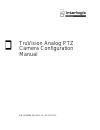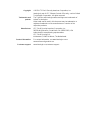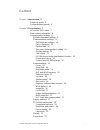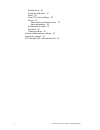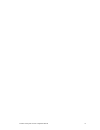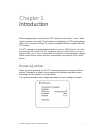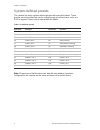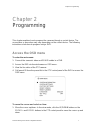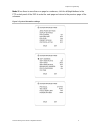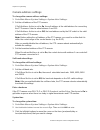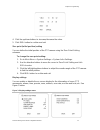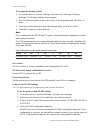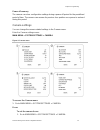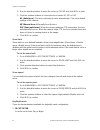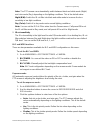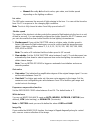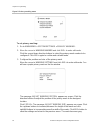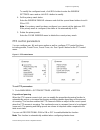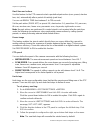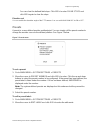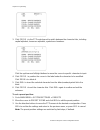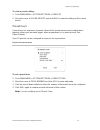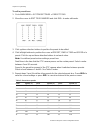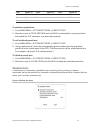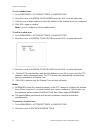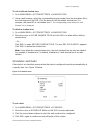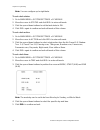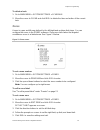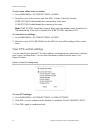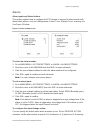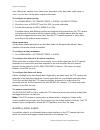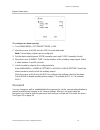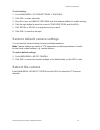- DL manuals
- Interlogix
- Security Camera
- TruVision Line
- Configuration Manual
Interlogix TruVision Line Configuration Manual
Summary of TruVision Line
Page 1
Truvision analog ptz camera configuration manual p/n 1072658a-en • rev 1.0 • iss 11oct13.
Page 2
Copyright © 2013 utc fire & security americas corporation, inc. Interlogix is part of utc climate controls & security, a unit of united technologies corporation. All rights reserved. Trademarks and patents the truvision and interlogix names and logos are trademarks of united technologies. Other trad...
Page 3: Content
Truvision analog ptz camera configuration manual i content chapter 1 introduction 5 power-up action 5 system-defined presets 6 chapter 2 programming 7 access the osd menu 7 view system information 8 change system settings 8 system information settings 8 camera address settings 10 soft baud rate sett...
Page 4
Ii truvision analog ptz camera configuration manual shadow tours 25 schedules and tasks 27 zones 29 clear ptz control settings 30 alarms 31 alarm inputs and linked actions 31 alarm parameters 32 auxiliary alarm output 32 password 33 tracking settings 34 restore default camera settings 35 reboot the ...
Page 5
Truvision analog ptz camera configuration manual iii.
Page 7: Power-Up Action
Truvision analog ptz camera configuration manual 5 chapter 1 introduction before programming, ensure that the ptz camera has the power, control, video cables correctly connected. For information on installing the ptz camera, please refer to the “truvision analog ptz camera installation manual” suppl...
Page 8: System-Defined Presets
Chapter 1: introduction 6 truvision analog ptz camera configuration manual system-defined presets the camera has some system-defined presets with special functions. These presets cannot be edited but can be called through a control device, such as a dvr or keypad. Please refer to below table for det...
Page 9: Access The Osd Menu
Chapter 2: programming truvision analog ptz camera configuration manual 7 chapter 2 programming this chapter explains how to program the cameras through a control device. The connections or procedure may vary depending on the control device. The following instructions show how to program using a dvr...
Page 10: View System Information
Chapter 2: programming 8 truvision analog ptz camera configuration manual 2. Enter/exit: in the live view window, click iris+ to enter a submenu. Move the cursor to exit and click iris+ to exit. To select and change an item in a menu: 1. Move the cursor to the target item and click the iris+ button....
Page 11
Chapter 2: programming truvision analog ptz camera configuration manual 9 note: when there is more than one page to a submenu, click the left/right buttons in the ptz control panel of the dvr to enter the next page and return to the previous page of the submenu. Figure 2: system information settings.
Page 12: Camera Address Settings
Chapter 2: programming 10 truvision analog ptz camera configuration manual camera address settings to change the camera address settings: 1. Go to main menu > system settings > system infor settings. 2. Set the soft address of the ptz camera. If soft address active is set to on, the soft address is ...
Page 13
Chapter 2: programming truvision analog ptz camera configuration manual 11 4. Click the up/down buttons to increase/decrease the value. 5. Click iris+ button to confirm and exit. Zero point (initial position) setting you can define the initial position of the ptz camera using the zero point setting ...
Page 14
Chapter 2: programming 12 truvision analog ptz camera configuration manual to change the display setting: 1. Go to main menu > system settings > system infor settings > display settings . The display settings menu appears. 2. Use the direction buttons to move the cursor to the target item and click ...
Page 15: Camera Settings
Chapter 2: programming truvision analog ptz camera configuration manual 13 power off memory the camera can store configuration settings during a power off period for the predefined period of time. The camera can resume its previous lens position once power is restored during this period. Camera sett...
Page 16
Chapter 2: programming 14 truvision analog ptz camera configuration manual 2. Use the direction buttons to move the cursor to focus and click iris+ to enter. 3. Click the up/down buttons to choose the focus mode: af, mf or saf. Af (auto-focus): the lens continually focuses automatically. This is the...
Page 17
Chapter 2: programming truvision analog ptz camera configuration manual 15 auto: the ptz camera can automatically switch between black and white mode (night) and color mode (day) depending on the lighting conditions. This is the default value. Night (b/w): switch the ir cut filter into black and whi...
Page 18
Chapter 2: programming 16 truvision analog ptz camera configuration manual • manual: manually define the iris value, gain value, and shutter speed depending on the lighting conditions. Iris value the iris value measures the amount of light entering to the lens. You can set the iris value from 0 to 1...
Page 19: Privacy Masking
Chapter 2: programming truvision analog ptz camera configuration manual 17 focus limit focus limit is the focal length limitation of the ptz camera. You can configure a longer focus limit when the target is far away to prevent the ptz camera from focusing on objects close to it; or configure a short...
Page 20
Chapter 2: programming 18 truvision analog ptz camera configuration manual figure 5: privacy masking menu to set privacy masking: 1. Go to main menu > system settings > privacy masking. 2. Move the cursor to window number and click iris+ to enter edit mode . Click the up and down direction buttons t...
Page 21: Ptz Control Parameters
Chapter 2: programming truvision analog ptz camera configuration manual 19 to modify the configured mask, click iris+ button to enter the window settings menu and re-click iris+ button to modify. 4. Set the privacy mask status. Enter the window enable submenu and click the up and down buttons to set...
Page 22
Chapter 2: programming 20 truvision analog ptz camera configuration manual dwell time and actions use this feature for the ptz camera to start a predefined park action (scan, preset, shadow tour, etc.) automatically after a period of inactivity (park time). You can set dwell time from between 5 to 7...
Page 23: Presets
Chapter 2: programming truvision analog ptz camera configuration manual 21 you can clear the defined limit stops. Click iris+ to enter clear stops and click iris+ again to clear the stops. Elevation set you can enable the elevation angle of the ptz camera. You can set elevation set to on or off. Pre...
Page 24
Chapter 2: programming 22 truvision analog ptz camera configuration manual 3. Click focus + in the ptz control panel to switch between the character lists, including capital alphabet, lowercase alphabet, symbols and numbers. Click the up/down and left/right buttons to move the cursor to specific cha...
Page 25: Preset Tours
Chapter 2: programming truvision analog ptz camera configuration manual 23 to clear a preset setting: 1. Go to main menu > system settings > presets 2. Move the cursor to clear preset and click iris+ to clear the settings of the current preset. Preset tours a preset tour is a sequence of presets sto...
Page 26
Chapter 2: programming 24 truvision analog ptz camera configuration manual to edit a preset tour: 1. Go to main menu > system settings > preset tour 2. Move the cursor to edit tour number and click iris+ to enter edit mode. 3. Click up/down direction buttons to position the preset to be edited. 4. C...
Page 27: Shadow Tours
Chapter 2: programming truvision analog ptz camera configuration manual 25 level speed(°/s) level speed(°/s) level speed(°/s) 34 230 35 250 36 270 37 290 38 310 39 330 40 350 to preview a preset tour: 1. Go to main menu > system settings > preset tour 2. Move the cursor to tour preview and click iri...
Page 28
Chapter 2: programming 26 truvision analog ptz camera configuration manual to set a shadow tour: 1. Go to main menu > system settings > shadow tour . 2. Move the cursor to shadow tour number and click iris+ to enter edit mode. 3. Click the up and down buttons to select the number of the shadow tour ...
Page 29: Schedules And Tasks
Chapter 2: programming truvision analog ptz camera configuration manual 27 to call a defined shadow tour: 1. Go to main menu > system settings > shadow tour . 2. Using a web browser, select the corresponding preset number from the drop-down list in the control panel of the dvr. Click the arrow to ca...
Page 30
Chapter 2: programming 28 truvision analog ptz camera configuration manual note: you can configure up to eight tasks. To set a task status: 1. Go to main menu > system settings > schedule . 2. Move the cursor to status and click iris+ to enter edit mode 3. Click the up and down buttons to set the ta...
Page 31: Zones
Chapter 2: programming truvision analog ptz camera configuration manual 29 to delete a task: 1. Go to main menu > system settings > schedule . 2. Move the cursor to clear and click iris+ to delete the time and action of the current task. Zones a zone is a pan and tilt area defined by the left/right ...
Page 32
Chapter 2: programming 30 truvision analog ptz camera configuration manual to set a zone status and scan status: 1. Go to main menu > system settings > zones . 2. Move the cursor to the function and click iris+ to enter. Select the function: zone status : enable/disable the current status of the zon...
Page 33: Alarms
Chapter 2: programming truvision analog ptz camera configuration manual 31 alarms alarm inputs and linked actions this section explains how to configure the ptz camera to respond to alarm events with alarm linked actions, such as calling presets, preset tours, shadow tours, scanning, etc. See figure...
Page 34: Auxiliary Alarm Output
Chapter 2: programming 32 truvision analog ptz camera configuration manual scan, tilting scan, random scan, frame scan, panoramic scan, day mode, night mode, or none. You can also set the alarm output for the alarm. To configure an alarm priority. 1. Go to main menu > system settings > alarm > alarm...
Page 35: Password
Chapter 2: programming truvision analog ptz camera configuration manual 33 figure 14: aux menu to configure an alarm priority: 1. Go to main menu > system settings > aux . 2. Move the cursor to aux1 and click iris+ to enter edit mode. Note: two auxiliary outputs can be configured. 3. Set the alarm o...
Page 36: Tracking Settings
Chapter 2: programming 34 truvision analog ptz camera configuration manual figure 15: password menu to set a password: 1. Go to main menu > system settings > password > edit password . 2. Click iris+ to enter edit mode. 3. Click the left/right buttons to move the cursor on the current password, and ...
Page 37: Reboot The Camera
Chapter 2: programming truvision analog ptz camera configuration manual 35 to set tracking: 1. Go to main menu > system settings > tracking . 2. Click iris+ to enter edit mode. 3. Move the cursor on enable tracking and click up/down buttons to enable tracking. 4. Click the right button to move the c...
Page 38
Ktd-405 and dvr control feature list features ktd-405 dvr joystick up down left right y y joystick up-left up-right down-left down- right y n/a joystick zoom+/zoom- y y zoom+/zoom- y y focus+/focus- y y iris+/iris- y y auto focus y n/a calling presets: find y y store presets: store y y store shadow ...