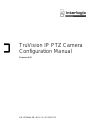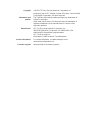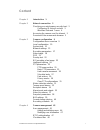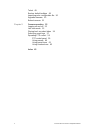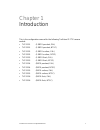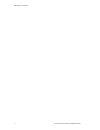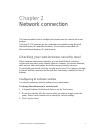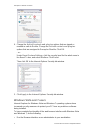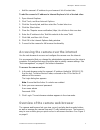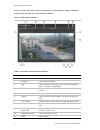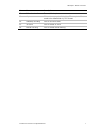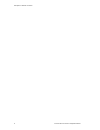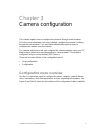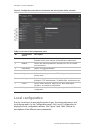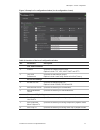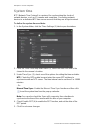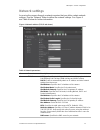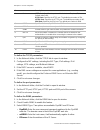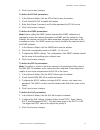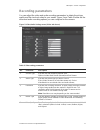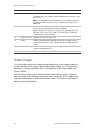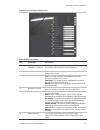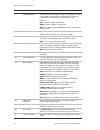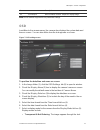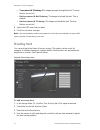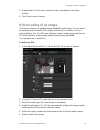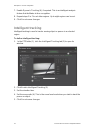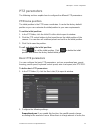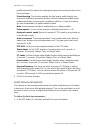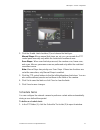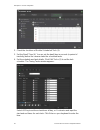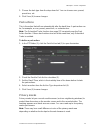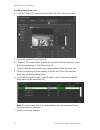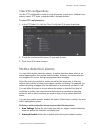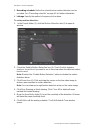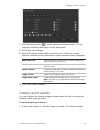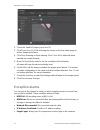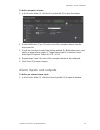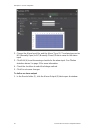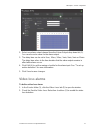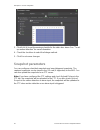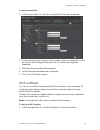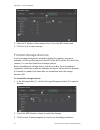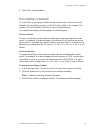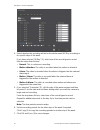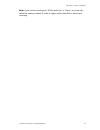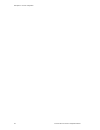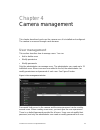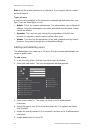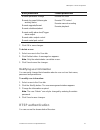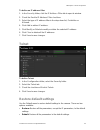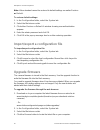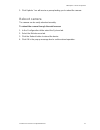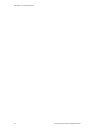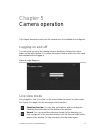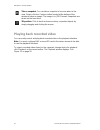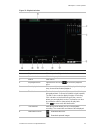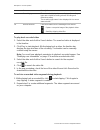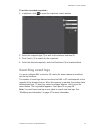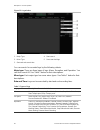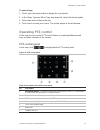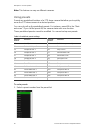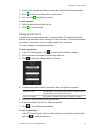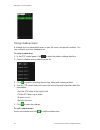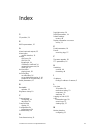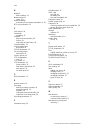- DL manuals
- Interlogix
- Security Camera
- TruVision Line
- Configuration Manual
Interlogix TruVision Line Configuration Manual
Summary of TruVision Line
Page 1
Truvision ip ptz camera configuration manual firmware 5.0x p/n 1072664a-en • rev 1.0 • iss 24sep13.
Page 2
Copyright © 2013 utc fire & security americas corporation, inc. Interlogix is part of utc climate controls & security, a unit of united technologies corporation. All rights reserved. Trademarks and patents the truvision and interlogix names and logos are trademarks of united technologies. Other trad...
Page 3: Content
Truvision ip ptz camera configuration manual i content chapter 1 introduction 1 chapter 2 network connection 3 checking your web browser security level 3 configuring ie activex controls 3 windows vista and 7 users 4 accessing the camera over the internet 5 overview of the camera web browser 5 chapte...
Page 4
Ii truvision ip ptz camera configuration manual telnet 49 restore default settings 49 import/export a configuration file 50 upgrade firmware 50 reboot camera 51 chapter 5 camera operation 53 logging on and off 53 live view mode 53 playing back recorded video 54 searching event logs 57 operating ptz ...
Page 5
Truvision ip ptz camera configuration manual 1 chapter 1 introduction this is the configuration manual for the following truvision ip ptz camera models: tvp-1101 (1.3mpx pendant, pal) tvp-3101 (1.3mpx pendant, ntsc) tvp-1102 (1.3mpx surface, pal) tvp-3102 (1.3mpx surface, ntsc) tvp-1103 (1...
Page 6
0bchapter 1: introduction 2 truvision ip ptz camera configuration manual.
Page 7
Truvision ip ptz camera configuration manual 3 chapter 2 network connection this manual explains how to configure the camera over the network with a web browser. Truvision ip ptz cameras can be configured and controlled using microsoft internet explorer (ie) and other browsers. The procedures descri...
Page 8
1bchapter 2: network connection 4 truvision ip ptz camera configuration manual 4. Change the activex controls and plug-ins options that are signed or marked as safe to enable . Change the activex controls and plug-ins options that are unsigned to prompt or disable . Click ok . - or - under reset cus...
Page 9
1bchapter 2: network connection truvision ip ptz camera configuration manual 5 • add the camera’s ip address to your browser’s list of trusted sites to add the camera’s ip address to internet explorer’s list of trusted sites: 1. Open internet explorer. 2. Click tools , and then internet options . 3....
Page 10
1bchapter 2: network connection 6 truvision ip ptz camera configuration manual if there is more than one camera connected over the network, open a separate web browser window for each individual camera. Figure 1: web browser interface table 1: overview of the web browser interface no. Name descripti...
Page 11
1bchapter 2: network connection truvision ip ptz camera configuration manual 7 no. Name description 12. Bidirectional audio turn on/off microphone. 13. Capture click to take a snapshot of the video. The snapshot will be saved to the default folder in jpeg format. 14. Start/stop recording click to re...
Page 12
1bchapter 2: network connection 8 truvision ip ptz camera configuration manual.
Page 13
Truvision ip ptz camera configuration manual 9 chapter 3 camera configuration this chapter explains how to configure the cameras through a web browser. Once the camera hardware has been installed, configure the camera’s settings through the web browser. You must have administrator rights in order to...
Page 14: Local Configuration
2bchapter 3: camera configuration 10 truvision ip ptz camera configuration manual figure 2: configuration panel (device information tab of the system folder selected) table 2: overview of the configuration panel no. Configuration folders description 1. System defines device basic information includi...
Page 15
2bchapter 3: camera configuration truvision ip ptz camera configuration manual 11 figure 3: example of a configuration window (local configuration shown) table 3: overview of the local configuration window no. Parameters description live view parameters 1. Protocol specifies the network protocol use...
Page 16: System Time
2bchapter 3: camera configuration 12 truvision ip ptz camera configuration manual system time ntp (network time protocol) is a protocol for synchronizing the clocks of network devices, such as ip cameras and computers. Connecting network devices to a dedicated ntp time server ensures that they are a...
Page 17: Network Settings
2bchapter 3: camera configuration truvision ip ptz camera configuration manual 13 network settings accessing the camera through a network requires that you define certain network settings. Use the “network” folder to define the network settings. See figure 4 and table 4 below for further information...
Page 18
2bchapter 3: camera configuration 14 truvision ip ptz camera configuration manual no. Parameters description 2. Port http port: specifies the port used for the internet explorer (ie) browser. Default value is 80. Rtsp port: specifies the rtsp port. The default port number is 554. Https port: specifi...
Page 19
2bchapter 3: camera configuration truvision ip ptz camera configuration manual 15 4. Click save to save changes. To define the pppoe parameters: 1. In the network folder, click the pppoe tab to open its window. 2. Check enable pppoe to enable this feature. 3. Enter user name, password, and confirm p...
Page 20
2bchapter 3: camera configuration 16 truvision ip ptz camera configuration manual to define the ftp parameters: 1. In the network folder click the ftp tab to open its window. 2. Configure the ftp settings, including server address, port, user name, password, directory, and upload type. Directory: in...
Page 21: Recording Parameters
2bchapter 3: camera configuration truvision ip ptz camera configuration manual 17 recording parameters you can adjust the video and audio recording parameters to obtain the picture quality and file size best suited to your needs. Figure 5 and table 5 below list the video and audio recording options ...
Page 22: Video Image
2bchapter 3: camera configuration 18 truvision ip ptz camera configuration manual no. Parameter description 6. Frame rate specifies the frame rate for the selected resolution. The frame rate is the number of video frames that are shown or sent per second. Note: the maximum frame rate depends on the ...
Page 23
2bchapter 3: camera configuration truvision ip ptz camera configuration manual 19 figure 6: camera image settings menu table 6: image parameters no. Parameter description 1. Brightness, contrast saturation, sharpness modifies the different elements of picture quality by adjusting the position of the...
Page 24
2bchapter 3: camera configuration 20 truvision ip ptz camera configuration manual no. Parameter description 7. Day/night switch defines whether the camera is in day or night mode. The day (color) option could be used, for example, if the camera is located indoors where light levels are always good. ...
Page 25: Osd
2bchapter 3: camera configuration truvision ip ptz camera configuration manual 21 no. Parameter description 18. Local output when enabled, the bnc output can display image. Note: not all models support all these parameter settings. Osd in addition to the camera name, the camera also displays the sys...
Page 26: Overlay Text
2bchapter 3: camera configuration 22 truvision ip ptz camera configuration manual • transparent & flickering. The image appears through the text. The text flashes on and off. • not transparent & not flickering . The image is behind the text. This is default. • not transparent & flickering . The imag...
Page 27: Roi Encoding Of An Image
2bchapter 3: camera configuration truvision ip ptz camera configuration manual 23 5. Repeat steps 2 to 4 for each extra line of text, selecting the next string number. 6. Click save to save changes. Roi encoding of an image this feature helps you to optimize image bandwidth and storage. You can sele...
Page 28: Intelligent Tracking
2bchapter 3: camera configuration 24 truvision ip ptz camera configuration manual 7. Enable dynamic tracking (6), if required. This is an intelligent analysis feature that facilitates in face recognition. 8. Repeat steps 2 to 7 to set other regions. Up to eight regions can be set. 9. Click save to s...
Page 29: Ptz Parameters
2bchapter 3: camera configuration truvision ip ptz camera configuration manual 25 ptz parameters the following sections explain how to configure the different ptz parameters. Ptz home position the initial position is the ptz home coordinates. It can be the factory default position or you can customi...
Page 30: Limit Camera Movement
2bchapter 3: camera configuration 26 truvision ip ptz camera configuration manual pan/tilt speed will be slower for keeping the image from moving too fast on the live view image. Preset freezing: this function enables the live view to switch directly from one scene defined by a preset to another, wi...
Page 31: Schedule Tasks
2bchapter 3: camera configuration truvision ip ptz camera configuration manual 27 2. Click the enable limit checkbox (3) and choose the limit type: manual stops: when manual limit stops are set, you can operate the ptz control panel manually only within the restricted surveillance area. Scan stops: ...
Page 32
2bchapter 3: camera configuration 28 truvision ip ptz camera configuration manual 2. Check the checkbox of enable scheduled task (3). 3. Set the dwell time (4). You can set the dwell time in seconds (a period of inactivity) before the camera starts the scheduled tasks. 4. Set the schedule and task d...
Page 33: Park Actions
2bchapter 3: camera configuration truvision ip ptz camera configuration manual 29 5. Choose the task type from the drop-down list. You can choose scan, preset, preset tour, etc. 6. Click save (6) to save changes. Park actions this is the action that will run automatically after the dwell time. A par...
Page 34
2bchapter 3: camera configuration 30 truvision ip ptz camera configuration manual to add privacy mask area: 1. In the ptz folder (1), click the privacy mask tab (2) to open its window. 2. Check the enable privacy mask (3). 3. Click the ptz control buttons to point the camera at the area where you wa...
Page 35: Clear Ptz Configurations
2bchapter 3: camera configuration truvision ip ptz camera configuration manual 31 clear ptz configurations use the ptz configurations menu to clear all presets, preset tours, shadow tours, privacy masks, ptz limits, scheduled tasks, and park actions. To clear ptz configurations: 1. In the ptz folder...
Page 36
2bchapter 3: camera configuration 32 truvision ip ptz camera configuration manual 3. Recording schedule: define the schedule when motion detection can be recorded. See “recording schedule” on page 41 for further information. 4. Linkage: specify the method of response to the alarm. To set up motion d...
Page 37: Tamper-Proof Alarms
2bchapter 3: camera configuration truvision ip ptz camera configuration manual 33 7. Select the day and click to set the start and end time periods. You can copy the schedule to other days or to the whole week. 8. Click ok to save changes. 9. Specify the linkage method when an event occurs. Check on...
Page 38: Exception Alarms
2bchapter 3: camera configuration 34 truvision ip ptz camera configuration manual 2. Check the enable tamper-proof box (3). 3. Click draw area (4). Click and drag the mouse on the live video image to draw a tamper-proof area. 4. Click stop drawing to finish drawing. Click clear all to delete all are...
Page 39: Alarm Inputs And Outputs
2bchapter 3: camera configuration truvision ip ptz camera configuration manual 35 to define exception alarms: 1. In the events folder (1), click the exception tab (2) to open its window. 2. Under notification type (3), select one of the exception alarms from the drop-down list. 3. Check the checkbox...
Page 40
2bchapter 3: camera configuration 36 truvision ip ptz camera configuration manual 2. Choose the alarm input no. And the alarm type (3). The alarm type can be no (normally open) or nc (normally closed). Enter a name for the alarm input. 3. Click edit (4) to set the arming schedule for the alarm input...
Page 41: Video Loss Alarms
2bchapter 3: camera configuration truvision ip ptz camera configuration manual 37 2. Select one alarm output channel from the alarm output drop-down list (3). You can also set a name for the alarm output. 3. The delay time can be set to 5sec, 10sec, 30sec, 1min, 2min, 5min or 10min. The delay time r...
Page 42: Snapshot Parameters
2bchapter 3: camera configuration 38 truvision ip ptz camera configuration manual 3. Click edit (4) to set the arming schedule for the video loss alarm. See “to set up motion detection” for more information. 4. Check the checkbox to select the linkage method. 5. Click save to save changes. Snapshot ...
Page 43: Nas Settings
2bchapter 3: camera configuration truvision ip ptz camera configuration manual 39 to set up snapshots: 1. In the events folder (1), click the snapshot tab (2) to open its window. 2. Check enable timing snapshot (3) to enable continuous snapshots. Check the enable event-triggered snapshot (4) to enab...
Page 44: Format Storage Devices
2bchapter 3: camera configuration 40 truvision ip ptz camera configuration manual 2. Enter the ip address of the network disk, (3) and the nas folder path. 3. Click save (4) to save changes. Format storage devices use the storage management window to display the capacity, free space available, and t...
Page 45: Recording Schedule
2bchapter 3: camera configuration truvision ip ptz camera configuration manual 41 4. Click ok to start formatting. Recording schedule you can define a recording schedule for the camera in the “record schedule” window. The recording is saved on to the sd card or nas in the camera. The camera’s sd car...
Page 46
2bchapter 3: camera configuration 42 truvision ip ptz camera configuration manual 4. Select whether the recording will be for the whole week ( all day recording) or for specific days of the week. If you have selected “all day” (1), select one of the record types to record from the drop-down list box...
Page 47
2bchapter 3: camera configuration truvision ip ptz camera configuration manual 43 note: if you set the record type to “motion detection” or “alarm”, you must also define the arming schedule in order to trigger motion detection or alarm input recording..
Page 48
2bchapter 3: camera configuration 44 truvision ip ptz camera configuration manual.
Page 49: User Management
Truvision ip ptz camera configuration manual 45 chapter 4 camera management this chapter describes how to use the camera once it is installed and configured. The camera is accessed through a web browser. User management this section describes how to manage users. You can: add or delete users mod...
Page 50: Adding And Deleting Users
3bchapter 4: camera management 46 truvision ip ptz camera configuration manual note: keep the admin password in a safe place. If you forget it, please contact technical support. Types of users a user’s access privileges to the system are automatically defined by their user type. There are three type...
Page 51: Modifying User Information
3bchapter 4: camera management truvision ip ptz camera configuration manual 47 basic permissions camera permissions remote parameter settings remote log search/interrogate working status remote upgrade/format remote shutdown/reboot remote notify alarm host/trigger alarm output remote video output co...
Page 52: Ip Address Filter
3bchapter 4: camera management 48 truvision ip ptz camera configuration manual to define rtsp authentication: 1. In the storage folder, click the record schedule tab to open its window. 2. Select the authentication type enable or disable in the drop-down list to enable or disable the rtsp authentica...
Page 53: Telnet
3bchapter 4: camera management truvision ip ptz camera configuration manual 49 to define an ip address filter: 1. In the security folder, click the ip address filter tab to open its window. 2. Check the enable ip address filter checkbox. 3. Select the type of ip address filter in the drop-down list,...
Page 54: Upgrade Firmware
3bchapter 4: camera management 50 truvision ip ptz camera configuration manual note: video standard cannot be restored to default settings no matter restore or default . To restore default settings: 1. In the configuration folder, select the system tab. 2. Select the maintenance tab. 3. Click either...
Page 55: Reboot Camera
3bchapter 4: camera management truvision ip ptz camera configuration manual 51 5. Click update . You will receive a prompt asking you to reboot the camera. Reboot camera the camera can be easily rebooted remotely. To reboot the camera through the web browser: 1. In the configuration folder select th...
Page 56
3bchapter 4: camera management 52 truvision ip ptz camera configuration manual.
Page 57: Logging On And Off
Truvision ip ptz camera configuration manual 53 chapter 5 camera operation this chapter describes how to use the camera once it is installed and configured. Logging on and off you can easily log out of the camera browser window by clicking the logout button on the menu toolbar. You will be asked eac...
Page 58
4bchapter 5: camera operation 54 truvision ip ptz camera configuration manual take a snapshot: you can take a snapshot of a scene when in live view. Simply click the capture button located at the bottom of the window to save an image. The image is in jpeg format. Snapshots are saved on the hard driv...
Page 59
4bchapter 5: camera operation truvision ip ptz camera configuration manual 55 figure 11: playback window no. Name description 1. Playback button click to open the playback window. 2. Search calendar click the day required to search. 3. Search start search. 4. Set playback time input the time and cli...
Page 60
4bchapter 5: camera operation 56 truvision ip ptz camera configuration manual no. Name description 9. Recording type the color code displays the recording type. Recording types are schedule recording, alarms recording and manual recording. The recording type name is also displayed in the current sta...
Page 61: Searching Event Logs
4bchapter 5: camera operation truvision ip ptz camera configuration manual 57 to archive recorded snapshots: 1. In playback, click to open the snapshots search window. 2. Select the snapshot type (1) as well as the start and end time (2). 3. Click search (3) to search for the snapshots. 4. Select th...
Page 62
4bchapter 5: camera operation 58 truvision ip ptz camera configuration manual figure 12: log window 1. Major type 2. Minor type 3. Start and end search time 4. Start search 5. Save searched logs you can search for recorded logs by the following criteria: major type: there are three types of logs: al...
Page 63: Operating Ptz Control
4bchapter 5: camera operation truvision ip ptz camera configuration manual 59 to search logs: 1. Click log in the menu toolbar to display the log window. 2. In the major type and minor type drop-down list, select the desired option. 3. Select start and end time of the log. 4. Click search to start y...
Page 64: Using Presets
4bchapter 5: camera operation 60 truvision ip ptz camera configuration manual note: this feature can vary on different cameras. Using presets presets are predefined locations of a ptz dome camera that allow you to quickly move the ptz dome camera to a desired position. You can only call up the prede...
Page 65: Using Preset Tours
4bchapter 5: camera operation truvision ip ptz camera configuration manual 61 2. Use the ptz directional buttons to move the camera to the desired position. 3. Click to finish the setting of the current preset. 4. You can click to delete the preset. To call a preset: 1. Select a defined preset from ...
Page 66: Using Shadow Tours
4bchapter 5: camera operation 62 truvision ip ptz camera configuration manual using shadow tours a shadow tour is a memorized series of pan, tilt, zoom, and preset functions. You can configure up to four shadow tours. To set a shadow tour: 1. In the ptz control panel, click to enter the pattern sett...
Page 67
Truvision ip ptz camera configuration manual 63 index 3 3d position, 54 8 802.1x parameters, 15 a alarm input and outputs, 35 alarm types motion detection, 31 alarms hdd error, 34 hdd full, 34 illegal login, 34 ip address conflicted, 34 network disconnected, 34 video loss, 37 archived files playing ...
Page 68
Index 64 truvision ip ptz camera configuration manual n network define settings, 13 network protocol setup, 9, 10 network settings overview of local camera parameters, 9, 10 ntp synchronization, 12 p park actions, 29 passwords modifying, 47 playback play back recorded files, 56 screen, 54 searching ...