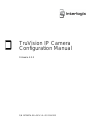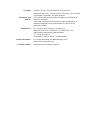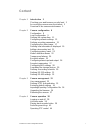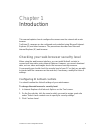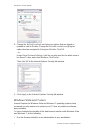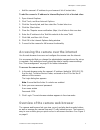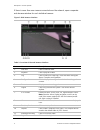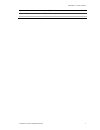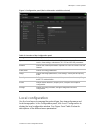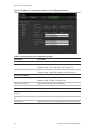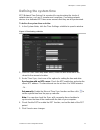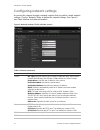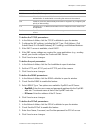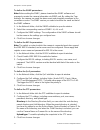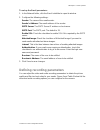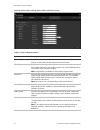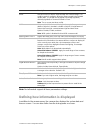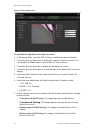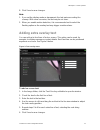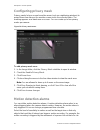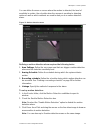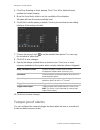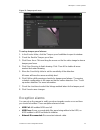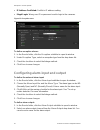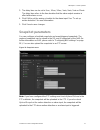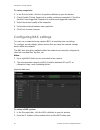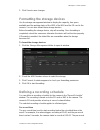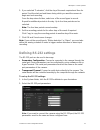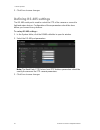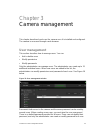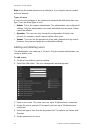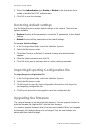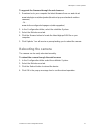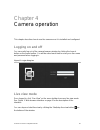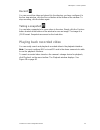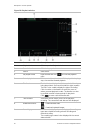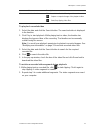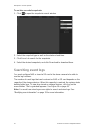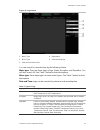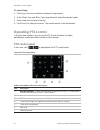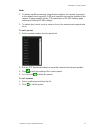- DL manuals
- Interlogix
- Security Camera
- TruVision Line
- Configuration Manual
Interlogix TruVision Line Configuration Manual
Summary of TruVision Line
Page 1
Truvision ip camera configuration manual firmware 4.X.X p/n 1072627a-en • rev 1.0 • iss 11apr13.
Page 2
Copyright © 2013 utc fire & security americas corporation, inc. Interlogix is part of utc climate controls & security, a unit of united technologies corporation. All rights reserved. Trademarks and patents the truvision and interlogix names and logos are trademarks of united technologies. Other trad...
Page 3: Content
Truvision ip camera configuration manual i content chapter 1 introduction 3 checking your web browser security level 3 accessing the camera over the internet 5 overview of the camera web browser 5 chapter 2 camera configuration 8 configuration 8 local configuration 9 defining the system time 11 conf...
Page 4
Ii truvision ip camera configuration manual.
Page 5
Truvision ip camera configuration manual 3 chapter 1 introduction this manual explains how to configure the camera over the network with a web browser. Truvision ip cameras can be configured and controlled using microsoft internet explorer (ie) and other browsers. The procedures described use micros...
Page 6: Windows Vista And 7 Users
0bchapter 1: camera operation 4 truvision ip camera configuration manual 4. Change the activex controls and plug-ins options that are signed or marked as safe to enable . Change the activex controls and plug-ins options that are unsigned to prompt or disable . Click ok . - or - under reset custom se...
Page 7
0bchapter 1: camera operation truvision ip camera configuration manual 5 • add the camera’s ip address to your browser’s list of trusted sites to add the camera’s ip address to internet explorer’s list of trusted sites: 1. Open internet explorer. 2. Click tools , and then internet options . 3. Click...
Page 8
0bchapter 1: camera operation 6 truvision ip camera configuration manual if there is more than one camera connected over the network, open a separate web browser window for each individual camera. Figure 1: web browser interface table 1: overview of the web browser interface item name description 1....
Page 9
0bchapter 1: camera operation truvision ip camera configuration manual 7 item name description 13. Two-way audio turn on/off microphone. 14. Audio adjust volume..
Page 10: Configuration
Truvision ip camera configuration manual 8 chapter 2 camera configuration this chapter explains how to configure the cameras through a web browser. Once the camera hardware has been installed, configure the camera’s settings through the web browser. You must have administrator rights in order to con...
Page 11: Local Configuration
1bchapter 2: camera operation truvision ip camera configuration manual 9 figure 2: configuration panel (device information subfolder selected) table 2: overview of the configuration panel configuration folders description system defines device information including sn and the current firmware versio...
Page 12
1bchapter 2: camera operation 10 truvision ip camera configuration manual figure 3: example of a configuration window (local configuration shown) table 3: overview of the local configuration window parameters description live view parameters protocol specifies the network protocol used. Options incl...
Page 13: Defining The System Time
1bchapter 2: camera operation truvision ip camera configuration manual 11 defining the system time ntp (network time protocol) is a protocol for synchronizing the clocks of network devices, such as ip cameras and computers. Connecting network devices to a dedicated ntp time server ensures that they ...
Page 14
1bchapter 2: camera operation 12 truvision ip camera configuration manual configuring network settings accessing the camera through a network requires that you define certain network settings. Use the “network” folder to define the network settings. See figure 5 and table 4 below for further informa...
Page 15
1bchapter 2: camera operation truvision ip camera configuration manual 13 parameters description snmp enable snmp to get camera status and parameters related information. 802.1.X when the feature is enabled, the camera data is secured and user authentication is needed when connecting the camera to t...
Page 16
1bchapter 2: camera operation 14 truvision ip camera configuration manual to define the snmp parameters: note: before setting the snmp, please download the snmp software and manage to receive the camera information via snmp port. By setting the trap address, the camera can send the alarm event and e...
Page 17
1bchapter 2: camera operation truvision ip camera configuration manual 15 to set up the email parameters: 1. In the network folder, click the email subfolder to open its window. 2. Configure the following settings: sender: the name of the email sender. Sender’s address: the email address of the send...
Page 18
1bchapter 2: camera operation 16 truvision ip camera configuration manual figure 6: video/audio settings menu (video subfolder shown) table 5: video setting parameters parameter description stream type specifies the dual streaming method used. Options include: main stream (normal) and sub stream. Vi...
Page 19
1bchapter 2: camera operation truvision ip camera configuration manual 17 parameter description max bit rate specifies the maximum allowed bit rate. A high image resolution requires that a high bit rate must also be selected. Options include: 32, 48, 64, 80, 96, 128, 160, 192, 224, 256, 320, 384, 44...
Page 20
1bchapter 2: camera operation 18 truvision ip camera configuration manual figure 7: camera image settings menu table 6: image parameters parameter description brightness, contrast saturation, hue, sharpness modifies the different elements of picture quality by adjusting the position of the values fo...
Page 21
1bchapter 2: camera operation truvision ip camera configuration manual 19 parameter description mirror use this function to flip the original image into a mirror image. This could be used, for example, when the camera needs to be installed upside down. The image can be flipped horizontally (up/down)...
Page 22
1bchapter 2: camera operation 20 truvision ip camera configuration manual figure 8: osd settings menu to position the date/time and name on screen: 1. In the image folder, click the osd settings subfolder to open its window. 2. Check the display name box to display the camera’s name on screen. You c...
Page 23: Adding Extra Overlay Text
1bchapter 2: camera operation truvision ip camera configuration manual 21 8. Click save to save changes. Note: 1. If you set the display mode as transparent, the text varies according the scenery. With some sceneries, the text may be not clear. 2. When you enable motion detection, it is recommended ...
Page 24: Configuring Privacy Mask
1bchapter 2: camera operation 22 truvision ip camera configuration manual configuring privacy mask privacy masks let you conceal sensitive areas (such as neighboring windows) to protect them from view on the monitor screen and in the recorded video. The masking appears as a blank area on screen. You...
Page 25
1bchapter 2: camera operation truvision ip camera configuration manual 23 you can define the area on screen where the motion is detected, the level of sensitivity to motion, the schedule when the camera is sensitive to detecting motion as well as which methods are used to alert you to a motion detec...
Page 26: Tamper-Proof Alarms
1bchapter 2: camera operation 24 truvision ip camera configuration manual 4. Click stop drawing to finish drawing. Click clear all to delete all areas marked and restart drawing. 5. Move the sensitivity slider to set the sensitivity of the detection. All areas will have the same sensitivity level. 6...
Page 27: Exception Alarms
1bchapter 2: camera operation truvision ip camera configuration manual 25 figure 12: tamper-proof menu to set up tamper-proof alarms: 1. In the events folder, click the tamper-proof subfolder to open its window. 2. Check the enable tamper-proof box. 3. Click draw area . Click and drag the mouse on t...
Page 28
1bchapter 2: camera operation 26 truvision ip camera configuration manual • ip address conflicted: conflict in ip address setting. • illegal login: wrong user id or password used to login to the cameras. Figure 13: exception menu to define exception alarms: 1. In the events folder, click the excepti...
Page 29: Snapshot Parameters
1bchapter 2: camera operation truvision ip camera configuration manual 27 3. The delay time can be set to 5sec, 10sec, 30sec, 1min, 2min, 5min or 10min. The delay time refers to the time duration that the alarm output remains in effect after alarm occurs. 4. Click edit to set the arming schedule for...
Page 30: Configuring Nas Settings
1bchapter 2: camera operation 28 truvision ip camera configuration manual to set up snapshots: 1. In the events folder, click the snapshot subfolder to open its window. 2. Check enable timing snapshot to enable continuous snapshots. Check the enable event-triggered snapshot to enable event-triggered...
Page 31
1bchapter 2: camera operation truvision ip camera configuration manual 29 3. Click save to save changes. Formatting the storage devices use the storage management window to display the capacity, free space available and the working status of the hdd of the nas and the sd card in the camera. You can ...
Page 32
1bchapter 2: camera operation 30 truvision ip camera configuration manual time can be configured as no pre-record, 5 s, 10 s, 15 s, 20 s, 25 s, 30 s or not limited. Post- record time the post-record time is set to stop recording after the scheduled time or the event. For example, if an alarm trigger...
Page 33: Defining Rs-232 Settings
1bchapter 2: camera operation truvision ip camera configuration manual 31 5. If you selected “customize”, click the day of the week required and then for period 1 set the start and end times during which you want the camera to begin and end recording. From the drop-down list box, select one of the r...
Page 34: Defining Rs-485 Settings
: camera operation 32 truvision ip camera configuration manual 3. Click save to save changes. Defining rs-485 settings the rs-485 serial port is used to control the ptz of the camera or connect to light and wiper devices. Configuration of these parameters should be done before you connect to any dev...
Page 35: User Management
Truvision ip camera configuration manual 33 chapter 3 camera management this chapter describes how to use the camera once it is installed and configured. The camera is accessed through a web browser. User management this section describes how to manage users. You can: add or delete users modify ...
Page 36: Adding And Deleting Users
2bchapter 3: camera operation 34 truvision ip camera configuration manual note: keep the admin password in a safe place. If you forget it, please contact technical support. Types of users a user’s access privileges to the system are automatically defined by their user type. There are three types of ...
Page 37: Modifying User Information
2bchapter 3: camera operation truvision ip camera configuration manual 35 7. Click ok to save the settings. To delete a user: 1. Select one user in the user tab. 2. Click delete button. A message box appears. Note: only the administrator can delete a user. 3. Click ok to save the changes. Modifying ...
Page 38: Restoring Default Settings
2bchapter 3: camera operation 36 truvision ip camera configuration manual 2. Select the authentication type enable or disable in the drop-down list to enable or disable the rtsp authentication. 3. Click ok to save the changes. Restoring default settings use the default menu to restore default settin...
Page 39: Rebooting The Camera
2bchapter 3: camera operation truvision ip camera configuration manual 37 to upgrade the firmware through the web browser: 1. Download on to your computer the latest firmware from our web site at: www.Interlogix.Com/video/product/truvision-ip-open-standards-outdoor- cameras/ - or - www.Utcfssecurity...
Page 40: Logging On And Off
Truvision ip camera configuration manual 38 chapter 4 camera operation this chapter describes how to use the camera once it is installed and configured. Logging on and off you can easily log out of the camera browser window by clicking the logout button on the menu toolbar. You will be asked each ti...
Page 41: Record
3bchapter 4: camera operation truvision ip camera configuration manual 39 record you can record live video and stored it in the directory you have configured. In the live view window, click the record button at the bottom of the window. To stop recording, click the button again. Taking a snapshot yo...
Page 42
3bchapter 4: camera operation 40 truvision ip camera configuration manual figure 18: playback window item name description 1. Playback button click to open the playback window. 2. Search calendar click the day required to search. 3. Search start search. 4. Set playback time input the time and click ...
Page 43
3bchapter 4: camera operation truvision ip camera configuration manual 41 item name description 10. Archive functions click these buttons for the following archive actions: capture a snapshot image of the playback video. Start/stop clipping video files. To play back recorded video 1. Select the date...
Page 44: Searching Event Logs
3bchapter 4: camera operation 42 truvision ip camera configuration manual to archive recorded snapshots: 1. Click to open the snapshots search window. 2. Select the snapshot type as well as the start and end time. 3. Click search to search for the snapshots. 4. Select the desired snapshots, and clic...
Page 45
3bchapter 4: camera operation truvision ip camera configuration manual 43 figure 19: log window 1. Major type 2. Minor type 3. Start and end search time 4. Start search 5. Save searched logs you can search for recorded logs by the following criteria: major type: there are three types of logs: alarm,...
Page 46: Operating Ptz Control
3bchapter 4: camera operation 44 truvision ip camera configuration manual to search logs: 1. Click log in the menu toolbar to display the log window. 2. In the major type and minor type drop-down list, select the desired option. 3. Select start and end time of the log. 4. Click search to start your ...
Page 47
3bchapter 4: camera operation truvision ip camera configuration manual 45 note: 1. To realize pan/tilt movements using direction buttons, the camera connected to the network must support rs-485 and a pan/tilt unit must be installed to the camera. Please properly set the ptz parameters on rs-485 sett...