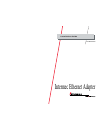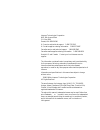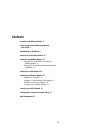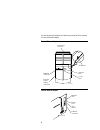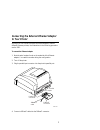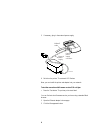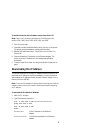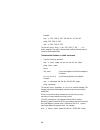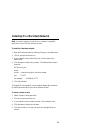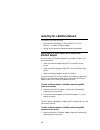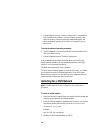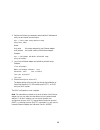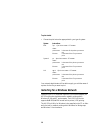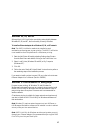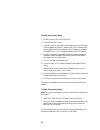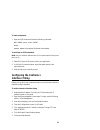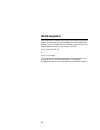- DL manuals
- Intermec
- Printer
- 4630
- Installation Manual
Intermec 4630 Installation Manual
Summary of 4630
Page 1
Intermec ethernet adapter p/n 068748-004 installation guide.
Page 2
Intermec technologies corporation 6001 36th avenue west p.O. Box 4280 everett, wa 98203-9280 u.S. Service and technical support: 1.800.755.5505 u.S. Media supplies ordering information: 1.800.227.9947 canadian service and technical support: 1.800.688.7043 canadian media supplies ordering information...
Page 3: Contents
Iii contents overview of the ethernet adapter 5 connecting the external ethernet adapter to your printer 7 downloading the ip address 9 installing for a macintosh network 11 installing for a netware network 12 using ndps or axis netpilot to install the ethernet adapter 12 setting up print queues and...
Page 5
5 overview of the ethernet adapter you can use three options to connect your intermec printer to an ethernet network: • the external ethernet adapter, part no. 068788, which is a plug-in network adapter. • the internal ethernet adapters, part nos. 068789 and 069227, which are installed in your print...
Page 6
6 use the following illustrations to familiarize yourself with the external or internal ethernet adapter. External ethernet adapter 10baset connector external power supply connector power led network led parallel port connector test button axisi.001 + internal ethernet adapter o i network led power ...
Page 7: To Your Printer
7 connecting the external ethernet adapter to your printer although you can connect the external ethernet adapter to several different intermec printers, the illustrations in the following procedure use the 7421. To connect the ethernet adapter 1. Note the serial number found on the underside of the...
Page 8
8 5. If necessary, plug in the external power supply. Axisi.004 10baset cable external power supply connector external power supply 6. Switch on the printer. The network led flashes. Now you can install the printer and adapter into your network. To test the connection with firmware version 5.59 or h...
Page 9: Downloading The Ip Address
9 to test the connection with a firmware version lower than 5.59 note: data line print mode is available on the following printer models: 3240, 3400, 3440, 3600, 4400, 4420, and 4440. 1. Turn off your printer. 2. Press and hold the feed/pause button while you turn on the printer. The printer prints ...
Page 10
10 example: arp -s 192.168.3.191 00-40-8c-10-00-86 ping 192.168.3.191 arp -d 192.168.3.191 the host will return reply from 192.168.3.191 ... Or a similar message. This reply indicates that the address has been set and communications established. To download the ip address in a unix environment • typ...
Page 11
11 installing for a macintosh network note: you need to supply a printer driver or a network compatible application to work with the intermec printers. To install for a macintosh network 1. Open the chooser window by selecting chooser in the apple menu. 2. Click on your printer driver icon. 3. If yo...
Page 12: Ethernet Adapter
12 installing for a netware network this section covers the following: • using novell distributed print services (ndps) or axis netpilot to install the ethernet adapter • setting up print queues and advanced operating parameters using ndps or axis netpilot to install the ethernet adapter when instal...
Page 13: Parameters
13 2. Connect the ethernet adapter to the netware network, if it is not already connected. 3. Use the netware administrator to create an ndps printer as an object in the directory. As a directory object, access to the ndps printer is controlled. It is not available as a public access printer. To ins...
Page 14
14 2. Choose network from the toolbar or setup menu. A new network environments window opens. From this window, you may create new print queues, connect to previously established queues, and select the mode of operation (print server or remote printer) for each printer. To set up the advanced operat...
Page 15
15 4. Perform the following commands to download the ip address and verify correct internet communication: arp -s host_name node_address temp ping host_name where: host_name is the name assigned to your ethernet adapter. Node_address is the serial number of the ethernet adapter. Example: arp -s sale...
Page 16
16 to print a label • choose the print instruction appropriate for your type of system: system instructions bsd lpr -p printername filename where: printername is the name of the printer you want to use. Filename is the name of the file you want to print. System v pr -d printername filename where: pr...
Page 17: Windows 95, 98, and Nt
17 windows 95, 98, and nt although the axis print monitor user dialog varies slightly between windows 95, 98, and nt, the functionality is exactly the same. To install an ethernet adapter for a windows 95, 98, or nt network note: the axis print monitor needs to be installed on each workstation perfo...
Page 18
18 to install peer-to-peer printing 1. Double-click the axis print utility icon. 2. In the port menu, click add. 3. In the nps port list, select the ethernet adapter port to be installed. The port appears as name.Lp1, where name is ax followed by the last six digits of the ethernet adapter’s serial ...
Page 19
19 windows clients using lantastic from any windows client, you can use the ethernet adapter for network printing within lantastic environments. Choose your utility software based on the windows client you use. For help, see the appropriate windows section earlier in this guide. Please ensure that y...
Page 20
20 3. With the axis print utility running, install your ethernet adapter by clicking install. The port appears as name.Lp1, where name is ax followed by the last six digits of the ethernet adapter’s serial number, for example ax540b35.Lp1. You can change this name using axis netpilot. 4. Select the ...
Page 21: Configuring The Centronics
21 to share print queues • open an os/2 window and issue the following command: net share queue_name /print where: queue_name is the name of the queue to be created. To print from an os/2 workstation note: ask your network administrator for the queue name of the printer you print to. 1. Select print...
Page 22: Web Management
22 web management after assigning an ip address and an optional host name to the ethernet adapter, you can access your ethernet adapter from any standard web browser. To do this, simply enter the ip address or the host name of the ethernet adapter as a url in your browser, as follows: http://192.36....