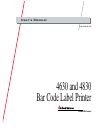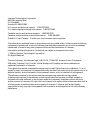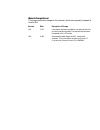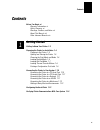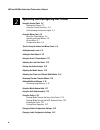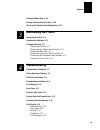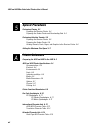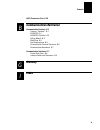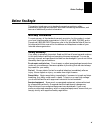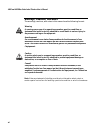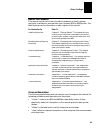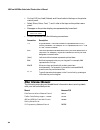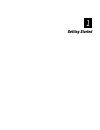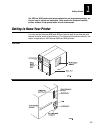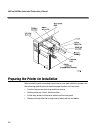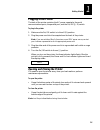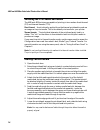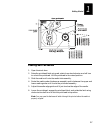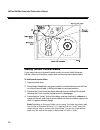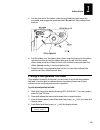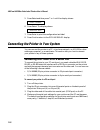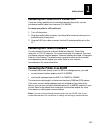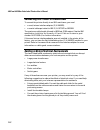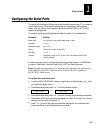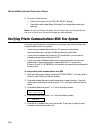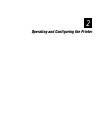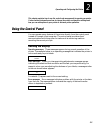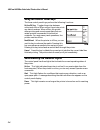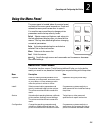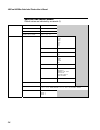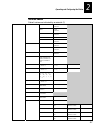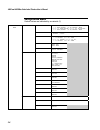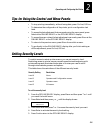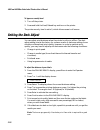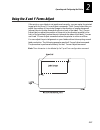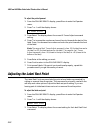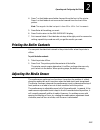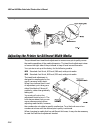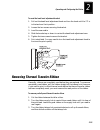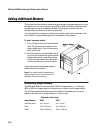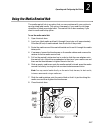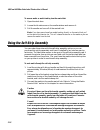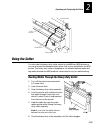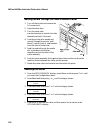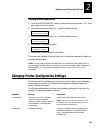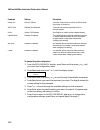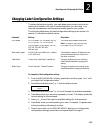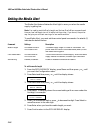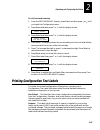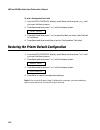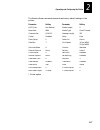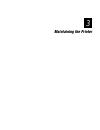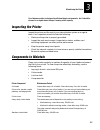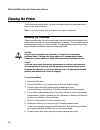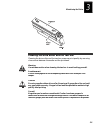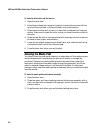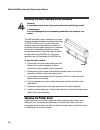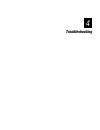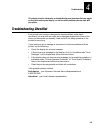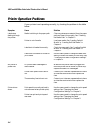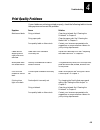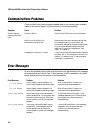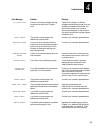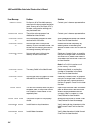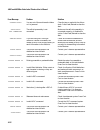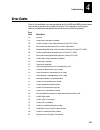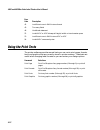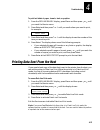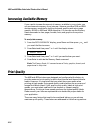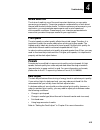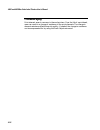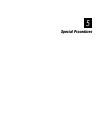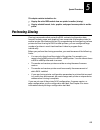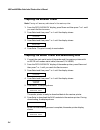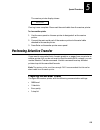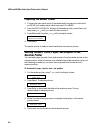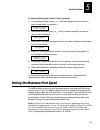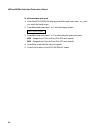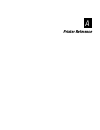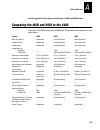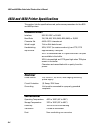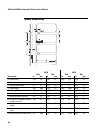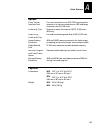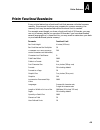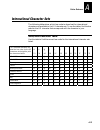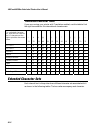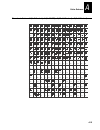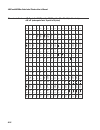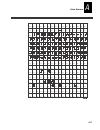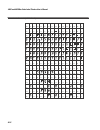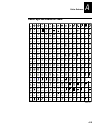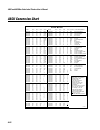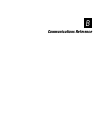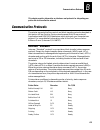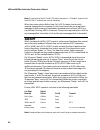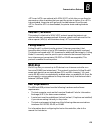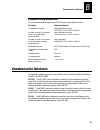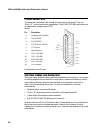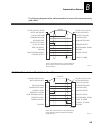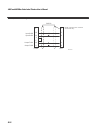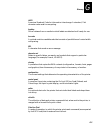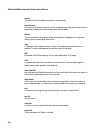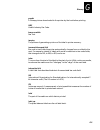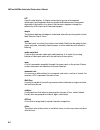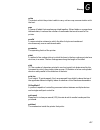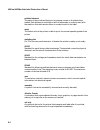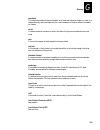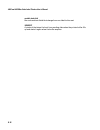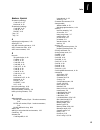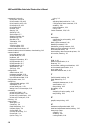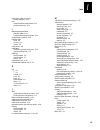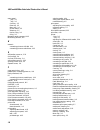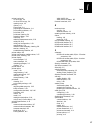- DL manuals
- Intermec
- Printer
- 4630
- User Manual
Intermec 4630 User Manual
Summary of 4630
Page 1
4630 and 4830 bar code label printer p/n 063879-003 user’s manual.
Page 2
Intermec technologies corporation 6001 36th avenue west p.O. Box 4280 everett, wa 98203-9280 u.S. Service and technical support: 1-800-755-5505 u.S. Media supplies ordering information: 1-800-227-9947 canadian service and technical support: 1-800-688-7043 canadian media supplies ordering information...
Page 3
Manual change record this page records the changes to this manual, which was originally released as version 001. Version date description of change 002 5/97 information has been updated to correspond with the printer firmware upgrade. The manual has also been formatted to 8.5 x 11 inches. 003 4/98 r...
Page 5: Contents
Contents v contents before you begin xi warranty information xi safety summary xi warnings, cautions, and notes xii about this manual xiii other intermec manuals xiv getting started getting to know your printer 1-3 preparing the printer for installation 1-4 plugging in the printer 1-5 opening and cl...
Page 6
4630 and 4830 bar code label printers user’s manual vi operating and configuring the printer using the control panel 2-3 reading the display 2-3 using the control panel keys 2-4 understanding the indicator lights 2-4 using the menu panel 2-5 about the printer menus 2-5 operator and install menus 2-6...
Page 7: Maintaining The Printer
Contents vii setting the media alert 2-24 printing configuration test labels 2-26 restoring the printer default configuration 2-27 maintaining the printer inspecting the printer 3-3 components to maintain 3-3 cleaning the printer 3-4 cleaning the printhead 3-4 cleaning the drive roller and the tear ...
Page 8: Special Procedures
4630 and 4830 bar code label printers user’s manual viii special procedures performing cloning 5-3 preparing the receiver printer 5-4 preparing the sender printer and downloading data 5-4 performing selective transfer 5-5 preparing the receiver printer 5-5 preparing the sender printer 5-6 sending fo...
Page 9: Communications Reference
Contents ix ascii conversion chart a-20 communications reference communication protocols b-3 intermec “standard” b-3 xon/xoff b-4 xon/xoff, no status b-5 polling mode d b-5 multi-drop b-5 host requirements b-5 communication protocol characters b-6 communication boundaries b-7 communication interface...
Page 11: Before You Begin
Before you begin xi before you begin this section introduces you to standard warranty provisions, safety precautions, warnings and cautions, document formatting conventions, and sources of additional product information. Warranty information to receive a copy of the standard warranty provision for t...
Page 12
4630 and 4830 bar code label printers user’s manual xii warnings, cautions, and notes the warnings, cautions, and notes in this manual use the following format: warning a warning warns you of an operating procedure, practice, condition, or statement that must be strictly observed to avoid death or s...
Page 13: About This Manual
Before you begin xiii about this manual this manual contains all of the information necessary to install, operate, configure, troubleshoot, and maintain your intermec 4630 or 4830 printer. This table summarizes the information in each chapter of this manual: for information on refer to installing th...
Page 14: Other Intermec Manuals
4630 and 4830 bar code label printers user’s manual xiv • on line/off line, feed/reload, and cancel refer to the keys on the printer control panel. • select, menu, enter, cont, ↑, and ↓ refer to the keys on the printer menu panel. • messages on the printer display are represented by boxed text: offl...
Page 15: Getting Started
Getting started 1.
Page 17: Getting to Know Your Printer
Getting started 1-3 1 the 4630 and 4830 printers offer many configuration and programming choices, yet they are easy to operate and understand. These printers are designed to quickly produce volumes of high quality labels in harsh environments. Getting to know your printer you can use the intermec 4...
Page 18
4630 and 4830 bar code label printers user’s manual 1-4 internal view preparing the printer for installation before installing and connecting the printer to your data collection system, use the following guidelines to choose the proper location for the printer. • position the printer close to an ele...
Page 20: Loading Fanfold Media
4630 and 4830 bar code label printers user’s manual 1-6 choosing the print mode and media the 4630 and 4830 printers are capable of printing in two modes: direct thermal (dt) and thermal transfer (ttr). Direct thermal heat is directly applied from the thermal printhead to produce an image on the pri...
Page 21: Loading Roll-Fed Media
Getting started 1-7 1 loading roll-fed media 1. Open the stock door. 2. Raise the printhead latch wing and rotate it counterclockwise one-half turn to unlock the printhead. Lift the printhead to the raised position. 3. Slide the media roll onto the media hub assembly. 4. Route the media under the bo...
Page 22
4630 and 4830 bar code label printers user’s manual 1-8 loading roll-fed media loading thermal transfer ribbon if you want to print in thermal transfer mode, you must install a thermal transfer ribbon on the ribbon supply hub and use thermal transfer media. To load thermal transfer ribbon 1. Open th...
Page 23
Getting started 1-9 1 5. Pull the free end of the ribbon under the printhead carriage, lower the printhead, and engage the printhead latch. Do not lock the printhead into position. 6. Pull the ribbon over the ribbon idler rollers, wrap the free end of the ribbon counterclockwise around the ribbon ta...
Page 24
4630 and 4830 bar code label printers user’s manual 1-10 5. Press select and then press ↑ or ↓ until the display shows: print config user defined 6. Press select. The display shows: user defined execute test 7. Press enter to print the configuration test label. 8. Press cont to return to the offline...
Page 25
Getting started 1-11 1 connecting the printer to a pc parallel port if you are using a parallel port to communicate with the printer, you can purchase a parallel cable from intermec (p/n 590124). To connect your printer to a pc parallel port 1. Turn off the printer. 2. Plug the parallel cable connec...
Page 26
4630 and 4830 bar code label printers user’s manual 1-12 connecting the printer to a mainframe to connect the printer directly to an ibm mainframe, you need • a coax/twinax interface adapter (p/n 063870). • a coaxial cable equivalent to ibm p/n 2577672 or 1833108. The maximum cable length allowed is...
Page 27: Configuring The Serial Ports
Getting started 1-13 1 configuring the serial ports the serial port settings of the printer should match those of your pc or network controlling device. If the default settings do not match your configuration needs, you can use the menu panel to access the main port or alt port menus to change them....
Page 28
4630 and 4830 bar code label printers user’s manual 1-14 6. Do one of the following: • press cont to return to the offline ready display. • press menu and repeat steps 3 through 5 to change other serial port settings. Note: you must cycle the printer power (turn off the printer, wait five seconds, a...
Page 29
Getting started 1-15 1 6. Type the following lines at the dos prompt, pressing enter after each line: copy con lpt1 abcdef^z where: copy con lpt1 copies anything you type after this command to lpt1 (parallel printer port). Abcdef are random characters typed at the host. ^z (ctrl-z) stops the copy co...
Page 31
Operating and configuring the printer 2.
Page 33: Using The Control Panel
Operating and configuring the printer 2-3 2 this chapter explains how to use the control and menu panels to operate your printer. It also contains information on how to change the printer configuration settings and how you can add options to your printer to enhance printer operation. Using the contr...
Page 34: Using The Control Panel Keys
4630 and 4830 bar code label printers user’s manual 2-4 using the control panel keys the three control panel keys perform the following functions: on line/off line toggles the printer between online and offline. When online, the printer prints any data it receives. When offline, the printer stops pr...
Page 35: Using The Menu Panel
Operating and configuring the printer 2-5 2 using the menu panel the menu panel is located below the control panel and behind the menu panel access door. Press and release the menu panel access door to open it. You use the menu panel keys to change printer parameters and to set up security levels. S...
Page 36: Operator and Install Menus
4630 and 4830 bar code label printers user’s manual 2-6 operator and install menus default values are indicated by an asterisk (*). Operator menu dark adjust -10 to 10, 0* x forms adjust -30 to 30, 0* y forms adjust -30 to 30, 0* label rest point -30 to 30, 0* install menu main port baud rate 19200 ...
Page 37: Service Menu
Operating and configuring the printer 2-7 2 service menu default values are indicated by an asterisk (*). Service menu sensor output gap print display mark print display label taken print display print path open printhead temp print display printhead dots passed print display dots failed print displ...
Page 38: Configuration Menu
4630 and 4830 bar code label printers user’s manual 2-8 configuration menu default values are indicated by an asterisk (*). Configuration menu label print speed 2.0 to 8.0 inch/second (51 to 203 mm/second), 3.5 inch/second* (89 mm/second) 4630 2.0 to 5.0 inch/second (51 to 127 mm/second), 2.5 inch/s...
Page 39: Setting Security Levels
Operating and configuring the printer 2-9 2 tips for using the control and menu panels • to stop printing immediately, without losing data, press: on line/off line. • to determine the configuration of the printer, print a configuration test label. • to access the last adjustment that was made using ...
Page 40: Setting The Dark Adjust
4630 and 4830 bar code label printers user’s manual 2-10 to bypass a security level 1. Turn off the printer. 2. Press and hold the feed/reload key and turn on the printer. The printer security level is set to 0, which allows access to all menus setting the dark adjust you can adjust print darkness w...
Page 41
Operating and configuring the printer 2-11 2 using the x and y forms adjust if the print on your labels is not positioned correctly, you can center the printed image with the x and y forms adjust commands. The x forms adjust lets you adjust the position of the printed image in the direction of media...
Page 42
4630 and 4830 bar code label printers user’s manual 2-12 to adjust the print alignment 1. From the online ready display, press menu to enter the operator menu. 2. Press ↑ or ↓ until the display shows: operator menu x forms adjust 3. Press select. The display shows the current x forms adjust command ...
Page 43: Printing The Buffer Contents
Operating and configuring the printer 2-13 2 4. Press ↑ so that labels move farther forward from the front of the printer. Press ↓ so that labels do not move as far forward from the front of the printer. Note : the range for the label rest point is from -30 to +30 in 5 mil increments. 5. Press enter...
Page 44
4630 and 4830 bar code label printers user’s manual 2-14 adjusting the media sensor adjusting the printer for different width media the printhead has a head level adjustment to ensure even print quality across the media regardless of the media dimension. The head level adjustment raises or lowers th...
Page 45
Operating and configuring the printer 2-15 2 to reset the head level adjustment bracket 1. Pull out the head level adjustment knob and turn the knob until the “9” is in the twelve o’clock position. 2. Loosen the two screws securing the bracket. 3. Load the new media. 4. Slide the bracket up or down ...
Page 46: Adding Additional Memory
4630 and 4830 bar code label printers user’s manual 2-16 adding additional memory the printer can use memory modules to provide extra storage capacity for fonts and graphics. You can use one or two, 1mb or 4mb modules to expand printer storage memory up to an additional 8mb. The memory module slots ...
Page 47: Using The Media Rewind Hub
Operating and configuring the printer 2-17 2 using the media rewind hub the media rewind hub is an option that you can purchase with your printer to spool printed label media. This option is necessary if you need to print large quantities of labels as a single batch. The rewind hub is also necessary...
Page 48
4630 and 4830 bar code label printers user’s manual 2-18 to remove media or media backing from the rewind hub 1. Open the stock door. 2. Loosen the thumb screw on the media retainer and remove it. 3. Pull the media and core off of the rewind hub. Note: if you have wound media or media backing direct...
Page 49: Using The Cutter
Operating and configuring the printer 2-19 2 roller bracket fixed bracket release tab 4630u-44 media path using the cutter you can order the heavy-duty cutter option for the 4630 and 4830 printers or you can purchase the standard cutter option that is only available for the 4630 printer. The heavy-d...
Page 50: Enabling The Cutter
4630 and 4830 bar code label printers user’s manual 2-20 routing media through the 4630 standard cutter 1. Turn off the printer and remove the ac power cord. 2. Open the stock door. 3. Turn the cutter latch counterclockwise to unlock the cutter assembly and pull it forward. 4. Load the printer with ...
Page 51: Testing Cutter Operation
Operating and configuring the printer 2-21 2 testing cutter operation 1. From the offline ready display, press menu and then press ↑ or ↓ until you reach the service menu. 2. Press select and then press ↑ or ↓ until the display shows: service menu print test label 3. Press select and then press ↑ or...
Page 52
4630 and 4830 bar code label printers user’s manual 2-22 command settings description power-on online*, offline controls if the printer is online or offline when the printer is turned on. Ascii zero slashed, not slashed* controls how zeros are printed: with or without a slash. Units inches*, millime...
Page 53
Operating and configuring the printer 2-23 2 changing label configuration settings to obtain the best print quality, you must adapt your printer to print at the desired print speed on the type of media (label stock) you are using. Your intermec representative can recommend media types for your syste...
Page 54: Setting The Media Alert
4630 and 4830 bar code label printers user’s manual 2-24 setting the media alert the media alert feature flashes the alert light to warn you when the media supply is getting low. Note: you need to reset the media length and the low media warn commands each time you load a different size roll of medi...
Page 55
Operating and configuring the printer 2-25 2 to set the low media warning 1. From the offline ready display, press menu and then press ↑ or ↓ until you reach the configuration menu. 2. Press select and then press ↑ or ↓ until the display shows: configuration media alert 3. Press select and then pres...
Page 56
4630 and 4830 bar code label printers user’s manual 2-26 to print a configuration test label 1. From the offline ready display, press menu and then press ↑ or ↓ until you reach the service menu. 2. Press select and then press ↑ or ↓ until the display shows: service menu print config 3. Press select ...
Page 57
Operating and configuring the printer 2-27 2 the memory reset command restores these factory default settings in the printer: parameter setting parameter setting ascii zero not slashed media length 0 baud rate 9600 media type direct thermal character set us ascii message length 255 cutter* disabled ...
Page 59: Maintaining The Printer
Maintaining the printer 3.
Page 61: Inspecting The Printer
Maintaining the printer 3-3 3 your intermec printer is designed to withstand harsh environments, but it should be cleaned on a regular basis to keep it running at full capacity. Inspecting the printer inspect the printer and the rest of your data collection system on a regular basis. Your inspection...
Page 62: Cleaning The Printer
4630 and 4830 bar code label printers user’s manual 3-4 cleaning the printer the following procedures tell you how to access the printer components and how to clean them properly. Note: turn off and unplug the printer before cleaning any components. Cleaning the printhead cleaning media debris from ...
Page 63
Maintaining the printer 3-5 3 cleaning the drive roller and the tear bar cleaning the drive roller and the tear bar preserves print quality by ensuring close contact between the media and the printhead. Warning use extreme caution when cleaning the tear bar to avoid cutting yourself. Avertissement l...
Page 64: Cleaning The Media Path
4630 and 4830 bar code label printers user’s manual 3-6 to clean the drive roller and the tear bar 1. Open the stock door. 2. Raise the printhead latch wing and rotate it counterclockwise one-half turn to unlock the printhead. Lift the printhead to the raised position. 3. Clean the drive roller with...
Page 65
Maintaining the printer 3-7 3 cleaning the heavy-duty cutter assembly warning use extreme caution when cleaning the cutter to avoid cutting yourself. Avertissement lors du nettoyage de la barre coupante, prenez bien soin de ne pas vous couper. The heavy-duty cutter uses self-sharpening blades that r...
Page 66: Cleaning The Printer Cover
4630 and 4830 bar code label printers user’s manual 3-8 cleaning the 4630 standard cutter assembly warning use extreme caution when cleaning the cutter to avoid cutting yourself. Avertissement lors du nettoyage de la barre coupante, prenez bien soin de ne pas vous couper. The 4630 standard cutter is...
Page 67: Troubleshooting
Troubleshooting 4.
Page 69: Troubleshooting Checklist
Troubleshooting 4-3 4 this chapter provides information on troubleshooting error messages that may appear on the printer control panel display, as well as certain problems you may have with your printer. Troubleshooting checklist even though your printer is designed to operate reliably under harsh c...
Page 70: Printer Operation Problems
4630 and 4830 bar code label printers user's manual 4-4 printer operation problems if your printer is not operating correctly, try locating the problem in the table below: symptom cause solution labels stop feeding through the printer. Media is sticking to the paper path. Clear any extraneous materi...
Page 71: Print Quality Problems
Troubleshooting 4-5 4 print quality problems if your labels are not being printed properly, check the following table to locate the symptom and correct the problem. Symptom cause solution blotches on labels. Dirty printhead. Clean the printhead. See “cleaning the printhead” in chapter 3. Dirty paper...
Page 72: Communications Problems
4630 and 4830 bar code label printers user's manual 4-6 communications problems if your printer is not receiving downloaded data or you cannot reach a certain menu on the control panel, try the solutions in the following table. Symptom cause solution printer does not communicate with host. Printer i...
Page 73
Troubleshooting 4-7 4 error message problem solution ac volts low there is not enough voltage reaching the printer through the ac power cord. Test the line voltage. If sufficient voltage is reaching the printer, then the problem is internal to the printer and you should contact your intermec service...
Page 74
4630 and 4830 bar code label printers user's manual 4-8 error message problem solution memory reset portions or all of the static memory were found to be corrupted and were reset. Some or all of the fonts, udcs, formats, configuration settings, etc., may have been lost. Contact your intermec represe...
Page 75
Troubleshooting 4-9 4 error message problem solution parameter error 36 invalid or undefined format or page number. Verify that the page numbers are between 0 and 9 and the format numbers are between 0 and 19. Press cont to clear the alert. Parameter error 38 invalid or undefined field number. Verif...
Page 76
4630 and 4830 bar code label printers user's manual 4-10 error message problem solution ribbon fault you are out of thermal transfer ribbon or it is jammed. Clear the jam or replenish the ribbon stock. Press feed/reload to clear the alert. Self-strip not connected the self-strip assembly is not conn...
Page 77: Error Codes
Troubleshooting 4-11 4 error codes most of the problems you may encounter with the 4630 and 4830 printers cause the printers to send an error code to the host. If this happens, find the error code in the table and complete the instructions to correct the problem. Error code description 00 no error 0...
Page 78: Using The Print Tests
4630 and 4830 bar code label printers user's manual 4-12 error code description 42 insufficient room in ram to store format 43 too many fields 46 undefined statement 52 invalid udc or udf bitmap cell height/width or intercharacter space 53 insufficient room in ram to store udc or udf 54 invalid udc ...
Page 79
Troubleshooting 4-13 4 to print test labels of pages, formats, fonts, or graphics 1. From the offline ready display, press menu and then press ↑ or ↓ until you reach the service menu. 2. Press select and then press ↑ or ↓ until you see the item you want to print, for example: service menu print page...
Page 80: Increasing Available Memory
4630 and 4830 bar code label printers user's manual 4-14 increasing available memory if you need to increase the amount of memory available in your printer, you can purchase extra memory from intermec. Intermec provides 1mb and 4mb storage memory modules for holding fonts and graphics and extra imag...
Page 81: Media Selection
Troubleshooting 4-15 4 media selection the choice of media is one of the most important decisions you can make concerning print quality. The printer supports a wide selection of both direct thermal and thermal transfer media. To achieve optimum performance in your application, you must evaluate requ...
Page 82: Printhead Aging
4630 and 4830 bar code label printers user's manual 4-16 printhead aging print element wear is common in thermal printers. Over the life of a printhead, wear can result in a change of resistance in the print elements. The change in element resistance affects the print quality. If needed, the change ...
Page 83: Special Procedures
Special procedures 5.
Page 85: Performing Cloning
Special procedures 5-3 5 this chapter contains instructions for: • copying the entire ram contents from one printer to another (cloning). • copying selected formats, fonts, graphics, and pages from one printer to another printer. Performing cloning cloning is a procedure that copies the ram contents...
Page 86
4630 and 4830 bar code label printers user’s manual 5-4 preparing the receiver printer note: cloning will erase any data stored in the receiver printer. 1. From the offline ready display, press menu and then press ↑ or ↓ until you reach the service menu. 2. Press select and then press ↑ or ↓ until t...
Page 87
Special procedures 5-5 5 the receiver printer display shows: cloning receiver cloning is now complete. Disconnect the serial cable from the receiver printer. To clone another printer 1. Use the menu panel on the new printer to designate it as the receiver printer. 2. Connect the main serial port of ...
Page 88: Preparing The Sender Printer
4630 and 4830 bar code label printers user’s manual 5-6 preparing the sender printer 1. Connect the main serial ports of the sender and the receiver printers with an rs-232 null modem serial cable (intermec p/n 049353). 2. From the offline ready display of the sender printer, press menu and then pre...
Page 89
Special procedures 5-7 5 to download specific pages, formats, fonts, or graphics 1. On the sender printer, press ↑ or ↓ until the display shows the item you want to download, for example: selective trans send format 2. Press select and then press ↑ or ↓ until you see the number you want to download,...
Page 90
4630 and 4830 bar code label printers user’s manual 5-8 to set the maximum print speed 1. From the offline ready display press menu and then press ↑ or ↓ until you reach the install menu 2. Press select and then press ↑ or ↓ until the display shows: install menu max print speed 3. Press select and t...
Page 91: Printer Reference
Printer reference a.
Page 93
Printer reference a-3 a use this appendix to find reference information on 4630 and 4830 printers. Comparing the 4630 and 4830 to the 4400 features of the 4400 printer and the 4630 and 4830 printers are compared in the table below. Feature 4400 4630 4830 86xx emulation supported not supported not su...
Page 94: Communications
4630 and 4830 bar code label printers user’s manual a-4 4630 and 4830 printer specifications this section lists the specifications and performance parameters for the 4630 and 4830 printers. Communications interface ieee rs-232c or rs-422 baud rate 110, 300, 600, 1200, 2400, 4800, 9600, or 19,200 cha...
Page 95: Fonts
Printer reference a-5 a fonts resident fonts 21 bitmapped fonts (includes ocr-a and ocr-b) and three smooth scaleable outline fonts. Optional fonts proportional and monospaced fonts available. Font expansion all fonts expandable vertically and horizontally; fonts and graphics can be printed in four ...
Page 96: Media Dimensions
4630 and 4830 bar code label printers user’s manual a-6 media dimensions 4630u-19 d j k c b e f 4630 4830 max min max min description in mm in mm in mm in mm a label width 6.70 170 2.00 51 9.00 229 3.00 76 b backing width 6.80 173 2.00 51 9.10 231 3.00 76 c gap between labels 0.5 13 0.10 2.5 0.5 13 ...
Page 97: Options
Printer reference a-7 a options coax/twinax interface card for coax connections to an ibm 3270-type computer systems or for twinax connections to ibm midrange computers and as/400 hosts. Cutter with tray maximum media thickness of 0.0075" (0.190 mm)— 4630 only. Heavy-duty cutter with tray for media ...
Page 98: Printing
4630 and 4830 bar code label printers user’s manual a-8 printing type direct thermal or thermal transfer resolution 300 dots per inch (12 dots/mm) print speed 4630 2.0" (51 mm) to 8.0" (203 mm) per second 4830 2.0" (51 mm) to 5.0" (127 mm) per second bar code modules 3.3 mil to 110 mil “x” dimension...
Page 99
Printer reference a-9 a printer functional boundaries every printer feature has a functional limit that assumes unlimited common memory. Since several functions may compete for common memory, the memory limit may be reached before the functional limit is reached. For example, even though you have a ...
Page 100: Bar Code Symbologies
4630 and 4830 bar code label printers user’s manual a-10 bar code symbologies this section lists and describes the available bar code symbologies. Codabar originally developed in 1972, codabar is a numeric symbology most commonly used in libraries, blood banks, and air parcel express applications. C...
Page 101: 2D Symbologies
Printer reference a-11 a 2d symbologies 2d symbologies provide a more efficient way of encoding data than standard bar code symbologies. 2d symbologies use two dimensions to hold data instead of one, allowing much more information to be stored in a smaller amount of space. Your printer provides the ...
Page 102
4630 and 4830 bar code label printers user’s manual a-12 2d matrix symbologies generally cannot be read with a laser scanner. Instead, they are read by a digital imager that captures the entire symbol at once instead of scanning each component individually. Since the components of 2d matrix symbolog...
Page 103: International Character Sets
Printer reference a-13 a international character sets the following tables show which hex codes to download for international characters not available in the u.S. Character set. To use the tables, find the hex code for the u.S. Character that corresponds with the character in your language. 4630/483...
Page 104: Translation Character Table
4630 and 4830 bar code label printers user’s manual a-14 translation character table if you are running your printer with translation enabled, use this table to find the right hex codes for the international character sets. For a selected character set, enter the hex value for the us characters at t...
Page 105
Printer reference a-15 a characters in fonts: c0 (7 x 9 standard), c1 (7 x 11 ocr), c2 (10 x 14 standard), c7 (5 x 7 standard) ØØ Ø1 Ø2 Ø3 Ø4 Ø5 Ø6 Ø7 Ø8 Ø9 Øa Øb Øc Ød Øe Øf 1Ø 11 12 13 14 15 16 17 18 19 1a 1b 1c 1d 1e 1f 2Ø 21 22 23 24 25 26 27 28 29 2a 2b 2c 2d 2e 2f 3Ø 31 32 33 34 35 36 37 38 39...
Page 106
4630 and 4830 bar code label printers user’s manual a-16 characters in fonts: c20 (8 point); c21 (12 point); c22 (20 point); c25, c26, c28 (outline fonts); c30-c41 (monospace fonts, 6 point to 36 point) ØØ 1Ø 2Ø 3Ø 4Ø 5Ø 6Ø 7Ø 8Ø 9Ø aØ bØ cØ dØ eØ fØ Ø1 11 21 31 41 51 61 71 81 91 a1 b1 c1 d1 e1 f1 Ø...
Page 107
Printer reference a-17 a characters in font c23 (ocr a) ØØ 1Ø 2Ø 3Ø 4Ø 5Ø 6Ø 7Ø 8Ø 9Ø aØ bØ cØ dØ eØ fØ Ø1 11 21 31 41 51 61 71 81 91 a1 b1 c1 d1 e1 f1 Ø2 12 22 32 42 52 62 72 82 92 a2 b2 c2 d2 e2 f2 Ø3 13 23 33 43 53 63 73 83 93 a3 b3 c3 d3 e3 f3 Ø4 14 24 34 44 54 64 74 84 94 a4 b4 c4 d4 e4 f4 Ø5 1...
Page 108
4630 and 4830 bar code label printers user’s manual a-18 characters in font c24 (ocr b size 2) ØØ 1Ø 2Ø 3Ø 4Ø 5Ø 6Ø 7Ø 8Ø 9Ø aØ bØ cØ dØ eØ fØ Ø1 11 21 31 41 51 61 71 81 91 a1 b1 c1 d1 e1 f1 Ø2 12 22 32 42 52 62 72 82 92 a2 b2 c2 d2 e2 f2 Ø3 13 23 33 43 53 63 73 83 93 a3 b3 c3 d3 e3 f3 Ø4 14 24 34 4...
Page 109
Printer reference a-19 a code page 850 character table 00 10 20 30 40 50 60 70 80 90 a0 b0 c0 d0 e0 f0 01 11 21 31 41 51 61 71 81 91 a1 b1 c1 d1 e1 f1 02 12 22 32 42 52 62 72 82 92 a2 b2 c2 d2 e2 f2 03 13 23 33 43 53 63 73 83 93 a3 b3 c3 d3 e3 f3 04 14 24 34 44 54 64 74 84 94 a4 b4 c4 d4 e4 f4 05 15...
Page 110: Ascii Conversion Chart
4630 and 4830 bar code label printers user’s manual a-20 ascii conversion chart binary 0 00000000 00000001 00000010 00000011 00000100 00000101 00000110 00000111 00001000 00001001 00001010 00001011 00001100 00001101 00001110 00001111 00010000 00010001 00010010 00010011 00010100 00010101 00010110 0001...
Page 111: Communications Reference
Communications reference b.
Page 113: Communication Protocols
Communications reference b-3 b this chapter provides information on interfaces and protocols for integrating your printer into a data collection network. Communication protocols the printer supports the flow control and block transfer protocols described in this section (all are point-to-point proto...
Page 114: Xon/xoff
4630 and 4830 bar code label printers user’s manual b-4 note : do not confuse the dc1 and dc3 status characters in “standard” protocol with the xon/xoff software flow control characters. When the printer returns buffer now full () status, the currently received message block is accepted. At this tim...
Page 115: Xon/xoff, No Status
Communications reference b-5 b and are optional with xon/xoff, which lets you use them for comments or other characters that you want the printer to ignore. If an is downloaded, the printer will ignore all the data between it and the next . Once the is downloaded, the printer starts reading the data...
Page 116
4630 and 4830 bar code label printers user’s manual b-6 communication protocol characters the following table shows the characters available for different protocols. Refer to the protocol you are using for your system. Protocol characters standard xon/xoff polling mode d multi-drop select in gs gs p...
Page 117: Communication Boundaries
Communications reference b-7 b communication boundaries the information below applies to all the printer supported protocols. Parameter maximum capacity printer buffer in bytes 2096 (standard protocol) 3372 (xon/xoff, ready/busy) number of bytes in the buffer when the printer stops accepting data. 1...
Page 118: Printer Serial Ports
4630 and 4830 bar code label printers user’s manual b-8 printer serial ports the serial port connectors are located on the printer’s rear panel. They are 25-pin “d” style subminiature receptacles. The rs-232/422/485 ports are wired as a data terminal equipment (dte) device. Pin description 1 chassis...
Page 119
Communications reference b-9 b the following diagrams show cable schematics for some of the more commonly used cables. Rs-232 null modem cable for pc with 25-socket serial port shield pc printer 25-pin (socket) d-sub metal backshell 25-pin (plug) d-sub metal backshell note: the metal backshell is co...
Page 120
4630 and 4830 bar code label printers user’s manual b-10 rs-422/rs-485 multi-drop cable 4630u-32 printer host note: connect pin 1 to shield at one end only. 1 18 19 5 4 9 10 1 13 14 16 19 input rxdb input rxda output txda output txdb + - - + shield.
Page 121: Glossary
Glossary g.
Page 123
Glossary g-3 g ascii american standard code for information interchange. A standard, 7-bit character code used for computing. Backing silicon release liner on media to which labels are attached until ready for use. Bar code a printed machine-readable code that consists of parallel bars of varied wid...
Page 124
4630 and 4830 bar code label printers user’s manual g-4 density the amount of information encoded in a given area. Direct thermal a method of thermal printing in which images are printed when heat from the thermal printhead produces a black mark on the media. Display two-line screen on the control p...
Page 125
Glossary g-5 g graphic a bitmap picture downloaded to the printer by the host before printing. Hibc health industry bar code. Human-readable see text. Imaging the process of generating a picture of the label in printer memory. Increment/decrement field bar code or text fields the printer automatical...
Page 126
4630 and 4830 bar code label printers user’s manual g-6 lcd liquid crystal display. A display comprised of groups of transparent anisotropic liquid segments that are sandwiched between two transparent electrodes. Application of an electric field across a segment changes the reflectivity of the liqui...
Page 127
Glossary g-7 g online the state in which the printer is able to carry out two-way communication with the host. Page a group of labels that are always printed together. When labels on a page share the same data, it reduces the number of commands that must be sent to the printer. Parallel a communicat...
Page 128
4630 and 4830 bar code label printers user’s manual g-8 printhead elements the parts of the printhead that print by placing a mark on the label when heated. Each element is switched on and off separately in order to react with the media or thermal transfer ribbon to create a mark on the label. Ready...
Page 129
Glossary g-9 g sensitivity the responsiveness of thermal media, or of thermal transfer ribbon, to heat; it is determined by the time required for a unit measure of heat to affect the media or ribbon. Serial a communication scheme in which the bits of a byte are transferred one at a time. Skip to mov...
Page 130
4630 and 4830 bar code label printers user’s manual g-10 variable data field bar code and text fields that change from one label to the next. Xon/xoff a protocol that stops the host from sending data when the printer buffer fills up and starts it again when the buffer empties..
Page 131: Index
Index i.
Page 133
Index i-3 i numbers, symbols 2d matrix symbology code one, a-12 maxicode, a-12 2d stacked symbology code 16k, a-11 code 49, a-11 pdf417, a-11 ↓ key, 2-5 ↑ key, 2-5 a adjusting print alignment, 2-12 alert light, 2-4 as/400, connecting printer to, 1-11 ascii conversion chart, a-20 ascii zero command, ...
Page 134
4630 and 4830 bar code label printers user’s manual i-4 commands (continued) print fonts, 4-12, 4-13 print formats, 4-12, 4-13 print graphics, 4-12, 4-13 print page, 4-12, 4-13 print speed, 2-23 protocol, 1-13 security, 2-9 self-strip, 2-22 service menu, 2-7 selective transfer, 5-6 set warning, 2-24...
Page 135
Index i-5 i heavy-duty cutter (continued) testing operation, 2-21 host communications requirements, b-5 printing data from, 4-13 i ibm language translation character table, a-14 configuration menu command, 2-21 image memory, adding, 2-16 indicator light alert, 2-4 on line, 2-4 power, 2-4 install men...
Page 136
4630 and 4830 bar code label printers user’s manual i-6 menu panel ↓ key, 2-5 ↑ key, 2-5 cont key, 2-5 enter key, 2-5 menu key, 2-5 printer menus, 2-5 select key, 2-5 tips for using, 2-9 using, 2-5 message length command, 1-13 multi-drop protocol, b-5 n network connecting printer to as/400, 1-11 con...
Page 137
Index i-7 i printer (continued) on line light, 2-4 on line/off line key, 2-4 opening cover, 1-5 options, a-7 power light, 2-4 preparing for installation, 1-4 print quality problems, 4-5 print tests, 4-12 printhead, cleaning, 3-4 removing ribbon, 2-15 select key, 2-5 selecting measurement units, 2-22...
Page 138
4630 and 4830 bar code label printers user’s manual i-8 standard cutter cleaning, 3-8 enabling, 2-20 routing media, 2-20 testing operation, 2-21 standard protocol, b-3 stop bits command, 1-13 storage memory, adding, 2-16 symbology, a-10 codabar, a-10 code 11, a-10 code 128, a-10 code 16k, a-11 code ...