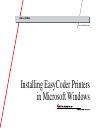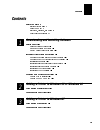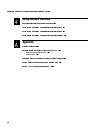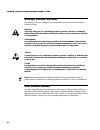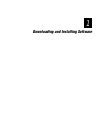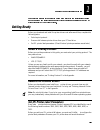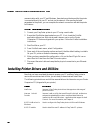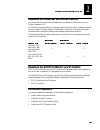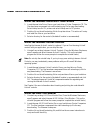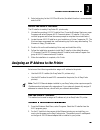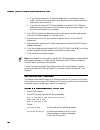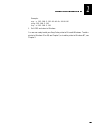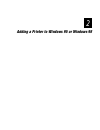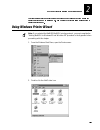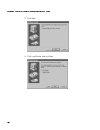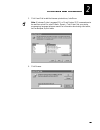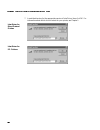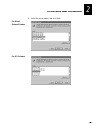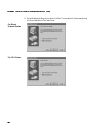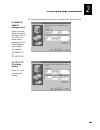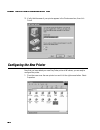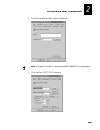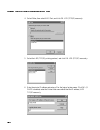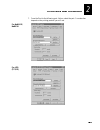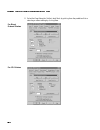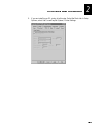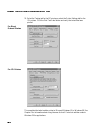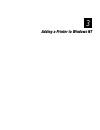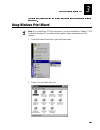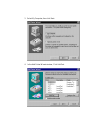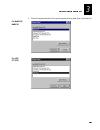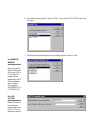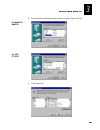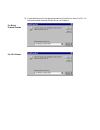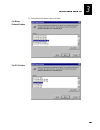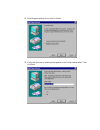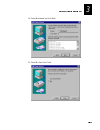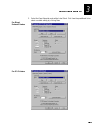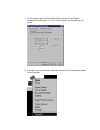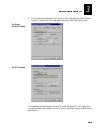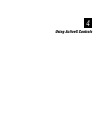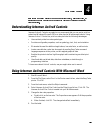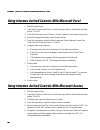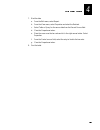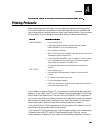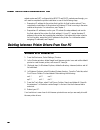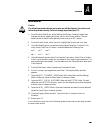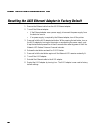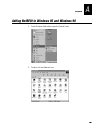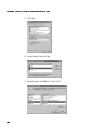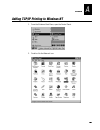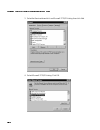- DL manuals
- Intermec
- Printer
- 4630
- User Manual
Intermec 4630 User Manual
Summary of 4630
Page 1
Installing easycoder printers in microsoft windows p/n 070768-001 guide.
Page 2
Intermec technologies corporation 6001 36th avenue west p.O. Box 4280 everett, wa 98203-9280 u.S. Service and technical support: 1.800.755.5505 u.S. Media supplies ordering information: 1.800.227.9947 canadian service and technical support: 1.800.688.7043 canadian media supplies ordering information...
Page 3
123 contents iii contents before you begin v warranty information v safety summary v warnings, cautions, and notes iv other intermec manuals vi downloading and installing software getting ready 1-3 select a printing protocol 1-3 remove old intermec drivers 1-3 set ipl printer label parameters 1-3 in...
Page 4
Installing easycoder printers in microsoft windows guide iv using activex controls understanding intermec activex controls 4-3 using intermec activex controls with microsoft word 4-3 using intermec activex controls with microsoft excel 4-4 using intermec activex controls with microsoft access 4-4 ap...
Page 5
Before you begin v before you begin this section introduces you to standard warranty provisions, safety precautions, warnings and cautions, document formatting conventions, and sources of additional product information. Warranty information to receive a copy of the standard warranty provision for th...
Page 6
Installing easycoder printers in microsoft windows guide vi warnings, cautions, and notes the warnings, cautions, dangers, esd procedures, and notes in this manual use the following format. Warning a warning alerts you of an operating procedure, practice, condition, or statement that must be strictl...
Page 7
Downloading and installing software 1.
Page 8
Text.
Page 9
Downloading and installing software 1-3 1 use the information in this chapter to become familiar with the installation process and to download and install the necessary printer drivers and utilities to your ipl or direct protocol (dp) easycoder printer. Getting ready before you download and install ...
Page 10
Installing easycoder printers in microsoft windows guide 1-4 communication with your pc and windows, these tasks must be done while the printer is connected directly to your pc and not via the network. After sending the label parameters to the printer, you can complete the network connection and add...
Page 11
Downloading and installing software 1-5 1 download the interdriver and activex controls the drivers and the controls are available either on intermec’s web site or on your printer companion cd. To find the drivers and controls on intermec’s web site, go to www. Intermec.Com and click on support / pr...
Page 12
Installing easycoder printers in microsoft windows guide 1-6 install the intermec interdriver printer drivers 1. Locate the new interdriver files on your hard drive or printer companion cd. The files have been compressed into a self-extracting zip file for easy downloading. Select intdripl.Exe for i...
Page 13
Downloading and installing software 1-7 1 4. Select a directory for the axis print monitor (the default location is recommended) and click ok. Install the axis ip installer the ip installer is used by easycoder ipl printers only. 1. Uninstall any existing axis ip installer files. (from the windows s...
Page 14
Installing easycoder printers in microsoft windows guide 1-8 a. If you have an external axis ethernet adapter that is connected to a power supply, disconnect the power supply from the power source (electrical outlet or power strip) and reconnect it. B. If you have an internal axis ethernet adapter o...
Page 15
Downloading and installing software 1-9 1 example: arp -s 192.168.3.191 00-40-8c-10-00-86 ping 192.168.3.191 arp -d 192.168.3.191 3. Exit dos and return to windows. You are now ready to add your easycoder printer to microsoft windows. To add a printer to windows 95 or 98, see chapter 2, or to add a ...
Page 16
1-10 text.
Page 17
Adding a printer to windows 95 or windows 98 2.
Page 18
Text.
Page 19
Adding a printer to windows 95 or windows 98 2-3 2 the information in this chapter guides you through the process of adding a network printer to windows 95 or windows 98. See chapter 3 for information about adding a printer to windows nt. Using windows printer wizard note: if you selected the netbio...
Page 20
Installing easycoder printers in microsoft windows guide 2-4 3. Click next. 4. Click local printer, then click next..
Page 21
Adding a printer to windows 95 or windows 98 2-5 2 5. Click have disk to add the intermec printer driver, interdriver. Note: if intermec printer language (ipl) or direct protocol (dp) commands are to be used from a text file, select generic, generic / text printer. See your printer programming langu...
Page 22
Installing easycoder printers in microsoft windows guide 2-6 7. Locate the directory for the appropriate version of interdriver, then click ok. For information about which driver to select for your printer, see chapter 1. Interdriver for direct protocol printers interdriver for ipl printers.
Page 23
Adding a printer to windows 95 or windows 98 2-7 2 8. Select the printer model, then click next. For direct protocol printers for ipl printers.
Page 24
Installing easycoder printers in microsoft windows guide 2-8 9. Select replace existing driver, then click next. This screen will not be seen during the first installation of the interdriver. For direct protocol printers for ipl printers.
Page 25
Adding a printer to windows 95 or windows 98 2-9 2 10. Select the appropriate port for your printing protocol, then click next. For netbios/ netbeui printing protocol select a port that follows the format axnnnnnn.Lp1 or itcnnnnnn.Fif where nnnnnn matches the axis ethernet adapter serial number. (fo...
Page 26
Installing easycoder printers in microsoft windows guide 2-10 11. Verify that the name of your printer appears in the printer name box, then click finish. Configuring the new printer now that you have added your new easycoder printer to windows, you are ready to configure the printer. 1. Place the c...
Page 27
Adding a printer to windows 95 or windows 98 2-11 2 2. From the properties window, select the details tab. Note: skip steps 3 through 6 if you selected netbios/netbeui printing protocol. 3. Click add port. Lpr (tcp/ip) users only..
Page 28
Installing easycoder printers in microsoft windows guide 2-12 4. Select other, then select axis port, and click ok. Lpr (tcp/ip) users only. 5. Select the lrp (tcp/ip) printing protocol, and click ok. Lpr (tcp/ip) users only. 6. Enter the printer ip address and enter pr1 for the logical printer name...
Page 29
Adding a printer to windows 95 or windows 98 2-13 2 7. From the print to the following port: list box, select the port. Your selection depends on the printing protocol you will use. For netbios/ netbeui for lpr (tcp/ip).
Page 30
Installing easycoder printers in microsoft windows guide 2-14 8. Select the page setup tab. Set the label stock by picking from the predefined list or selecting a custom setting by clicking new. For direct protocol printers for ipl printers.
Page 31
Adding a printer to windows 95 or windows 98 2-15 2 9. If you are installing an ipl printer, skip this step. Select the stock tab. In setup options, select use current easyset system / printer settings..
Page 32
Installing easycoder printers in microsoft windows guide 2-16 10. Select the testing tab for the dp printers or select the printer settings tab for the ipl printers. Click the print test label button and verify that a test label was printed. For direct protocol printers for ipl printers this complet...
Page 33
Adding a printer to windows nt 3.
Page 34
Text.
Page 35
Adding a printer to windows nt 3-3 3 the following procedure guides you through the process of adding a network printer to windows nt. Using windows print wizard note: if you selected the tcp/ip print protocol, you must complete the "adding tcp/ip printing to windows nt" procedure in the appendix be...
Page 36
3-4 3. Select my computer, then click next. 4. In the add printer wizard window, click add port..
Page 37
Adding a printer to windows nt 3-5 3 5. Select the appropriate port for the printing protocol being used, then click new port. For netbios/ netbeui for lpr (tcp/ip).
Page 38
3-6 6. Select the printing protocol, then click ok. If you are an lpr (tcp/ip) user, skip this step. 7. Select or the appropriate port for you printing protocol, then click ok. For netbios/ netbeui printing protocol select a port that follows the format axnnnnnn.Lp1 or itcnnnnnn.Fif where nnnnnn mat...
Page 39
Adding a printer to windows nt 3-7 3 8. Ensure that the port being used has a check in the box, then click next. For netbios/ netbeui p for lpr (tcp/ip) 9. Click have disk..
Page 40
3-8 10. Locate the directory for the appropriate version of interdriver, then click ok. For information about selecting the right driver, see chapter 1. For direct protocol printers for ipl printers.
Page 41
Adding a printer to windows nt 3-9 3 11. Select the printer model, then click next. For direct protocol printers for ipl printers.
Page 42
3-10 12. Select replace existing driver, then click next. 13. Verify that your newly installed printer appears in the printer name window. Then click next..
Page 43
Adding a printer to windows nt 3-11 3 14. Select not shared, and click next. 15. Select no, then click finish..
Page 44
3-12 configuring the new printer 1. From the windows start menu, select settings and printers. Move the cursor over the newly installed printer icon in the printers window, and click the right mouse button. Select document defaults..
Page 45
Adding a printer to windows nt 3-13 3 2. Select the page setup tab, and set the label stock. Pick from the predefined list or select a custom setting by clicking new. For direct protocol printers for ipl printers.
Page 46
3-14 3. For dp printers, select the stock tab and check the use current easyset system/printer settings box. Click ok. Skip this step if you are adding an ipl printer. 4. Move the cursor over the newly installed printer and click the right mouse button. Select properties..
Page 47
Adding a printer to windows nt 3-15 3 5. Click the printer settings tab for ipl printers or the testing tab for direct protocol printers. Click the print test label button and verify that a test label printed. For direct protocol printers for ipl printers this completes the tasks to add a printer to...
Page 48
3-16 text.
Page 49
Using activex controls 4.
Page 50
Text.
Page 51
Using activex controls 4-3 4 with intermec activex controls you can use microsoft word, microsoft excel, or microsoft access to print bar code labels using your newly installed easycoder ethernet printer. Understanding intermec activex controls intermec activex controls are ready-to-run components t...
Page 52
Installing easycoder printers in microsoft windows guide 4-4 using intermec activex controls with microsoft excel 1. Start microsoft excel . 2. From the file menu, select print. In the printer name list box, select the easycoder printer. Click ok 3. From the view menu, select toolbars / control tool...
Page 53
Using activex controls 4-5 4 7. Bind the data. A. From the edit menu, select report. B. From the view menu, select properties and select the data tab. C. Select table or query for the source data from the record source field. D. Close the properties window. E. Place the cursor over the bar code and ...
Page 54
4-6 text.
Page 55
Appendix a.
Page 56
Text.
Page 57
Appendix a-3 a use the information in this appendix to complete special installation tasks. Printing protocols before adding a printer to windows, you must select the appropriate printing protocol. The following table provides additional information that may help you understand the two printing prot...
Page 58
Installing easycoder printers in microsoft windows guide a-4 subnet routers are not configured to let bootp and dhcp packets pass through, you will need to complete the printer installation in one of the following ways: • request an ip address for the printer that is within its final location subnet...
Page 59
Appendix a-5 a windows nt caution the following procedure directs you to open and edit the registry. Use caution and follow the procedure exactly. Failure to comply may disable your pc. 1. From windows start menu, select settings and printers. Delete all seagull and intermec drivers by deleting the ...
Page 60
Installing easycoder printers in microsoft windows guide a-6 resetting the axis ethernet adapter to factory default 1. Remove the ethernet cable from the axis ethernet adapter. 2. Turn off the ethernet adapter. • if the ethernet adapter uses a power supply, disconnect the power supply from the elect...
Page 61
Appendix a-7 a adding netbeui to windows 95 and windows 98 1. From windows start button, open the control panel. 2. Double-click the network icon..
Page 62
Installing easycoder printers in microsoft windows guide a-8 3. Click add. 4. Select protocol, then click add. 5. Select microsoft and netbeui. Then click ok..
Page 63
Appendix a-9 a adding tcp/ip printing to windows nt 1. From the windows start menu, open the control panel. 2. Double-click the network icon..
Page 64
Installing easycoder printers in microsoft windows guide a-10 3. Select the services tab and click on microsoft tcp/ip printing. Then click add. 4. Select microsoft tcp/ip printing. Click ok..