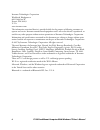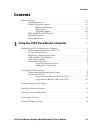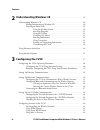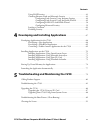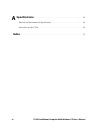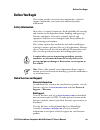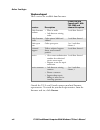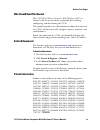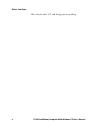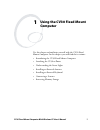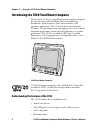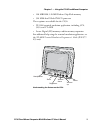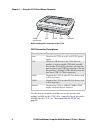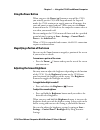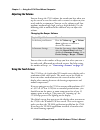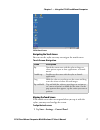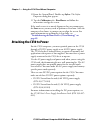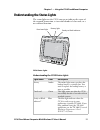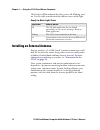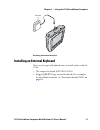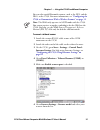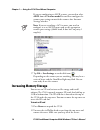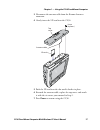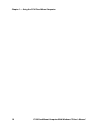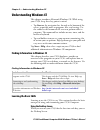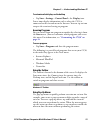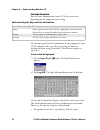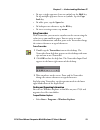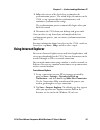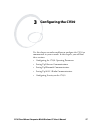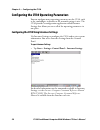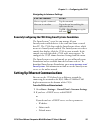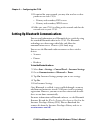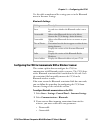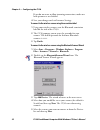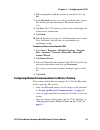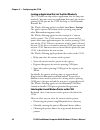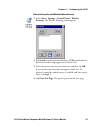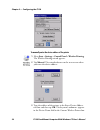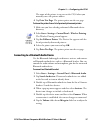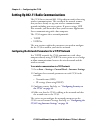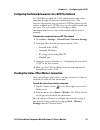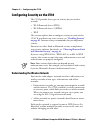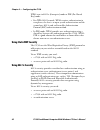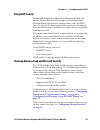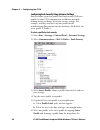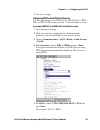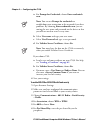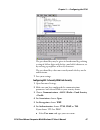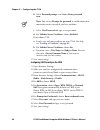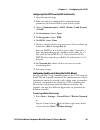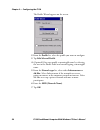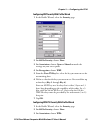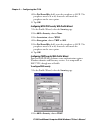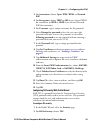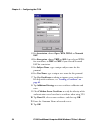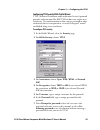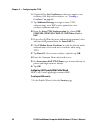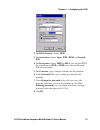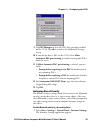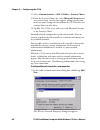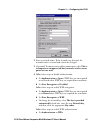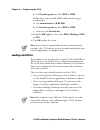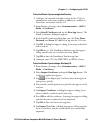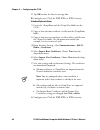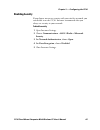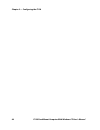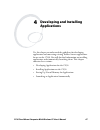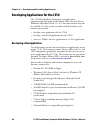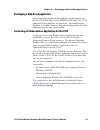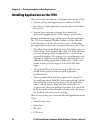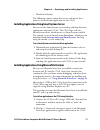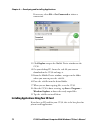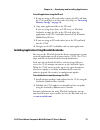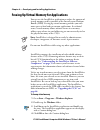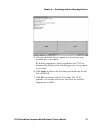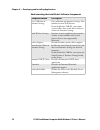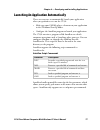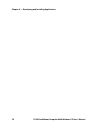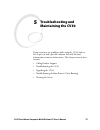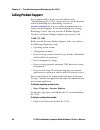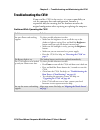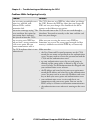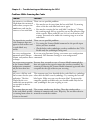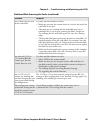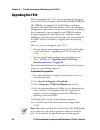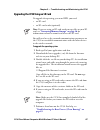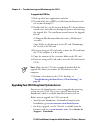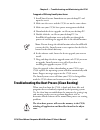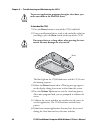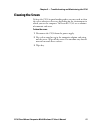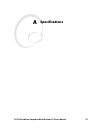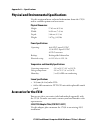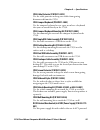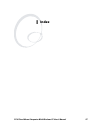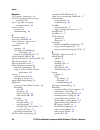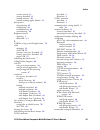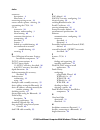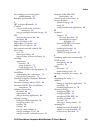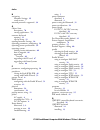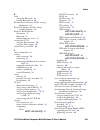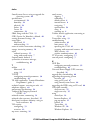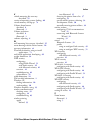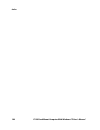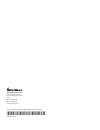- DL manuals
- Intermec
- Software
- CV30
- User Manual
Intermec CV30 User Manual
Summary of CV30
Page 1
Cv30 fixed mount computer with windows ce user’s manual.
Page 2
Ii cv30 fixed mount computer with windows ce user’s manual intermec technologies corporation worldwide headquarters 6001 36th ave.W. Everett, wa 98203 u.S.A. Www.Intermec.Com the information contained herein is provided solely for the purpose of allowing customers to operate and service intermec-man...
Page 3: Contents
Contents cv30 fixed mount computer with windows ce user’s manual iii contents before you begin. . . . . . . . . . . . . . . . . . . . . . . . . . . . . . . . . . . . . . . . . . . . . . . . . . . . Vii safety information . . . . . . . . . . . . . . . . . . . . . . . . . . . . . . . . . . . . . . . ....
Page 4: Understanding Windows Ce
Contents iv cv30 fixed mount computer with windows ce user’s manual 2 understanding windows ce . . . . . . . . . . . . . . . . . . . . . . . . . . . . . . . . 19 understanding windows ce . . . . . . . . . . . . . . . . . . . . . . . . . . . . . . . . . . . . . . . . . . 20 finding information in win...
Page 5
Contents cv30 fixed mount computer with windows ce user’s manual v using leap security . . . . . . . . . . . . . . . . . . . . . . . . . . . . . . . . . . . . . . . . . 43 choosing between funk and microsoft security . . . . . . . . . . . . . . . . . . . . 43 configuring funk security using intermec...
Page 6: Specifications
Vi cv30 fixed mount computer with windows ce user’s manual a specifications . . . . . . . . . . . . . . . . . . . . . . . . . . . . . . . . . . . . . . . . . . . . . . . . . 93 physical and environmental specifications. . . . . . . . . . . . . . . . . . . . . . . . . . . . . . . . 94 accessories for...
Page 7: Before You Begin
Before you begin cv30 fixed mount computer with windows ce user’s manual vii before you begin this section provides you with safety information, technical support information, and sources for additional product information. Safety information your safety is extremely important. Read and follow all w...
Page 8: Telephone Support
Before you begin viii cv30 fixed mount computer with windows ce user’s manual telephone support these services are available from intermec. Outside the u.S.A. And canada, contact your local intermec representative. To search for your local representative, from the intermec web site, click contact. S...
Page 9: Who Should Read This Manual
Before you begin cv30 fixed mount computer with windows ce user’s manual ix who should read this manual this cv30 fixed mount computer with windows ce user’s manual is for the person who is responsible for installing, configuring, and maintaining the cv30. This manual provides you with information a...
Page 10
Before you begin x cv30 fixed mount computer with windows ce user’s manual there may be other u.S. And foreign patents pending..
Page 11: Using The Cv30 Fixed Mount
Cv30 fixed mount computer with windows ce user’s manual 1 1 using the cv30 fixed mount computer use this chapter to familiarize yourself with the cv30 fixed mount computer. In this chapter, you will find these sections: • introducing the cv30 fixed mount computer • attaching the cv30 to power • unde...
Page 12
Chapter 1 — using the cv30 fixed mount computer 2 cv30 fixed mount computer with windows ce user’s manual introducing the cv30 fixed mount computer the intermec cv30 is a rugged fixed mount computer designed for real-time data collection applications in warehousing, distribution, work-in-process, ti...
Page 13
Chapter 1 — using the cv30 fixed mount computer cv30 fixed mount computer with windows ce user’s manual 3 • 128 mb ram, 128 mb disk on chip flash memory • 520 mhz intel xscale pxa270 processor these options are available for the cv30: • te 2000 terminal emulation application, including 3270, 5250, a...
Page 14
Chapter 1 — using the cv30 fixed mount computer 4 cv30 fixed mount computer with windows ce user’s manual understanding the connectors on the cv30 use this manual to understand how to use the features and options available on the cv30. For a complete list of accessories available for the cv30, see “...
Page 15: Using The Power Button
Chapter 1 — using the cv30 fixed mount computer cv30 fixed mount computer with windows ce user’s manual 5 using the power button when you press the power ( ) button to turn off the cv30, you actually put the cv30 into suspend mode. In suspend mode, the cv30 continues to supply power to all memory, b...
Page 16: Adjusting The Volume
Chapter 1 — using the cv30 fixed mount computer 6 cv30 fixed mount computer with windows ce user’s manual adjusting the volume you can change the cv30 volume, for sounds you hear when you tap the screen or scan bar codes with a scanner, to adjust to your needs and the environment. You can set the vo...
Page 17: Navigating The Touch Screen
Chapter 1 — using the cv30 fixed mount computer cv30 fixed mount computer with windows ce user’s manual 7 cv30 start screen navigating the touch screen you can use the stylus accessory to navigate the touch screen. Aligning the touch screen if the touch screen does not respond when you tap it with t...
Page 18: Attaching The Cv30 To Power
Chapter 1 — using the cv30 fixed mount computer 8 cv30 fixed mount computer with windows ce user’s manual 2 from the control panel, double-tap stylus. The stylus properties dialog box appears. 3 tap the calibration tab > recalibrate and follow the instructions to align the screen. If the touch scree...
Page 19: Resetting The Cv30
Chapter 1 — using the cv30 fixed mount computer cv30 fixed mount computer with windows ce user’s manual 9 attaching the cv30 to power using an ac power supply understanding the backup power system the cv30 contains a backup battery that has enough capacity to support the suspend state for at least 7...
Page 20
Chapter 1 — using the cv30 fixed mount computer 10 cv30 fixed mount computer with windows ce user’s manual • using the reset button if you try both of the following options to reset the cv30 and you cannot restore system operation, you may need to perform a clean boot. For more information, see “tro...
Page 21
Chapter 1 — using the cv30 fixed mount computer cv30 fixed mount computer with windows ce user’s manual 11 understanding the status lights the status lights on the cv30 turn on to indicate the status of the network connection, a successful decode of a bar code, or a user-defined function. Cv30 statu...
Page 22
Chapter 1 — using the cv30 fixed mount computer 12 cv30 fixed mount computer with windows ce user’s manual the ready-to-work indicator has three states: off, blinking, and on. Use this table to understand the different states of the light. Installing an external antenna you can purchase a 2.4 ghz “p...
Page 23
Chapter 1 — using the cv30 fixed mount computer cv30 fixed mount computer with windows ce user’s manual 13 attaching an external antenna installing an external keyboard there are two types of keyboards you can install and use with the cv30: • the compact keyboard (p/n ve011-2002) • rugged qwerty lar...
Page 24: Connecting A Scanner
Chapter 1 — using the cv30 fixed mount computer 14 cv30 fixed mount computer with windows ce user’s manual attaching a rugged qwerty large keyboard for information on installing the compact keyboard, see the instructions that ship with it. Connecting a scanner you can attach a tethered scanner to on...
Page 25
Chapter 1 — using the cv30 fixed mount computer cv30 fixed mount computer with windows ce user’s manual 15 you can also attach bluetooth scanners, such as the sf51 and the sr61, to the cv30. For more information, see “configuring the cv30 to communicate with a wireless scanner” on page 31 . To conne...
Page 26: Increasing Memory Storage
Chapter 1 — using the cv30 fixed mount computer 16 cv30 fixed mount computer with windows ce user’s manual if you are configuring an ascii scanner, you need to select ascii from the scanner model list and then configure the scanner port settings to match the scanner after intermec settings refreshes...
Page 27
Chapter 1 — using the cv30 fixed mount computer cv30 fixed mount computer with windows ce user’s manual 17 3 disconnect the antenna cable from the remote antenna connector. 4 gently insert the sd card into the cv30. 5 push the sd card into the slot until it latches in place. 6 reattach the antenna c...
Page 28
Chapter 1 — using the cv30 fixed mount computer 18 cv30 fixed mount computer with windows ce user’s manual.
Page 29: Understanding Windows Ce
Cv30 fixed mount computer with windows ce user’s manual 19 2 understanding windows ce this chapter introduces microsoft windows ce. In this chapter you will find these sections: • understanding windows ce • using microsoft activesync • using internet explorer mobile.
Page 30: Understanding Windows Ce
Chapter 2 — understanding windows ce 20 cv30 fixed mount computer with windows ce user’s manual understanding windows ce this chapter introduces microsoft windows ce. While using your cv30, keep these key points in mind: • tap start on the navigation bar, located at the bottom of the screen, to quic...
Page 31: Accessing Programs
Chapter 2 — understanding windows ce cv30 fixed mount computer with windows ce user’s manual 21 to customize what displays on the desktop • tap start > settings > control panel > the display icon. Status icons display information such as when the cv30 is connected to the network or to the internet. ...
Page 32: Entering Information
Chapter 2 — understanding windows ce 22 cv30 fixed mount computer with windows ce user’s manual entering information you can enter information on your cv30 in several ways depending on the program you are using: use the input panel to enter information in any program on your cv30 computer. You can e...
Page 33: Using Transcriber
Chapter 2 — understanding windows ce cv30 fixed mount computer with windows ce user’s manual 23 • to type a single uppercase letter or symbol, tap the shift key. To tap multiple uppercase letters or symbols, tap the caps lock key. • to add a space, tap the space bar. • to backspace one character, ta...
Page 34: Customizing The Cv30
Chapter 2 — understanding windows ce 24 cv30 fixed mount computer with windows ce user’s manual customizing the cv30 you can customize the cv30 by adjusting settings and installing additional software. Programs added to your cv30 at the factory are stored in read only memory (rom). You cannot remove...
Page 35: Using Internet Explorer
Chapter 2 — understanding windows ce cv30 fixed mount computer with windows ce user’s manual 25 3 follow the screens of the activesync to complete the synchronization process. The wizard helps you connect to the cv30, set up a partnership for synchronization, and customizes synchronization settings....
Page 36
Chapter 2 — understanding windows ce 26 cv30 fixed mount computer with windows ce user’s manual default internet explorer web page.
Page 37: Configuring The Cv30
Cv30 fixed mount computer with windows ce user’s manual 27 3 configuring the cv30 use this chapter to understand how to configure the cv30 to communicate in your network. In this chapter, you will find these sections: • configuring the cv30 operating parameters • setting up ethernet communications •...
Page 38
Chapter 3 — configuring the cv30 28 cv30 fixed mount computer with windows ce user’s manual configuring the cv30 operating parameters you can configure many operating parameters on the cv30, such as the symbologies it decodes or the network settings it uses. The cv30 provides a configuration applica...
Page 39
Chapter 3 — configuring the cv30 cv30 fixed mount computer with windows ce user’s manual 29 remotely configuring the cv30 using smartsystems foundation the smartsystems™ server lets you manage all your smartsystems-enabled devices at the same time from a central host pc. The cv30 ships with the smar...
Page 40
Chapter 3 — configuring the cv30 30 cv30 fixed mount computer with windows ce user’s manual 3 if required for your network, you may also need to set these parameters on each cv30: • primary and secondary dns servers • primary and secondary wins servers 4 make sure your cv30 is talking to the network...
Page 41
Chapter 3 — configuring the cv30 cv30 fixed mount computer with windows ce user’s manual 31 use this table to understand the settings you see in the bluetooth menu in intermec settings. Configuring the cv30 to communicate with a wireless scanner this section explains how to configure the cv30 to com...
Page 42
Chapter 3 — configuring the cv30 32 cv30 fixed mount computer with windows ce user’s manual if you do not want to allow incoming connections, make sure both parameters are disabled. 4 save your changes and exit intermec settings. To connect to the wireless scanner using the association label 1 using...
Page 43
Chapter 3 — configuring the cv30 cv30 fixed mount computer with windows ce user’s manual 33 6 when prompted to add the scanner to your device list, tap yes. 7 in the passcode text box, enter the passcode for your scanner. The default passcode for intermec bluetooth scanners is 0000 . 8 tap next. The...
Page 44
Chapter 3 — configuring the cv30 34 cv30 fixed mount computer with windows ce user’s manual creating an application that lets you print wirelessly the cv30 does not ship with an application that lets you print wirelessly. You must create an application that opens the wireless printing com port on th...
Page 45
Chapter 3 — configuring the cv30 cv30 fixed mount computer with windows ce user’s manual 35 to discover the printer with bluetooth device discovery 2 tap search to initiate printer discovery. All bluetooth printers discovered within range appear in the devices list. 3 select the printer you want to ...
Page 46
Chapter 3 — configuring the cv30 36 cv30 fixed mount computer with windows ce user’s manual to manually enter the device address of the printer 3 type the address of the printer in the enter device address text box and then tap ok. The keyword -unknown- appears in the device name field in the curren...
Page 47
Chapter 3 — configuring the cv30 cv30 fixed mount computer with windows ce user’s manual 37 the name of the printer is not sent to the cv30 when you manually enter the printer address. 4 tap print test page. The printer prints out the test page. To choose the printer from a list of previously discov...
Page 48
Chapter 3 — configuring the cv30 38 cv30 fixed mount computer with windows ce user’s manual setting up 802.11 radio communications the cv30 has an internal 802.11 b/g radio to transfer data using wireless communications. This section of the manual assumes that you have already set up your wireless c...
Page 49
Chapter 3 — configuring the cv30 cv30 fixed mount computer with windows ce user’s manual 39 configuring the network parameters for a udp plus network in a udp plus network, the cv30 communicates with a host computer through the intermec application server. The intermec application server translates ...
Page 50
Chapter 3 — configuring the cv30 40 cv30 fixed mount computer with windows ce user’s manual configuring security on the cv30 the cv30 provides three types of security for your wireless network: • wi-fi protected access (wpa) • wi-fi protected access 2 (wpa2) • wep this section explains how to config...
Page 51: Using Wpa Security
Chapter 3 — configuring the cv30 cv30 fixed mount computer with windows ce user’s manual 41 intermec recommends using security with wireless networks to prevent unauthorized access to your network and to ensure the privacy of transmitted data. Authentication by both the network and the user are requ...
Page 52: Using Static Wep Security
Chapter 3 — configuring the cv30 42 cv30 fixed mount computer with windows ce user’s manual wpa2 runs in 802.1x (enterprise) mode or psk (pre-shared key) mode: • for wpa2-802.1x mode, wpa2 requires authentication in two phases; the first is an open system authentication and the second uses 802.1x an...
Page 53: Using Leap Security
Chapter 3 — configuring the cv30 cv30 fixed mount computer with windows ce user’s manual 43 using leap security lightweight extensible authentication protocol (leap), also known as cisco-wireless eap, provides username/password- based authentication between a wireless client and a radius server. In ...
Page 54
Chapter 3 — configuring the cv30 44 cv30 fixed mount computer with windows ce user’s manual configuring funk security using intermec settings you can define up to four profiles for funk security. Different profiles let your cv30 communicate in different networks without having to change all of your ...
Page 55
Chapter 3 — configuring the cv30 cv30 fixed mount computer with windows ce user’s manual 45 7 save your settings. Configuring wpa security with funk security use these procedures to set wpa-802.1x, wpa2-802.1x, wpa- psk, or wpa2-psk security on your cv30 with funk security. To configure wpa-802.1x o...
Page 56
Chapter 3 — configuring the cv30 46 cv30 fixed mount computer with windows ce user’s manual a for prompt for credentials, choose enter credentials now. B select user name and type your user name. C select user password and type a user password. D for validate server certificate, choose yes. If you c...
Page 57
Chapter 3 — configuring the cv30 cv30 fixed mount computer with windows ce user’s manual 47 the pre-shared key may be given in hexadecimal by prefixing a string of 64 hex digits with 0x for a total of 66 characters, or by entering a passphrase of 8 to 63 characters. The pre-shared key value must exa...
Page 58
Chapter 3 — configuring the cv30 48 cv30 fixed mount computer with windows ce user’s manual b select password prompt, and choose enter password now. C select user password and type a user password. D for validate server certificate, choose enabled. If you choose tls: a load a user and root certifica...
Page 59
Chapter 3 — configuring the cv30 cv30 fixed mount computer with windows ce user’s manual 49 configuring static wep security with funk security 1 open intermec settings. 2 make sure you have configured the communications parameters and selected funk as your security choice. 3 choose communications > ...
Page 60
Chapter 3 — configuring the cv30 50 cv30 fixed mount computer with windows ce user’s manual the profile wizard appears on the screen. 2 from the profile list, select the profile you want to configure. 3 tap edit selected profile. 4 (optional) give your profile a meaningful name by selecting the text...
Page 61
Chapter 3 — configuring the cv30 cv30 fixed mount computer with windows ce user’s manual 51 configuring wep security with profile wizard 1 in the profile wizard, select the security page. 2 for 8021x security, choose none. 3 for association, choose open or shared to match the settings on your access...
Page 62
Chapter 3 — configuring the cv30 52 cv30 fixed mount computer with windows ce user’s manual 4 for pre-shared key field, enter the passphrase as ascii. The passphrase must be 8 to 63 characters and match the passphrase on the access point. 5 tap ok. Configuring wpa2-psk security with profile wizard 1...
Page 63
Chapter 3 — configuring the cv30 cv30 fixed mount computer with windows ce user’s manual 53 3 for association, choose open, wpa, wpa2, or network eap. 4 for encryption, choose tkip or aes if you selected wpa2 for association, or wep or ckip if you selected network eap for association. 5 for username...
Page 64
Chapter 3 — configuring the cv30 54 cv30 fixed mount computer with windows ce user’s manual 3 for association, choose open, wpa, wpa2, or network eap. 4 for encryption, choose tkip or aes if you selected wpa2 for association, or wep or ckip if you selected network eap for association. 5 for subject ...
Page 65
Chapter 3 — configuring the cv30 cv30 fixed mount computer with windows ce user’s manual 55 configuring ttls security with profile wizard ttls (technical translation and localization services) protocol provides authentication like eap-tls but does not require user certificates. User authentication i...
Page 66
Chapter 3 — configuring the cv30 56 cv30 fixed mount computer with windows ce user’s manual 8 (optional) tap get certificates to obtain or import server certificates. For help with certificates, see “loading a certificate” on page 62 . 9 tap additional settings to assign an inner ttls authentication...
Page 67
Chapter 3 — configuring the cv30 cv30 fixed mount computer with windows ce user’s manual 57 2 for 8021x security, choose leap. 3 for association, choose open, wpa, wpa2, or network eap. 4 for encryption, choose tkip or aes if you selected wpa2 for association, or wep or ckip if you selected network ...
Page 68
Chapter 3 — configuring the cv30 58 cv30 fixed mount computer with windows ce user’s manual configuring eap-fast with profile wizard the eap-fast protocol is a client-server security architecture that encrypts eap transactions with a tls tunnel. While similar to peap, eap-fast differs significantly ...
Page 69
Chapter 3 — configuring the cv30 cv30 fixed mount computer with windows ce user’s manual 59 9 tap pac manager to view the pac files currently installed on the cv30. Tap ok to return to the additional settings screen. 10 if you already have a pac on the cv30, clear allow automatic pac provisioning to...
Page 70
Chapter 3 — configuring the cv30 60 cv30 fixed mount computer with windows ce user’s manual 2 select communications > 802.11 radio > security choice. 3 from the security choice list, select microsoft security and save your settings. An alert box appears telling you that you must save your settings a...
Page 71
Chapter 3 — configuring the cv30 cv30 fixed mount computer with windows ce user’s manual 61 2 enter a network name. If the network was detected, the network name is entered and cannot be changed. 3 (optional) to connect to an ad-hoc connection, select this is a computer-to-computer (ad-hoc) network;...
Page 72: Loading A Certificate
Chapter 3 — configuring the cv30 62 cv30 fixed mount computer with windows ce user’s manual b set data encryption to either wep or tkip. Follow these steps to enable wpa authentication using a preshared key: a set authentication to wpa-psk. B set data encryption to either wep or tkip. C enter the ne...
Page 73
Chapter 3 — configuring the cv30 cv30 fixed mount computer with windows ce user’s manual 63 to load certificates if you are using active directory 1 configure the network and radio settings for the cv30 to communicate with your certificate authority or establish an activesync connection with the ca....
Page 74
Chapter 3 — configuring the cv30 64 cv30 fixed mount computer with windows ce user’s manual 9 tap ok to close the success message box. 10 configure your cv30 for wep, wpa, or wpa2 security. To load multiple certificates 1 create the \temp\root and the \temp\user folders on the cv30. 2 copy at least ...
Page 75: Disabling Security
Chapter 3 — configuring the cv30 cv30 fixed mount computer with windows ce user’s manual 65 disabling security if you choose not to use security with your wireless network, you can disable it on the cv30. Intermec recommends that you always set security in your network. To disable security 1 open in...
Page 76
Chapter 3 — configuring the cv30 66 cv30 fixed mount computer with windows ce user’s manual.
Page 77: Developing and Installing
Cv30 fixed mount computer with windows ce user’s manual 67 4 developing and installing applications use this chapter to understand the guidelines for developing applications and converting existing trakker antares applications for use on the cv30. You will also find information on installing applica...
Page 78: Developing A New Application
Chapter 4 — developing and installing applications 68 cv30 fixed mount computer with windows ce user’s manual developing applications for the cv30 the cv30 fixed mount computers run applications programmed in microsoft visual studio 2005. You can also use microsoft embedded visual c++ 4.0, but some ...
Page 79
Chapter 4 — developing and installing applications cv30 fixed mount computer with windows ce user’s manual 69 developing a web-based application you can develop web-based data collection applications for use on the cv30. For help, see any html source book. The cv30 contains internet explorer for you...
Page 80
Chapter 4 — developing and installing applications 70 cv30 fixed mount computer with windows ce user’s manual installing applications on the cv30 there are several ways you can install applications on the cv30: • you can package your application as a cabinet (.Cab) file. • if you have a simple appli...
Page 81
Chapter 4 — developing and installing applications cv30 fixed mount computer with windows ce user’s manual 71 • wavelink avalanche the following sections explain how to use each one of these processes to install your application on the cv30. Installing applications using smartsystems server you can ...
Page 82
Chapter 4 — developing and installing applications 72 cv30 fixed mount computer with windows ce user’s manual if necessary, select file > get connected to initiate a connection. 3 click explore to open the mobile device window on the cv30. 4 on your desktop pc, locate the .Cab file you want to downl...
Page 83
Chapter 4 — developing and installing applications cv30 fixed mount computer with windows ce user’s manual 73 to install applications using the sd card 1 if you are using an sd card reader, remove the sd card from the cv30 and place it in the reader. For help, see “increasing memory storage” on page...
Page 84
Chapter 4 — developing and installing applications 74 cv30 fixed mount computer with windows ce user’s manual freeing up virtual memory for applications you can use the installselect application to reduce the amount of virtual memory used by portions of the smartsystems platform bundle (sspb). Freei...
Page 85
Chapter 4 — developing and installing applications cv30 fixed mount computer with windows ce user’s manual 75 5 clear the check box of any components you do not want installed after a clean boot. By default, components already installed on the cv30 are automatically checked to be installed again aft...
Page 86
Chapter 4 — developing and installing applications 76 cv30 fixed mount computer with windows ce user’s manual understanding the installselect software components component name description data collection & intermec settings data collection and intermec settings. Also includes on-unit sdk libraries....
Page 87
Chapter 4 — developing and installing applications cv30 fixed mount computer with windows ce user’s manual 77 launching an application automatically there are two ways to automatically launch your application when you perform a reset on the cv30: • make sure your cab file places a shortcut to your a...
Page 88
Chapter 4 — developing and installing applications 78 cv30 fixed mount computer with windows ce user’s manual.
Page 89: Troubleshooting and
Cv30 fixed mount computer with windows ce user’s manual 79 5 troubleshooting and maintaining the cv30 if you encounter any problems while using the cv30, look in this chapter to find a possible solution. You will also find information on routine maintenance. This chapter contains these sections: • c...
Page 90: Calling Product Support
Chapter 5 — troubleshooting and maintaining the cv30 80 cv30 fixed mount computer with windows ce user’s manual calling product support if you cannot find the answer to your problem in the “troubleshooting the cv30” section, you can visit the intermec technical knowledge base (knowledge central) at ...
Page 91: Troubleshooting The Cv30
Chapter 5 — troubleshooting and maintaining the cv30 cv30 fixed mount computer with windows ce user’s manual 81 troubleshooting the cv30 if you send the cv30 in for service, it is your responsibility to save the computer data and configuration. Intermec is responsible only for ensuring that the hard...
Page 92
Chapter 5 — troubleshooting and maintaining the cv30 82 cv30 fixed mount computer with windows ce user’s manual problems while configuring security problem solution you are setting up multiple access points in a network, with different ssids, and the connection fails. The cv30 does not save wep key ...
Page 93
Chapter 5 — troubleshooting and maintaining the cv30 cv30 fixed mount computer with windows ce user’s manual 83 problems with wireless connectivity problem solution when you turn on the cv30 after it was suspended for a while (10 to 15 minutes or longer) and it no longer sends or receives messages o...
Page 94
Chapter 5 — troubleshooting and maintaining the cv30 84 cv30 fixed mount computer with windows ce user’s manual problems while scanning bar codes problem solution you cannot see a red beam of light from the connected scanner when you press the scan button and aim the scanner at a bar code label. The...
Page 95
Chapter 5 — troubleshooting and maintaining the cv30 cv30 fixed mount computer with windows ce user’s manual 85 the scanner will not read the bar code label. Try these possible solutions in order: • make sure you aim the scanner beam so it crosses the entire bar code label in one pass. • the angle y...
Page 96: Upgrading The Cv30
Chapter 5 — troubleshooting and maintaining the cv30 86 cv30 fixed mount computer with windows ce user’s manual upgrading the cv30 when you upgrade the cv30, you are updating the operating system (os) and the smartsystems platform bundle (sspb) files. The sspb files are stored on the diskonchip, and...
Page 97
Chapter 5 — troubleshooting and maintaining the cv30 cv30 fixed mount computer with windows ce user’s manual 87 upgrading the cv30 using an sd card to upgrade the operating system or sspb, you need: • an sd card. • an sd card reader (optional). You will need to set the network communications paramet...
Page 98
Chapter 5 — troubleshooting and maintaining the cv30 88 cv30 fixed mount computer with windows ce user’s manual to upgrade the sspb files 1 back up all of your applications and data. 2 download the latest sspb (.Exe) file from the intermec web site to your desktop pc. 3 double-click the .Exe file on...
Page 99
Chapter 5 — troubleshooting and maintaining the cv30 cv30 fixed mount computer with windows ce user’s manual 89 to upgrade a cv30 using smartsystems server 1 install smartsystems foundation on your desktop pc and open the server. 2 make sure the server and the cv30s are on the same subnet. 3 make su...
Page 100
Chapter 5 — troubleshooting and maintaining the cv30 90 cv30 fixed mount computer with windows ce user’s manual to clean boot the cv30 1 press the power button to turn off the cv30 and hold. 2 using a small pointed device (such as the end of the stylus) or your finger, press the reset switch on the ...
Page 101: Cleaning The Screen
Chapter 5 — troubleshooting and maintaining the cv30 cv30 fixed mount computer with windows ce user’s manual 91 cleaning the screen to keep the cv30 in good working order, you may need to clean the screen whenever necessary depending on the environment in which you use the computer. To clean the cv3...
Page 102
Chapter 5 — troubleshooting and maintaining the cv30 92 cv30 fixed mount computer with windows ce user’s manual.
Page 103: Specifications
Cv30 fixed mount computer with windows ce user’s manual 93 a specifications.
Page 104: Physical Dimensions
Appendix a — specifications 94 cv30 fixed mount computer with windows ce user’s manual physical and environmental specifications use this section to locate technical information about the cv30 and its available options and accessories. Physical dimensions power specifications temperature and humidit...
Page 105: 001)
Chapter a — specifications cv30 fixed mount computer with windows ce user’s manual 95 cv30 cable protector (p/n ve011-2013) use the cable protector to keep your cables from getting disconnected from the cv30. Cv30 compact keyboard (p/n ve011-2002) use the compact keyboard to save space or to have a ...
Page 106: External Keyboards
Appendix a — specifications 96 cv30 fixed mount computer with windows ce user’s manual dc/dc heated (15-96 vdc) power supply (p/n 203-832-001) use this power supply with 15-96 v powered trucks. External keyboards you can purchase these rugged qwerty keyboards to attach to the cv30: • 3270 (p/n 850-8...
Page 107: Index
Cv30 fixed mount computer with windows ce user’s manual 97 i index.
Page 108
Index 98 cv30 fixed mount computer with windows ce user’s manual numerics 1470 scanner, connecting, 16 2455/cv30 adapter plate accessory, described, 94 802.11 b/g radio, setting up communications, 38 802.1x security overview, 42 troubleshooting, 83 a ac power supply, 8 accessories, described, 94 act...
Page 109
Index cv30 fixed mount computer with windows ce user’s manual 99 scanner wizard, 32 settings described, 31 turning radio on, 30 wireless printing applet defined, 32 boot process clean booting, 89 cold booting, 10 troubleshooting, 89 warm booting, 10 brightness button adjusting, 5 illustrated, 3 , 4 ...
Page 110
Index 100 cv30 fixed mount computer with windows ce user’s manual connector descriptions, 4 illustration, 4 converting writing to text, 23 current wireless printer, selecting, 34 customizing the cv30, 24 cv30 accessories, 94 buttons, understanding, 3 clean booting, 89 connector descriptions, 4 custo...
Page 111
Index cv30 fixed mount computer with windows ce user’s manual 101 host computer not receiving data, troubleshooting, 83 humidity specifications, 94 i ibt setting for bluetooth, 31 iconnect using to check status of wireless connection, 39 using to configure network settings, 39 idl contains the resou...
Page 112
Index 102 cv30 fixed mount computer with windows ce user’s manual n navigating intermec settings, 29 touch screen, 7 network protocols, supported, 38 o object store description, 70 storing applications, 70 onscreen keyboard opening, 22 tips for using, 22 opening intermec settings, 28 operating param...
Page 113
Index cv30 fixed mount computer with windows ce user’s manual 103 r radio setting for bluetooth, 31 turning bluetooth on, 30 random access memory (ram), storing information, 24 read only memory (rom), factory installed programs, 24 ready-to-work indicator description, 11 illustrated, 11 understandin...
Page 114
Index 104 cv30 fixed mount computer with windows ce user’s manual smartsystems server, using to upgrade the operating system, 88 specifications environmental, 94 humidity, 94 physical, 94 power, 94 screen, 94 temperature, 94 sr60, using with the cv30, 15 ssid (service set identifier), defined, 40 st...
Page 115
Index cv30 fixed mount computer with windows ce user’s manual 105 v vehicle mounting kit accessory, described, 95 version of operating system, finding, 80 virtual memory, freeing up, 74 volume down button described, 6 illustrated, 3 volume up button described, 6 illustrated, 3 volume, adjusting, 6 w...
Page 116
Index 106 cv30 fixed mount computer with windows ce user’s manual.
Page 118
Worldwide headquarters 6001 36th avenue west everett, washington 98203 u.S.A. Tel 425.348.2600 fax 425.355.9551 www.Intermec.Com cv30 fixed mount computer with windows ce user’s manual *935-012-001* p/n 935-012-001.