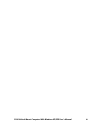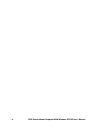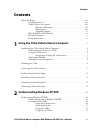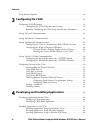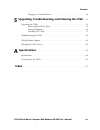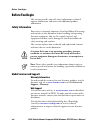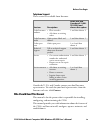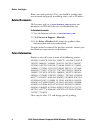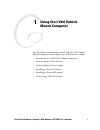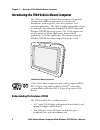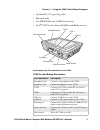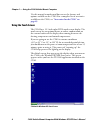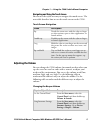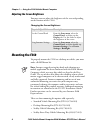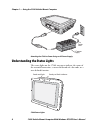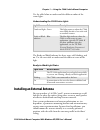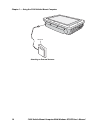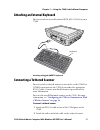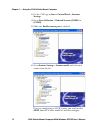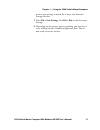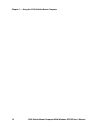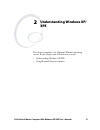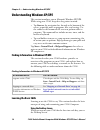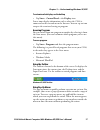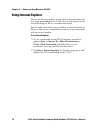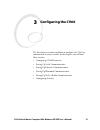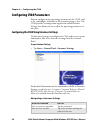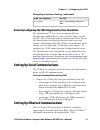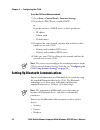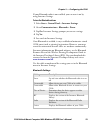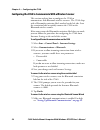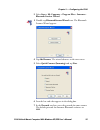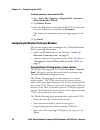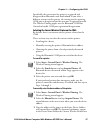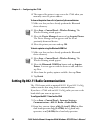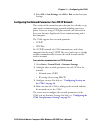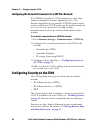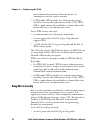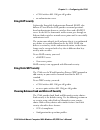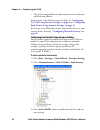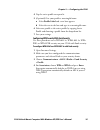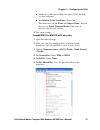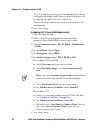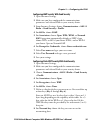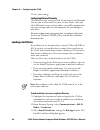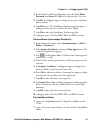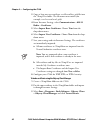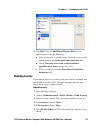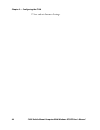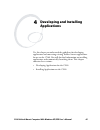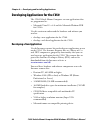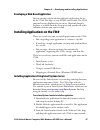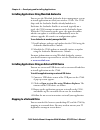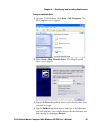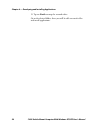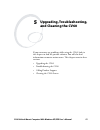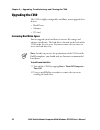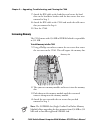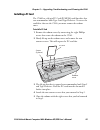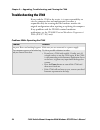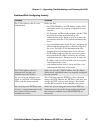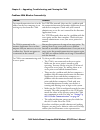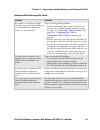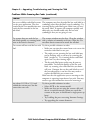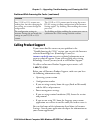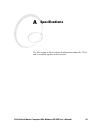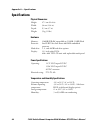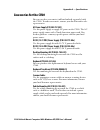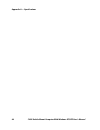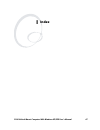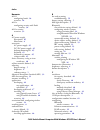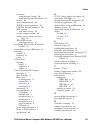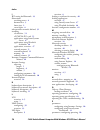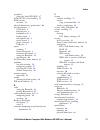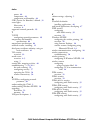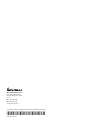- DL manuals
- Intermec
- UPS
- CV60
- User Manual
Intermec CV60 User Manual
Summary of CV60
Page 1
Cv60 vehicle mount computer with windows xp/xpe user’s manual.
Page 2: Cv60 Vehicle Mount
Cv60 vehicle mount computer with windows xp/xpe user’s manual.
Page 3
Ii cv60 vehicle mount computer with windows xp/xpe user’s manual intermec technologies corporation worldwide headquarters 6001 36th ave.W. Everett, wa 98203 u.S.A. Www.Intermec.Com the information contained herein is provided solely for the purpose of allowing customers to operate and service interm...
Page 4
Cv60 vehicle mount computer with windows xp/xpe user’s manual iii.
Page 5
Iv cv60 vehicle mount computer with windows xp/xpe user’s manual.
Page 6: Contents
Contents cv60 vehicle mount computer with windows xp/xpe user’s manual v contents before you begin. . . . . . . . . . . . . . . . . . . . . . . . . . . . . . . . . . . . . . . . . . . . . . . . . . . Viii safety information . . . . . . . . . . . . . . . . . . . . . . . . . . . . . . . . . . . . . . ...
Page 7: Configuring The Cv60
Contents vi cv60 vehicle mount computer with windows xp/xpe user’s manual using internet explorer . . . . . . . . . . . . . . . . . . . . . . . . . . . . . . . . . . . . . . . . . . . . . . 18 3 configuring the cv60 . . . . . . . . . . . . . . . . . . . . . . . . . . . . . . . . . . . . . . . . 19 c...
Page 8: Specifications
Contents cv60 vehicle mount computer with windows xp/xpe user’s manual vii mapping to a network drive . . . . . . . . . . . . . . . . . . . . . . . . . . . . . . . . . . . 48 5 upgrading, troubleshooting, and cleaning the cv60 . . 51 upgrading the cv60 . . . . . . . . . . . . . . . . . . . . . . . ....
Page 9: Before You Begin
Before you begin viii cv60 vehicle mount computer with windows xp/xpe user’s manual before you begin this section provides you with safety information, technical support information, and sources for additional product information. Safety information your safety is extremely important. Read and follo...
Page 10: Telephone Support
Before you begin cv60 vehicle mount computer with windows xp/xpe user’s manual ix telephone support these services are available from intermec. Outside the u.S.A. And canada, contact your local intermec representative. To search for your local representative, from the intermec web site, click contac...
Page 11: Related Documents
Before you begin x cv60 vehicle mount computer with windows xp/xpe user’s manual before you work with the cv60, you should be familiar with your network and general networking terms, such as ip address. Related documents the intermec web site at www.Intermec.Com contains our documents (as pdf files)...
Page 12: Using The Cv60 Vehicle
Cv60 vehicle mount computer with windows xp/xpe user’s manual 1 1 using the cv60 vehicle mount computer use this chapter to familiarize yourself with the cv60 vehicle mount computer. In this chapter, you will find these sections: • introducing the cv60 vehicle mount computer • connecting the cv60 to...
Page 13
Chapter 1 — using the cv60 vehicle mount computer 2 cv60 vehicle mount computer with windows xp/xpe user’s manual introducing the cv60 vehicle mount computer the cv60 is a rugged vehicle mount computer designed for real-time data collection applications in warehousing, distribution, work-in-process,...
Page 14
Chapter 1 — using the cv60 vehicle mount computer cv60 vehicle mount computer with windows xp/xpe user’s manual 3 • optional 802.11 b/g or a/b/g radio • bluetooth radio • 256 mb sdram with 512kb flash memory • intel ® p-iii ultra low power 800mhz embedded processor understanding the ports and button...
Page 15: Using The Touch Screen
Chapter 1 — using the cv60 vehicle mount computer 4 cv60 vehicle mount computer with windows xp/xpe user’s manual use this manual to understand how to use the features and options available on the cv60. For a complete list of accessories available on the cv60, see “accessories for the cv60” on page ...
Page 16: Adjusting The Volume
Chapter 1 — using the cv60 vehicle mount computer cv60 vehicle mount computer with windows xp/xpe user’s manual 5 navigating and using the touch screen you can use the stylus accessory to navigate the touch screen. The next table describes how to use the touch screen on the cv60. Adjusting the volum...
Page 17: Mounting The Cv60
Chapter 1 — using the cv60 vehicle mount computer 6 cv60 vehicle mount computer with windows xp/xpe user’s manual adjusting the screen brightness you may want to adjust the brightness of the screen depending on the location of the cv60. Mounting the cv60 to properly mount the cv60 to a desktop or ve...
Page 18: Connecting The Cv60 to Power
Chapter 1 — using the cv60 vehicle mount computer cv60 vehicle mount computer with windows xp/xpe user’s manual 7 for more information on installing the mounting kit, see the cv60 ram mount installation instructions (p/n 932-002-xxx). Connecting the cv60 to power for the cv60 to operate, you must pr...
Page 19
Chapter 1 — using the cv60 vehicle mount computer 8 cv60 vehicle mount computer with windows xp/xpe user’s manual attaching the cv60 to power using an ac power supply understanding the status lights the status lights on the cv60 turn on to indicate the status of the network connection, a successful ...
Page 20
Chapter 1 — using the cv60 vehicle mount computer cv60 vehicle mount computer with windows xp/xpe user’s manual 9 use the table below to understand the different colors of the status lights. The ready-to-work indicator has three states: off, blinking, and on. Use the next table to understand the dif...
Page 21
Chapter 1 — using the cv60 vehicle mount computer 10 cv60 vehicle mount computer with windows xp/xpe user’s manual attaching an external antenna antenna.
Page 22
Chapter 1 — using the cv60 vehicle mount computer cv60 vehicle mount computer with windows xp/xpe user’s manual 11 attaching an external keyboard you can attach an external keyboard (p/n 850-551-00x) to your cv60. Attaching a rugged qwerty keyboard connecting a tethered scanner you can attach a teth...
Page 23
Chapter 1 — using the cv60 vehicle mount computer 12 cv60 vehicle mount computer with windows xp/xpe user’s manual 3 on the cv60, go to start > control panel > intermec settings. 4 go to data collection > tethered scanner (com1) or (com2). 5 make sure enable scanner port is checked. 6 go to scanner ...
Page 24
Chapter 1 — using the cv60 vehicle mount computer cv60 vehicle mount computer with windows xp/xpe user’s manual 13 scanner port settings to match the scanner after intermec settings refreshes. 7 select file > save settings, then file > exit to close intermec settings. 8 depending on the scanner you ...
Page 25
Chapter 1 — using the cv60 vehicle mount computer 14 cv60 vehicle mount computer with windows xp/xpe user’s manual.
Page 26: Understanding Windows Xp/
Cv60 vehicle mount computer with windows xp/xpe user’s manual 15 2 understanding windows xp/ xpe this chapter introduces the microsoft windows operating system. In this chapter you will find these sections: • understanding windows xp/xpe • using microsoft internet explorer.
Page 27: Understanding Windows Xp/xpe
Chapter 2 — understanding windows xp/xpe 16 cv60 vehicle mount computer with windows xp/xpe user’s manual understanding windows xp/xpe this section introduces you to microsoft windows xp/xpe. While using your cv60, keep these key points in mind: • tap start on the navigation bar, located at the bott...
Page 28: Accessing Programs
Chapter 2 — understanding windows xp/xpe cv60 vehicle mount computer with windows xp/xpe user’s manual 17 to customize what displays on the desktop • tap start > control panel > the display icon. Status icons display information such as when the cv60 is connected to the network or to the internet. Y...
Page 29: Using Internet Explorer
Chapter 2 — understanding windows xp/xpe 18 cv60 vehicle mount computer with windows xp/xpe user’s manual using internet explorer you can use internet explorer to run web-based applications and view pages downloaded to the cv60. You can also connect to the internet through an isp or a network connec...
Page 30: Configuring The Cv60
Cv60 vehicle mount computer with windows xp/xpe user’s manual 19 3 configuring the cv60 use this chapter to understand how to configure the cv60 to communicate in your network. In this chapter, you will find these sections: • configuring cv60 parameters • setting up serial communications • setting u...
Page 31: Configuring Cv60 Parameters
Chapter 3 — configuring the cv60 20 cv60 vehicle mount computer with windows xp/xpe user’s manual configuring cv60 parameters you can configure many operating parameters on the cv60, such as the symbologies it decodes or the network settings it uses. The cv60 provides a configuration application cal...
Page 32
Chapter 3 — configuring the cv60 cv60 vehicle mount computer with windows xp/xpe user’s manual 21 remotely configuring the cv60 using smartsystems foundation the smartsystems tm server lets you manager all your smartsystems-enabled devices at the same time from a central host pc. The cv60 ships with...
Page 33
Chapter 3 — configuring the cv60 22 cv60 vehicle mount computer with windows xp/xpe user’s manual to use the cv60 in an ethernet network 1 go to start > control panel > intermec settings. 2 if you have a dhcp server, enable dhcp. Or if you do not have a dhcp server, set these parameters: • ip addres...
Page 34
Chapter 3 — configuring the cv60 cv60 vehicle mount computer with windows xp/xpe user’s manual 23 if your bluetooth radio is not enabled, you can turn it on by using intermec settings. To turn the bluetooth radio on 1 select start > control panel > intermec settings. 2 go to communications > bluetoo...
Page 35
Chapter 3 — configuring the cv60 24 cv60 vehicle mount computer with windows xp/xpe user’s manual configuring the cv60 to communicate with a wireless scanner this section explains how to configure the cv60 to communicate with bluetooth wireless scanners. The cv60 ships with a bluetooth association l...
Page 36
Chapter 3 — configuring the cv60 cv60 vehicle mount computer with windows xp/xpe user’s manual 25 2 select start > my computer > program files > intermec > bluetooth scanner wizard. 4 tap add scanner. The wizard advances to the next screen. 5 select quick connect (incoming) and tap next. 6 scan the ...
Page 37
Chapter 3 — configuring the cv60 26 cv60 vehicle mount computer with windows xp/xpe user’s manual to remove a wireless scanner from the cv60 1 select start > my computer > program files > intermec > bluetooth scanner wizard. 2 tap remove device. 3 select the bluetooth scanner from the dce device(s) ...
Page 38
Chapter 3 — configuring the cv60 cv60 vehicle mount computer with windows xp/xpe user’s manual 27 specifically, the current wireless printer is registered and deregistered on bluetooth stack load/unload. If you select a different current wireless printer, the existing wireless printing com port is d...
Page 39
Chapter 3 — configuring the cv60 28 cv60 vehicle mount computer with windows xp/xpe user’s manual 4 the name of the printer is not sent to the cv60 when you manually enter the printer address. To choose the printer from a list of previously discovered devices 1 make sure that you have already perfor...
Page 40
Chapter 3 — configuring the cv60 cv60 vehicle mount computer with windows xp/xpe user’s manual 29 3 select file > save settings, then file > exit to close intermec settings. Configuring the network parameters for a tcp/ip network this section of the manual assumes that you have already set up your w...
Page 41
Chapter 3 — configuring the cv60 30 cv60 vehicle mount computer with windows xp/xpe user’s manual configuring the network parameters for a udp plus network in a udp plus network, the cv60 communicates with a host computer through the intermec application server. The intermec application server trans...
Page 42: Using Wpa Security
Chapter 3 — configuring the cv60 cv60 vehicle mount computer with windows xp/xpe user’s manual 31 if you are using wpa-802.1x, wpa2-802.1x, or 802.1x wep security, this section assumes that your authentication server and authenticators are properly configured. Understanding the wireless network your...
Page 43: Using 802.1X Security
Chapter 3 — configuring the cv60 32 cv60 vehicle mount computer with windows xp/xpe user’s manual must authenticate each device before the device can communicate with the wireless network. • in psk mode, wpa provides user authentication using a shared key between the authenticator and the cv60. Wpa-...
Page 44: Using Leap Security
Chapter 3 — configuring the cv60 cv60 vehicle mount computer with windows xp/xpe user’s manual 33 • a cv60 with an 802.11b/g or a/b/g radio. • an authentication server. Using leap security lightweight extensible authentication protocol (leap), also known as cisco-wireless eap, provides username/pass...
Page 45
Chapter 3 — configuring the cv60 34 cv60 vehicle mount computer with windows xp/xpe user’s manual • the greater compatibility of authentication servers with more authentication choices. Funk security is the default setting. For help, see “configuring the cv60 using intermec settings” on page 20 or “...
Page 46
Chapter 3 — configuring the cv60 cv60 vehicle mount computer with windows xp/xpe user’s manual 35 4 tap the active profile to expand it. 5 (optional) give your profile a meaningful name: a select profile label and a text box appears. B select the text in the box and type in a meaningful name. 6 sele...
Page 47
Chapter 3 — configuring the cv60 36 cv60 vehicle mount computer with windows xp/xpe user’s manual 5 for 8021x, choose ttls, peap, eap-fast, or tls and press enter. If you choose ttls or peap: a for prompt for credentials, choose enter credentials now. B select user name and type your user name. C se...
Page 48
Chapter 3 — configuring the cv60 cv60 vehicle mount computer with windows xp/xpe user’s manual 37 a load a user and root certificate on your cv60. For help, see cross reference. B for validate server certificate, choose yes. You must enter a user name and subject name. You can also enter a server co...
Page 49
Chapter 3 — configuring the cv60 38 cv60 vehicle mount computer with windows xp/xpe user’s manual the pre-shared key may be given in hexadecimal by prefixing a string of 64 hex digits with 0x for a total of 66 characters, or by entering a passphrase of 8 to 63 characters. The pre-shared key value mu...
Page 50
Chapter 3 — configuring the cv60 cv60 vehicle mount computer with windows xp/xpe user’s manual 39 configuring leap security with funk security 1 open intermec settings. 2 make sure you have configured the communications parameters and selected funk as your security choice. 3 from intermec settings, ...
Page 51: Loading A Certificate
Chapter 3 — configuring the cv60 40 cv60 vehicle mount computer with windows xp/xpe user’s manual 9 save your settings. Configuring microsoft security the default security setting is funk. If you want to use microsoft security, you need to select it as your security choice. After you select microsof...
Page 52
Chapter 3 — configuring the cv60 cv60 vehicle mount computer with windows xp/xpe user’s manual 41 4 in the enroll certificates dialog box, enter the user name, password, and server (ip address) to log into the ca server. 5 tap ok. A dialog box appears asking if you want to load the root certificate....
Page 53
Chapter 3 — configuring the cv60 42 cv60 vehicle mount computer with windows xp/xpe user’s manual 3 copy at least one user certificate .Cer file and key .Pvk file into the \temp\user folder. The filenames must match (for example, cert1.Cer and cert1.Pvk). 4 from intermec settings, select communicati...
Page 54: Disabling Security
Chapter 3 — configuring the cv60 cv60 vehicle mount computer with windows xp/xpe user’s manual 43 4 tap add. Once the add trusted servers entry screen appears you can do the following: a trust servers with a specific name. To do this, enter in the information in the server name must end with: box. B...
Page 55
Chapter 3 — configuring the cv60 44 cv60 vehicle mount computer with windows xp/xpe user’s manual 7 save and exit intermec settings..
Page 56: Developing and Installing
Cv60 vehicle mount computer with windows xp/xpe user’s manual 45 4 developing and installing applications use this chapter to understand the guidelines for developing applications and converting existing trakker antares applications for use on the cv60. You will also find information on installing a...
Page 57: Developing A New Application
Chapter 4 — developing and installing applications 46 cv60 vehicle mount computer with windows xp/xpe user’s manual developing applications for the cv60 the cv60 vehicle mount computer can run applications that are programmed in: • microsoft visual c++ 6.0 and the microsoft platform sdk for cv60s. U...
Page 58
Chapter 4 — developing and installing applications cv60 vehicle mount computer with windows xp/xpe user’s manual 47 developing a web-based application you can develop web-based data collection applications for use on the cv60. For help, see any html source book. The cv60 contains internet explorer f...
Page 59: Mapping To A Network Drive
Chapter 4 — developing and installing applications 48 cv60 vehicle mount computer with windows xp/xpe user’s manual installing applications using wavelink avalanche you can use the wavelink avalanche device management system to install applications on all of your wireless cv60s. The cv60 ships with ...
Page 60
Chapter 4 — developing and installing applications cv60 vehicle mount computer with windows xp/xpe user’s manual 49 to map to a network drive 1 on your cv60 desktop, select start > my computer. The my computer screen appears . 2 select tools > map network drive. The map network drive screen appears....
Page 61
Chapter 4 — developing and installing applications 50 cv60 vehicle mount computer with windows xp/xpe user’s manual 5 tap on finish to map the network drive. Go to the desired folder, there you will be able to transfer files and install applications..
Page 62: Upgrading, Troubleshooting,
Cv60 vehicle mount computer with windows xp/xpe user’s manual 51 5 upgrading, troubleshooting, and cleaning the cv60 if you encounter any problems while using the cv60, look in this chapter to find the possible solution. You will also find information on routine maintenance. This chapter contains th...
Page 63: Upgrading The Cv60
Chapter 5 — upgrading, troubleshooting, and cleaning the cv60 52 cv60 vehicle mount computer with windows xp/xpe user’s manual upgrading the cv60 the cv60 is highly configurable and allows you to upgrade these devices: • hard drives • memory • pc card increasing hard drive space you can upgrade your...
Page 64
Chapter 5 — upgrading, troubleshooting, and cleaning the cv60 cv60 vehicle mount computer with windows xp/xpe user’s manual 53 3 remove the ide cable cover by unscrewing the two screws that secure it. 4 disconnect the ide cable from the cv60. 5 unscrew the four screws that secure the hard drive and ...
Page 65: Increasing Memory
Chapter 5 — upgrading, troubleshooting, and cleaning the cv60 54 cv60 vehicle mount computer with windows xp/xpe user’s manual 7 attach the ide cable to the hard drive and secure the hard drive to the hard drive bracket with the four screws that were removed in step 5. 8 attach the ide cable to the ...
Page 66: Installing A Pc Card
Chapter 5 — upgrading, troubleshooting, and cleaning the cv60 cv60 vehicle mount computer with windows xp/xpe user’s manual 55 installing a pc card the cv60 has a 68-pin pc card (pcmcia) card/slot drive that can accommodate both type-i and type ii devices. To access the card/drive slots on the cv60,...
Page 67: Troubleshooting The Cv60
Chapter 5 — upgrading, troubleshooting, and cleaning the cv60 56 cv60 vehicle mount computer with windows xp/xpe user’s manual troubleshooting the cv60 if you send the cv60 in for service, it is your responsibility to save the computer data and configuration. Intermec is responsible only for ensurin...
Page 68
Chapter 5 — upgrading, troubleshooting, and cleaning the cv60 cv60 vehicle mount computer with windows xp/xpe user’s manual 57 problems while configuring security problem solution the cv60 indicates that it is not authenticated. Make sure that: • the cv60 ip address, host ip address, subnet mask, an...
Page 69
Chapter 5 — upgrading, troubleshooting, and cleaning the cv60 58 cv60 vehicle mount computer with windows xp/xpe user’s manual problems with wireless connectivity problem solution the network connection icon is in the taskbar, but the host computer is not receiving any data from the cv60. In a udp p...
Page 70
Chapter 5 — upgrading, troubleshooting, and cleaning the cv60 cv60 vehicle mount computer with windows xp/xpe user’s manual 59 problems while scanning bar codes problem solution you cannot see a red beam of light from the connected scanner when you press the scan button and aim the scanner at a bar ...
Page 71
Chapter 5 — upgrading, troubleshooting, and cleaning the cv60 60 cv60 vehicle mount computer with windows xp/xpe user’s manual you scan a valid bar code label to enter data for your application. The data decoded by the scan module does not match the data encoded in the bar code label. The computer m...
Page 72: Calling Product Support
Chapter 5 — upgrading, troubleshooting, and cleaning the cv60 cv60 vehicle mount computer with windows xp/xpe user’s manual 61 calling product support if you cannot find the answer to your problem in the “troubleshooting the cv60” section, you can visit the intermec technical knowledge base (knowled...
Page 73: Cleaning The Cv60 Screen
Chapter 5 — upgrading, troubleshooting, and cleaning the cv60 62 cv60 vehicle mount computer with windows xp/xpe user’s manual to find your operating system • start > programs > internet explorer an intermec page opens and displays the os version loaded on the cv60. To find your configuration number...
Page 74: Specifications
Cv60 vehicle mount computer with windows xp/xpe user’s manual 63 a specifications use this section to locate technical information about the cv60 and its available options and accessories..
Page 75: Specifications
Appendix a — specifications 64 cv60 vehicle mount computer with windows xp/xpe user’s manual specifications physical dimensions hardware power specifications temperature and humidity specifications height: 27.1 cm (10.6 in) width: 34 cm (13.4 in) depth: 9.5 cm 3.7 in) weight: 5 kg (11 lbs) memory: 2...
Page 76: Accessories For The Cv60
Appendix a — specifications cv60 vehicle mount computer with windows xp/xpe user’s manual 65 accessories for the cv60 you can use these accessories (sold and ordered separately) with the cv60. To order accessories, contact your local intermec sales representative. Ac power supply (p/n 203-787-001) u...
Page 77
Appendix a — specifications 66 cv60 vehicle mount computer with windows xp/xpe user’s manual.
Page 78: Index
Cv60 vehicle mount computer with windows xp/xpe user’s manual 67 i index.
Page 79
Index 68 cv60 vehicle mount computer with windows xp/xpe user’s manual numerics 802.11 configuring bands, 28 overview, 28 802.1x configuring security with funk security, 38 802.1x security overview, 32 a ac power supply description, 65 illustration, 8 accessories ac power supply, 65 dc/dc power supp...
Page 80
Index cv60 vehicle mount computer with windows xp/xpe user’s manual 69 parameters using intermec settings, 20 using smartsystems foundation, 21 security, 30 serial communications, 21 tcp/ip network parameters, 29 udp plus network parameters, 30 wep security with funk security, 39 wireless communicat...
Page 81
Index 70 cv60 vehicle mount computer with windows xp/xpe user’s manual i ibt setting for bluetooth, 23 illustrations attaching power, 8 bottom view, 3 front view, 2 status lights, 8 infrastructure network, defined, 31 installing a hard drive, 52 a pcmcia (pc) card, 55 applications using smartsystems...
Page 82
Index cv60 vehicle mount computer with windows xp/xpe user’s manual 71 passphrase setting for funk wpa-psk, 37 pcmcia (pc) card, installing, 55 peap security overview, 32 physical dimensions, specifications, 64 port descriptions, 3 com ports, 3 ethernet port, 3 headphone jack, 3 keyboard port, 3 mic...
Page 83
Index 72 cv60 vehicle mount computer with windows xp/xpe user’s manual power, 64 temperature, 64 temperature and humidity, 64 ssid (service set identifier), defined, 31 status lights illustration, 8 overview, 8 supported network protocols, 29 t tcp/ip configuring network parameters, 29 temperature a...
Page 84
Worldwide headquarters 6001 36th avenue west everett, washington 98203 u.S.A. Tel 425.348.2600 fax 425.355.9551 www.Intermec.Com cv60 vehicle mount computer with windows xp/xpe user’s manual *935-014-001* p/n 935-014-001.