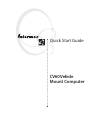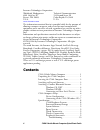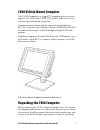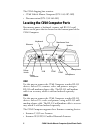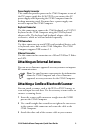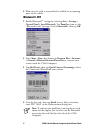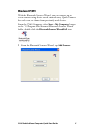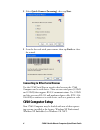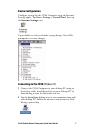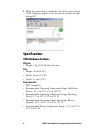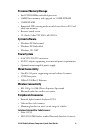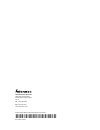Cv60 vehicle mount computer quick start guide.
Ii cv60 vehicle mount computer quick start guide intermec technologies corporation worldwide headquarters technical communications 6001 36th ave.W. 550 second street se everett, wa 98203 cedar rapids, ia 52401 u.S.A. U.S.A. Www.Intermec.Com the information contained herein is provided solely for the...
Cv60 vehicle mount computer quick start guide 1 cv60 vehicle mount computer the cv60 computer is a rugged pc computing device consist- ing of a 12.1-inch color, svga lcd display with touch screen for data input and menu navigation. Communication options include connectivity through two rs-232 serial...
2 cv60 vehicle mount computer quick start guide the cv60 shipping box contains: • cv60 vehicle mount computer (p/n: 245-287-10x) • documentation (p/n: 930-162-001) locating the cv60 computer ports you connect power, a keyboard, scanner, and rs-232 serial devices to the ports that are located on the ...
Cv60 vehicle mount computer quick start guide 3 power supply connector this connector provides power to the cv60 computer to one of the dc power supply kits (6-96 vdc) or to connect the ac power supply when operating the cv60 computer from the desktop mounting stand. You must have a power supply con...
4 cv60 vehicle mount computer quick start guide 4 make sure the cable is not pinched or rubbed by any moving parts on the vehicle. Windows ce .Net 1 enable bluetooth™ settings by selecting start > settings > control panel > local bluetooth. Tap turn on if you see the “bluetooth is off ” message, che...
Cv60 vehicle mount computer quick start guide 5 windows xp/xpe with the bluetooth scanner wizard, you can connect up to seven scanners using device search, manual entry, quick connect bar code scan, or choose from previously used devices. From the cv60 computer, select start > my computer, browse to...
6 cv60 vehicle mount computer quick start guide 2 select quick connect (incoming), then tap next: 3 scan the bar code with your scanner, then tap finish to close the wizard. Connecting to other serial devices use the cv60 serial port to transfer data between the cv60 computer and a serial device. Th...
Cv60 vehicle mount computer quick start guide 7 device configuration configure settings for the cv60 computer using the intermec settings applet. Tap start > settings > control panel, then tap the intermec settings icon. Tap on folders to select and make setting changes. You will be prompted to save...
8 cv60 vehicle mount computer quick start guide 3 when the partnership is established, the device name of your cv60 computer appears in the activesync window on your desktop pc. Specifications cv60 hardware features physical • weight: 5 kg (11.02 lbs) for base unit size • height: 26 cm (9.44”) • wid...
Cv60 vehicle mount computer quick start guide 9 processor/memory/storage • intel p-iii 800mhz embedded processor • 256mb base memory with upgrade to 512mb sdram • 512mb flash • removable ide rotating media or solid state drive or pc card solid state memory • resistive touch screen • 12.1 inch, color...
10 cv60 vehicle mount computer quick start guide external keyboards • ps/2 interface with locking connector external mouse • off-the-shelf usb mouse audio • internal speaker (mono) • stereo line out/headset jack • external microphone jack allows voice recording. (mutes internal speaker when connecte...
Worldwide headquarters 6001 36th avenue west everett, washington 98203 u.S.A. Tel 425.348.2600 fax 425.355.9551 www.Intermec.Com cv60 vehicle mount computer quick start guide *930-162-001* p/n 930-162-001.