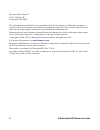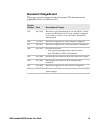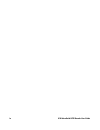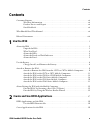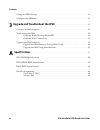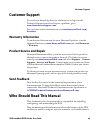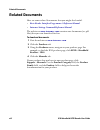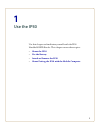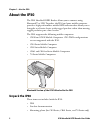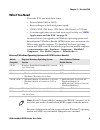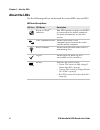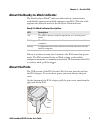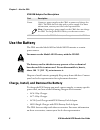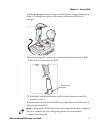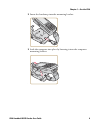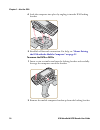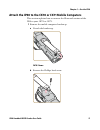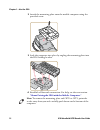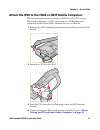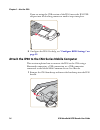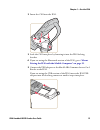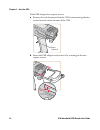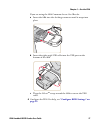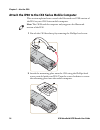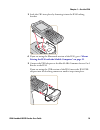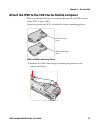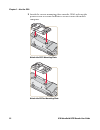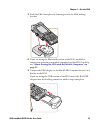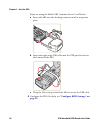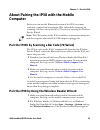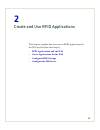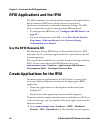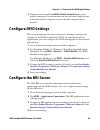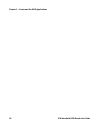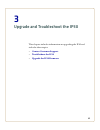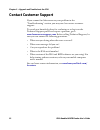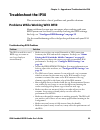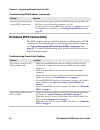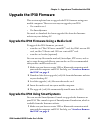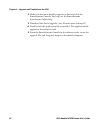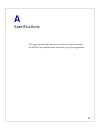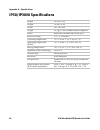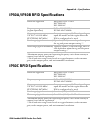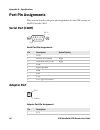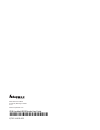- DL manuals
- Intermec
- Rfid Systems
- IP30NI
- User Manual
Intermec IP30NI User Manual
Summary of IP30NI
Page 1
Ip30 handheld rfid reader ip30a/b, ip30c, ip30ni user guide.
Page 2
Ii ip30 handheld rfid reader user guide intermec by honeywell 16201 25th ave w lynnwood, wa 98087 the information contained herein is provided solely for the purpose of allowing customers to operate and service intermec-manufactured equipment and is not to be released, reproduced, or used for any ot...
Page 3: Document Change Record
Ip30 handheld rfid reader user guide iii document change record this page records changes to this document. The document was originally released as revision 001. Version number date description of change 009 06/2015 revised to add information about the ip30c, ability to pair the ip30 with the 70 ser...
Page 4
Iv ip30 handheld rfid reader user guide.
Page 5: Contents
Contents ip30 handheld rfid reader user guide v contents customer support . . . . . . . . . . . . . . . . . . . . . . . . . . . . . . . . . . . . . . . . . . . . . . . . . . . . . . . . . . . . . . . Vii warranty information . . . . . . . . . . . . . . . . . . . . . . . . . . . . . . . . . . . . . ....
Page 6: Specifications
Contents vi ip30 handheld rfid reader user guide configure rfid settings . . . . . . . . . . . . . . . . . . . . . . . . . . . . . . . . . . . . . . . . . . . . . . . . . . . . . . . . . 29 configure the bri server . . . . . . . . . . . . . . . . . . . . . . . . . . . . . . . . . . . . . . . . . . ....
Page 7: Customer Support
Customer support ip30 handheld rfid reader user guide vii customer support to search our knowledge base for a solution or to log in to the technical support portal and report a problem, go to www.Hsmcontactsupport.Com . For our latest contact information, see www.Honeywellaidc.Com/ locations . Warra...
Page 8: Related Documents
Related documents viii ip30 handheld rfid reader user guide related documents here are some related documents that you might find useful: • basic reader interface programmer’s reference manual • intermec settings command reference manual the website at www.Intermec.Com contains our documents (as .Pd...
Page 9
1 1 use the ip30 use this chapter to familiarize yourself with the ip30 handheld rfid reader. This chapter covers these topics: • about the ip30 • use the battery • attach or remove the ip30 • about pairing the ip30 with the mobile computer.
Page 10: About The Ip30
Chapter 1 — use the ip30 2 ip30 handheld rfid reader user guide about the ip30 the ip30 handheld rfid reader allows you to connect using bluetooth™ or usb. Together, the ip30 and your mobile computer provide a high-performance mobile rfid solution that allows you to bring the read/write device to th...
Page 11: What You Need
Chapter 1 — use the ip30 ip30 handheld rfid reader user guide 3 what you need to use the ip30, you need these items: • battery (model ab3 or ab19) • battery charger or dock with power supply • cn3b, cn3f, cn4 series, ck3 series, ck61 series, or 70 series • a custom application to read and write tags...
Page 12: About The Leds
Chapter 1 — use the ip30 4 ip30 handheld rfid reader user guide about the leds use the following table to understand the status leds on your ip30. Led icon descriptions led icon led name description ready-to- work ™ indicator blue led remains on when an the ip30 is connected to the mobile computer. ...
Page 13: About The Ports
Chapter 1 — use the ip30 ip30 handheld rfid reader user guide 5 about the ready-to-work indicator the blue ready-to-work tm indicator shows when a connection is established between your mobile computer and ip30. The next table explains the different states of the ready-to-work indicator. If there is...
Page 14: Use The Battery
Chapter 1 — use the ip30 6 ip30 handheld rfid reader user guide use the battery the ip30 uses the model ab3 or model ab19 batteries as a main power source. Dispose of used batteries promptly. Keep away from children. Contact your local sales representative for replacement batteries. Charge, install,...
Page 15
Chapter 1 — use the ip30 ip30 handheld rfid reader user guide 7 a fully discharged battery charges to full capacity in approximately 4 hours. To charge the battery, insert the battery into the battery charger. After you charge the battery, you can use the battery with your ip30. 1 insert the battery...
Page 16: Attach Or Remove The Ip30
Chapter 1 — use the ip30 8 ip30 handheld rfid reader user guide attach or remove the ip30 you can connect the ip30 using a bluetooth connection, a usb connection, or a usb connection connected to a common access card reader. The ip30 can attach to the following mobile computers: • 70 series mobile c...
Page 17
Chapter 1 — use the ip30 ip30 handheld rfid reader user guide 9 2 insert the handstrap into the mounting bracket. 3 lock the computer into place by lowering it into the computer mounting bracket. =.
Page 18
Chapter 1 — use the ip30 10 ip30 handheld rfid reader user guide 4 lock the computer into place by angling it into the ip30 locking bracket. 5 establish a bluetooth connection. For help, see “about pairing the ip30 with the mobile computer” on page 25 . To remove the cn70 or cn70e 1 insert a coin or...
Page 19
Chapter 1 — use the ip30 ip30 handheld rfid reader user guide 11 attach the ip30 to the ck70 or ck71 mobile computers this section explains how to connect the bluetooth version of the ip30 to your ck70 or ck71. 1 remove the mobile computer handstrap. A detach the handstrap. Ck70 shown b remove the p...
Page 20
Chapter 1 — use the ip30 12 ip30 handheld rfid reader user guide 2 attach the mounting plate onto the mobile computer using the provided screw. 3 lock the computer into place by angling the mounting plate into the ip30 locking bracket. 4 establish a bluetooth connection. For help, see the next secti...
Page 21
Chapter 1 — use the ip30 ip30 handheld rfid reader user guide 13 attach the ip30 to the cn3b or cn3f mobile computers this section explains how to connect the ip30 to the cn3 using a bluetooth connection, a usb connection, or a usb connection connected to the model ar6 common access card reader. 1 r...
Page 22
Chapter 1 — use the ip30 14 ip30 handheld rfid reader user guide if you are using the usb version of the ip30, insert the ip30 usb adapter into the docking connector until it snaps into place. 5 configure the ip30. For help, see “configure rfid settings” on page 29 . Attach the ip30 to the cn4 serie...
Page 23
Chapter 1 — use the ip30 ip30 handheld rfid reader user guide 15 2 insert the cn4 into the ip30. 3 lock the cn4 into place by lowering it into the ip30 locking bracket. 4 if you are using the bluetooth version of the ip30, go to “about pairing the ip30 with the mobile computer” on page 25 . 5 connec...
Page 24
Chapter 1 — use the ip30 16 ip30 handheld rfid reader user guide if the usb adapter has captive screws: a remove the side fasteners from the cn4 by unscrewing the two screws located on the bottom of the cn4. B insert the usb adapter and secure it by screwing in the two captive screws. Screw (2 place...
Page 25
Chapter 1 — use the ip30 ip30 handheld rfid reader user guide 17 if you are using the ar6 common access card reader: a insert the ar6 into the docking connector until it snaps into place. B insert the right-angle usb cable into the usb port on the bottom of the ar6. C wrap the velcro tm strap around...
Page 26
Chapter 1 — use the ip30 18 ip30 handheld rfid reader user guide attach the ip30 to the ck3 series mobile computer this section explains how to attach the bluetooth and usb version of the ip30 to your ck3 series mobile computer. 1 detach the ck3 handstrap by removing the phillips head screw. 2 attac...
Page 27
Chapter 1 — use the ip30 ip30 handheld rfid reader user guide 19 3 lock the ck3 into place by lowering it into the ip30 locking bracket. 4 if you are using the bluetooth version of the ip30, go to “about pairing the ip30 with the mobile computer” on page 25 . 5 connect the usb adapter or the model a...
Page 28
Chapter 1 — use the ip30 20 ip30 handheld rfid reader user guide if you are using the ar7 common access card reader: a insert the ar7 into the docking connector until it snaps into place. B insert the right-angle usb cable into the usb port on the bottom of the ar7. C wrap the velcro strap around th...
Page 29
Chapter 1 — use the ip30 ip30 handheld rfid reader user guide 21 attach the ip30 to the ck61 series mobile computer this section explains how to attach the bluetooth and usb versions of the ip30 to your ck61. Before you attach the ip30, identify the correct mounting plates. Ck61 and ck61ex mounting ...
Page 30
Chapter 1 — use the ip30 22 ip30 handheld rfid reader user guide 2 attach the correct mounting plate onto the ck61 and turn the quarter screw or screws clockwise to secure it onto the mobile computer. Attach the ck61 mounting plate attach the ck61ex mounting plate.
Page 31
Chapter 1 — use the ip30 ip30 handheld rfid reader user guide 23 3 lock the ck61 into place by lowering it into the ip30 locking bracket. 4 if you are using the bluetooth version of the ip30, establish a connection between your mobile computer and the ip30. For help, see “about pairing the ip30 with...
Page 32
Chapter 1 — use the ip30 24 ip30 handheld rfid reader user guide if you are using the model ar5 common access card reader: a insert the ar5 into the docking connector until it snaps into place. B insert the right-angle usb cable into the usb port located on the bottom of the ar5. C wrap the velcro s...
Page 33: Computer
Chapter 1 — use the ip30 ip30 handheld rfid reader user guide 25 about pairing the ip30 with the mobile computer before you can use the bluetooth version of the ip30, you must establish a connection between the ip30 and mobile computer by scanning a 2d bar code on the ip30 (70 series) or by using th...
Page 34
Chapter 1 — use the ip30 26 ip30 handheld rfid reader user guide for windows ce, select start > programs > windows explorer. The windows explorer screen appears. A select program files > intermec > network. The network screen appears. B double-tap the bluetooth reader wizard icon. 3 tap add reader. ...
Page 35
27 2 create and use rfid applications this chapter explains how you can use rfid applications for the ip30 and includes these topics: • rfid applications and the ip30 • create applications for the ip30 • configure rfid settings • configure the bri server.
Page 36: Use The Rfid Resource Kit
Chapter 2 — create and use rfid applications 28 ip30 handheld rfid reader user guide rfid applications and the ip30 the ip30 communicates with the mobile computer through the basic reader interface (bri) server, which can be accessed in the application connection screen within intermec settings. The...
Page 37: Configure Rfid Settings
Chapter 2 — create and use rfid applications ip30 handheld rfid reader user guide 29 2 download and install the rfid mobile demo kit onto your mobile computer. For information on how to install applications onto your mobile computer, see your mobile computer user’s manual. Configure rfid settings th...
Page 38
Chapter 2 — create and use rfid applications 30 ip30 handheld rfid reader user guide.
Page 39
31 3 upgrade and troubleshoot the ip30 this chapter includes information on upgrading the ip30 and includes these topics: • contact customer support • troubleshoot the ip30 • upgrade the ip30 firmware.
Page 40: Contact Customer Support
Chapter 3 — upgrade and troubleshoot the ip30 32 ip30 handheld rfid reader user’s guide contact customer support if you cannot find the answer to your problem in the “troubleshooting” section, you may need to contact customer support. To search our knowledge base for a solution or to log in to the t...
Page 41: Troubleshoot The Ip30
Chapter 3 — upgrade and troubleshoot the ip30 ip30 handheld rfid reader user’s guide 33 troubleshoot the ip30 this section includes a list of problems and possible solutions. Problems while working with rfid many problems that you may encounter when working with your rfid system can be solved by car...
Page 42: Problems With Connectivity
Chapter 3 — upgrade and troubleshoot the ip30 34 ip30 handheld rfid reader user’s guide problems with connectivity the ip30 connects to your mobile computer via bluetooth and usb connections. For information on connecting your mobile computer, see “about pairing the ip30 with the mobile computer” on...
Page 43: Upgrade The Ip30 Firmware
Chapter 3 — upgrade and troubleshoot the ip30 ip30 handheld rfid reader user’s guide 35 upgrade the ip30 firmware this section explains how to upgrade the ip30 firmware using your mobile computer. There are two ways to upgrade your ip30: • use a media card. • use smartsystems. You need to download t...
Page 44
Chapter 3 — upgrade and troubleshoot the ip30 36 ip30 handheld rfid reader user’s guide 2 make sure that your mobile computer is discovered in the smartsystems console. For help, see the smartsystems foundation online help. 3 download the device upgrade (.Exe) file onto your desktop pc. 4 double-cli...
Page 45
37 a specifications this appendix includes physical and electrical specifications for the ip30 and information about the port pin assignments..
Page 46: Ip30/ip30Ni Specifications
Appendix a — specifications 38 ip30 handheld rfid reader user guide ip30/ip30ni specifications height 19 cm (7.5 in) length 19 cm (7.5 in) width 10.1 cm (4 in) weight .43 kg (1.9 lbs) without mobile computer. Power removable lithium-ion battery pack electrical rating x 3.7 v, 2400 ma operating tempe...
Page 47: Ip30C Rfid Specifications
Appendix a — specifications ip30 handheld rfid reader user guide 39 ip30a/ip30b rfid specifications * maximum output power and operating frequency varies from country to country based on the regulations. ** read and write range varies based on tag performance, reader antenna gain, reader output powe...
Page 48: Port Pin Assignments
Appendix a — specifications 40 ip30 handheld rfid reader user guide port pin assignments this section describes the port pin assignments for the usb version of the ip30 for the ck61. Serial port (com1) adapter port serial port pin assignments pin description active polarity 1 dcd 2 receive data (rxd...
Page 50
16201 25th avenue west lynnwood, washington 98087 u.S.A. Www.Honeywellaidc.Com by honeywell ip30 handheld rfid reader user guide *934-018-009* p/n 934-018-009.