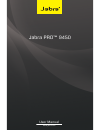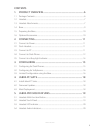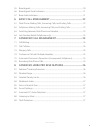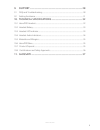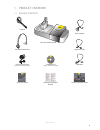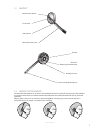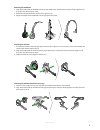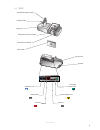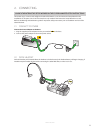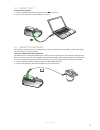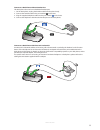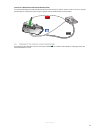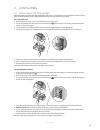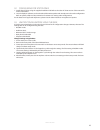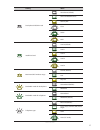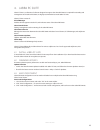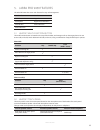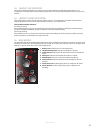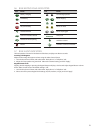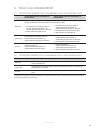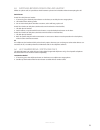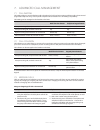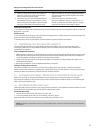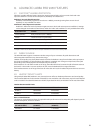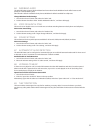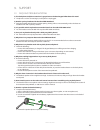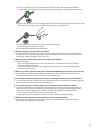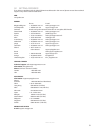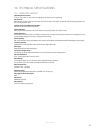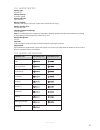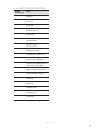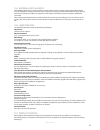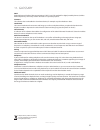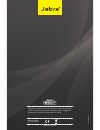- DL manuals
- Jabra
- Headsets
- PRO 9450
- User Manual
Jabra PRO 9450 User Manual
Summary of PRO 9450
Page 1
Www.Jabra.Com user manual jabra pro™ 9450
Page 2
2 en g li sh jabra pro 9450 welcome congratulations on purchasing your new jabra pro 9450. We are sure you will enjoy its wide range of features, and find it comfortable to wear and easy to use. Jabra pro 9450 headset features • up to 150 meters range from headset to base. • wideband audio for excep...
Page 3
3 en g li sh jabra pro 9450 contents 1. Product overview ...........................................................................6 1.1 package contents ..................................................................................................................................6 1.2 headset ....
Page 4
4 en g li sh jabra pro 9450 5.5 base keypad ............................................................................................................................................20 5.6 base keypad visual indicators ..................................................................................
Page 5
5 en g li sh jabra pro 9450 9. Support ................................................................................................. 28 9.1 faqs and troubleshooting ............................................................................................................28 9.2 getting assistan...
Page 6
6 en g li sh jabra pro 9450 1. Product overview 1.1 package contents telephone cable power adapter usb cable system-optimized leaflet headband attachment earhook attachment (small, medium and large earbuds) quick start guide installation cd (jabra pc suite and user manual) base and headset cradle wa...
Page 7
7 en g li sh jabra pro 9450 1.2 headset speaker multi-function button touch panel led indicator microphone boom arm mount for wearing-style attachments recharge contact noice-cancelling microphone 1.3 headset attachments the jabra pro 9450 headset can be worn in the headband, earhook or neckband wea...
Page 8
8 en g li sh jabra pro 9450 attaching the headband 1. Align the headset and the headband wearing-style attachment, as illustrated, and press firmly together until they click into place (snap-to-click). 2. Rotate the microphone boom arm for left or right ear use. 3. Adjust the length of the headband ...
Page 9
9 en g li sh jabra pro 9450 1.4 base headset recharge contact headset cradle keypad microphone volume control clear dial tone switch front panel security slot speaker telephone port handset port aux port usb port power adapter port busy-light indicator port.
Page 10
10 en g li sh jabra pro 9450 1.5 preparing the base 1. Remove the protective foil from the cradle and the keypad. 2. Rotate the cradle for left- or right-handed docking, as illustrated. 1.6 optional accessories the following jabra pro accessories are available separately. Neckband attachment replace...
Page 11
11 en g li sh jabra pro 9450 2. Connecting launch the interactive setup wizard on the cd for animated setup instructions the easiest way to connect and configure the jabra pro 9450 is to use the interactive setup wizard on the installation cd. Chapters 2 and 3 of this manual are only needed if the i...
Page 12
12 en g li sh jabra pro 9450 2.3 connect to pc connect a pc to the base 1. Plug the supplied usb cable into the port marked on the base. 2. Connect the usb cable to any free usb port on the pc. 2.4 connect to desk phone connecting to a desk phone will vary, depending on the type of desk phone used. ...
Page 13
13 en g li sh jabra pro 9450 connect to a desk phone without headset port this desk phone does not have a dedicated headset port. 1. On the desk phone, unplug the handset cable from the phone body. 2. Connect the handset cable to the port marked on the base. 3. Plug the supplied telephone cable into...
Page 14
14 en g li sh jabra pro 9450 connect to a desk phone with remote handset lifter a remote handset lifter manually lifts the handset from the receiver to make or answer a call. To connect a remote handset lifter to a desk phone, please refer to specific remote handset lifter documentation. 2.5 connect...
Page 15
15 en g li sh jabra pro 9450 3. Configuring 3.1 configuring for desk phones before first-time use of the jabra pro 9450 with a desk phone, a clear dial tone and microphone volume must be determined for optimal sound quality. Both features are manually adjusted on the base. Set a clear dial tone 1. R...
Page 16
16 en g li sh jabra pro 9450 3.2 configuring for softphones 1. Install jabra pc suite using the supplied installation cd. Refer to the jabra pc suite section of this manual for further information. 2. Launch softphone software, and set the jabra pro 9450 as speaker and microphone in the audio config...
Page 17
17 en g li sh jabra pro 9450 setting value desk phone ehs/rhl mode auto detect (default) jabra gn1000/rhl/none jabra iq ehs cisco dhsg msh intellitone level level 0 (default) level 1 level 2 level 3 level 4 maximum dect wireless range normal (default) low very low bandwidth mode for desk phone narro...
Page 18
18 en g li sh jabra pro 9450 4. Jabra pc suite jabra pc suite is a collection of software designed to support the jabra pro 9450. For optimal functionality and management of the jabra pro 9450, it is highly recommended to install jabra pc suite. Jabra pc suite consists of: pc call manager enables ca...
Page 19
19 en g li sh jabra pro 9450 5. Jabra pro 9450 features the jabra pro 9450 has seven main features for easy call management. Headset features base features multi-function button keypad touch panel keypad visual indicators led indicator audio indicators audio indicators 5.1 headset multi-function but...
Page 20
20 en g li sh jabra pro 9450 5.3 headset led indicator the multi-colored led indicator is located on the arm of the headset, and indicates headset status. For a complete list of headset led indicator samples, please refer to the technical specifications section (p. 33) of this manual. 5.4 headset au...
Page 21
21 en g li sh jabra pro 9450 5.6 base keypad visual indicators icon event icon event battery charging current target phone full battery phone ringing low battery phone on call very low battery phone on hold headset docked phone unplugged unknown headset docked group call headset and base pairing aud...
Page 22
22 en g li sh jabra pro 9450 6. Basic call management 6.1 desk phone: making calls, answering calls, and ending calls phone with electronic hookswitch, or handset lifter phone without electronic hookswitch, or handset lifter make call if necessary, set the desk phone as the target phone, by pressing...
Page 23
23 en g li sh jabra pro 9450 6.3 switching between desk phone and headset whilst on a phone call, it is possible to switch between a phone and a headset without interrupting the call. Desk phones switch from desk phone to headset 1. If necessary, press the desk phone button on the base, to set desk ...
Page 24
24 en g li sh jabra pro 9450 7. Advanced call management 7.1 call waiting call waiting allows a current softphone call to be placed on hold, and an incoming softphone call to be answered (supported softphones only). Check specific softphone documentation for call waiting compatibility. Call waiting ...
Page 25
25 en g li sh jabra pro 9450 merge an incoming call with a current call desk phone softphone 1. While on a desk phone call, tap the softphone button to accept the incoming call. The desk phone call will be placed on hold. 2. Simultaneously press and hold the desk phone and softphone buttons on the b...
Page 26
26 en g li sh jabra pro 9450 8. Advanced jabra pro 9450 features 8.1 safetone™ hearing protection safetone™ provides effective hearing protection against potential risks, such as acoustic shock and noise exposure. Safetone™ consists of two components, peakstop™ and intellitone™. Peakstop™ acoustic s...
Page 27
27 en g li sh jabra pro 9450 8.4 wideband audio the jabra pro 9450 supports both wideband and narrowband audio. Wideband audio offers better sound quality at a reduced battery time. Narrowband is default-enabled for desk phones. Wideband is default-enabled for softphones. Change wideband audio setti...
Page 28
28 en g li sh jabra pro 9450 9. Support 9.1 faqs and troubleshooting q the desk phone/softphone state icon is grayed out on the base keypad. What does this mean? A the phone is not the current target, or the phone is unplugged. Q how do i pair my headset with the jabra pro 9450 base? A dock the head...
Page 29
29 en g li sh jabra pro 9450 5. Gently pry the battery up and out of the headset. The battery will remain attached to the headset by a pair of thin wires. Carefully disconnect the wires from the headset, and dispose of the old battery. 6. Align the wire connector of the new battery with the socket i...
Page 30
30 en g li sh jabra pro 9450 q is it possible to listen in on calls with the jabra pro 9450? A the risk of unauthorized access is limited. The jabra pro 9450 uses 64-bit encryption. Q what is the range on the jabra pro 9450? A jabra pro 9450 supports a maximum range of up to 150m (base to headset). ...
Page 31
31 en g li sh jabra pro 9450 9.2 getting assistance if you have any problems with the jabra pro 9450 not addressed in this manual, please contact jabra technical support at any of the locations listed below. Web www.Jabra.Com europe phone: e-mail: belgique/belgium + 49 (0)8031 2651 72 techsupport@gn...
Page 32
32 en g li sh jabra pro 9450 10. Technical specifications 10.1 jabra pro headset operating environment: -10˚c to +55˚c (0˚c to +40˚c when charging); up to 95% rh non condensing. Call control: multi-function button support for answer call, end call, reject call, redial, swap held calls; docking opera...
Page 33
33 en g li sh jabra pro 9450 10.2 headset battery battery type: lithium ion. Battery capacity: 315 ma/h, typical. Battery talk time: up to 10 hours. Battery lifetime: minimum 500 charge cycles (over 3 years when used for 8 hours a day). Battery standby time: at least 100 hours. Operating temperature...
Page 34
34 en g li sh jabra pro 9450 10.4 headset audio indicators sample (click to play) action power on power off button tap button double-tap button press maximum speaker volume reached minimum speaker volume reached microphone muted incoming call on desk phone incoming call on softphone incoming call on...
Page 35
35 en g li sh jabra pro 9450 10.5 materials and allergies the headband attachment is made of stainless steel and does not have a nickel-coated surface. Nickel release from the headband is 0.02 μg/cm2/week, which is below the 0.50 μg/cm2/week limit established by eu directive 94/27/ef. The stainless ...
Page 36
36 en g li sh jabra pro 9450 10.8 certifications and safety approvals ce this product is ce marked according to the provisions of the r & tte directive (99/5/ec). Hereby, gn declares that this product is in compliance with the essential requirements and other relevant provisions of directive 1999/5/...
Page 37
37 en g li sh jabra pro 9450 11. Glossary dect (digital enhanced cordless telecommunications). Dect is an etsi standard for digital portable phones (cordless home telephones), commonly used for domestic or corporate purposes. Firmware the software that is embedded in a hardware device, for example a...
Page 38
38 en g li sh jabra pro 9450 32-00700 revc www.Jabra.Com made in china type: 9400hs/bs © 2011 gn netcom a/s. All rights reserved. Jabra ® is a registered trademark of gn netcom a/s. All other trademarks included herein are the property of their respective owners. (design and specifications subject t...