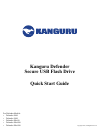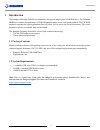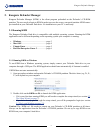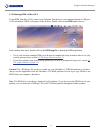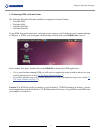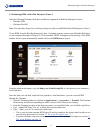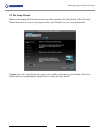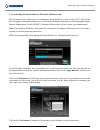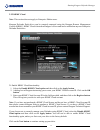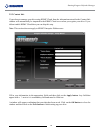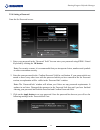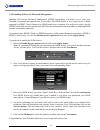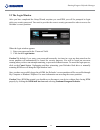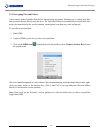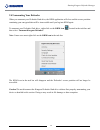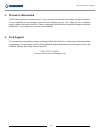- DL manuals
- Kanguru
- Storage
- Defender Basic+
- Quick Start Manual
Kanguru Defender Basic+ Quick Start Manual
Summary of Defender Basic+
Page 1
Kanguru defender secure usb flash drive quick start guide copyright 2016, all rights reserved for defender models: • defender 2000 • defender 3000 • defender elite30 • defender elite200 • defender elite300
Page 2: 1. Introduction
2 introduction 1. Introduction the kanguru defender flash drive is a hardware encrypted, tamper proof usb flash drive. The defender flash drive contains two partitions: a cd-rom partition and a secure, encrypted partition. The cd-rom partition contains the login application that will allow you to ac...
Page 3
3 kanguru defender manager 2. Kanguru defender manager kanguru defender manager (kdm) is the client program preloaded on the defender’s cd-rom partition. The user needs to login to kdm in order to access the secure, encrypted partition. Kdm comes pre-installed on your defender flash drive. No instal...
Page 4
4 2.1.2 running kdm on mac os x to run kdm from mac os x, connect your defender flash drive to your computer through a usb port. A cd icon named ‘kdm’ will appear on the desktop. Double click on the kdm icon to open it. In the window that opens, double-click on the kdm.App file to launch the kdm app...
Page 5
5 2.1.3 running kdm on ubuntu linux the following defender flash drive models are supported on linux ubuntu: • defender 2000 • defender 3000 • defender elite200 • defender elite300 to run kdm from an ubuntu linux operating system, connect your defender to your computer through a usb port. A ‘kdm’ ic...
Page 6
6 2.1.4 running kdm on red hat enterprise linux 5 only the following defender flash drive models are supported on red hat enterprise linux 5: • defender 2000 • defender elite200 note: you must have super user or root privileges in order to run kdm on red hat enterprise linux 5. To run kdm from the r...
Page 7
7 2.2 the setup wizard when you are running kdm for the first time you will be greeted by the setup wizard. Follow the setup wizard instructions to create a security password for your defender’s secure, encrypted partition. Caution! Once the setup wizard has started, you should not disconnect your d...
Page 8
8 2.2.1 activating on-board antivirus protection (windows only) this section does not apply if you are running the setup wizard in linux or mac os x. This section does not apply to enterprise edition users. Antivirus for enterprise edition is activated through kanguru remote management console (krmc...
Page 9
9 2.2.2 krmc cloud note: this section does not apply to enterprise edition users. Kanguru defender flash drives can be remotely managed using the kanguru remote management console (krmc). Krmc cloud is hosted on kanguru’s server and can be enabled on any non-enterprise defender flash drive. To enabl...
Page 10
10 2.2.3 contact info if you chose to manage your drive using krmc cloud, then the information entered in the contact info window will automatically be imported to the krmc cloud server when you register your drive. If you did not enable krmc cloud then you can skip this step. Note: this section doe...
Page 11
11 2.2.4 setting a password from the set password screen: 1. Enter your password in the ‘password’ field. You can enter your password using kdm’s virtual keyboard by clicking the vk button. Note: for security reasons, it is recommended that you incorporate letters, numbers and symbols to achieve max...
Page 12
12 2.2.5 enabling self service password management enabling self service password management (sspm) functionality will allow you to reset your defender’s password and regain access to your data. The sspm feature is free if your device is being managed by krmc cloud. Otherwise a sspm license key is r...
Page 13
13 2.3 the login window after you have completed the setup wizard, anytime you run kdm you will be prompted to login with your security password. You need to provide the correct security password in order to access the defender’s secure partition. When the login window appears: 1. Enter your passwor...
Page 14
14 2.3.1 encrypting files and folders a key feature of the defender flash drive is drag & drop encryption; allowing you to simply drag files that you want encrypt directly onto the drive. The defender flash drive automatically encrypts these files as they are transferred to the secure partition, ens...
Page 15
15 2.4 unmounting your defender when you unmount your defender flash drive, the kdm application will close and the secure partition containing your encrypted data will be inaccessible until you log into kdm again. To unmount your defender flash drive, right-click on the kdm icon located in the task ...
Page 16: 3. Warranty Information
16 3. Warranty information all defender flash drive products carry a 3-year warranty from the date of purchase. Kanguru solutions is not responsible for any damages incurred in the shipping process. Any claims for loss or damage must be made to the carrier directly. Claims for shipping errors should...
Page 17
Legal terms and conditions available at www.Kanguru.Com . Please review and agree before use. Thank you. Kanguru solutions 1360 main street millis, ma 02054 www.Kanguru.Com 11.07.16 v1.1 © 2016 kanguru solutions.