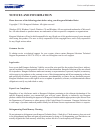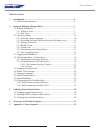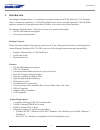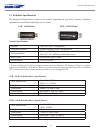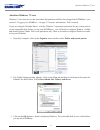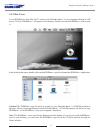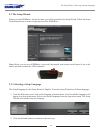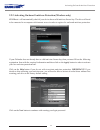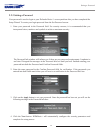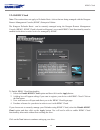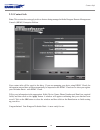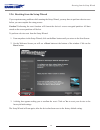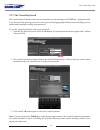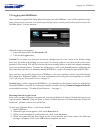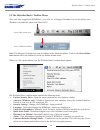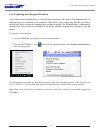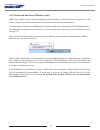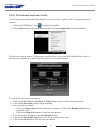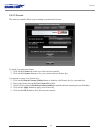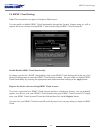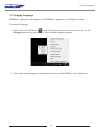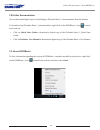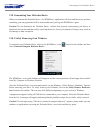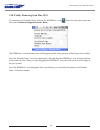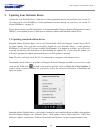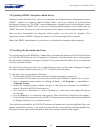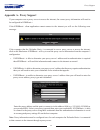- DL manuals
- Kanguru
- Storage
- Defender Basic+
- User Manual
Kanguru Defender Basic+ User Manual
Summary of Defender Basic+
Page 1
Kanguru defender basic+ user manual copyright 2014, all rights reserved. Model no: kdfb.
Page 2: Notices And Information
2 notices and information please be aware of the following points before using your kanguru defender basic+ copyright © 2014 kanguru solutions. All rights reserved. Windows xp®, windows vista®, windows 7® and windows 8® are registered trademarks of microsoft inc. All other brands or product names ar...
Page 3
3 table of contents table of contents 1. Introduction ..................................................................................................... 4 1.1 technical specifications ............................................................................. 6 2. Kanguru defender manager basic...
Page 4: 1. Introduction
4 introduction 1. Introduction the kanguru defender basic+ is a hardware encrypted, tamper proof usb flash drive. The defender basic+ contains two partitions: a cd-rom partition and a secure, encrypted partition. The cd-rom partition contains the login application that will allow you to access the s...
Page 5
5 kanguru remote management capability kanguru defender basic+ flash drives can be remotely managed using the kanguru remote management console (krmc). Krmc is a web-based application that gives administrators a complete usb management and security system. With krmc you will be able to: √ remotely d...
Page 6
6 technical specifications 1.1 technical specifications the kanguru defender basic+ comes in two models, depending on your drive’s capacity. Technical specifications are different depending on your model. 1gb - 16gb model 32gb - 128gb model general specifications interface usb 2.0 (usb 1.1 compatibl...
Page 7
7 2. Kanguru defender manager basic+ kanguru defender manager basic+ (referred to throughout this manual as kdmbasic+) is the client software preloaded on the defender’s cd-rom partition. The user needs to login to kdmbasic+ in order to access the secure, encrypted partition. Kdmbasic+ comes pre-ins...
Page 8
8 attention windows 7 users windows 7 users may not see the removable disk partition until they have logged into kdmbasic+ (see section 2.3 logging into kdmbasic+ on page 17 for more information). This is normal. If you are using the defender basic+ with the windows 7 operating system and for any re...
Page 9
9 2.1.2 mac users to run kdmbasic+ from mac os x, connect your defender basic+ to your computer through a usb port. A cd icon ‘kdmbasic+’ will appear on the desktop. Double click on the kdmbasic+ icon to open it. In the window that opens, double-click on the kdmbasic+.App file to launch the kdmbasic...
Page 10
10 2.2 the setup wizard when you start kdmbasic+ for the first time you will be greeted by the setup wizard. Follow the setup wizard instructions to create a login password for kdmbasic+. Note: before you can set a kdmbasic+ password, the manual write protect switch must be set to the unlock positio...
Page 11
11 2.2.2 activating on-board antivirus protection (windows only) kdmbasic+ will automatically check if your device has a valid antivirus license key. The drive will need to be connected to a computer with internet access in order to register for on-board antivirus protection. If your defender does n...
Page 12
12 2.2.3 setting a password your password is used to login to your defender basic+’s secure partition after you have completed the setup wizard. To create your login password from the set password screen: 1. Enter your password in the password field. For security reasons, it is recommended that you ...
Page 13
13 2.2.4 krmc cloud note: this section does not apply to defender basic+ drives that are being managed with the kanguru remote management console (krmc) enterprise edition. The kanguru defender basic+ can be remotely managed using the kanguru remote management console (krmc). Krmc cloud is hosted on...
Page 14
14 2.2.5 contact info note: this section does not apply to drives that are being managed with the kanguru remote management console (krmc) enterprise edition. Your contact info will be saved to the drive. If you are managing your drive using krmc cloud, the information entered here will be automatic...
Page 15
15 2.2.6 resetting from the setup wizard if you experience any problems while running the setup wizard, you may have to perform a device reset before you can complete the setup process. Caution! Performing the reset function will format the device’s secure encrypted partition. All data stored on the...
Page 16
16 2.2.7 the virtual keyboard the virtual keyboard feature can be accessed anytime you are entering your kdmbasic+ login password. It can be used when entering your password to prevent keylogging applications from recording your key strokes and potentially stealing your password. To use the virtual ...
Page 17
17 2.3 logging into kdmbasic+ after you have completed the setup wizard, anytime you run kdmbasic+ you will be required to login using your security password. You need to provide the correct security password in order to access the defender basic+’s secure partition. When the login screen appears: 1...
Page 18
18 2.4 the defender basic+ taskbar menu after you have logged into kdmbasic+, you will see a kanguru defender icon in the taskbar area (windows) or within the status area (max os x). Note: the kanguru defender icon may be hidden in the windows taskbar. Click on the show hidden icons button next to t...
Page 19
19 2.4.1 exploring the encrypted partition a key feature of the defender basic+ is drag & drop encryption to the secure, encrypted partition. The encryption process is completely self-contained, which allows you to simply drag files that you want to encrypt onto the drive using the standard copy and...
Page 20
20 2.4.2 on-board antivirus (windows only) note: if you didn’t activate antivirus during the setup wizard, you will have to reset your drive to the factory settings and enable antivirus before you can use the antivirus functionality. You must register your device with kanguru solutions in order to t...
Page 21
21 2.4.2.1 the onboard antivirus console you can access the on-board antivirus console to scan your device, a path or a file. To open the antivirus console: 1. Click on the kdmbasic+ icon located in the taskbar. 2. Select antivirus from the popup menu and then click on configuration from the submenu...
Page 22
22 2.4.2.2 license the antivirus console allows you to manage your antivirus license. To check your antivirus license: 1. Click on the license tab at the top of the antivirus console. 2. Click on the licenses button to see your current antivirus license key. If you need to renew your license key: 1....
Page 23
23 2.5 changing your password you can change the password you use to login to kdmbasic+ through the security settings. To change your password: 1. Login to kdmbasic+ to gain access to the secure partition. 2. Click on the kdmbasic+ icon located in the taskbar and then select security settings… from ...
Page 24
24 2.6 krmc cloud settings note: this section does not apply to enterprise edition users. You can enable or disable krmc cloud functionality through the security settings menu, as well as register the device with an existing krmc cloud account using a krmc cloud account id. Enable/disable krmc cloud...
Page 25
25 2.7 changing languages kdmbasic+ supports several languages. The kdmbasic+ language is set to english by default. To change the language: 1. Right -click on the kdm icon located in the task bar and then hover your cursor over the language option in the popup menu. A list of available languages ap...
Page 26
26 2.8 online documentation you can download digital copies of the kanguru defender basic+’s documentation from the internet. To download your defender basic+’s documentation, right-click on the kdmbasic+ icon located in the task bar • click on quick start guide to download a digital copy of the def...
Page 27
27 2.10 unmounting your defender basic+ when you unmount the defender basic+, the kdmbasic+ application will close and the secure partition containing your encrypted data will be inaccessible until you log into kdmbasic+ again. Caution! Do not disconnect the defender basic+ without first properly un...
Page 28
28 2.10.2 safely removing from mac os x to unmount your defender basic, click on the kdmbasic+ icon located in the status menu and then select unmount kanguru defender basic+. The kdmbasic+ icon in the status area will disappear and the secure partition will no longer be accessible. Once the defende...
Page 29
29 3. Updating your defender basic+ updates for your defender basic+ flash drive’s client application may be released from time to time. To view the version of the kdmbasic+ client application currently running on your drive, see section 2.9 about kdmbasic+ on page 26. Please check whether your defe...
Page 30
30 3.2 updating krmc enterprise edition drives enterprise edition defender basic+ drives are managed by the kanguru remote management console (krmc). Updaters for enterprise edition defender basic+ drives are available for download from the kanguru support site. The krmc system administrator is gran...
Page 31
31 4. Warranty and technical support this product carries a 3-year warranty from the date of purchase. Kanguru solutions is not responsible for any damages incurred in the shipping process. Any claims for loss or damage must be made to the carrier directly. Claims for shipping errors should be repor...
Page 32: Appendix A - Proxy Support
32 appendix a - proxy support if your computer uses a proxy server to access the internet, the correct proxy information will need to be configured in kdmbasic+. If the kdmbasic+ client application cannot connect to the internet you will see the following error message: if the computer that the defe...
Page 33
Legal terms and conditions available at www.Kanguru.Com . Please review and agree before use. Thank you. Kanguru solutions 1360 main street millis, ma 02054 www.Kanguru.Com 05.14.14 v1.1 © 2014 kanguru solutions.