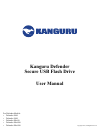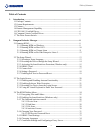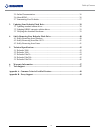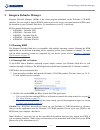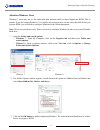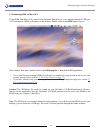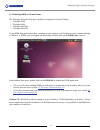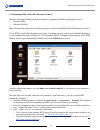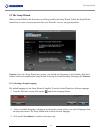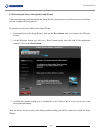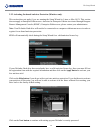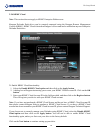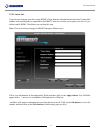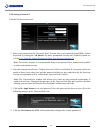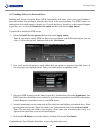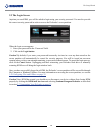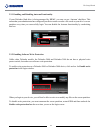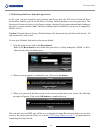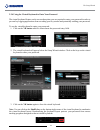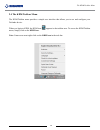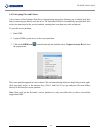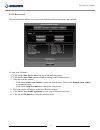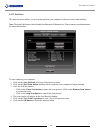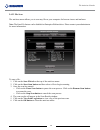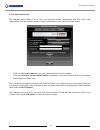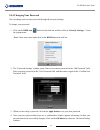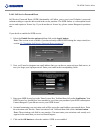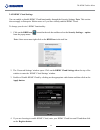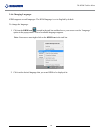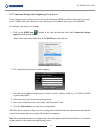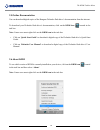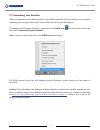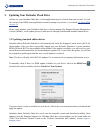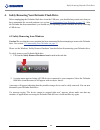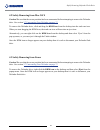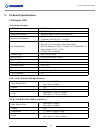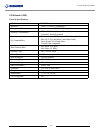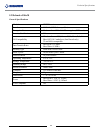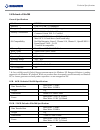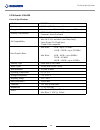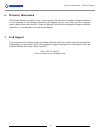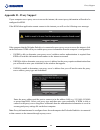- DL manuals
- Kanguru
- Storage
- Defender Basic+
- User Manual
Kanguru Defender Basic+ User Manual
Summary of Defender Basic+
Page 1
Kanguru defender secure usb flash drive user manual copyright 2015, all rights reserved for defender models: • defender 2000 • defender 3000 • defender elite30 • defender elite200 • defender elite300
Page 2: Notices And Information
2 notices and information please be aware of the following points before using your kanguru defender flash drive copyright © 2015 kanguru solutions. All rights reserved. Windows xp®, windows vista®, windows 7® and windows 8® are registered trademarks of microsoft inc. All other brands or product nam...
Page 3
3 table of contents table of contents 1. Introduction ................................................................................................................ 5 1.1 package contents ................................................................................................... 5 1.2 syst...
Page 4
4 table of contents 2.5 online documentation ........................................................................................... 36 2.6 about kdm ........................................................................................................... 36 2.7 unmounting your defender .........
Page 5: 1. Introduction
5 introduction 1. Introduction the kanguru defender flash drive is a hardware encrypted, tamper proof usb flash drive. The defender flash drive contains two partitions: a cd-rom partition and a secure, encrypted partition. The cd-rom partition contains the login application that will allow you to ac...
Page 6
6 introduction 1.4 remote management capability the kanguru defender flash drive can be remotely managed using the kanguru remote management console (krmc). Krmc is a web-based application that gives administrators a complete usb management system. With krmc you will be able to: √ remotely manage yo...
Page 7
7 1.7 the write protect switch kanguru defender elite30, elite200 and elite300 flash drives have a physical write protect switch located on the edge of the drive, near the usb connector: • unlocked - push the write protect switch towards the usb connector side of the device to set it in the unlocked...
Page 8
8 2. Kanguru defender manager kanguru defender manager (kdm) is the client program preloaded on the defender’s cd-rom partition. The user needs to login to kdm in order to access the secure, encrypted partition. Kdm comes pre-installed on your defender flash drive. No installation to your pc is nece...
Page 9
9 attention windows users windows 7 users may not see the removable disk partition until you have logged into kdm. This is normal. If you are running windows 7 or 8 and for any reason need to see the removable disk before you log into kdm, you will need to configure windows in the following manner: ...
Page 10
10 2.1.2 running kdm on mac os x to run kdm from mac os x, connect your defender flash drive to your computer through a usb port. A cd icon named ‘kdm’ will appear on the desktop. Double click on the kdm icon to open it. In the window that opens, double-click on the kdm.App file to launch the kdm ap...
Page 11
11 2.1.3 running kdm on ubuntu linux the following defender flash drive models are supported on linux ubuntu: • defender 2000 • defender 3000 • defender elite200 • defender elite300 to run kdm from an ubuntu linux operating system, connect your defender to your computer through a usb port. A ‘kdm’ i...
Page 12
12 2.1.4 running kdm on red hat enterprise linux 5 only the following defender flash drive models are supported on red hat enterprise linux 5: • defender 2000 • defender elite200 note: you must have super user or root privileges in order to run kdm on red hat enterprise linux 5. To run kdm from the ...
Page 13
13 2.2 the setup wizard when you start kdm for the first time you will be greeted by the setup wizard. Follow the setup wizard instructions to create a security password for your defender’s secure, encrypted partition. Caution! Once the setup wizard has started, you should not disconnect your defend...
Page 14
14 2.2.2 resetting the device through the setup wizard if you experience any problems during the setup wizard, you may have to perform a device reset before you can complete the setup process. To perform a device reset while in the setup wizard: 1. From anywhere in the setup wizard, click on the pre...
Page 15
15 2.2.3 activating on-board antivirus protection (windows only) this section does not apply if you are running the setup wizard in linux or mac os x. This section does not apply to enterprise edition users. Antivirus for enterprise edition is activated through kanguru remote management console (krm...
Page 16
16 2.2.4 krmc cloud note: this section does not apply to krmc enterprise edition users. Kanguru defender flash drives can be remotely managed using the kanguru remote management console (krmc). Krmc cloud is hosted on kanguru’s server and can be enabled on any non-enterprise defender flash drive. To...
Page 17
17 2.2.5 contact info if you chose to manage your drive using krmc cloud, then the information entered in the contact info window will automatically be imported to the krmc cloud server when you register your drive. If you did not enable krmc cloud then you can skip this step. Note: this section doe...
Page 18
18 2.2.6 setting a password from the set password screen: 1. Enter your password in the ‘password’ field. You can enter your password using kdm’s virtual keyboard by clicking the vk button . For more information on using the virtual keyboard see section 2.3.4 using the virtual keyboard to enter your...
Page 19
19 2.2.7 enabling self service password reset enabling self service password reset (sspr) functionality will allow you to reset your defender’s password without first needing to wipe the data stored in the secure partition. The sspr feature is a subscription service and requires a license key. If yo...
Page 20
20 2.3 the login screen anytime you run kdm, you will be asked to login using your security password. You need to provide the correct security password in order to access the defender’s secure partition. When the login screen appears: 1. Enter your password in the ‘password’ field. 2. Click on the l...
Page 21
21 2.3.1 enabling and disabling autorun functionality if your defender flash drive is being managed by krmc, you may see an ‘autorun’ checkbox. This means that your administrator has configured your drive to auto-execute a file saved on your drive’s secure partition every time you successfully login...
Page 22
22 2.3.3 resetting you device from the login screen in the event you have forgotten your password and do not have the self service password reset functionality enabled, you can use the reset to factory default function to reset your password. This function will restore the device to the factory sett...
Page 23
23 2.3.4 using the virtual keyboard to enter your password the virtual keyboard feature can be accessed anytime you are required to enter your password in order to prevent key logging applications from recording your key strokes and potentially stealing your password. To use the virtual keyboard to ...
Page 24
24 2.4 the kdm taskbar menu the kdm taskbar menu provides a simple user interface that allows you to use and configure your defender device. When you login to kdm, the kdm icon appears in the taskbar area. To access the kdm taskbar menu, simply click on the kdm icon . Note: linux users must right-cl...
Page 25
25 2.4.1 encrypting files and folders a key feature of the defender flash drive is drag & drop encryption; allowing you to simply drag files that you want encrypt directly onto the drive. The defender flash drive automatically encrypts these files as they are transferred to the secure partition, ens...
Page 26
26 2.4.2 enabling on-board antivirus (windows only) defender flash drives support on-board, antivirus functionality. The onboard anti-virus feature is a subscription based service and requires a license key. If you do not have a license key you can either contact kanguru to purchase an antivirus lic...
Page 27
27 2.4.3.1 device scan the antivirus menu allows you to scan your defender for known viruses and malware. To scan your defender: 1. Click on the scan device tab at the top of the antivirus menu. 2. Click on the start scan button to begin scanning your defender device. 3. Once the scan has started: ○...
Page 28
28 2.4.3.2 path scan the antivirus menu allows you to scan any path on your computer for known viruses and malware. Note: the scan path feature can be disabled on enterprise edition drives. Please contact your administrator for more information. To scan a path on your computer: 1. Click on the scan ...
Page 29
29 2.4.3.3 file scan the antivirus menu allows you to scan any file on your computer for known viruses and malware. Note: the scan file feature can be disabled on enterprise edition drives. Please contact your administrator for more information. To scan a file: 1. Click on the scan file tab at the t...
Page 30
30 2.4.3.4 antivirus license the antivirus menu allows you to view your antivirus license information and also renew your subscription. You can view the number of days remaining on your current antivirus license • click on the licenses button to see your current antivirus license number. • click on ...
Page 31
31 2.4.4 changing your password you can change your security password through the security settings. To change your password: 1. Click on the kdm icon located in the task bar and then click on ‘ security settings…’ from the popup menu. Note: linux users must right-click on the kdm icon in the task b...
Page 32
32 2.4.4.1 self service password reset self service password reset (sspr) functionality will allow you to reset your defender’s password without needing to wipe the data stored in the secure partition. The sspr feature is a subscription based service and requires a license key. If you do not have a ...
Page 33
33 2.4.5 krmc cloud settings you can enable or disable krmc cloud functionality through the security settings. Note: this section does not apply to enterprise edition users or if you have already enabled krmc cloud. To change your device’s krmc functionality: 1. Click on the kdm icon located in the ...
Page 34
34 2.4.6 changing languages kdm supports several languages. The kdm language is set to english by default. To change the language: 1. Click on the kdm icon located in the task bar and then hover your cursor over the ‘language’ option in the popup menu. A list of available languages appears. Note: li...
Page 35
35 2.4.7 connection settings and configuring a proxy server if your computer uses a proxy server to access the internet and kdm is unable to determine your proxy server’s address then you will need to enter the proxy server address, proxy type and credentials. To configure your proxy serer settings:...
Page 36
36 2.5 online documentation you can download digital copies of the kanguru defender flash drive’s documentation from the internet. To download your defender flash drive’s documentation, click on the kdm icon located in the task bar: note: linux users must right-click on the kdm icon in the task bar....
Page 37
37 2.7 unmounting your defender when you unmount your defender flash drive, the kdm application will close and the secure partition containing your encrypted data will be inaccessible until you log into kdm again. To unmount your defender flash drive, right-click on the kdm icon located in the task ...
Page 38
38 3. Updating your defender flash drive updates for your defender flash drive’s client application may be released from time to time. To view the version of the kdm client application currently running on your drive, see section 2.6 about kdm on page 36 . Please check whether your defender flash dr...
Page 39
39 3.2 updating krmc enterprise edition drives enterprise edition defender flash drives are managed by the kanguru remote management console (krmc). Updaters for enterprise edition defender flash drives are available for download from the kanguru support site. The krmc system administrator is grante...
Page 40
40 4. Safely removing your defender flash drive before unplugging the defender flash drive from the usb port, you should always make sure that you have unmounted the secured partition (see section 2.7 unmounting your defender on page 37 ). After the defender has been unmounted, you should use you op...
Page 41
41 4.2 safely removing from mac os x caution! Be sure that the secure partition has been unmounted before attempting to remove the defender drive. See section 2.7 unmounting your defender on page 37 . To remove the defender drive, click and drag the kdm icon from the desktop into the trash can icon....
Page 42
42 5. Technical specifications 5.1 defender 2000 general specifications model kdm2000 interface usb 2.0 (usb 1.1 compatible) encryption features hardware based 256-bit aes encryption security certifications fips 140-2 certified level 3 common criteria eal 2+ certified os compatibility windows server...
Page 43
43 5.2 defender 3000 general specifications model kdm3000 interface usb 3.0 (usb 2.0 compatible) encryption features hardware based 256-bit aes encryption security certifications fips 140-2 certified, level 3 common criteria evaluated os compatibility windows server 2003, server 2008, vista, 7, 8, 8...
Page 44
44 5.3 defender elite30 general specifications model kdfe30 series interface usb 3.0 (usb 2.0 compatible) encryption features hardware based 256-bit aes encryption (xts mode) security certifications n/a os compatibility windows server 2003, server 2008, vista, 7, 8, 8.1 max os x 10.5 and above (inte...
Page 45
45 5.4 defender elite200 general specifications model kdfe30 interface usb 2.0 (usb 1.1 compatible) encryption features hardware based 256-bit aes encryption security certification fips 140-2 certified, level 2 common criteria eal 2+ certified os compatibility windows xp sp3*, server 2003, vista, 7,...
Page 46
46 5.5 defender elite300 general specifications model kdfe300 series interface usb 3.0 (usb 2.0 compatible) encryption features hardware based 256-bit aes encryption (xts mode) security certifications fips 140-2 certified level 2 common criteria evaluated os compatibility windows server 2003, server...
Page 47: 6. Warranty Information
47 6. Warranty information all defender flash drive products carry a 3-year warranty from the date of purchase. Kanguru solutions is not responsible for any damages incurred in the shipping process. Any claims for loss or damage must be made to the carrier directly. Claims for shipping errors should...
Page 48
48 appendix a - common criteria certified versions the common criteria for information technology security evaluation, referred to more commonly as common criteria, is an international standard for computer security. Common criteria provides an international set of guidelines for evaluating data sec...
Page 49: Appendix B - Proxy Support
49 appendix b - proxy support if your computer uses a proxy server to access the internet, the correct proxy information will need to be configured in kdm. If the kdm client application cannot connect to the internet you will see the following error message: if the computer that the defender flash d...
Page 50
Legal terms and conditions available at www.Kanguru.Com . Please review and agree before use. Thank you. Kanguru solutions 1360 main street millis, ma 02054 www.Kanguru.Com 07.20.15 v1.0 © 2015 kanguru solutions.