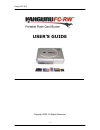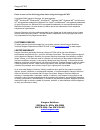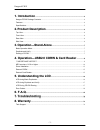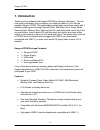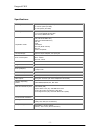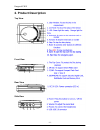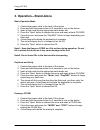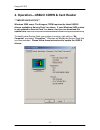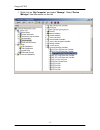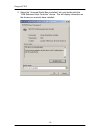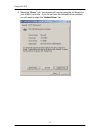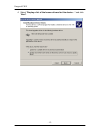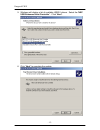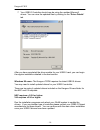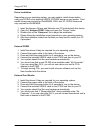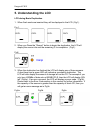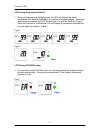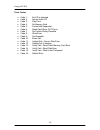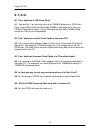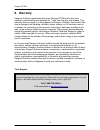- DL manuals
- Kanguru
- Card Reader
- FC-RW
- User Manual
Kanguru FC-RW User Manual
Summary of FC-RW
Page 1
Kangurufcrw user’s guide copyright 2004, all rights reserved. - 1 -.
Page 2
Kangurufcrw please be aware of the following points before using the kangurufcrw. Copyright© 2004, kanguru solutions. All rights reserved. Dos ® , windows 95 ®, windows 98 ® , windows nt ®, windows 2000 ®, windows me ®, and windows xp ® are registered trademarks of microsoft inc. Apple ® and macinto...
Page 3: 1. Introduction
Kangurufcrw 1. Introduction . . . . . . . . . . . . . . . . . . . . . . . . . . . . . . . . . . . . . . . . . . . . . . . . . . . . . . . . . . . . . . . . . . . . . . . . . . . . . . . . . . . . . . . . . . . . . . . . . . . . . . . . . . . . . . . . . . . . . . . . . . . . . . . . . . . . . . . . ...
Page 4: 1. Introduction
Kangurufcrw 1. Introduction thank you for purchasing the kangurufcrw from kanguru solutions. You can now quickly and easily copy or backup your flash card data to a cd with the portable kanguru fcrw. This lightweight portable flash card burner works with 7 different media types including compact fla...
Page 5
Kangurufcrw specifications: recording: cd-rw: 36x write speed (cd-r) 12x rewrite speed (cd-rw) 48x read speed (cd-rom) recording discs: 12 cm 80min/700mb cd-r disc 12 cm 74min/650mb cd rw disc 8 cm 21min/180mb cd-r disc compatible media: cd-r (cd-recordable disc) cd-rw (cd-rewritable disc) audio cd ...
Page 6: Product Description
Kangurufcrw 2. Product description top view front view rear view side view - 6 -.
Page 7: Operation—Stand-Alone
Kangurufcrw 3. Operation—stand-alone basic operation mode 1. Connect the power cable to the back of the device. 2. Press and hold the power button for 2 seconds to turn on the device. 3. Insert a flash card into the appropriate card reader slot. 4. Press the “open” button to release the cover and in...
Page 8
Kangurufcrw 4. Operation—usb2.0 cdrw & card reader ***importance notice*** windows 2000 users: the kanguru fcrw requires the latest usb2.0 drivers available in service pack 3 or above. If your windows 2000 system is not updated to service pack 3 or above, then you can download the update from: http:...
Page 9
Kangurufcrw 1. Right click on “my computer” and select “manage”. Select “device manager” from the section on the left. - 9 -.
Page 10
Kangurufcrw 2. Select the “universal serial bus controllers” tab, and double-click the “usb enhanced host controller” device. This will display information on the drivers you currently have installed. - 10 -.
Page 11
Kangurufcrw 3. Select the “driver” tab. Your system still may be using the old drivers for your usb2.0 controller. If you do not have the microsoft driver installed you will need to select the “update driver” tab. - 11 -.
Page 12
Kangurufcrw 4. Select “display a list of the known drivers for this device…” and click “next”. - 12 -.
Page 13
Kangurufcrw 5. Windows will display a list of available usb2.0 drivers. Select the “nec usb enhanced host controller”. Click “next”. 6. Click “next” to complete the update. - 13 -.
Page 14
Kangurufcrw 7. Your usb2.0 controller should now be using the updated microsoft drivers. You can view the updated files by clicking on the “driver details” tab. After you have completed the driver update for your usb2.0 card, you can begin the regular installation detailed in the next section. Windo...
Page 15
Kangurufcrw driver installation depending on your operating system, you may need to install drivers before using your fcrw as an external usb2.0 cd-r/rw burner or card reader. Card reader drivers are required for win98/98se, 2000, and xp. Cdrw drivers are only required for win98/98se. 1. Insert the ...
Page 16: 5. Understanding The Lcd
Kangurufcrw 5. Understanding the lcd lcd during basic duplication 1. When flash cards are inserted they will be displayed in the lcd. (fig1.) fig 1. 2. When you press the “record” button to begin the duplication, the lcd will display the source info and the remaining % to completion. (fig2.) fig2. 3...
Page 17
Kangurufcrw lcd during duplicate and verify 1. During a duplicate and verify session the lcd will display the same information as a normal duplication up until the verification begins. When the duplication is complete the lcd will start the % over from 00 to 99. (fig4a.) when this function is finish...
Page 18
Kangurufcrw error codes • code 1: no cd is detected • code 2: not an audio cd • code 3: play error • code 4: no memory card • code 5: format not supported • code 6: read flash error (fat error) • code 7: no further writing possible • code 8: write error • code 9: not erasable • code 10: erase fail •...
Page 19: 6. F.A.Q.
Kangurufcrw 6. F.A.Q. Q1. Can i duplicate a 1gb flash card? A1. Yes and no. You can only copy up to 700mb of data from a 1gb flash card. If your flash card has more than 700mb of data saved to it, then you cannot duplicate the card. If your 1gb card has less than 700mb of data saved to it, then it c...
Page 20: 7. Troubleshooting
Kangurufcrw 7. Troubleshooting when i attempt to install the kanguru fcrw on my windows 2000 pc, my system crashes during the install process. You may need to install a new set of usb2.0 drivers from microsoft. Please refer to the installation section of this manual for detailed instructions. When i...
Page 21: 8. Warranty
Kangurufcrw 8. Warranty kanguru solutions guarantees that every kanguru fcrw will be free from defects in workmanship and materials for 1 year from the date of purchase. This warranty does not apply if, in the judgment of kanguru solutions, the product fails due to damage from handling, accident, ab...