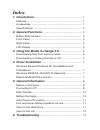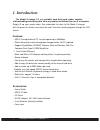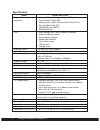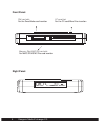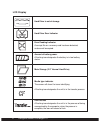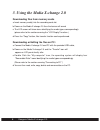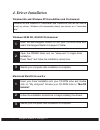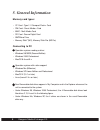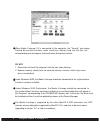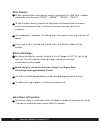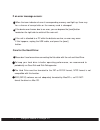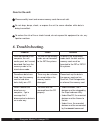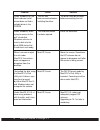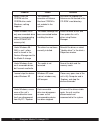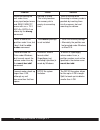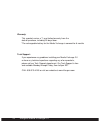Kanguru Media X-Change 2.0 User Manual
Index
1. Introduction
................................................................... 1
Features ........................................................................... 1
Accessories ...................................................................... 1
Specifications ................................................................... 2
2. General Functions
........................................................ 3
Button/LED indicator ........................................................ 3
Front Panel ....................................................................... 4
Right Panel ....................................................................... 4
LCD Display ..................................................................... 5
3. Using the Media X-change 2.0
................................ 6
Downloading files from memory cards ............................ 6
Downloading or Editing the files on PC ........................... 6
4. Driver Installation
........................................................ 7
Windows Me and Windows XP HomeEdition and
Professional ....................................................................... 7
Windows 98/98 SE ,Win2000 Professional ...................... 7
Macintosh MacOS 8.6 and 9.x ........................................ 7
5. General Information
.................................................... 8
Memory card types ............................................................ 8
Connecting to PC .............................................................. 8
Data Transfer ...................................................................... 10
Battery Recharge ............................................................. 10
Auto Power off Function ................................................... 11
If an erroneous display/operation occurs ......................... 11
Care for the Hard Drive .................................................... 11
Care for the unit ............................................................... 12
6. Troubleshooting
.......................................................... 12