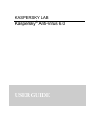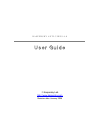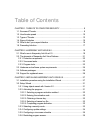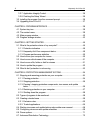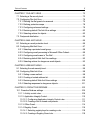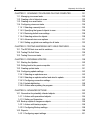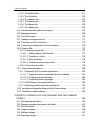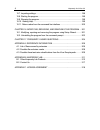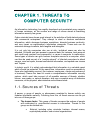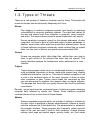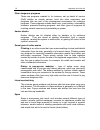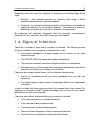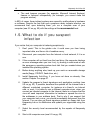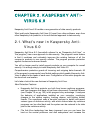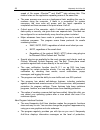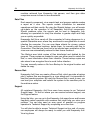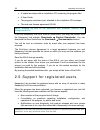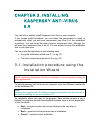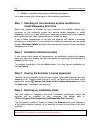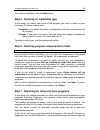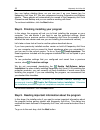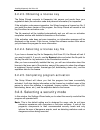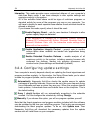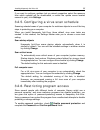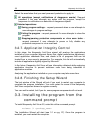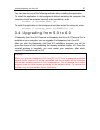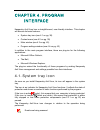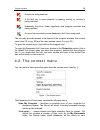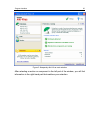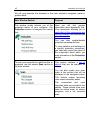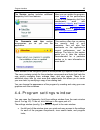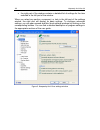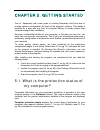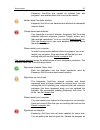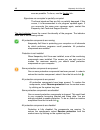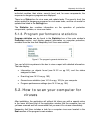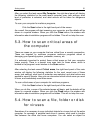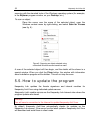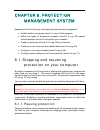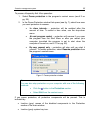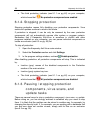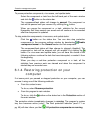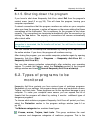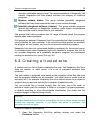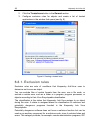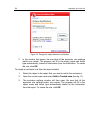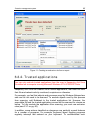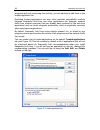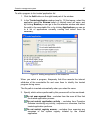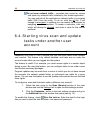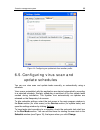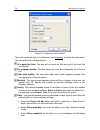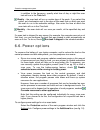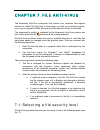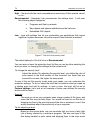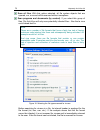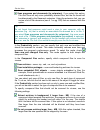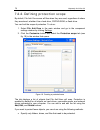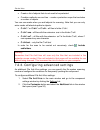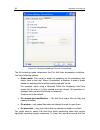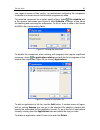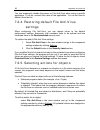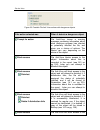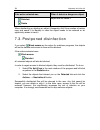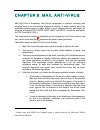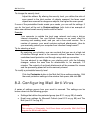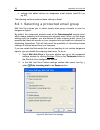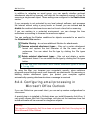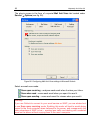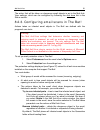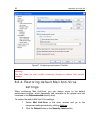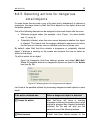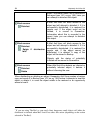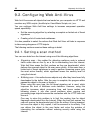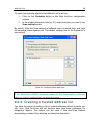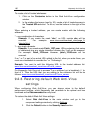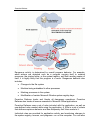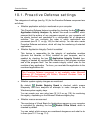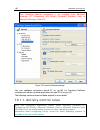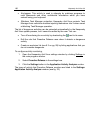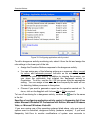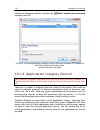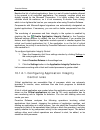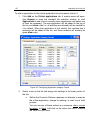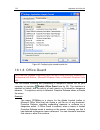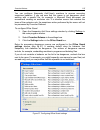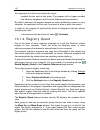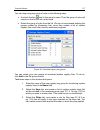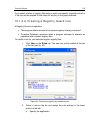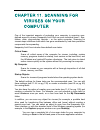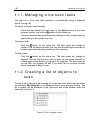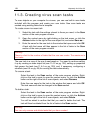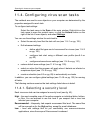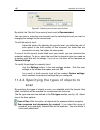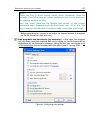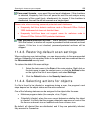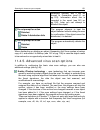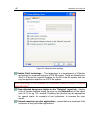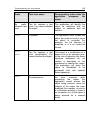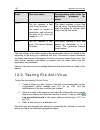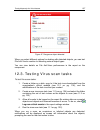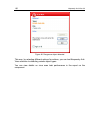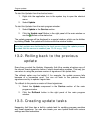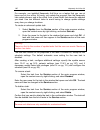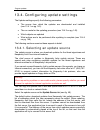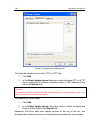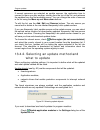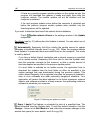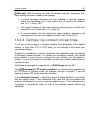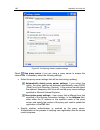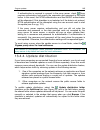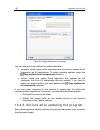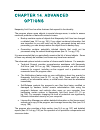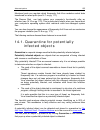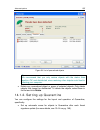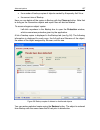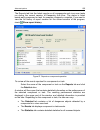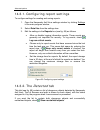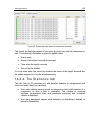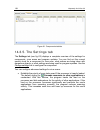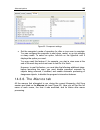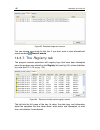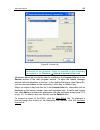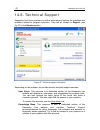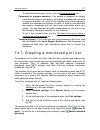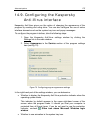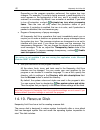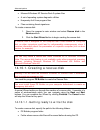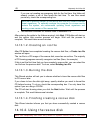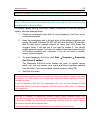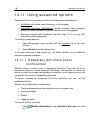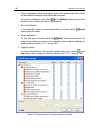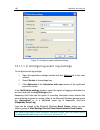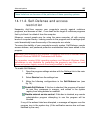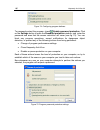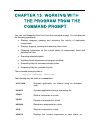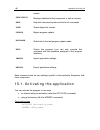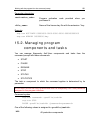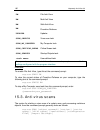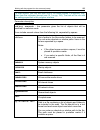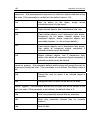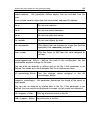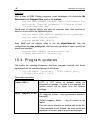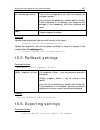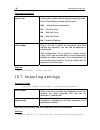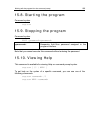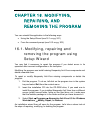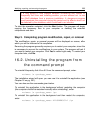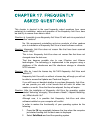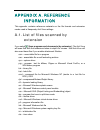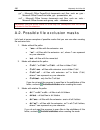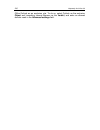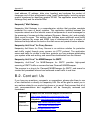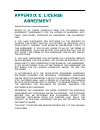- DL manuals
- KAPERSKY
- Other
- ANTI-VIRUS 6.0
- User Manual
KAPERSKY ANTI-VIRUS 6.0 User Manual
Summary of ANTI-VIRUS 6.0
Page 1
Kaspersky lab kaspersky ® anti-virus 6.0 user guide.
Page 2
K a s p e r s k y a n t i - v i r u s 6 . 0 user guide © kaspersky lab http://www.Kaspersky.Com revision date: january 2006.
Page 3
Table of contents chapter 1. Threats to computer security................................................. 9 1.1. Sources of threats ................................................................................................ 9 1.2. How threats spread ...............................................
Page 4
4 kaspersky anti-virus 6.0 3.2.7. Application integrity control.......................................................................... 36 3.2.8. Finishing the setup wizard .......................................................................... 36 3.3. Installing the program from the command pr...
Page 5
Table of contents 5 chapter 7. File anti-virus ................................................................................... 73 7.1. Selecting a file security level ............................................................................... 73 7.2. Configuring file anti-virus.................
Page 6
6 kaspersky anti-virus 6.0 chapter 11. Scanning for viruses on your computer ..................... 121 11.1. Managing virus scan tasks.............................................................................. 122 11.2. Creating a list of objects to scan .............................................
Page 7
Table of contents 7 14.3.2. The detected tab ...................................................................................... 161 14.3.3. The events tab.......................................................................................... 162 14.3.4. The statistics tab .......................
Page 8
8 kaspersky anti-virus 6.0 15.7. Importing settings ............................................................................................ 198 15.8. Starting the program........................................................................................ 199 15.9. Stopping the program.........
Page 9
Chapter 1.Threats to computer security as information technology has rapidly developed and penetrated many aspects of human existence, so the number and range of crimes aimed at breaching information security has grown. Cyber criminals have shown great interest in the activities of both state struct...
Page 10
10 kaspersky anti-virus 6.0 • internal , including the actions of company staff and users of home pcs. Actions taken by this group could be deliberate or accidental. • the technological factor. This threat group is connected with technical problems – use of obsolete or poor-quality software and hard...
Page 11
Threats to computer security 11 intranet your intranet is your internal network, specially designed for handling information within a company or a home network. An intranet is a unified space for storing, exchanging, and accessing information for all the computers on the network. This means that if ...
Page 12
12 kaspersky anti-virus 6.0 1.3. Types of threats there are a vast number of threats to computer security today. This section will review the threats that are blocked by kaspersky anti-virus. Worms this category of malicious programs spreads itself largely by exploiting vulnerabilities in computer o...
Page 13
Threats to computer security 13 traffic that the user cannot control. This can lead to a security breach and to direct financial losses. Spyware this software collects information about a particular user or organization without their knowledge. Spyware often escapes detection entirely. In general, t...
Page 14
14 kaspersky anti-virus 6.0 other dangerous programs these are programs created to, for instance, set up denial of service (dos) attacks on remote servers, hack into other computers, and programs that are part of the development environment for malicious programs. These programs include hack tools, ...
Page 15
Threats to computer security 15 kaspersky anti-virus uses two methods for detecting and blocking these threat types: • reactive – this method searches for malicious files using a threat signature database that is regularly updated. • proactive – in contrast to reactive protection, this method is not...
Page 16
16 kaspersky anti-virus 6.0 • the web browser program (for example, microsoft internet explorer) freezes or behaves unexpectedly (for example, you cannot close the program window). In 90% of cases, these indirect systems are caused by malfunctions in hardware or software. Despite the fact that such ...
Page 17
Threats to computer security 17 1.6. Preventing infection not even the most reliable and deliberate measures can provide 100% protection against computer viruses and trojans, but following such a set of rules significantly lowers the likelihood of virus attacks and the level of potential damage. The...
Page 18
18 kaspersky anti-virus 6.0 once you download the threat signature updates, you will have plenty of time to protect yourself against the new virus. Rule no. 4 : do not trust virus hoaxes, such as prank programs and emails about infection threats. Rule no. 5 : use the windows update tool and regularl...
Page 19
Chapter 2.Kaspersky anti- virus 6.0 kaspersky anti-virus 6.0 heralds a new generation of data security products. What really sets kaspersky anti-virus 6.0 apart from other software, even from other kaspersky lab products, is its multi-faceted approach to data security. 2.1. What’s new in kaspersky a...
Page 20
20 kaspersky anti-virus 6.0 speed of file scans. Ichecker ТМ and iswift ТМ help achieve this. This method rules out the application repeating scans of the same files. • the scan process now runs as a background task, enabling the user to continue using the computer. If there is a competition for sys...
Page 21
Kaspersky anti-virus 6.0 21 accompanies its operation with hints and tips, and includes a thorough help section. New program update features • this version of the application debuts our improved update procedure: kaspersky anti-virus automatically checks the update source for update packages. When t...
Page 22
22 kaspersky anti-virus 6.0 2.2.1. Protection components these protection components defend your computer in real time: file anti-virus a file system can contain viruses and other dangerous programs. Malicious programs can remain inactive in your file system for years after one day being copied from...
Page 23
Kaspersky anti-virus 6.0 23 actions: is it potentially dangerous? Proactive defense protects your computer both from known viruses and from new ones that have yet to be discovered. 2.2.2. Virus scan tasks in addition to constantly monitoring all potential pathways for malicious programs, it is extre...
Page 24
24 kaspersky anti-virus 6.0 modules retrieved from kaspersky lab servers, and then give other computers access to them to save bandwidth. Data files each security component, virus search task, and program update creates a report as it runs. The reports contain information on executed operations and ...
Page 25
Kaspersky anti-virus 6.0 25 2.3. Hardware and software system requirements for kaspersky anti-virus 6.0 to run properly, your computer must meet these minimum requirements: general requirements: • 50 mb of free hard drive space • cd-rom drive (for installing kaspersky anti-virus 6.0 from an installa...
Page 26
26 kaspersky anti-virus 6.0 • a sealed envelope with an installation cd containing the program files • a user guide • the program activation code, attached to the installation cd envelope • the end-user license agreement (eula) before breaking the seal on the installation disk envelope, carefully re...
Page 27
Chapter 3.Installing kaspersky anti-virus 6.0 you can fully or partially install kaspersky anti-virus on your computer. If you choose partial installation, you can select the components to install or automatically install just anti-virus components (see step 9 of the installation procedure). You can...
Page 28
28 kaspersky anti-virus 6.0 • finish – completes the program installation procedure. Let’s take a closer look at the steps of the installation procedure. Step 1. Checking for the necessary system conditions to install kaspersky anti-virus before the program is installed on your computer, the install...
Page 29
Installing kaspersky anti-virus 6.0 29 to continue installation, click the next button. Step 5. Selecting an installation type in this stage, you select how much of the program you want to install on your computer. You have three options: complete . If you select this option, all kaspersky anti-viru...
Page 30
30 kaspersky anti-virus 6.0 they use before deleting them, as you can use it as your license key for kaspersky anti-virus 6.0. We also recommend saving quarantine and backup objects. These objects will automatically be moved to the kaspersky anti-virus quarantine and backup and you can continue work...
Page 31
Installing kaspersky anti-virus 6.0 31 step 10. Completing the installation procedure the complete installation window contains information on finishing the kaspersky anti-virus installation process. If installation is completed successfully, a message on the screen will advise you to restart your c...
Page 32
32 kaspersky anti-virus 6.0 warning! You must have an internet connection to activate the program. If you are not connected to the internet during installation, you can activate the program later from the program interface (see 14.5 on pg. 168). 3.2.2.1. Selecting a program activation method there a...
Page 33
Installing kaspersky anti-virus 6.0 33 3.2.2.3. Obtaining a license key the setup wizard connects to kaspersky lab servers and sends them your registration data (the activation code and personal information) for inspection. If the activation code passes inspection, the wizard receives a license key ...
Page 34
34 kaspersky anti-virus 6.0 interactive . This mode provides more customized defense of your computer’s data than basic mode. It can trace attempts to alter system settings and suspicious activity in the system. All of the activities listed above could be signs of malicious programs or standard acti...
Page 35
Installing kaspersky anti-virus 6.0 35 if you want to configure updates (set up network properties, select the resource from which updates will be downloaded, or select the update server located nearest to you), click settings. 3.2.5. Configuring a virus scan schedule scanning selected areas of your...
Page 36
36 kaspersky anti-virus 6.0 select the area below that you want password protection to apply to: all operations (except notifications of dangerous events). Request password if the user attempts any action with the program, except for responses to notifications on detection of dangerous objects. Sele...
Page 37
Installing kaspersky anti-virus 6.0 37 you can also use one of the following methods when installing the application. To install the application in the background without restarting the computer (the computer should be restarted manually after installation), enter : msiexec /i /qn to install the app...
Page 38
Chapter 4.Program interface kaspersky anti-virus has a straightforward, user-friendly interface. This chapter will discuss its basic features: • system tray icon (see 4.1 on pg. 38) • context menu (see 4.2 on pg. 39) • main window (see 4.3 on pg. 40) • program settings window (see 4.4 on pg. 43) in ...
Page 39
Program interface 39 scripts are being scanned. A file that you or some program is opening, saving, or running is being scanned. Kaspersky anti-virus threat signatures and program modules are being updated. An error has occurred in some kaspersky anti-virus component. The icon also provides access t...
Page 40
40 kaspersky anti-virus 6.0 computer, etc. You can add to the list, select files to be scanned, and start virus scans. Update – download updates to program modules and threat signatures and install them on your computer. Activate… – activate the program. This menu item is only available if the progr...
Page 41
Program interface 41 figure 2. Kaspersky anti-virus main window after selecting a section or component in the left part of the window, you will find information in the right-hand part that matches your selection..
Page 42
42 kaspersky anti-virus 6.0 we will now examine the elements in the main window’s navigation panel in greater detail. Main window section purpose this window mostly informs you of the protection status of your computer. The protection section is designed for exactly that. Here you will find general ...
Page 43
Program interface 43 the service section includes additional kaspersky anti-virus features. Here you can update the program, view reports on the performance of any of the kaspersky anti-virus components, work with quarantined objects and backup copies , review technical support information , create ...
Page 44
44 kaspersky anti-virus 6.0 • the right part of the window contains a detailed list of settings for the item selected in the left part of the window. When you select any section, component, or task in the left part of the settings window, the right part will display its basic settings. To configure ...
Page 45
Chapter 5.Getting started one of kaspersky lab’s main goals in creating kaspersky anti-virus was to provide optimum configuration for each of the program’s options. This makes it possible for a user with any level of computer literacy to quickly protect their computer straight after installation. Ho...
Page 46
46 kaspersky anti-virus 6.0 5.1.1. Protection indicators protection status is determined by three indicators, each of which reflect a different aspect of your computer’s protection at any given moment, and indicate any problems in program settings and performance. Figure 4. Indicators reflecting the...
Page 47
Getting started 47 kaspersky anti-virus has treated all infected files and programs, and deleted those that could not be treated. Hacker attack has been blocked kaspersky anti-virus has detected and blocked an attempted network attack. Threats have been detected your computer is at risk of infection...
Page 48
48 kaspersky anti-virus 6.0 soon as possible. To do so, use the update link.. Signatures are corrupted or partially corrupted the threat signature files are fully or partially damaged. If this occurs, it is recommended to run program updates again. If you encounter the same error message again, cont...
Page 49
Getting started 49 some protection components have malfunctioned one or more kaspersky anti-virus components has internal errors. If this occurs, you are advised to enable the component or restart the computer, as it is possible that the component drivers have to be registered after being updated. 5...
Page 50
50 kaspersky anti-virus 6.0 individual modules, their status, security level, and, for some components, the response to dangerous programs are displayed. There is no status box for virus scan and update tasks. The security level, the action applied to dangerous programs for virus scan tasks, and the...
Page 51
Getting started 51 after you select the task named my computer, the right-hand panel will display the following: statistics for the most recent computer scan; task settings; what level of protection is selected, and what actions will be taken for dangerous objects. To scan your computer for maliciou...
Page 52
52 kaspersky anti-virus 6.0 scanning with the standard tools of the windows operating system (for example, in the explorer program window, on your desktop, etc.). To scan an object, place the cursor over the name of the selected object, open the windows context menu by right-clicking, and select sca...
Page 53
Getting started 53 to update kaspersky anti-virus manually, select the update component in the service section of the main program window and click the update now! Button in the right-hand part of the window. As a result, kaspersky anti-virus will begin the update process, and display the details of...
Page 54
Chapter 6.Protection management system kaspersky anti-virus lets you multi-task computer security management: • enable, disable, and pause (see 6.1 on pg. 54) the program • define the types of dangerous programs (see 6.2 on pg. 58) against which kaspersky anti-virus will protect your computer • crea...
Page 55
Protection management system 55 to pause a kaspersky anti-virus operation: 1. Select pause protection in the program’s context menu (see 4.2 on pg. 39). 2. In the pause protection window that opens (see fig. 7), select how soon you want protection to resume: • in – protection will be enabled after t...
Page 56
56 kaspersky anti-virus 6.0 • the third protection indicator (see 5.1.1 on pg. 46) on your computer, which shows that no protection components are enabled. 6.1.2. Stopping protection stopping protection means fully disabling your protection components. Virus scans and updates continue to work in thi...
Page 57
Protection management system 57 to pause protection components, virus scans, and update tasks: select the component or task from the left-hand part of the main window and click the button on the status bar. The component/task status will change to paused. The component or task will be paused until y...
Page 58
58 kaspersky anti-virus 6.0 6.1.5. Shutting down the program if you have to shut down kaspersky anti-virus, select exit from the program's context menu (see 4.2 on pg. 39). This will close the program, leaving your computer unprotected. If network connections that the program monitors are active on ...
Page 59
Protection management system 59 minimum admissible security level. Per recommendations of kaspersky lab experts, kaspersky anti-virus always monitors this category of malicious programs. Spyware, adware, dialers.This group includes potentially dangerous software that may inconvenience the user or in...
Page 60
60 kaspersky anti-virus 6.0 2. Click the trusted zone button in the general section. 3. Configure exclusion rules for objects and create a list of trusted applications in the window that opens (see fig. 8). Figure 8. Creating a trusted zone 6.3.1. Exclusion rules exclusion rules are sets of conditio...
Page 61
Protection management system 61 clients, ftp servers, all-purpose utilities for stopping or hiding processes, keyloggers, password macros, autodialers, etc. These programs are not classified as viruses. They can be divided into several types, e.G. Adware, jokes, riskware, etc. (for more information ...
Page 62
62 kaspersky anti-virus 6.0 figure 9. Creating an exclusion rule if you check both boxes at once, a rule will be created that object with a certain virus encyclopedia classification. In such a case, the following rules apply: • if you specify a certain file as the object and a certain status in the ...
Page 63
Protection management system 63 for some classifications, you can assign advanced conditions for applying rules in the advanced settings field. In most cases, the program fills this field in automatically when you add an exclusion rule from a proactive defense notice. You can add advanced settings f...
Page 64
64 kaspersky anti-virus 6.0 figure 10. Dangerous object detection notification 2. In the window that opens, be sure that all the exclusion rule settings match your needs. The program will fill in the object name and threat type automatically, based on information from the notification. To create the...
Page 65
Protection management system 65 figure 11. Creating an exclusion rule from a report 6.3.2. Trusted applications you can only exclude trusted applications from the scan in kaspersky anti-virus if installed on a computer running microsoft windows nt 4.0/2000/xp/vista. Kaspersky anti-virus can create a...
Page 66
66 kaspersky anti-virus 6.0 programs and stop monitoring their activity, you are advised to add them to the trusted application list. Excluding trusted applications can also solve potential compatibility conflicts between kaspersky anti-virus and other applications (for example, network traffic from...
Page 67
Protection management system 67 to add a program to the trusted application list: 1. Click the add button on the right-hand part of the window. 2. In the trusted application window (see fig. 13) that opens, select the application using the browse button. A context menu will open, and by clicking bro...
Page 68
68 kaspersky anti-virus 6.0 do not scan network traffic – excludes from scans for viruses and spam any network traffic initiated by the trusted application . You can exclude all the application’s network traffic or encrypted traffic (ssl) from the scan. To do so, click the alllink. It will change to...
Page 69
Protection management system 69 figure 14. Configuring an update task from another profile 6.5. Configuring virus scan and update schedules you can run virus scan and update tasks manually, or automatically using a schedule. Virus scans preinstalled with the application are started automatically acc...
Page 70
70 kaspersky anti-virus 6.0 figure 15. Configuring a task schedule the most important step is to determine the frequency at which the task starts. You can select one of these options: at a specified time. The task will run once on the day and at the time that you specify. On program startup. The tas...
Page 71
Protection management system 71 in addition to the frequency, specify what time of day or night the scan task will run in the time field. Weekly – the scan task will run on certain days of the week. If you select this option, put checkmarks next to the days of the week that on which you want the sca...
Page 72
72 kaspersky anti-virus 6.0 figure 16. Power options 6.7. Advanced disinfection technology today's malicious programs can invade the lowest levels of an operating system, which makes them practically impossible to delete. Kaspersky anti-virus 6.0 asks you if you want to run advanced disinfection tec...
Page 73
Chapter 7.File anti-virus the kaspersky anti-virus component that protect your computer files against infection is called file anti-virus. It loads when you start your operating system, runs in your computer’s ram, and scans all files opened, saved, or executed. The component’s activity is indicated...
Page 74
74 kaspersky anti-virus 6.0 high – the level with the most comprehensive monitoring of files opened, saved, or run. Recommended – kaspersky lab recommends this settings level. It will scan the following object categories: • programs and files by contents • new objects and objects modified since the ...
Page 75
File anti-virus 75 put your data at risk. You want to scan the files you use by contents, not by extension. You are advised to start with the recommended security level and make the following changes: remove the restriction on scanned file sizes and optimize file anti-virus operation by only scannin...
Page 76
76 kaspersky anti-virus 6.0 scan all files . With this option selected, all file system objects that are opened, run, or saved will be scanned without exceptions. Scan programs and documents (by content) . If you select this group of files, file anti-virus will only scan potentially infected files –...
Page 77
File anti-virus 77 scan programs and documents (by extension). If you select this option, file anti-virus will only scan potentially infected files, but the file format will be determined by the filename’s extension. Using the extension link, you can review a list of file extensions (see a.1 on pg. ...
Page 78
78 kaspersky anti-virus 6.0 7.2.2. Defining protection scope by default, file anti-virus scans all files when they are used, regardless of where they are stored, whether it be a hard drive, cd/dvd-rom, or flash drive. You can limit the scope of protection. To do so: 1. Select file anti-virus in the ...
Page 79
File anti-virus 79 • create a list of objects that do not need to be protected. • combine methods one and two – create a protection scope that excludes a number of objects. You can use masks when you add objects for scanning. Note that you can only enter masks will absolute paths to objects: • c:\di...
Page 80
80 kaspersky anti-virus 6.0 figure 20. Configuring additional file anti-virus settings the file scanning mode determines the file anti-virus processing conditions. You have following options: • smart mode. This mode is aimed at speeding up file processing and return them to the user. When it is sele...
Page 81
File anti-virus 81 user regains access to files quickly, we recommend configuring the component to disable at a certain time or while certain programs are used. To pause the component for a certain length of time, check on schedule and in the window that opens (see figure 8) click schedule to assign...
Page 82
82 kaspersky anti-virus 6.0 you can temporarily disable the pause on file anti-virus when using a specific application. To do so, uncheck the name of the application. You do not have to delete it from the list. 7.2.4. Restoring default file anti-virus settings when configuring file anti-virus, you c...
Page 83
File anti-virus 83 figure 23. Possible file anti-virus actions with dangerous objects if the action selected was when it detects a dangerous object prompt for action file anti-virus issues a warning message containing information about what malicious program has infected or potentially infected the ...
Page 84
84 kaspersky anti-virus 6.0 if the action selected was when it detects a dangerous object disinfect delete object and will delete it. When disinfecting or deleting an object, kaspersky anti-virus creates a backup copy and sends it to backup in case the object needs to be restored or an opportunity a...
Page 85
Chapter 8.Mail anti-virus mail anti-virus is kaspersky anti-virus’s component to prevent incoming and outgoing email from transferring dangerous objects. It starts running when the operating system boots up, stays active in your system memory, and scans all email on protocols pop3, smtp, imap, mapi ...
Page 86
86 kaspersky anti-virus 6.0 • if no malicious code is discovered in the email, it is immediately made available again to the user. A special plug-in (see 8.2.2 on pg. 89) is provided for microsoft outlook that can configure email scans more exactly. If you use the bat!, kaspersky anti-virus can be u...
Page 87
Mail anti-virus 87 to change the security level: adjust the sliders. By altering the security level, you define the ratio of scan speed to the total number of objects scanned: the fewer email objects are scanned for dangerous objects, the higher the scan speed. If none of the preinstalled levels mee...
Page 88
88 kaspersky anti-virus 6.0 • settings that define actions for dangerous email objects (see 8.2.4 on pg. 92) the following sections examine these settings in detail. 8.2.1. Selecting a protected email group mail anti-virus allows you to select exactly what group of emails to scan for dangerous objec...
Page 89
Mail anti-virus 89 in addition to selecting an email group, you can specify whether archived attachments should be scanned, and also set the maximum amount of time for scanning a single email object. These settings are configured in the restrictions section. If your computer is not protected by any ...
Page 90
90 kaspersky anti-virus 6.0 the plug-in comes in the form of a special mail anti-virus tab located under service → options (see fig. 26). Figure 26. Configuring mail anti-virus settings in microsoft outlook select an email scan mode: scan upon receiving – analyzes each email when it enters your inbo...
Page 91
Mail anti-virus 91 the action that will be taken on dangerous email objects is set in the mail anti- virus settings, which can be configured by following the click here link in the status section. 8.2.3. Configuring email scans in the bat! Actions taken on infected email objects in the bat! Are defi...
Page 92
92 kaspersky anti-virus 6.0 figure 27. Configuring email scans in the bat! Warning! The bat! Does not mark emails containing dangerous objects with special headers. 8.2.4. Restoring default mail anti-virus settings when configuring mail anti-virus, you can always return to the default performance se...
Page 93
Mail anti-virus 93 8.2.5. Selecting actions for dangerous email objects if a scan shows that an email or any of its parts (body, attachment) is infected or suspicious, the steps taken by mail anti-virus depend on the object status and the action selected. One of the following statuses can be assigne...
Page 94
94 kaspersky anti-virus 6.0 object. Information about this is recorded in the report (see 14.3 on pg. 158). Later you can attempt to disinfect this object. Block access disinfect e-mail anti-virus will block access to the object and will attempt to disinfect it. If it is successfully disinfected, it...
Page 95
Chapter 9.Web anti-virus whenever you use the internet, information stored on your computer is open to the risk of infection by dangerous programs, which can penetrate your computer when you read an article on the internet. Web anti-virus is kaspersky anti-virus’s component for guarding your compute...
Page 96
96 kaspersky anti-virus 6.0 malicious code. Malicious objects are detected using both the threat signatures included in kaspersky anti-virus, and the heuristic algorithm. The signatures contain descriptions of all malicious programs known to date, and methods for neutralizing them. The heuristic alg...
Page 97
Web anti-virus 97 figure 29. Selecting a web security level by default, the protection level is set to recommended. You can raise or lower the security level by selecting the level you want or editing the settings for the current level. To edit the security level: adjust the sliders. By altering the...
Page 98
98 kaspersky anti-virus 6.0 9.2. Configuring web anti-virus web anti-virus scans all objects that are loaded on your computer via http and monitors any wsh scripts (javascript or visual basic scripts, etc.) run. You can configure web anti-virus settings to increase component operation speed, specifi...
Page 99
Web anti-virus 99 to select the scanning algorithm that web anti-virus will use: 1. Click on the customize button in the web anti-virus configuration window. 2. In the window that opens (see fig. 30), select the option you want in the scan method section. By default, web anti-virus performs a buffer...
Page 100
100 kaspersky anti-virus 6.0 to create a list of trusted addresses: 1. Click on the customize button in the web anti-virus configuration window. 2. In the window that opens (see fig. 30), create a list of trusted servers in the trusted urls section. To do so, use the buttons to the right of the list...
Page 101
Web anti-virus 101 9.2.4. Selecting responses to dangerous objects if analyzing an http object shows that it contains malicious code, the web anti- virus response depends on the actions you select. To configure web anti-virus reactions to detecting a dangerous object: open the kaspersky anti-virus s...
Page 102
Chapter 10.Proactive defense warning! This version of the application does not have the proactive defense component: there are no proactive defense components in this version of the application (application integrity control and office guard) for computers running microsoft windows xp professional x...
Page 103
Proactive defense 103 dangerous activity is determined by overall program behavior. For example, when actions are detected such as a program copying itself to network resources, the startup folder, or the system registry, and then sending copies of itself, it is highly likely that this program is a ...
Page 104
104 kaspersky anti-virus 6.0 the rules at your own discretion by adding, deleting, or editing them. Rules can block actions or grant permissions. Let’s examine the proactive defense algorithms: 1. Immediately after the computer is started, proactive defense analyzes the following factors, using the ...
Page 105
Proactive defense 105 10.1. Proactive defense settings the categories of settings (see fig. 32) for the proactive defense component are as follows: • whether application activity is monitored on your computer this proactive defense feature is enabled by checking the box enable application activity a...
Page 106
106 kaspersky anti-virus 6.0 this proactive defense component is not available under microsoft windows xp professional x64 edition, microsoft windows vista or microsoft windows vista x64. Figure 32. Proactive defense settings you can configure exclusions (see 6.3.1 on pg. 60) for proactive defense m...
Page 107
Proactive defense 107 kaspersky anti-virus monitors application activity on your computer. The application includes a set of event descriptions that can be tracked as dangerous. A monitoring rule is created for each such event. If the activity of any application is classified as a dangerous event, p...
Page 108
108 kaspersky anti-virus 6.0 • keyloggers. This activity is used in attempts by malicious programs to read passwords and other confidential information which you have entered using your keyboard. • windows task manager protection. Kaspersky anti-virus protects task manager from malicious modules inj...
Page 109
Proactive defense 109 figure 33. Configuring application activity control to edit a dangerous activity monitoring rule, select it from the list and assign the rule settings in the lower part of the tab: • assign the proactive defense response to the dangerous activity. • you can assign any of the fo...
Page 110
110 kaspersky anti-virus 6.0 addition to dangerous activity, selected the watch system user accounts checkbox (see 34). Figure 34. Configuring application integrity control in microsoft windows xp professional x64 edition, microsoft windows vista, microsoft windows vista x64 10.1.2. Application inte...
Page 111
Proactive defense 111 besides the list of critical applications, there is a set of trusted modules allowed to be opened in all controlled applications. For example, modules which are digitally signed by the microsoft corporation. It is highly unlikely that these modules would be malicious, so it is ...
Page 112
112 kaspersky anti-virus 6.0 to add an application to the critical application list and create a rule for it: 1. Click add on the critical applications tab. A context menu will open: click browse to open the standard file selection window, or click applications to see a list of currently active appl...
Page 113
Proactive defense 113 • choose if you want to generate a report about the activity, by clicking log / do not log. To turn off the monitoring of an application’s activity, uncheck the next to its name. Use the details button to view a detailed list of modules for the application selected. The setting...
Page 114
114 kaspersky anti-virus 6.0 figure 36. Configuring the trusted module list 10.1.3. Office guard this proactive defense component does not work under microsoft windows xp professional x64 edition, microsoft windows vista, or microsoft windows vista x64. You can enable scanning and processing of dang...
Page 115
Proactive defense 115 you can configure kaspersky anti-virus's reactions to macros executing suspicious behavior. If you are sure that this macro is not dangerous when working with a specific file, for example, a microsoft word document, we recommend creating an exclusion rule. If a situation occurs...
Page 116
116 kaspersky anti-virus 6.0 for kaspersky anti-virus not to block the macro: uncheck the box next to that action. The program will no longer consider that behavior dangerous and proactive defense will not process it. By default, whenever the program detects an action initiated by a macro on your co...
Page 117
Proactive defense 117 you can stop using any group of rules in the following ways: • uncheck the box next to the group’s name. Then the group of rules will remain on the list but will not be used. • delete the group of rules from the list. We do not recommend deleting the groups created by kaspersky...
Page 118
118 kaspersky anti-virus 6.0 10.1.4.1. Selecting registry keys for creating a rule the file group created should contain at least one system registry file. The keys tab shows the list of files to which the rule(s) apply. To add a system registry file: 1. Click on the add button in the edit group win...
Page 119
Proactive defense 119 if you select a folder of registry files using a mask and specify a specific value for it, the rule will be applied to that value for any key in the group selected. 10.1.4.2. Creating a registry guard rule a registry guard rule specifies: • the program whose access to the syste...
Page 120
120 kaspersky anti-virus 6.0 the rule is created for any application by default. If you want the rule to apply to a specific application, left-click on any and it will change to this. Then click on the specify application name link. A context menu will open: click browse to see the standard file sel...
Page 121
Chapter 11.Scanning for viruses on your computer one of the important aspects of protecting your computer is scanning user- defined areas for viruses. Kaspersky anti-virus can scan individual items – files, folders, disks, plug-and-play devices – or the entire computer. Scanning for viruses stops ma...
Page 122
122 kaspersky anti-virus 6.0 11.1. Managing virus scan tasks you can run a virus scan task manually or automatically using a schedule (see 6.5 on pg. 69). To start a virus scan task manually: check the box beside the task name in the scan section of the main program window, and click the button on t...
Page 123
Scanning for viruses on your computer 123 object scan lists are already made for default tasks created when you install the program. When you create your own tasks or select an object for a virus scan task, you can create a list of objects. You can add to or edit an object scan list using the button...
Page 124
124 kaspersky anti-virus 6.0 11.3. Creating virus scan tasks to scan objects on your computer for viruses, you can use built-in scan tasks included with the program and create your own tasks. New scan tasks are created using existing tasks that a template. To create a new virus scan task: 1. Select ...
Page 125
Scanning for viruses on your computer 125 11.4. Configuring virus scan tasks the methods are used to scan objects on your computer are determined by the properties assigned for each task. To configure task settings: select the task name in the scan of the main window. Right-click on the task name to...
Page 126
126 kaspersky anti-virus 6.0 figure 43. Selecting a virus scan security level by default, the file anti-virus security level is set to recommended. You can raise or lower the scan security level by selecting the level you want or changing the settings for the current level. To edit the security leve...
Page 127
Scanning for viruses on your computer 127 note: there are files in which viruses cannot insert themselves, since the contents of such files does not contain anything for the virus to hook onto. An example would be .Txt files. And vice versa, there are file formats that contain or can contain executa...
Page 128
128 kaspersky anti-virus 6.0 tip: do not forget that someone could send a virus to your computer with the extension .Txt that is actually an executable file renamed as a .Txt file. If you select the scan programs and documents (by extension) option, the scan would skip such a file. If the scan progr...
Page 129
Scanning for viruses on your computer 129 parse email formats – scan email files and email databases. If this checkbox is selected, kaspersky anti-virus will parse the mail file and analyze every component of the e-mail (body, attachments) for viruses. If this checkbox is deselected, the mail file w...
Page 130
130 kaspersky anti-virus 6.0 to edit an action for an object: select the task name in the scan section of the main program window and use the settings link to open the task settings window. The possible responses are displayed in the appropriate sections(see fig. 45). Figure 45. Selecting actions fo...
Page 131
Scanning for viruses on your computer 131 potentially infected , and it will be moved to quarantine (see 14.1 on pg. 153). Information about this is recorded in the report (see 14.3 on pg. 158). Later you can attempt to disinfect this object. Do not prompt for action disinfect delete if disinfection...
Page 132
132 kaspersky anti-virus 6.0 figure 46. Advanced scan settings enable iswift technology – this technology is a development of ichecker technology for computers using an ntfs file system. There are limitations to iswift: it is bound to a specific location for the file in the file system and can only ...
Page 133
Scanning for viruses on your computer 133 11.4.6. Setting up global scan settings for all tasks each scan task is executed according to its own settings. By default, the tasks created when you install the program on your computer use the settings recommended by kaspersky lab. You can configure globa...
Page 134
Chapter 12.Testing kaspersky anti-virus features after installing and configuring kaspersky anti-virus, we recommend that you verify that settings and program operation are correct using a test virus and variations of it. 12.1. The eicar test virus and its variations the test virus was specially dev...
Page 135
Testing kaspersky anti-virus features 135 prefix test virus status corresponding action when the application processes the object no prefix, standard test virus the file contains a test virus. You cannot disinfect the object. The application will identify the object as malicious and not subject to t...
Page 136
136 kaspersky anti-virus 6.0 prefix test virus status corresponding action when the application processes the object cure– the file contains a test virus. It can be cured. The object is subject to disinfection, and the text of the body of the virus will change to cure. The object contains a virus th...
Page 137
Testing kaspersky anti-virus features 137 figure 47. Dangerous object detected when you select different options for dealing with detected objects, you can test file anti-virus's reaction to detecting various object types. You can view details on file anti-virus performance in the report on the comp...
Page 138
138 kaspersky anti-virus 6.0 figure 48. Dangerous object detected this way, by selecting different options for actions, you can test kaspersky anti- virus reactions to detecting various object types. You can view details on virus scan task performance in the report on the component..
Page 139
Chapter 13.Program updates keeping your anti-virus software up-to-date is an investment in your computer’s security. Because new viruses, trojans, and malicious software emerge daily, it is important to regularly update the application to keep your information constantly protected. This task is mana...
Page 140
140 kaspersky anti-virus 6.0 if you do not have access to kaspersky lab’s update servers (for example, your computer is not connected to the internet), you can call the kaspersky lab main office at +7 (495) 797-87-00 to request contact information for kaspersky lab partners, who can provide you with...
Page 141
Program updates 141 to start the updater from the shortcut menu: 1. Right click the application icon in the system tray to open the shortcut menu. 2. Select update . To start the updater from the main program window: 1. Select update in the service section. 2. Click the update now! Button in the rig...
Page 142
142 kaspersky anti-virus 6.0 for example, you installed kaspersky anti-virus on a laptop that you use at home and at your office. At home, you update the program from the kaspersky lab update servers, and at the office, from a local folder that stores the updates you need. Use two different tasks to...
Page 143
Program updates 143 13.4. Configuring update settings the updater settings specify the following parameters: • the source from which the updates are downloaded and installed (see 13.4.1 on pg. 143) • the run mode for the updating procedure (see 13.4.2 on pg. 145) • which objects are updated • what a...
Page 144
144 kaspersky anti-virus 6.0 figure 49. Selecting an update source to download updates from another ftp or http site: 1. Click add . 2. In the select update source dialog box, select the target ftp or http site or specify the ip address, character name, or url address of this site in the source fiel...
Page 145
Program updates 145 if several resources are selected as update sources, the application tries to connect to them one after another, starting from the top of the list, and retrieves the updates from the first available source. You can change the order of sources in the list using the move up and mov...
Page 146
146 kaspersky anti-virus 6.0 if there are currently program module updates on the update source, the program will download the updates it needs and apply them after the computer restarts. The module updates will not be installed until the computer is restarted. If the next program update occurs befo...
Page 147
Program updates 147 manually. With this option, you start the updater manually. Kaspersky anti- virus notifies you when it needs to be updated: • a popup message, informing you that updating is required, appears above the application icon in the system tray (in notices are enabled; see 14.11.1 on pg...
Page 148
148 kaspersky anti-virus 6.0 figure 52. Configuring network update settings check use proxy server if you are using a proxy server to access the internet and, if necessary, select the following settings: • select the proxy server settings that will be used during updating: automatically detect proxy...
Page 149
Program updates 149 if authentication is required to connect to the proxy server, check proxy requires authorization and specify the username and password in the fields below. In this event, first ntlm authentication and then basic authentication will be attempted. If this checkbox is not selected o...
Page 150
150 kaspersky anti-virus 6.0 figure 53. Update distribution tool settings you can also specify the method for update distribution: • complete, which copies threat signatures and component updates for all kaspersky lab 6.0 applications. To select complete updates, select the copy updates for all comp...
Page 151
Program updates 151 kaspersky lab recommends that you scan quarantined objects and startup objects each time after the database is updated. Why these objects should be scanned? The quarantine area contains objects that have been flagged by the program as suspicious or possibly infected (see 14.1 on ...
Page 152
Chapter 14.Advanced options kaspersky anti-virus has other features that expand its functionality. The program places some objects in special storage areas, in order to ensure maximum protection of data with minimum losses. • backup contains copies of objects that kaspersky anti-virus has changed or...
Page 153
Advanced options 153 monitored ports can regulate which kaspersky anti-virus modules control data transferred on select ports (see 14.7 on pg. 171). The rescue disk can help restore your computer’s functionality after an infection (see 14.10 on pg. 176). This is particularly helpful when you cannot ...
Page 154
154 kaspersky anti-virus 6.0 when you place an object in quarantine, it is moved, not copied. The object is deleted from the disk or email and is saved in the quarantine folder. Files in quarantine are saved in a special format and are not dangerous. 14.1.1. Actions with quarantined objects the tota...
Page 155
Advanced options 155 figure 54. List of quarantined objects tip: we recommend that you only restore objects with the status false positive, ok, and disinfected, since restoring other objects could lead to infecting your computer. • delete any quarantined object or group of selected objects. Only del...
Page 156
156 kaspersky anti-virus 6.0 warning! The program will not be able to scan quarantined objects immediately after updating the threat signatures if you are accessing the quarantine area. • set the maximum quarantine storage time. The default storage time 30 days, at the end of which objects are delet...
Page 157
Advanced options 157 • the number of backup copies of objects created by kaspersky anti-virus • the current size of backup. Here you can delete all the copies in backup with the clean up button. Note that in doing so the quarantine objects and report files will also be deleted. To access dangerous o...
Page 158
158 kaspersky anti-virus 6.0 if there is an object in the original location with that name (this is possible if a copy was made of the object being restored prior to disinfection), a warning will be given. You can change the location of the restored object or rename it. You are advised to scan backu...
Page 159
Advanced options 159 the reports tab lists the latest reports on all components and virus scan tasks run during the current session of kaspersky anti-virus. The status is listed beside each component or task, for example, stopped or complete. If you want to view the full history of report creation f...
Page 160
160 kaspersky anti-virus 6.0 • the settings tab displays settings used by protection components, virus scans, or threat signature updates. • the macros and registry tabs are only in the proactive defense report and contain information about all macros which attempted to run on your computer, and on ...
Page 161
Advanced options 161 14.3.1. Configuring report settings to configure settings for creating and saving reports: 1. Open the kaspersky anti-virus settings window by clicking settings in the main program window. 2. Select data files from the settings tree. 3. Edit the settings in the reports box (see ...
Page 162
162 kaspersky anti-virus 6.0 figure 59. List of detected dangerous objects dangerous objects detected by kaspersky anti-virus are processed using the neutralize button (for one object or a group of selected objects) or neutralize all (to process all the objects on the list). When each object is proc...
Page 163
Advanced options 163 figure 60. Events that take place in component operation the format for displaying events in the event log may vary with the component or task. The following information is given for update tasks: • event name • name of the object involved in the event • time when the event occu...
Page 164
164 kaspersky anti-virus 6.0 figure 61. Component statistics 14.3.5. The settings tab the settings tab (see fig. 62) displays a complete overview of the settings for components, virus scans and program updates. You can find out the current security level for a component or virus scan, what actions a...
Page 165
Advanced options 165 figure 62. Component settings • set the computer’s mode of operation for after a virus scan is complete. You can configure the computer to shut down, restart, or go into standby or sleep mode. To select an option, left-click on the hyperlink until it displays the option you need...
Page 166
166 kaspersky anti-virus 6.0 figure 63. Detected dangerous macros you can choose view mode for this tab. If you don’t want to view informational events uncheck show all events. 14.3.7. The registry tab the program records operations with registry keys that have been attempted since the program was s...
Page 167
Advanced options 167 14.4. General information about the program you can view general information on the program in the service section of the main window (see fig. 65). Figure 65. Information on the program, the license, and the system it is installed on all the information is broken into three sec...
Page 168
168 kaspersky anti-virus 6.0 14.5. Managing licenses kaspersky anti-virus needs a license key to operate. You are provided with a key when you buy the program. It gives you the right to use the program from the day you install the key. Without a license key, unless a trial version of the application...
Page 169
Advanced options 169 figure 66. License info kaspersky lab regularly has special pricing offers on license extensions for our products. Check for specials on the kaspersky lab website in the products Æ sales and special offers area. Information about the license key used is available in the license ...
Page 170
170 kaspersky anti-virus 6.0 14.6. Technical support kaspersky anti-virus provides you with a wide range of options for questions and problems related to program operation. They are all located in support (see fig. 67) in the service section. Figure 67. Technical support information depending on the...
Page 171
Advanced options 171 to obtain technical support online, click the knowledge base link. Comments on program operation . This service is designed for posting comments on program operation or describing a problem that surfaced in program operation. You must fill out a special form on the company’s web...
Page 172
172 kaspersky anti-virus 6.0 figure 68. List of monitored ports to add a new port to the monitored port list: 1. Click on the add button in the port settings window. 2. Enter the port number and a description of it in the appropriate fields in the new port window. For example, there might be a nonst...
Page 173
Advanced options 173 for avp.Exe, the firewall will block that query. The user will then be unable to access the webpage. 14.8. Checking your ssl connection connecting using ssl protocol protects data exchange through the internet. Ssl protocol can identify the parties exchanging data using electron...
Page 174
174 kaspersky anti-virus 6.0 figure 69. Notification on ssl connection detection to scan encrypted connections, kaspersky anti-virus replaces the security certificate requested with a certificate it signs itself. In some cases, programs that are establishing connections will not accept this certific...
Page 175
Advanced options 175 14.9. Configuring the kaspersky anti-virus interface kaspersky anti-virus gives you the option of changing the appearance of the program by creating and using skins. You can also configure the use of active interface elements such as the system tray icon and popup messages. To c...
Page 176
176 kaspersky anti-virus 6.0 depending on the program operation performed, the system tray icon changes. For example, if a script is being scanned, a small depiction of a script appears in the background of the icon, and if an email is being scanned, an envelope. By default, icon animation is enable...
Page 177
Advanced options 177 • microsoft windows xp service pack 2 system files • a set of operating system diagnostic utilities • kaspersky anti-virus program files • files containing threat signatures to create a rescue disk: 1. Open the program’s main window and select rescue disk in the service section....
Page 178
178 kaspersky anti-virus 6.0 if you are not creating an emergency disk for the first time, this folder will already contain a set of files made the last time. To use files saved previously, check the corresponding box. Note that a previous version of the rescue disk files will contain outdated threa...
Page 179
Advanced options 179 window is opened. When you close the main window, the program will close. Bart pe, the default program, does not support .Chm files or internet browsers, so you will not be able to view kaspersky anti-virus help or links in the program interface while in rescue mode. If a situat...
Page 180
180 kaspersky anti-virus 6.0 14.11. Using advanced options kaspersky anti-virus provides you with the following advanced features: • notifications of certain events that occur in the program. • kaspersky anti-virus self-defense against modules being disabled, deleted, or edited, as well as password ...
Page 181
Advanced options 181 figure 71. Enabling notifications 2. Click on the settings button to open the notification settings window. 3. On the events tab, define the event types from kaspersky anti-virus for which you want notifications, and the notification delivery method (see 14.11.1.1 on pg. 181). 4...
Page 182
182 kaspersky anti-virus 6.0 • popup messages above the program icon in the system tray that contain an informative message on the event that occurred. To use this notification type, check in the balloon section across from the event about which you want to be informed. • sound notification if you w...
Page 183
Advanced options 183 14.11.1.2. Configuring email notification after you have selected the events (see 14.11.1.1 on pg. 181) about which you wish to receive email notifications, you must set up notification delivery. To do so: 1. Open the program setup window with the settings link in the main windo...
Page 184
184 kaspersky anti-virus 6.0 figure 73. Configuring email notification settings 14.11.1.3. Configuring event log settings to configure event log settings: 1. Open the application settings window with the settings link in the main window. 2. Select service in the settings tree. 3. Click advanced in t...
Page 185
Advanced options 185 these limitations are because of the particulars of these operating systems. 14.11.2. Self-defense and access restriction kaspersky anti-virus ensures your computer’s security against malicious programs, and because of that , it can itself be the target of malicious programs tha...
Page 186
186 kaspersky anti-virus 6.0 figure 74. Configuring program defense to password-protect the program, check enable password protection. Click on the settings button to open the password protection window, and enter the password and area that the access restriction will cover(see fig. 75). You can blo...
Page 187
Advanced options 187 14.11.3. Resolving conflicts with other applications in some cases, kaspersky anti-virus may cause conflicts with other applications installed on a computer. This is because those programs have built-in self- defense mechanisms that turn on when kaspersky anti-virus attempts to ...
Page 188
188 kaspersky anti-virus 6.0 3. Click the load button and select the file from which you want to import kaspersky anti-virus settings. 14.13. Resetting to default settings it is always possible to return to the default program settings, which are considered the optimum and are recommended by kaspers...
Page 189
Chapter 15.Working with the program from the command prompt you can use kaspersky anti-virus from the command prompt. You can execute the following operations: • starting, stopping, pausing and resuming the activity of application components • starting, stopping, pausing and resuming virus scans • o...
Page 190
190 kaspersky anti-virus 6.0 screen statistics displays statistics for the component or task on screen help help with command syntax and the list of commands scan scans objects for viruses update begins program update rollback rolls back to the last program update made exit closes the program (you c...
Page 191
Working with the program from the command prompt 191 parameter description: program activation code provided when you purchased it. Name of the license key file with the extension *.Key. Example: avp.Com activate 00000000-0000-0000-0000-000000000000 avp.Com addkey 00000000.Key 15.2. Managing program...
Page 192
192 kaspersky anti-virus 6.0 fm file anti-virus em mail anti-virus wm web anti-virus bm proactive defense updater updater scan_objects virus scan task scan_my_computer my computer task scan_critical_areas critical areas task scan_startup startup objects task user-defined task components and tasks st...
Page 193
Working with the program from the command prompt 193 to scan objects, you can also start one of the tasks created in kaspersky anti- virus from the command prompt (see 15.1 on pg. 190). The task will be run with the settings specified in the program interface. Parameter description. - this parameter...
Page 194
194 kaspersky anti-virus 6.0 - this parameter sets responses to malicious objects detected during the scan. If this parameter is not defined, the default value is /i2. /i0 take no action on the object; simply record information about it in the report. /i1 treat infected objects, and if disinfection ...
Page 195
Working with the program from the command prompt 195 - this parameter defines objects that are excluded from the scan. It can include several values from the list provided, separated by spaces. /e:a do not scan archives /e:b do not scan email databases /e:m do not scan plain text emails /e: do not s...
Page 196
196 kaspersky anti-virus 6.0 examples: start a scan of ram, startup programs, email databases, the directories my documents and program files, and the file test.Exe: avp.Com scan /memory /startup /mail "c:\documents and settings\all users\my documents" "c:\program files" "c:\downloads\test.Exe" paus...
Page 197
Working with the program from the command prompt 197 /c: path to the configuration file with the settings for program updates. You can enter an absolute or relative path to the file. If this parameter is not defined, the values for the settings in the kaspersky anti-virus interface are used. /app up...
Page 198
198 kaspersky anti-virus 6.0 parameter description: component or task with the settings being exported. One of the following values may be used: rtp – all protection components fm – file anti-virus em – mail anti-virus wm – web anti-virus bm - proactive defense path to the file to which the kaspersk...
Page 199
Working with the program from the command prompt 199 15.8. Starting the program command syntax: avp.Com 15.9. Stopping the program command syntax: exit /password= kaspersky anti-virus password assigned in the program interface. Note that you cannot execute this command without entering the password....
Page 200
15.11. Return codes from the command line interface this section contains a list of return codes from the command line. The general codes may be returned by any command from the command line. The return codes include general codes as well as codes specific to a specific type of task. General return ...
Page 201
Chapter 16.Modifying, repairing, and removing the program you can uninstall the application in the following ways: • using the setup wizard (see 16.1 on pg. 201) • from the command prompt (see 16.2 on pg. 203) 16.1. Modifying, repairing and removing the program using setup wizard you may find it nec...
Page 202
202 kaspersky anti-virus 6.0 step 1. Installation welcome window if you take all the steps described above necessary to repair or modify the program, the kaspersky anti-virus installation welcome window will appear. To continue, click the next button. Step 2. Selecting an operation at this stage, yo...
Page 203
Modifying, repairing, and removing the program 203 if a long period of time elapses between uninstalling one version of kaspersky anti-virus and installing another, you are advised not to use the iswift database from a previous installation. A dangerous program could penetrate the computer during th...
Page 204
Chapter 17.Frequently asked questions this chapter is devoted to the most frequently asked questions from users pertaining to installation, setup and operation of the kaspersky anti-virus; here we shall try to answer them here in detail. Question: is it possible to use kaspersky anti-virus 6.0 with ...
Page 205
Chapter 17 205 3. Open kaspersky anti-virus. 4. Use the settings link in the main window and select the protection section in the program settings window. 5. Uncheck run application on system startup and click ok. 6. Reboot the operating system in regular mode. After this contact the technical suppo...
Page 206
Appendix a.Reference information this appendix contains reference materials on the file formats and extension masks used in kaspersky anti-virus settings. A.1. List of files scanned by extension if you select scan programs and documents (by extension), file anti-virus will scan files with the extens...
Page 207
Appendix a 207 vbs – visual basic script vbe – bios video extension js, jse – javascript source text htm – hypertext document htt – microsoft windows hypertext header hta – hypertext program for microsoft internet explorer asp – active server pages script chm – compiled html file pht – html with bui...
Page 208
208 kaspersky anti-virus 6.0 pp* – microsoft office powerpoint documents and files, such as: pps – microsoft office powerpoint slide, ppt – presentation, etc. Md* – microsoft office access documents and files, such as: mda – microsoft office access work group, mdb – database, etc. Remember that the ...
Page 209
Appendix a 209 tip: *.* and * exclusion masks can only be used if you assign an excluded threat classification from the virus encyclopedia. Otherwise the threat specified will not be detected in any objects. Using these masks without selecting a classification essentially disables monitoring. We als...
Page 210
210 kaspersky anti-virus 6.0 office outlook as an exclusion rule. To do so, select outlook as the exclusion object and launching internet browser as the verdict, and enter an allowed domain mask in the advanced settings field..
Page 211
Appendix b.Kaspersky lab founded in 1997, kaspersky lab has become a recognized leader in information security technologies. It produces a wide range of data security software and delivers high-performance, comprehensive solutions to protect computers and networks against all types of malicious prog...
Page 212
212 kaspersky anti-virus 6.0 b.1. Other kaspersky lab products kaspersky ® internet security 6.0 kaspersky ® internet security 6.0 is an integrated solution for protection of personal computers against the main information-related threats, i.E. Viruses, hackers, spam and spyware. A common user inter...
Page 213
Appendix b 213 the program employs complex approach to anti-spam filtering of incoming e-mail messages: • verification against black and white lists of recipients (including addresses of phishing sites). • inspection of phrases in message body. • analysis of message text using a self-learning algori...
Page 214
214 kaspersky anti-virus 6.0 computer and disinfection of dangerous files. Kaspersky online scanner pro runs directly in your web browser. Using the service, visitors can: • exclude archives and email databases from scanning. • select standard/extended anti-virus databases for scanning. • save a rep...
Page 215
Appendix b 215 kaspersky anti-virus ® business optimal guarantees full-scale anti-virus protection 3 for: • workstations running microsoft windows 98/me, microsoft windows nt/2000/xp workstation and linux. • file servers running microsoft windows nt 4.0 server, microsoft windows 2000/2003 server/adv...
Page 216
216 kaspersky anti-virus 6.0 • hand-held computers (pdas), running symbian os, microsoft windows ce and palm os, and also smartphones running microsoft windows mobile 2003 for smartphone and microsoft smartphone 2002. The kaspersky ® corporate suite distribution kit includes kaspersky ® administrati...
Page 217
Appendix b 217 (mail address, ip address, letter size, heading) and analyzes the content of messages and of their attachments using "smart' technologies, including unique graphic signatures for identifying graphic spam. The application scans both the message body and the attached files. Kaspersky ® ...
Page 218
Appendix c.License agreement standard end user license agreement notice to all users: carefully read the following legal agreement (“agreement”), for the license of kaspersky anti- virus (“software”) produced by kaspersky lab (“kaspersky lab”). If you have purchased this software via the internet by...
Page 219
Appendix c 219 all references to “software” herein shall be deemed to include the software activation code with which you will be provided by kaspersky lab as part of the kaspersky anti-virus 6.0. 1. License grant. Subject to the payment of the applicable license fees, and subject to the terms and c...
Page 220
220 kaspersky anti-virus 6.0 1.1.7 kaspersky lab may ask user to install the latest version of the software (the latest version and the latest maintenance pack). 1.1.8 you shall not use this software in automatic, semi-automatic or manual tools designed to create virus signatures, virus detection ro...
Page 221
Appendix c 221 (v) support services are provided only if and when you have the latest version of the software (including maintenance packs) as available on the official kaspersky lab website (www.Kaspersky.Com) installed on your computer. 3. Ownership rights. The software is protected by copyright l...
Page 222
222 kaspersky anti-virus 6.0 use the software in a manner for which it was not intended, or (c) use the software other than as permitted under this agreement. (vi) the warranties and conditions stated in this agreement are in lieu of all other conditions, warranties or other terms concerning the sup...
Page 223
Appendix c 223 7. This agreement contains the entire understanding between the parties with respect to the subject matter hereof and supersedes all and any prior understandings, undertakings and promises between you and kaspersky lab, whether oral or in writing, which have been given or may be impli...