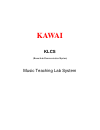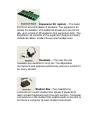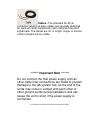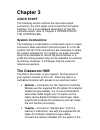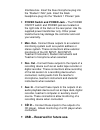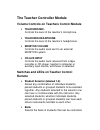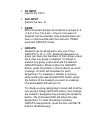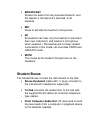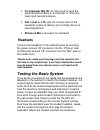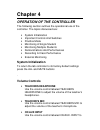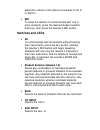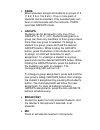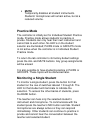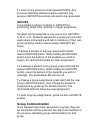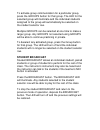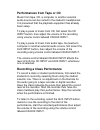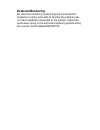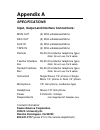Summary of KLCS
Page 1
Kawai klcs (kawai lab communication system) music teaching lab system.
Page 2: Chapter 1
Chapter 1 introducing the music teaching lab system the music teaching lab system allows a teacher to instruct and monitor up to 48 student workstations with one student at each station in stereo. Any of the 48 student stations may be assigned to one of four practice groups. Alternately, the system ...
Page 3: Chapter 2
Chapter 2 system components the klcs components have been designed to facilitate ease of installation and use. Control module – large sliders and buttons enable easy selection of students and adjustment of settings. The small footprint allows the control module to be stationed right on top of the te...
Page 4
Expansion kit (option) – the basic klcs kit accommodates 8 students. The expansion kit allows the addition of 8 additional students to the klcs lab, up to a total of 48 students (five expansion kits). The expansion kit consists of the expansion board and eight individual cables, student boxes and he...
Page 5
Cables –the standard rj-45 (8- conductor telephone-type) cables are specially designed for optimum audio transmission with minimal noise and signal fade. The cables are 30’ in length; longer or shorter custom lengths can be made. ******* important note ******* do not connect the hub power supply unt...
Page 6: Chapter 3
Chapter 3 quick start the following section outlines the input and output connectors, the front panel controls and the front panel switches. For a more detailed description of how the controller works, refer to chapter 4 (operation of the controller). System connections the following is a descriptio...
Page 7: • Cd In -
Interface box. Insert the blue microphone plug into the “student 1 mic” jack. Insert the black headphone plug into the “student 1 phones” jack. • power switch and power jack - the power on/off switch and power jack are located on the right side of the hub on the rear panel. Use the supplied power tr...
Page 8: • Teachers Mic.
The teacher controller module volume controls on teachers control module • teachers mic. Controls the level of the teacher’s microphone. • teachers headphone controls the level of the teacher’s headphones. • monitor volume controls the audio level sent to an external monitor system. • cd/aux input c...
Page 9: • Cd Input
• cd input selects the cd in. • aux input selects the aux. In. • pairs when selected, assigns all students to groups of 2 (1 & 2, 3 & 4, 5 & 6 etc.). One or more pairs of students can be selected. Only selected pairs can hear or communicate with the instructor. Pairs overrides groups mode. • groups ...
Page 10: • Broadcast
• broadcast routes the audio from any selected students, and the teacher’s microphone if selected, to all students. • mic press to activate the teacher’s microphone. • all all students can hear only the teacher’s instrument, their own instrument, and teacher’s microphone when selected. (the teacher ...
Page 11: Headsets
• to computer mic in 1/8” jack used to send the students performance to a computer or other line level input recording device. • inst. Level (l & r)sets the volume level of the headsets, preset at factory and normally does not need adjustment. • phones & mic connectors for headsets headsets connect ...
Page 12: Help Avoid This Problem.
Activate the teacher’s microphone and speak. Play the teacher’s keyboard. Verify that your assistant can hear you speak and can hear you play. Adjust the teacher’s volume controls as necessary. Deselect the first student, and then select the next student number to be checked and have your assistant ...
Page 13: Chapter 4
Chapter 4 operation of the controller the following section outlines the operational use of the controller. The topics discussed are: • system initialization • important controls and switches • practice mode • monitoring a single student • monitoring multiple students • demonstrations and performanc...
Page 14: • Mic
Adjust the volume of the device connected to cd in or aux in. • mic to allow the teacher to communicate with one or more students, press the desired student selector button(s), then press the teacher’s mic button. Switches and leds • all to communicate with all students without hearing their instrum...
Page 15: • Pairs
• pairs when selected, assigns all students to groups of 2 (1 & 2, 3 & 4, 5 & 6 etc.). One or more pairs of students can be selected. Only selected pairs can hear or communicate with the instructor. Pairs overrides groups mode. • groups students can be assigned to only one of four groups: a, b, c, o...
Page 16: • Mute
• mute temporarily disables all student instruments. Students’ microphones will remain active, but at a reduced volume. Practice mode the controller is initially set for individual student practice mode. Practice mode allows students to practice in private. Students can only hear their own instrumen...
Page 17: Pairs
To monitor a different student, deselect the previous student then select the new student to be monitored. The appropriate led’s will turn off or illuminate. Monitoring multiple students there are several ways to monitor and communicate with more than one student. Individual selections the simplest ...
Page 18: Groups
To return to the previous mode deselect pairs. Any previous individual selections will be restored. Any previous groups selections will need to be reselected. Groups it is possible to assign students to groups for performing duets, trios, quartets or larger ensembles. Students can be assigned to onl...
Page 19: Student Broadcast
To activate group communication for a particular group, press the groups button for that group. The led for the selected group will illuminate and the individual students assigned to the group will automatically be selected on the student selector row. Multiple groups can be selected at one time to ...
Page 20
Performances from tape or cd music from tape, cd, a computer or another external audio source can be routed to the student’s headphones. It is presumed that the playback equipment has already been setup. To play a piece of music from cd, first select the cd input button, then adjust the volume of th...
Page 21: External Monitoring
External monitoring an external monitoring system may be connected for students or others who wish to monitor the class but do not have headsets connected to the system. Adjust the audio level going to the external monitoring system using the volume control labeled monitor..
Page 22: Appendix A
Appendix a specifications input, output and interface connections: mon out (2) rca unbalanced mono rec out (2) rca unbalanced mono aux in (2) rca unbalanced mono tape in (2) rca unbalanced mono remote rj-45 (8 conductor telephone type) note: do not use cat 5 cable. Teacher interface rj-45 (8 conduct...