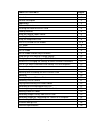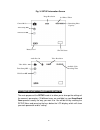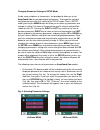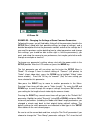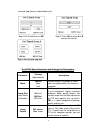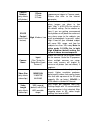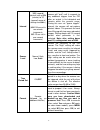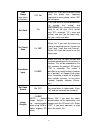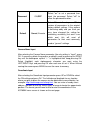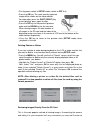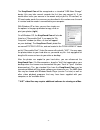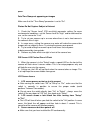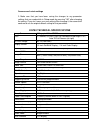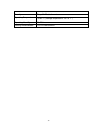Summary of KG780NV
Page 1
1 scouting cam instruction manual model #: kg780nv 12-11.
Page 2
2 table of contents page # introduction 3 general description 3 applications 4 parts and controls 4 installing the batteries and sd card 6 loading batteries 6 using an external power source 6 inserting the sd card 7 using the keepguard cam 8 the off,on and setup modes 8 - 9 off mode 8 on mode 8 setu...
Page 3
3 introduction about the keepguard cam the keepguard cam is a digital scouting camera. It can be triggered by any movement of game in a location, detected by a highly sensitive passive infra-red (pir) motion sensor, and then take high quality pictures (up to 8mp still photos), or video clips. Batter...
Page 4
4 the keepguard cam has many more features such as video with audio, wide screen or full screen format still photos, imprint able camera name (user set) along with current data including temperature and moon phase. Applications the keepguard cam can be used as a trail /game camera for hunting or s...
Page 5
5 lcd screen up/camer a down/video power/mode switch cable to battery compartment ok/replay menu left down/photo right/shot up/video power/ mode switch dc in cover plug video mic figure 2: button and switch guide led ir flash lens lock hole motion/low battery indicator pir sensor light sensor latch ...
Page 6
6 installing the batteries and sd card before you begin learning how to use your keepguard cam, you will first need to install a set of batteries and insert an sd card. Although that may only take you a minute, there are some important notes about both batteries and sd cards you should be aware of, ...
Page 7
7 keepguard cam will be powered by the external power source. When the batteries become weak, the low-battery indicator led will glow blue, indicating the batteries should be changed. Inserting the sd card the keepguard cams have 32mb internal memory, which can hold only about 18 photos (12mp resolu...
Page 8
8 using the keepguard cam once you've prepared your keepguard cam by properly installing batteries and an sd card, you could simply take it outside, strap it to a tree, switch it on and leave and you might get some great photos that are exactly what you wanted. However, we highly recommend that you ...
Page 9
9 have finished doing so. Setup mode in the setup mode you can check and change the settings of the keepguard cam with the help of its built-in lcd (or a monitor connected to the tv out jack).These settings, found in the setup menu, let you change the photo or video resolution, interval between phot...
Page 10
10 fig. 3: setup information screen using the setup menu to change settings the main purpose of the setup mode is to allow you to change the settings of the camera ’s parameters (15 different ones are available) so your keepguard cam operates exactly the way you want it to. You will do this by enter...
Page 11
11 changing parameter settings in setup mode a wide range of options or "parameters" are provided to allow you to set keepguard cam to your operational preferences. To change the setting of any parameter you must first switch to the setup mode. Once in setup mode, pressing the menu button will allow...
Page 12
12 examples - changing the settings of some common parameters following this page, you will find tables listing all of the parameters found in the setup menu, along with their possible settings (or range of settings), and a detailed description of what the parameter controls and what the settings do...
Page 13
13 tell the camera to imprint the date and time on each of the images it captures. Timed scan with live trigger feature timed scan is a revolutionary new feature for the keepguard cam, which allows you to monitor your food plots or field edges with time lapse images or video. When set to “on”, the k...
Page 14
14 as an example of how you might use these two available time blocks, you could setup timed scan time block "a" for the dawn hours from 6 am to 8 am, and block "b" to capture images between 5:30 and 7 pm. No timed scan recording would occur from 8 am to 5:30 pm, or from 7 pm to 6 am. 6. After setti...
Page 15
15 start and stop time can reduce battery life. Parameter settings (bold=default) description mode camera video dual selects whether still photos or video clips are captured when the camera is triggered. Image size (only affects still photos) 8m pixel 5m pixel 3m pixel selects resolution for still p...
Page 16
16 capture number (only affects still photos) 1 photo 2 photo 3 photo selects how many photos are taken in sequence per trigger in camera mode. Please also refer to the interval parameter. Ir led control (multi-flash feature) high, medium, low controls how many led lamps fire when images are taken i...
Page 17
17 interval 10s (second) (default, with a 60m (minute) to 1s (second) range of settings available.) (60m-1m are set in one minute increments, 59s-1s are set in one second increments) selects the length of time that the camera will "wait" until it responds to any additional triggers from the pir afte...
Page 18
18 time stamp (only affects still photos) off, on select ″on″ if you want the date & time (that the photo was captured) imprinted on every photo, select ″off″ for no imprint. Set clock set press ok and use the up/down keys (to change the setting) and left/right keys (to move to the next field) to se...
Page 19
19 password on,off select "on" to set a password then input the password. Select "off" to close the password function. Default cancel, execute select ″execute″ and press ok to restore all parameters to the original factory default settings. If the camera is behaving oddly and you think you may have ...
Page 20
20 latitude----- (la)n000,00’00” longitude-- (lo)w000,00’00” n=north s=south minutes seconds w=west e=east degrees longitudes (3 digits) minutes seconds mounting and positioning the keepguard cam mounting after you′ve set up the camera′s parameters to your personal preferences at home or in your tru...
Page 21
21 fig. 5: attaching the belt using the tripod socket : the camera is equipped with a socket at the bottom end to enable mounting on a tripod or other mounting accessories with a standard 1/4-20 thread. Sensing angle and distance test to test whether the keepguard cam can effectively monitor the are...
Page 22
22 any motion that is detected by it will trigger the capture of photos or videos as programmed in the setup menu. Be sure you have read the descriptions of the capture number, video length, interval and sensor level parameters. Please note, the pir is strongly sensitive to ambient temperature. The ...
Page 23
23 • put the power switch in setup mode (switch to off first). • press the ok key. The most recently captured image will be shown on the video monitor. For video clips, press the shot (right) key to start playing, press again to stop. • press the up key for the previous photo or video and the down k...
Page 24
24 just take the card out. By removing the sd card (swapping it for a new empty card if you like) and taking it to your home or campsite to view the images by using an sd card ″reader″ (user supplied) connected to your computer (some computers and tvs have a built in sd card slot), you can leave the...
Page 25
25 the keepguard cam will be recognized as a standard ″usb mass storage″ device (this may take several seconds the first time you connect it). If you would rather leave your camera in the woods and just pull its sd card out, an sd card reader works the same way as described in this section once the ...
Page 26
26 troubleshooting / faq battery life is shorter than expected 1. Battery life will vary with operating temperature and the number of images taken over time. Typically, the keepguard cam will be able to capture several thousand images before the batteries die. 2. Check to make sure you have used new...
Page 27
27 polarity. Always place the negative (lat) end of each battery in contact with the spring side of its slot inside the camera. 3. After moving the switch from ″off″ to ″setup″ or ″on″, make sure that the switch is correctly in position to ensure the proper mode (avoid positions ″between″ two modes)...
Page 28
28 power. Date/time stamp not appearing on images make sure that the ″time stamp″ parameter is set to ″on″. Photos do not capture subject of interest 1. Check the ″sensor level″ (pir sensitivity) parameter setting. For warm environmental conditions, set the sensor level to ″high″ and for cold weathe...
Page 29
29 camera won’t retain settings 1. Make sure that you have been saving the changes to any parameter settings that you made while in setup mode, by pressing ″ok″ after changing the setting. If you don’t save your new setting after changing it, the camera will continue to use the original default sett...
Page 30
30 interface tv out(avi);usb;sd card holder; 6v dc external security strap;1/4-20 attachment operating temperature -20-60 °c (storage temperature: -30-70 ° c) operating humidity 5%-90% security authentication fcc/ce/rohs/weee.