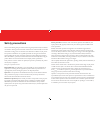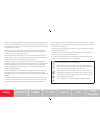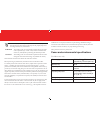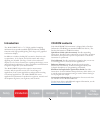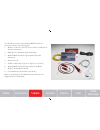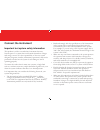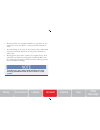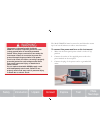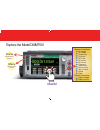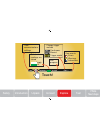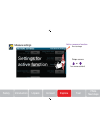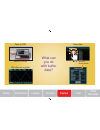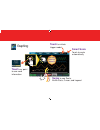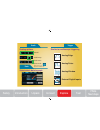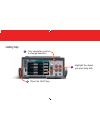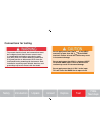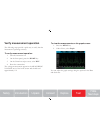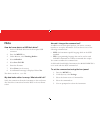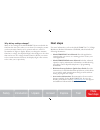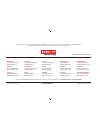- DL manuals
- Keithley
- Multimeter
- DMM7510
- Quick Start Manual
Keithley DMM7510 Quick Start Manual
Summary of DMM7510
Page 1
Model dmm7510 quick start guide.
Page 2: Safety Precautions
Safety precautions observe the following safety precautions before using this product and any associated in- strumentation. Although some instruments and accessories would normally be used with nonhazardous voltages, there are situations where hazardous conditions may be present. This product is int...
Page 3
Safety unpack introduction faqs next steps connect explore test do not connect switching cards directly to unlimited power circuits. They are intended to be used with impedance-limited sources. Never connect switching cards directly to ac mains. When connecting sources to switching cards, install pr...
Page 4
If the mercury symbol is on a product, it indicates that mercury is present in the display lamp. Please note that the lamp must be properly disposed of according to federal, state, and local laws. Warning this heading in the user documentation explains dangers that might result in personal injury or...
Page 5: Introduction
Safety unpack introduction faqs next steps connect explore test introduction the model dmm7510 is a 7-1/2 digit graphical sampling multimeter that expands standard digital multimeter (dmm) functions with high-speed digitizing and a large color graphical touchscreen display. In addition to industry-l...
Page 6
Unpack and inspect the instrument to unpack and inspect the instrument: 1. Inspect the box for damage. 2. Open the top of the box. 3. Remove the bag that contains the documentation, standard accessories, cd-rom, and optional accessories. 4. Remove optional accessories (such as rack-mount hardware). ...
Page 7
Safety unpack introduction faqs next steps connect explore test you should have received the model dmm7510 with the accessories shown in the photograph: 1. Model ca-180-3a cat5 crossover cable for tsp-link or ethernet connections 2. Kks-903-01a kickstart quick start guide 3. Model dmm7510-903-01 qui...
Page 8: Connect The Instrument
Connect the instrument important test system safety information this product is sold as a stand-alone instrument that may become part of a system that could contain hazardous voltages and energy sources. It is the responsibility of the test system designer, integrator, installer, maintenance personn...
Page 9
Safety unpack introduction faqs next steps connect explore test • where possible, use automatic handlers so operators are not required to access the dut or other potentially hazardous areas. • provide training to all users of the system so they understand all potential hazards and know how to protec...
Page 10: Install The Instrument
Install the instrument you can use the model dmm7510 on a bench or in a rack. If you are installing the model dmm7510 in a rack, please see the instructions that came with your rack-mount kit. To prevent damaging heat build-up and ensure specifi ed performance, make sure there is adequate ventilatio...
Page 11
Safety unpack introduction faqs next steps connect explore test the power cord supplied with the model dmm7510 contains a separate protective earth (safety ground) wire for use with grounded outlets. When proper connections are made, the instrument chassis is connected to power-line ground through t...
Page 12: Touch!
Home menu touch! Explore the model dmm7510 measure functions dc voltage ac voltage temperature continuity dcv ratio dc current ac current frequency capacitance 2w resistance 4w resistance period diode digitize functions digitize voltage digitize current go to home screen go to menu screen.
Page 13: Touch!
Safety unpack introduction faqs next steps connect explore test view communications settings select where readings are stored empty full run program change trigger method continuous manual trigger model view events errors warnings information touch!.
Page 14: Swipe!
Swipe!.
Page 15
Safety unpack introduction faqs next steps connect explore test measure settings swipe screen or for more content active measure function press to change settings for active function.
Page 16: +0.1621057 V
A buffer stores readings. Where do measurements go? Defbuffer1 defbuffer2 user-created buffers +0.1621057 v mybuff1 test2 in the active buffer you selected default buffers use a default buffer or create your own > > > view the buffer data menu menu.
Page 17
Safety unpack introduction faqs next steps connect explore test save to usb view data plot data on a graph touch to display details stored as a .Csv file what can you do with buffer data?.
Page 18: Touch
Touch to initiate trigger model smart scale touch to scale automatically idle swipe to see scale, buffer stats, cursor, and legend touch any point to see more information you can pinch to zoom in graphing.
Page 19
Safety unpack introduction faqs next steps connect explore test scale data trigger scaling options track latest similar to oscilloscope triggering analog edge analog pulse analog window external digital inputs select which data to graph track group view all smart scale picks scale for you based on a...
Page 20
Turn navigation control to change selection 1 press the help key 3 highlight the object you want help with 2 getting help.
Page 21: Connections For Testing
Safety unpack introduction faqs next steps connect explore test connections for testing to prevent electric shock, test connections must be confi gured such that the user cannot come in contact with test leads or any device under test (dut) that is in contact with the conductors. It is good practice...
Page 22
The physical connections for the front panel are shown in the following fi gures. Note that you must use either the front terminals or rear terminals — you cannot mix connections. The front-panel and rear-panel connections are safety banana jacks. The example in this guide shows you how to make conn...
Page 23: Verify Measurement Operation
Safety unpack introduction faqs next steps connect explore test verify measurement operation the following steps provide a quick way to verify that the instrument is operating correctly. To verify measurement operation: 1. Turn the instrument on. 2. On the front panel, press the home key. 3. On the ...
Page 24: Faqs
Faqs how do i save data to a usb fl ash drive? 1. Insert a usb fl ash drive into the front-panel usb connector. 2. Press the menu key. 3. Under measure, select reading buffers. 4. Select defbuffer1. 5. Select save to usb. 6. Enter the fi le name. 7. Select enter (on the screen). 8. A confi rmation m...
Page 25: Next Steps
Safety unpack introduction faqs next steps connect explore test why did my settings change? Many of the settings in the model dmm7510 are saved with the function that was active when you set them. For example, assume you have measure function set to current and set a value for the number of digits t...
Page 26
Specifications are subject to change without notice. All keithley trademarks and trade names are the property of keithley instruments. All other trademarks and trade names are the property of their respective companies. Keithley instruments Ŷ 28775 aurora rd. Ŷ cleveland, oh 44139-1891 Ŷ 440-248-040...