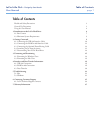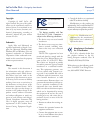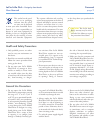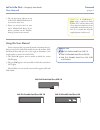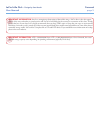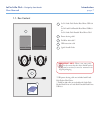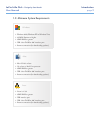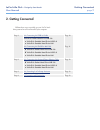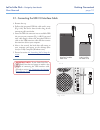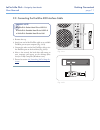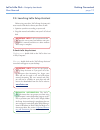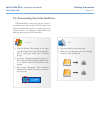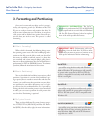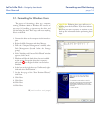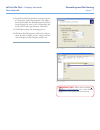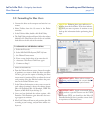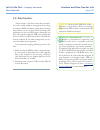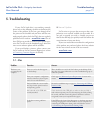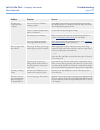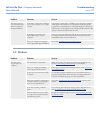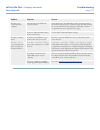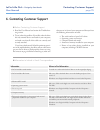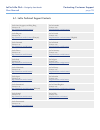- DL manuals
- LaCie
- Storage
- 301273
- User Manual
LaCie 301273 User Manual
LaCie Little Disk
• Design by Sam Hecht
User Manual
page 1
Table of Contents
Table of Contents
Health and Safety Precautions
3
General Use Precautions
3
Using this User Manual
4
1. Introduction to the LaCie Hard Drive
6
1.1. Box Content
7
1.2. Minimum System Requirements
8
2. Getting Connected
9
2.1. Connecting the USB 2.0 Interface Cable
10
2.2. Connecting the FireWire 400 Interface Cable
11
2.3. Connecting the Optional Power Sharing Cable
12
2.4. Launching LaCie Setup Assistant
13
2.5. Disconnecting Your LaCie Hard Drive
14
3. Formatting and Partitioning
15
3.1. Formatting for Windows Users
16
3.2. Formatting for Mac Users
18
4. Interface and Data Transfer Information
19
4.1. USB 2.0 Connection
19
4.2. FireWire 400 Connection
19
4.3. Data Transfers
20
5. Troubleshooting
21
5.1. Mac
21
5.2. Windows
23
6. Contacting Customer Support
25
6.1. LaCie Technical Support Contacts
26
7. Warranty Information
27
Summary of 301273
Page 1
Lacie little disk • design by sam hecht user manual page 1 table of contents table of contents health and safety precautions 3 general use precautions 3 using this user manual 4 1. Introduction to the lacie hard drive 6 1.1. Box content 7 1.2. Minimum system requirements 8 2. Getting connected 9 2.1...
Page 2
Lacie little disk • design by sam hecht user manual page 2 forward copyrights copyright © 2007 lacie. All rights reserved. No part of this publi- cation may be reproduced, stored in a retrieval system, or transmitted in any form or by any means, electronic, me- chanical, photocopying, recording or o...
Page 3: General Use Precautions
Lacie little disk • design by sam hecht user manual page 3 forward this symbol on the prod- uct or on its packaging indicates that this prod- uct must not be disposed of with your other household waste. Instead, it is your responsibility to dispose of your waste equipment by handing it over to a des...
Page 4: Using This User Manual
Lacie little disk • design by sam hecht user manual page 4 forward ❖ do not place heavy objects on top of the lacie mobile hard drive or use excessive force on it. ❖ never use excessive force on your lacie mobile hard drive. If you detect a problem, see the troubles- hooting section in this manual. ...
Page 5
Lacie little disk • design by sam hecht user manual page 5 forward important imformation: any loss, corruption or destruction of data while using a lacie drive is the sole respon- sibility of the user, and under no circumstances will lacie be held liable for the recovery or restoration of this data....
Page 6
Lacie little disk • design by sam hecht user manual page 6 introduction ■ features ❖ professional performance ❖ store, back up and exchange your files ❖ easy to use, plug & play setup 1. Introduction to the lacie hard drive building on over a decade of design excellence, la- cie has created a new li...
Page 7: 1.1. Box Content
Lacie little disk • design by sam hecht user manual page 7 introduction lacie little disk pocket hard drive usb 2.0 or lacie little disk portable hard drive usb 2.0 or lacie little disk portable hard drive u&i power sharing cable* firewire 400 cable** usb extension cable quick install guide 1 1 2 3 ...
Page 8
Lacie little disk • design by sam hecht user manual page 8 introduction windows ❖ windows 2000, windows xp or windows vista ❖ 233mhz pentium or higher ❖ 32mb ram or greater ❖ usb 2.0 or firewire 400* interface port ❖ internet connection (for downloading updates) mac ❖ mac os 10.3 or later ❖ g3 or la...
Page 9: 2. Getting Connected
Lacie little disk • design by sam hecht user manual page 9 getting connected follow these steps to quickly get your lacie hard- drive powered on and connected to your computer. 2. Getting connected step 1 2.1, connecting the usb 2.0 cable little disk pocket hard drive usb 2.0 ✔ little disk portable ...
Page 10
Lacie little disk • design by sam hecht user manual page 10 getting connected lacie f 2.1. Connecting the usb 2.0 interface cable ` 2.1.A fig. 2.1.B important info: if your little disk por- table hard drive does not power on within a few seconds of connecting the usb interface cable, proceed to sect...
Page 11
Lacie little disk • design by sam hecht user manual page 11 getting connected 1. Remove the cap. 2. Attach one end of the firewire cable to an available firewire port on your computer (fig. 2.2.A). 3. Connect the other end of the firewire cable to eit- her firewire port on the hard drive (fig. 2.2.B...
Page 12
Lacie little disk • design by sam hecht user manual page 12 getting connected in the event that the usb bus on your computer does not provide enough power to operate your drive, you may use the included usb power sharing cable to supply additional power to the drive from your com- puter. 1. Attach t...
Page 13
Lacie little disk • design by sam hecht user manual page 13 getting connected before using your drive, lacie setup assistant soft- ware must be launched to format your drive. It will: ❖ optimize your drive according to your needs ❖ copy the manual and utilities onto your lacie hard disk to launch la...
Page 14
Lacie little disk • design by sam hecht user manual page 14 getting connected 2.5. Disconnecting your lacie hard drive usb external devices feature “plug & play” connecti- vity, which means that your drive can be connected and disconnected while the computer is running. To prevent failures, however,...
Page 15
Lacie little disk • design by sam hecht user manual page 15 formatting and partitioning ■ what is formatting? When a disk is formatted, the following things occur: the operating system erases all of the bookkeeping infor- mation on the disk, tests the disk to make sure that all of the sectors are re...
Page 16
Lacie little disk • design by sam hecht user manual page 16 formatting and partitioning 3.1. Formatting for windows users the process of formatting a drive on a computer running windows 2000 or windows xp consists of two steps: (1) installing a signature on the drive, and (2) formatting the drive. T...
Page 17
Lacie little disk • design by sam hecht user manual page 17 formatting and partitioning important info: please refer to section 3, formatting and partitioning , for a more detailed comparison of the various file system formats. Fig. 3.1.2.C fig. 3.1.2.D 12. On the format partition window, you have t...
Page 18
Lacie little disk • design by sam hecht user manual page 18 formatting and partitioning 3.2. Formatting for mac users 1. Connect the drive to the computer and wait for it to mount. 2. Select utilities from the go menu in the finder menu bar. 3. In the utilities folder, double-click disk utility. 4. ...
Page 19: 4.1. Usb 2.0 Connection
Lacie little disk • design by sam hecht user manual page 19 interface and data transfer info usb is a serial input/output technology for connec- ting peripheral devices to a computer or to each other. Hi-speed usb 2.0 is the latest implementation of this standard, and it provides the necessary bandw...
Page 20: 4.3. Data Transfers
Lacie little disk • design by sam hecht user manual page 20 interface and data transfer info a data transfer is the flow of data that accomplis- hes a task, usually related to moving data from storage to computer ram or between storage devices. During data transfers, it’s best to wait before launchi...
Page 21: 5.1. Mac
Lacie little disk • design by sam hecht user manual page 21 troubleshooting problem question answer the drive is not recognized by the computer. Does an icon for the drive appear on the desktop? There should be an icon for the lacie drive on the desktop. If the drive does not appear, follow the rest...
Page 22
Lacie little disk • design by sam hecht user manual page 22 troubleshooting problem question answer the drive is not recognized by the computer. Are your computer’s usb buses working properly? Open apple system profiler, expand the hardware list and click on usb. If your device is not listed, rechec...
Page 23: 5.2. Windows
Lacie little disk • design by sam hecht user manual page 23 troubleshooting problem question answer the drive is not run- ning noticeably faster when connected via hi-speed usb 2.0. Is the drive connected to a usb 1.1 port on your computer, or to a usb 1.1 hub? If your drive is connected to a usb 1....
Page 24
Lacie little disk • design by sam hecht user manual page 24 troubleshooting problem question answer the drive is not recognized by the computer. Are both ends of the usb cable securely attached? Check both ends of the usb cable to make sure they are fully se- ated in their respective ports. Try disc...
Page 25
Lacie little disk • design by sam hecht user manual page 25 contacting customer support 1. Read the user manual and review the troubleshoo- ting section. 2. Try to isolate the problem. If possible, make the drive the only external device connected to your computer, and make sure that all of the cabl...
Page 26
Lacie little disk • design by sam hecht user manual page 26 contacting customer support 6.1. Lacie technical support contacts lacie asia, singapore, and hong kong contact us at: http://www.Lacie.Com/asia/contact/ lacie australia contact us at: http://www.Lacie.Com/au/contact/ lacie belgium contact u...
Page 27: 7. Warranty Information
Lacie little disk • design by sam hecht user manual page 27 warranty information 7. Warranty information lacie warrants your drive against any defect in ma- terial and workmanship, under normal use, for the peri- od designated on your warranty certificate. In the event this product is found to be de...