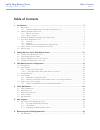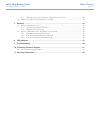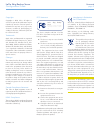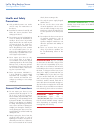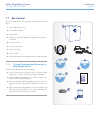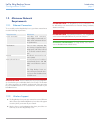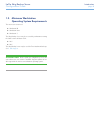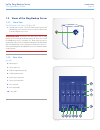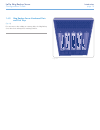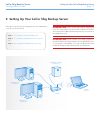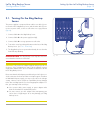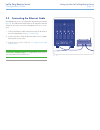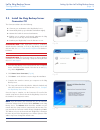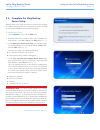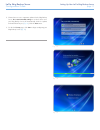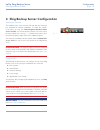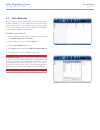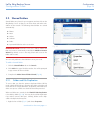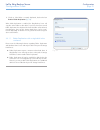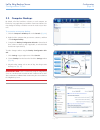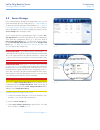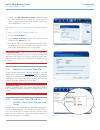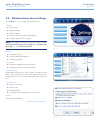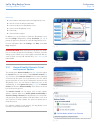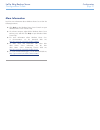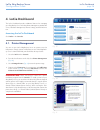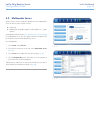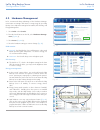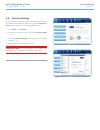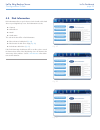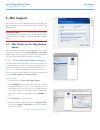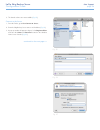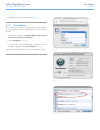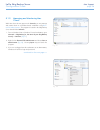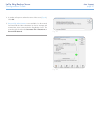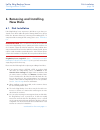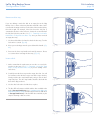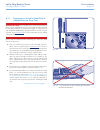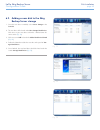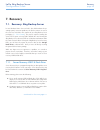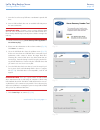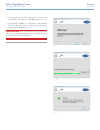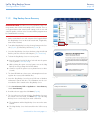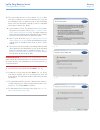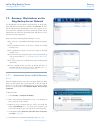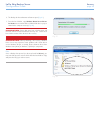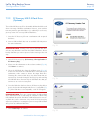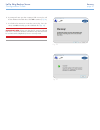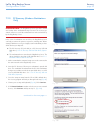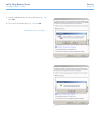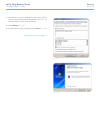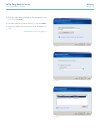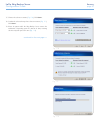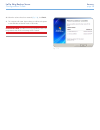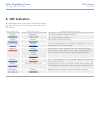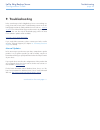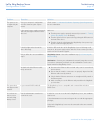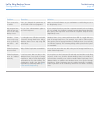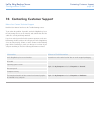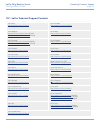Lacie 5big backup server table of contents configuration guide page 1 table of contents 1. Introduction................................................................................................................. 5 1.1. Box content ...................................................................
Lacie 5big backup server table of contents configuration guide page 2 6.1.1. Fastening a non-lacie hard disk to a 5big enclosure drive tray ........................................ 40 6.2. Adding a new disk to the 5big backup server storage ..............................................................
Lacie 5big backup server foreword configuration guide page 3 copyrights copyright © 2010 lacie. All rights re- served. No part of this publication may be reproduced, stored in a retrieval system, or transmitted in any form or by any means, electronic, mechanical, photocopying, re- cording or otherwi...
Lacie 5big backup server foreword configuration guide page 4 health and safety precautions ✦ only qualified persons are autho- rized to carry out maintenance on this device. ✦ read this user manual carefully and follow the correct procedure when setting up the device. ✦ do not open your lacie 5big b...
Lacie 5big backup server introduction configuration guide page 5 1. Introduction congratulations on your purchase of a lacie 5big backup server. Offering expansive file sharing and backup features, the 5big back- up server is designed to satisfy the daily needs of small offices that are looking for ...
Lacie 5big backup server introduction configuration guide page 6 1.1. Box content your lacie 5big backup server package contains the items listed below: 1. Lacie 5big backup server 2. Cat 5e ethernet cable 3. Power supply 4. Connector agent and utilities disk (applications and docu- mentation) 5. Pc...
Lacie 5big backup server introduction configuration guide page 7 1.2. Minimum network requirements 1.2.1. Ethernet connection to successfully use the 5big backup server, your home network must meet the following requirements: requirement minimum server connection 100 mbps wired connection. Lacie hig...
Lacie 5big backup server introduction configuration guide page 8 1.3. Minimum workstation operating system requirements the most recent versions of: ✦ windows® xp ✦ windows® vista ✦ windows® 7 the 5big backup server may be accessed by workstations running the latest versions of mac® os x: ✦ 10.5 ✦ 1...
Lacie 5big backup server introduction configuration guide page 9 1.4. Views of the 5big backup server 1.4.1. Front view on/off button with status led ( fig. 01 ) 1. On/off power switch - the blue button on the front of the 5big backup server turns the unit on or off. The led remains lit to show that...
Lacie 5big backup server introduction configuration guide page 10 fig. 03 1.4.3. 5big backup server numbered slots and disk trays ( fig. 03 ) for convenience when adding or removing disks, the 5big backup server drive slots and trays have matching numbers..
Lacie 5big backup server introduction configuration guide page 11 1.5. Windows home server and the 5big enclosure disks the 5big backup server has five slots to insert hard disk drives (see 6.1. Disk installation for instructions on how to insert new or replace- ment disks). Fig. 04 shows how the dr...
Lacie 5big backup server setting up your lacie 5big backup server configuration guide page 12 follow these steps to power on and prepare the lacie 5big backup server for use on the network. Desktop pc 1 (via ethernet) desktop pc 2 (via ethernet) router 5big backup server (via ethernet) laptop (via w...
Lacie 5big backup server setting up your lacie 5big backup server configuration guide page 13 2.1. Turning on the 5big backup server the power supply kit is composed of two cables: one cable ( a ) con- nects to the lacie 5big backup server; and the other cable ( b ) con- nects to a power outlet, suc...
Lacie 5big backup server setting up your lacie 5big backup server configuration guide page 14 2.2. Connecting the ethernet cable the 5big backup server is accessible when attached to your network ( fig. 07 ). The usb 2.0 and esata ports are for expansion only and should not be used to connect the 5b...
Lacie 5big backup server setting up your lacie 5big backup server configuration guide page 15 2.3. Install the 5big backup server connector cd the connector software does the following: ✦ connects your workstations to the 5big backup server. ✦ automatically backs up your windows workstations nightly...
Lacie 5big backup server setting up your lacie 5big backup server configuration guide page 16 2.4. Complete the 5big backup server setup windows home server setup runs only once, from the first computer you install the connector cd. You must complete the setup successfully to ensure that the 5big ba...
Lacie 5big backup server setting up your lacie 5big backup server configuration guide page 17 5. Choose how to receive important updates for the 5big backup server. Use recommended settings is an ideal choice since your 5big backup server will automatically check for updates and install them for you...
Lacie 5big backup server configuration configuration guide page 18 3. 5big backup server configuration starting the console the windows home server console will start after the connector has completed the software installation. To launch the console in the future, you may click start>programs>window...
Lacie 5big backup server configuration configuration guide page 19 3.1. User accounts after the setup is complete and the software has been installed on all of the workstations, you are ready to add user accounts for the computers that will access the 5big backup server. User accounts are required i...
Lacie 5big backup server configuration configuration guide page 20 3.2. Shared folders shared folders are places for you to organize and store files on the 5big backup server so that you can share them with other work- stations on the network. The following shared folders are created automatically: ...
Lacie 5big backup server configuration configuration guide page 21 2. Check or, if the folder is currently duplicated, deselect the box enable folder duplication ( fig. 22 ). When folder duplication is enabled, the 5big backup server will copy files in the folder to other disks. If you have chosen t...
Lacie 5big backup server configuration configuration guide page 22 3.3. Computer backups by default, all of the hard drive volumes on each computer are backed up every night after you install the connector software. You may change the backup schedules to meet the needs of your busi- ness. To customi...
Lacie 5big backup server configuration configuration guide page 23 fig. 26 fig. 27 3.4. Server storage if you want to add more storage to the 5big backup server, you can insert internal hard drives into empty slots (see 6.1. Disk installation ), or attach external usb 2.0 and/or esata hard drives ( ...
Lacie 5big backup server configuration configuration guide page 24 4. Complete the add a hard drive wizard to format the hard drive and to add it to your server storage ( fig. 28 ). You may also choose to assign new disks as backup storage for data stored on the 5big backup server ( fig. 29 ). See s...
Lacie 5big backup server configuration configuration guide page 25 3.5. Windows home server settings click settings ( fig. 31 ) to configure the following items: general ✦ date and time ✦ regional settings ✦ windows update ✦ customer experience improvement program ✦ configure windows error reporting...
Lacie 5big backup server configuration configuration guide page 26 resources ✦ view hardware information about your 5big backup server. ✦ view the version of software information. ✦ learn more about your 5big backup server. ✦ connect to the 5big backup server. ✦ community ✦ contact product support. ...
Lacie 5big backup server configuration configuration guide page 27 more information look for more information about windows home server from the following locations: ✦ click help on the windows home server console to open windows home server console help. ✦ on a home computer, right-click the window...
Lacie 5big backup server lacie dashboard configuration guide page 28 the lacie dashboard provides additional features for managing your 5big backup server including printer management, multimedia server, hardware management, internet settings, and disk informa- tion. Accessing the lacie dashboard cl...
Lacie 5big backup server lacie dashboard configuration guide page 29 fig. 42 fig. 43 4.2. Multimedia server stream movies, music, and photos directly from your 5big backup server to devices on the network such as: ✦ computers ✦ dlna/upnp compatible digital media adapters (i.E. Game systems) using wi...
Lacie 5big backup server lacie dashboard configuration guide page 30 4.3. Hardware management lacie recommends taking advantage of the hardware manage- ment feature to manage and conserve energy usage by your 5big backup server. Adjust the settings for fan rotation, led intensity, and energy managem...
Lacie 5big backup server lacie dashboard configuration guide page 31 4.4. Internet settings if your network does not have a direct connection to the internet or you manage internet traffic via another server, choose internet set- tings to assign a proxy server to your 5big backup server. 1. Select l...
Lacie 5big backup server lacie dashboard configuration guide page 32 4.5. Disk information disk information offers a quick reference for the health of the hard drives in your 5big backup server. Disk information includes: ✦ capacity ✦ manufacturer ✦ model ✦ health status the color of the drive leds ...
Lacie 5big backup server mac support configuration guide page 33 5. Mac support mac clients may access the 5big backup server to share data with other workstations on the network and to enable backups using time machine®. Important info: the server connector cd is only compat- ible with windows-base...
Lacie 5big backup server mac support configuration guide page 34 fig. 55 fig. 56 fig. 57 6. The shared volumes are now available ( fig. 55 ). Connect to the server 1. From the finder, go to go>connect to server... 2. Enter the 5big backup server name or its ip address ( fig. 56 ). 3. A pop-up window...
Lacie 5big backup server mac support configuration guide page 35 fig. 58 fig. 59 fig. 60 4. The shared volumes are now available ( fig. 58 ). 5.1.2. Time machine once it has been configured on your network, the 5big backup server will appear on the list of target volumes for time machine backups. 1....
Lacie 5big backup server mac support configuration guide page 36 5.1.3. Managing and monitoring mac clients while mac clients do not appear in the console , you may manage and monitor them on a windows-based workstation using extre- mez-ip administrator . The program is located in the 5big backup se...
Lacie 5big backup server mac support configuration guide page 37 fig. 63 fig. 64 4. A window will open to confirm the name of the server ( fig. 63 ). Click ok . 5. Extremez-ip administrator is now available. See the manual for extremz-ip for further information on how to manage and monitor mac clien...
Lacie 5big backup server disk installation configuration guide page 38 6. Removing and installing new disks 6.1. Disk installation if the 5big backup server experiences disk failure or you have pur- chased a new disk to add to the pool of storage hard drives, please follow the directions below for r...
Lacie 5big backup server disk installation configuration guide page 39 off off off fig. 65 fig. 66 fig. 67 remove a drive tray: if you are adding a non-lacie disk to an empty slot in the 5big backup server, choose a drive tray that does not hold a drive. Lacie recommends inserting new drives in the ...
Lacie 5big backup server disk installation configuration guide page 40 6.1.1. Fastening a non-lacie hard disk to a 5big enclosure drive tray important info: drives sold by lacie are the preferred choice when using your 5big backup server. Lacie disks specially prepared for the 5big enclosure are tes...
Lacie 5big backup server disk installation configuration guide page 41 fastening a disk to the drive tray: 1. Find a suitable work area with adequate space and a flat, even surface. 2. Locate the empty 5big drive tray and four drive tray screws in- cluded in your packaging. Do not fasten a disk to a...
Lacie 5big backup server disk installation configuration guide page 42 fig. 73 fig. 74 fig. 75 6.2. Adding a new disk to the 5big backup server storage 1. Once the new drive is installed, select server storage in the console . 2. The new drive will be listed under non storage hard drives . Click onc...
Lacie 5big backup server recovery configuration guide page 43 7. Recovery 7.1. Recovery: 5big backup server in case windows home server or disk 1 (the disk that hosts the op- erating system) encounter problems, the tools to restore or recover the server are included in the contents of your 5big back...
Lacie 5big backup server recovery configuration guide page 44 1. Insert the server recovery dvd into a workstation’s optical disk drive. 2. Insert a usb 2.0 flash drive into an available usb 2.0 port on the same workstation. Important info: creating a server recovery usb 2.0 flash drive will erase a...
Lacie 5big backup server recovery configuration guide page 45 fig. 79 fig. 80 fig. 81 8. A prompt will warn you that creating a usb recovery key will delete all data on the flash drive. Click ok to continue ( fig. 79 ). 9. Once finished, click ok ( fig. 81 ) and safely eject the usb flash drive. Kee...
Lacie 5big backup server recovery configuration guide page 46 a b fig. 82 fig. 83 fig. 84 7.1.2. 5big backup server recovery important info: as with most recovery operations, lacie can- not guarantee that all files and settings will be restored. There is a very good chance that certain system settin...
Lacie 5big backup server recovery configuration guide page 47 fig. 85 fig. 86 fig. 87 10. The next window lists three recovery options ( fig. 85 ). While each choice enables you to run the connector as if it were the first installation, there are different levels of drive formatting. Please read eac...
Lacie 5big backup server recovery configuration guide page 48 7.2. Recovery: workstations on the 5big backup server network the 5big backup server performs regular backups of all the win- dows workstations that have been added to the console . The ben- efits are apparent when preparing for worst-cas...
Lacie 5big backup server recovery configuration guide page 49 6. The backup for the workstation will start to open ( fig. 91 ). 7. From the list of folders, copy windows home server drivers for restore to an external disk or usb 2.0 flash drive in prepa- ration for the computer recovery ( fig. 92 )....
Lacie 5big backup server recovery configuration guide page 50 7.2.2. Pc recovery usb 2.0 flash drive (optional) the included pc recovery cd is a bootable disk that should be used when recovering a windows workstation. However, some worksta- tions may not have optical disk drives (i.E. Netbooks). In ...
Lacie 5big backup server recovery configuration guide page 51 8. A prompt will warn you that creating a usb recovery key will delete all data on the flash drive. Click ok to continue ( fig. 96 ). 9. It will take a few minutes to create the recovery key. Once fin- ished, click ok and safely eject the...
Lacie 5big backup server recovery configuration guide page 52 7.2.3. Pc recovery (windows workstations only) important info: the 5big backup server must have at least one backup of the workstation being recovered. The recovery op- eration cannot succeed if the workstation has not been backed up by t...
Lacie 5big backup server recovery configuration guide page 53 fig. 101 fig. 102 6. If the detect hardware window does not include a network device ( fig. 101 ), click show details... 7. A new window opens to begin the installation of drivers. The drivers should be backed up on a usb 2.0 flash drive....
Lacie 5big backup server recovery configuration guide page 54 9. Insert the usb 2.0 flash drive into a free usb 2.0 port ( fig. 103 ). Click scan . 10. The recovery will load the drivers ( fig. 104 ). Click ok . Continued on the next page>> fig. 104 fig. 103.
Lacie 5big backup server recovery configuration guide page 55 11. Note that the recovery has installed the network driver, which is critical to communicating with the 5big backup server ( fig. 105 ) and launching the restore computer wizard. 12. Click continue ( fig. 105 ). 13. Read the welcome page...
Lacie 5big backup server recovery configuration guide page 56 14. Enter the administrator password for the 5big backup server ( fig. 107 ). Click next> 15. Select the computer you wish to recover ( fig. 108 ). Click next> . 16. Choose the backup you wish to restore to the workstation ( fig. 109 ). C...
Lacie 5big backup server recovery configuration guide page 57 fig. 110 fig. 111 fig. 112 17. Choose the volumes to restore ( fig. 110 ). Click next> . 18. Confirm the volumes that you have chosen to restore ( fig. 111 ). Click next> . 19. Please be patient while the 5big backup server restores the w...
Lacie 5big backup server recovery configuration guide page 58 fig. 113 20. When the volumes have been restored ( fig. 113 ), click finish . 21. The computer will restart. Upon reboot, you will have the option to start windows in normal mode or safe mode. Important info: as with most recovery operati...
Lacie 5big backup server led indicators configuration guide page 59 8. Led indicators the led indicators above the drive bays and the front led indicate drive status and activity. This section describes the behavior of the led indicators. Front led color rear led colors 5big backup server state soli...
Lacie 5big backup server troubleshooting configuration guide page 60 9. Troubleshooting in the event that your lacie 5big backup server is not working cor- rectly, please take a look at the troubleshooting section on the fol- lowing pages and at the faqs published on our web site – www.La- cie.Com ....
Lacie 5big backup server troubleshooting configuration guide page 61 problem question solution the system is not recognized by the computer. Does your computer’s configuration meet the minimum system require- ments? Check section 1.3. Minimum workstation operating system requirements for more inform...
Lacie 5big backup server troubleshooting configuration guide page 62 problem question solution there seems to be a conflict. Have you changed the parameters of your firewall or anti-virus programs? Make sure firewall software on your workstation is not blocking access to the 5big backup server. My c...
Lacie 5big backup server contacting customer support configuration guide page 63 before you contact technical support read the user manual and review the troubleshooting section. Try to isolate the problem. If possible, make the 5big backup server the only storage device on the network, and confirm ...
Lacie 5big backup server contacting customer support configuration guide page 64 10.1. Lacie technical support contacts lacie asia http://www.Lacie.Com/cn/contact/ lacie australia http://www.Lacie.Com/au/contact/ lacie belgium http://www.Lacie.Com/be/contact/ (dutch) http://www.Lacie.Com/befr/contac...
Lacie 5big backup server warranty information configuration guide page 65 lacie warrants your drive against any defect in material and work- manship, under normal use, for the period designated on your war- ranty certificate. In the event this product is found to be defective within the warranty per...