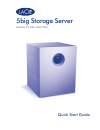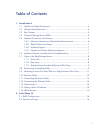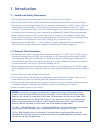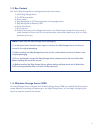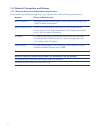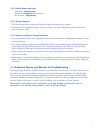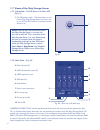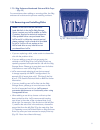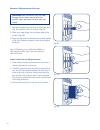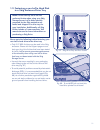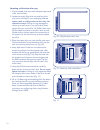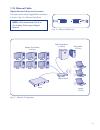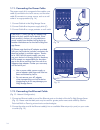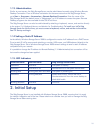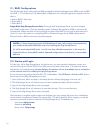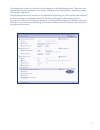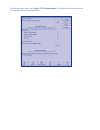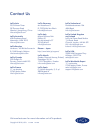- DL manuals
- LaCie
- Network Storage Server
- 5big - Network NAS Server
- Quick Start Manual
LaCie 5big - Network NAS Server Quick Start Manual
Summary of 5big - Network NAS Server
Page 1
5big storage server design by neil poulton quick start guide.
Page 3
3 table of contents 1. Introduction 4 1.1. Health and safety precautions .................................................................. 4 1.2. General use precautions ......................................................................... 4 1.3 box content ........................................
Page 4
4 1. Introduction 1.1. Health and safety precautions • only qualified persons are authorized to carry out maintenance on this device. • read this quick start guide carefully and follow the correct procedures when setting up the device. • do not open your lacie 5big storage server or attempt to disas...
Page 5
5 1.3. Box content your lacie 5big storage server package contains the items below: 1. Lacie 5big storage server 2. Cat 5e ethernet cable 3. Power supply 4. 5big storage server cd (documentation and language packs) 5. 5big storage server recovery dvd 6. Quick start guide 7. Drive lock tool 8. Packet...
Page 6
6 1.5. Network connection and names 1.5.1. Minimum network and workstation requirements to successfully use the 5big storage server, your network must meet the following requirements: network minimum requirements server connection 100 mbps ethernet wired connection. Lacie highly recommends using 1 g...
Page 7
7 1.5.2. Default name and login username - administrator password - lacie5big (case sensitive) server name - 5bigstorage 1.5.3. Wireless support • the 5big storage server requires an ethernet cable to connect to your network. • computers that are attached to the network wirelessly may access 5big st...
Page 8
8 1.7.2. Rear view – (fig. 02) 2. Ethernet ports (2) 3. Usb 2.0 expansion ports (3) 4. Esata expansion port 5. Vga monitor 6. Reset button* 7. Power input connection 8. Drive tray lock 9. Drive tray handle 10. Drive led *emergency reset only. Use the pointed end of the drive lock tool to push the re...
Page 9
9 1.7.3. 5big enclosure numbered slots and disk trays – (fig. 03) for convenience when adding or removing disks, the 5big enclosure drive slots and trays have matching numbers. 1.8. Removing and installing disks • if you are replacing a disk, make certain to choose the slot with the problem drive. •...
Page 10
10 remove a 5big enclosure drive tray: 1. Use the included drive lock tool to unlock the drive tray. Turn the lock until it is vertical. (fig. 04) 2. Place your index finger into the space behind the handle. (fig. 05) 3. Draw out the drive tray handle and carefully extract it (fig. 06). Please use c...
Page 11
11 fig. 07 - 5big drive tray and four screws fig. 08 - to avoid esd, do not touch the hard drive printed circuit board. 1.9. Fastening a non-lacie hard disk to a 5big enclosure drive tray please note the following before fastening your non-lacie hard drive to the drive tray: • only 3.5” sata ii driv...
Page 12
12 fastening a disk to the drive tray: 1. Find a suitable work area with adequate space and a flat, even surface. 2. Locate the empty 5big drive tray and four drive tray screws included in your packaging. Do not fasten a disk to a 5big enclosure drive tray with alternative screws. Doing so may damag...
Page 13
13 1.10. Ethernet cable gigabit ethernet cables and connectors the cable used to attach gigabit ethernet devices is shown in fig. 12 - ethernet cable ends. Note: lacie recommends cat 5e or cat 6 cables. Both support gigabit ethernet. Fig. 12 - ethernet cable ends desktop pcs and macs (via ethernet) ...
Page 14
14 1.11. Connecting the power cable the power supply kit is composed of two cables: one cable (a) connects to the lacie server; and the other cable (b) connects to a power source, such as a wall outlet or a surge protector (fig. 14). 1. Connect cable a to the 5big storage server. 2. Connect cable b ...
Page 15
15 1.13. Administration similar to most servers, the 5big storage server may be administered remotely using windows remote desktop connection. From a windows workstation on the same network as the 5big storage server, go to start > programs > accessories > remote desktop connection. Enter the name o...
Page 16
16 2.1. Raid configurations the 5big storage server offers software raid managed by windows storage server 2008. Levels of raid include 0, 1, 5, and spanned. The default raid configuration for a 5big storage server shipped with five disks is: • system: raid 1 (mirrored) • swap: raid 5 • data: raid 5...
Page 17
17 the configuration window will launch when first logging into the 5big storage server. There are many features that are easily accessible in this window, including network configuration, scheduling updates, and firewall configuration. The 5big storage server has shortcuts on the desktop for regist...
Page 18
To administer mac clients, go to start > ez-ip administrator. For additional information see the grouplogic guide on the included cd..
Page 20
Copyright © 2010, lacie 715268 101203 contact us lacie asia 25/f winsan tower 98 thomson road wanchai, hong-kong, china info.Asia@lacie.Com lacie australia 458 gardeners road alexandria, nsw 2015 info.Au@lacie.Com lacie benelux vorstlaan / 165 bld du souverain b-1160 brussels, belgium info.Benelux@l...