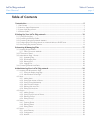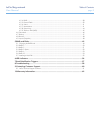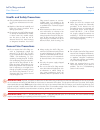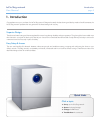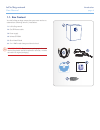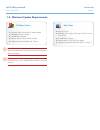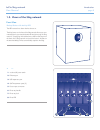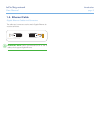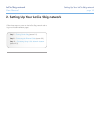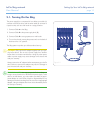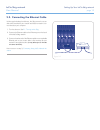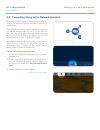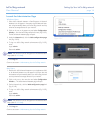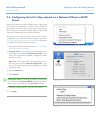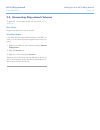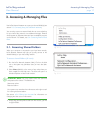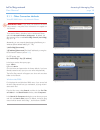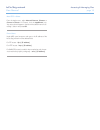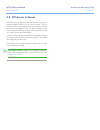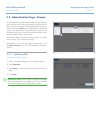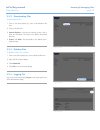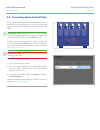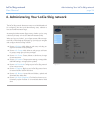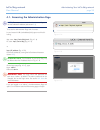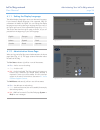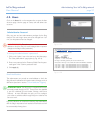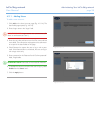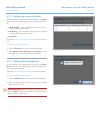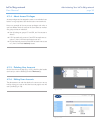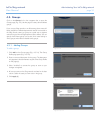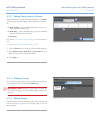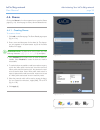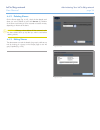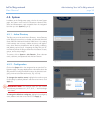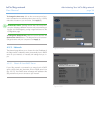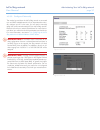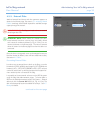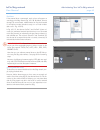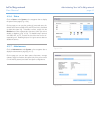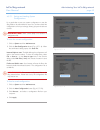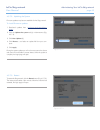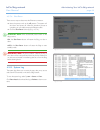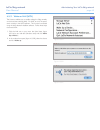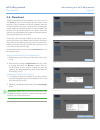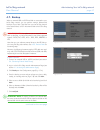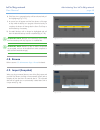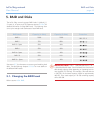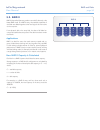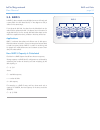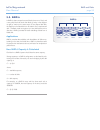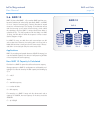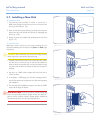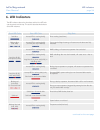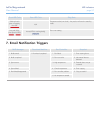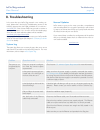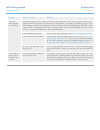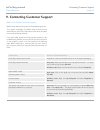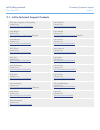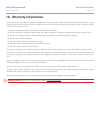Lacie 5big network table of contents user manual page 1 table of contents 1. Introduction .............................................................................................................. 5 1.1. Box content ...................................................................................
Lacie 5big network table of contents user manual page 2 4.5.4. Raid ............................................................................................................................... 38 4.5.5. External disks ..................................................................................
Lacie 5big network foreword user manual page 3 copyrights copyright © 2008 lacie. All rights re- served. No part of this publication may be reproduced, stored in a retrieval system, or transmitted in any form or by any means, electronic, mechanical, photocopying, recording or otherwise, without the ...
Lacie 5big network foreword user manual page 4 only qualified persons are authorized ✦ to carry out maintenance on this de- vice. Read this user manual carefully and ✦ follow the correct procedure when setting up the device. Do not open your lacie 5big network ✦ or attempt to disassemble or modify i...
Lacie 5big network introduction user manual page 5 introduction 1. Congratulations on your purchase of a lacie 5big network. Designed to satisfy the data sharing and backup needs of small businesses, the lacie 5big network represents the new generation of shared storage with security. Superior desig...
Lacie 5big network introduction user manual page 6 box content 1.1. Your lacie 5big package contains the system tower and an ac- cessories box containing items 2-5, listed below: lacie 5big network 1. Cat 5e ethernet cable 2. Power supply 3. Utilities cd-rom 4. Quick install guide 5. 2-in-1 raid mod...
Lacie 5big network introduction user manual page 7 minimum system requirements 1.2. Mac users mac os x 10.2 ✦ 500 mhz g4 or higher, g5, intel core duo or intel ✦ core 2 duo 512mb ram or greater ✦ ethernet switch or hub (10/100 or better) ✦ web browser (internet explorer®, safari™, firefox™) ✦ window...
Lacie 5big network introduction user manual page 8 views of the 5big network 1.3. Front view backup button with activity led the led remains lit to show that the drive is on. The blue button on the front of the 5big network allows you auto- matically back up an attached external hard drive onto the ...
Lacie 5big network introduction user manual page 9 ethernet cable 1.4. Gigabit ethernet cables and connectors the cables and connectors used to attach gigabit ethernet de- vices are as follows: technical note: lacie recommends cat 5e or cat 6 cables, which support gigabit ethernet. Ethernet cable en...
Lacie 5big network setting up your lacie 5big network user manual page 10 2. Setting up your lacie 5big network follow these steps to power on the lacie 5big network and to log on to the administration pages. Step 1 – turning on the 5big (section 2.1) step 2 – connecting the ethernet cable (section ...
Lacie 5big network setting up your lacie 5big network user manual page 11 the power supply kit is composed of two cables: one cable ( a ) connects to the lacie drive; and the other cable ( b ) connects to a power outlet, such as a wall outlet or a surge protector. Connect cable 1. A to the 5big. Con...
Lacie 5big network setting up your lacie 5big network user manual page 12 unlike regular desktop hard drives, the 5big network is acces- sible when attached to your network and does not need to con- nect directly to your computer. Turn the drive on. See 1. 2.1. Turning on the 5big . Connect the ethe...
Lacie 5big network setting up your lacie 5big network user manual page 13 2.3. Connecting using lacie network assistant lacie network assistant detects all network attached storage de- vices on your network and gives you easy ways to connect to or configure them. Once installed and running, network ...
Lacie 5big network setting up your lacie 5big network user manual page 14 figure 2.3-c launch the administration page windows users select lacie network assistant in start/programs. A network 1. Assistant icon will appear in the system tray and network assis- tant will automatically detect your laci...
Lacie 5big network setting up your lacie 5big network user manual page 15 fig. 2.4-a fig. 2.4-b fig. 2.4-c most home networking routers are dhcp servers, meaning the router assigns an ip address to all devices on the network to allow devices to find each other. If your network does not have dhcp ser...
Lacie 5big network setting up your lacie 5big network user manual page 16 to physically turn the 5big network off, see section 4.5.7.4. Shut down . Mac users: drag all mounted volume icons to the trash. Windows users: if you have used the lacie network assistant to mount vol- umes (i.E. If the volum...
Lacie 5big network accessing & managing files user manual page 17 fig. 3.1-b fig. 3.1-a 3. Accessing & managing files use lacie network assistant to access your shared folder(s) (see section 2.3. Connecting using lacie network assistant ). You can also connect an external hard drive to use as a back...
Lacie 5big network accessing & managing files user manual page 18 other connection methods 3.1.1. Vista/xp/2000 users – my network places important info: if you have just turned on the lacie 5big network, it may take a few moments for it to appear on the network. To access the share in windows, look...
Lacie 5big network accessing & managing files user manual page 19 mac os 9.X users from the apple menu, select network browser, chooser or connect to server. In chooser, click the appleshare icon. Your server should appear in the list with the default name “lac- ie-5big”. Select it and press ok. Lin...
Lacie 5big network accessing & managing files user manual page 20 the ftp protocol is used to transfer files from one computer to another through a network, such as over the internet. This pro- tocol allows you to exchange files with your friends or relatives securely, as only people to whom you hav...
Lacie 5big network accessing & managing files user manual page 21 figure 3.3.1 figure 3.3 administration page – browse 3.3. To access files from the administration page, just log in. Regular users will have direct access to the shares on the 5big network (fig. 3.3), with no access to administrative ...
Lacie 5big network accessing & managing files user manual page 22 figure 3.3.4 figure 3.3.3 downloading files 3.3.2. To download a file: click on the share (folder) you want to download the file 1. From. Click on the file’s link. 2. Internet explorer 3. : in the security warning window, click to all...
Lacie 5big network accessing & managing files user manual page 23 you can connect an external usb or esata hard disk to back up the data on your lacie 5big network or as a way to add storage capacity. Connected hard disks are accessed similarly to shared folders. Technical note: external hard disks ...
Lacie 5big network administering your lacie 5big network user manual page 24 the lacie 5big network features an easy-to-use web-based tool for configuring the drive and administering users, referred to here as the administration page. Accessing the administration page is easy, whether you’re using a...
Lacie 5big network administering your lacie 5big network user manual page 25 figure 4.1-c figure 4.1-a figure 4.1-b note: the easiest way to access the administration page is to use lacie network assistant (see section 2.3 ). To access the administration page with a browser: in your browser’s url (w...
Lacie 5big network administering your lacie 5big network user manual page 26 setting the display language 4.1.1. The default display language is set to your browser’s language. If your browser’s display language is not supported, 5big ad- ministration will default to english. You can change the disp...
Lacie 5big network administering your lacie 5big network user manual page 27 4.2. Users click on the users link in the navigation bar to open the user accounts page. Use this page to create, edit and delete user accounts. Administrator account only one user can have administrative privileges for the...
Lacie 5big network administering your lacie 5big network user manual page 28 adding users 4.2.1. To add a user account: click 1. Add on the user accounts page (fig. 4.2.1-a). The user profile page opens (fig. 4.2.1-b). Enter a login name in the “login” field. 2. Important info: login names are case-...
Lacie 5big network administering your lacie 5big network user manual page 29 figure 4.2.2 setting user access to shares 4.2.2. All of the shares on your 5big network are listed on the shares tab of each user’s profile page. Shares have three access lev- els: read & write – ✦ users with read & write ...
Lacie 5big network administering your lacie 5big network user manual page 30 figure 4.2.5 figure 4.2.6 about access privileges 4.2.4. Access privileges can be assigned to users on an individual user basis or on a group basis. User-level access is more restrictive. Here is an example of the way acces...
Lacie 5big network administering your lacie 5big network user manual page 31 4.3. Groups click on the groups link in the navigation bar to open the groups page (fig. 4.3). Use this page to create, edit and delete groups. If you use your 5big network in an office setting where many dif- ferent people...
Lacie 5big network administering your lacie 5big network user manual page 32 setting group access to shares 4.3.2. All of the shares on your 5big network are listed on the shares tab of each group’s profile page. Shares have three access lev- els: read & write – ✦ groups with read & write access can...
Lacie 5big network administering your lacie 5big network user manual page 33 4.4. Shares click on the shares link in the navigation bar to open the shares page (fig. 4.4). Use this page to create, edit and delete shares. Creating shares 4.4.1. To create a share: click 1. Add on the shares page. The ...
Lacie 5big network administering your lacie 5big network user manual page 34 deleting shares 4.4.2. On the shares page (fig. 4.4.2), check the box beside each share you want to delete (a) and click remove (b). Deletion of the share could take just a few seconds to several minutes, depending on the s...
Lacie 5big network administering your lacie 5big network user manual page 35 4.5. System in addition to the configuration page, which is the main system page, the system menu has four sub-sections: network, disk, status and maintenance, each accessible from the navigation bar when you click system (...
Lacie 5big network administering your lacie 5big network user manual page 36 to change the time zone, click on the current time zone loca- tion to activate the time zone drop-down menu (a, fig. 4.5.2-b) and select a location in your time zone. Click apply (b). Technical note: the 5big network has a ...
Lacie 5big network administering your lacie 5big network user manual page 37 figure 4.5.3.2-b configure ip manually 4.5.3.2. This method is used when the lacie 5big network is connected to a non-dhcp enabled network or if you have elected to manu- ally configure your ip. In this case, you will need ...
Lacie 5big network administering your lacie 5big network user manual page 38 raid 4.5.4. Use the disk page to change the raid type and to view the status of the 5big’s raid configuration. Changing the raid mode 4.5.4.1. Select a raid mode in the drop-down menu (a, fig. 4.5.4.1-a) and click the forma...
Lacie 5big network administering your lacie 5big network user manual page 39 external disks 4.5.5. Attached external hard drives and their partitions appears as shares on the browse page. See section 3.1. Accessing shared folders . Attaching external disks expands the available storage capacity thro...
Lacie 5big network administering your lacie 5big network user manual page 40 partitions if the external drive is partitioned, each volume will appear as one share in the 5big network (fig. 4.5.5-b). By default, services (except ftp) are activated. Added shares can thus be accessed in an explorer win...
Lacie 5big network administering your lacie 5big network user manual page 41 status 4.5.6. Click on status under system in the navigation bar to display the system status page (fig. 4.5.6). On this page you can view the number of connected users, dis- able file server services (smb, afp, and ftp) an...
Lacie 5big network administering your lacie 5big network user manual page 42 saving and loading system 4.5.7.1. Configurations it’s a good idea to save your system configuration in case the 5big needs to be reformatted or reset. You can then reload the configuration so that your settings, shares, gr...
Lacie 5big network administering your lacie 5big network user manual page 43 updating the system 4.5.7.2. Firmware updates may become available for the 5big network. To install firmware updates: download updates from 1. Www.Lacie.Com/support/down- loads/ . Click the 2. Update the system tab (a) in m...
Lacie 5big network administering your lacie 5big network user manual page 44 shut down 4.5.7.4. There are two ways to disconnect the ethernet connection: move the power switch to the ✦ off position. The system will shut down and power off. When the shutdown process is complete, you can safely remove...
Lacie 5big network administering your lacie 5big network user manual page 45 wake on lan (wol) 4.5.9. This function enables you to enable waking the 5big remotely on the local area network (lan). For wol to work, the power switch must be in the auto position. This function is accessed using the laci...
Lacie 5big network administering your lacie 5big network user manual page 46 figure 4.6-a figure 4.6-c figure 4.6-d figure 4.6-b download 4.6. The lacie 5big network has the capability to act as a torrent cli- ent. Torrent is a peer-to-peer file sharing system used to share large files. Those in pos...
Lacie 5big network administering your lacie 5big network user manual page 47 backup 4.7. When an external usb or esata hard disk is connected to your lacie 5big network, you can perform manual, bidirectional backups of your files. Copy files from your lacie 5big network to the external disk, or from...
Lacie 5big network administering your lacie 5big network user manual page 48 click start. An in-progress backup will be indicated with yel- 8. Low highlighting (fig. 4.7-c). An action bar will appear and the start button will change 9. To stop while the backup is in progress. When the backup is comp...
Lacie 5big network raid and disks user manual page 49 5. Raid and disks the lacie 5big network supports raid levels 0 (default), 5, 5+spare, 6, 6+spare, and 10. Please see sections 5.2.-5.6. For detailed information on 5big raid levels. The following chart sums up the strengths and weaknesses of eac...
Lacie 5big network raid and disks user manual page 50 raid 0 5.2. Raid 0 (also called spanning mode in some lacie devices), is the fastest raid mode. In a raid 0 array, the available capacities of each disk are added together so that one logical volume mounts on the computer. If one physical disk in...
Lacie 5big network raid and disks user manual page 51 raid 5 5.3. In raid 5, data is striped across all disks (minimum of three) and a parity block for each data block (p in the diagram at left) is written on the same stripe. If one physical disk fails, the data from the failed disk can be rebuilt o...
Lacie 5big network raid and disks user manual page 52 raid 5+spare 5.4. Raid 5+spare, is a raid 5 array in which one disk is used as spare to rebuild the system as soon as a disk fails. At least four disks are required. If one physical disk fails, the data remains available because it is read from t...
Lacie 5big network raid and disks user manual page 53 raid 6 5.5. In raid 6, data is striped across all disks (minimum of four) and a two parity blocks for each data block (p and q in the diagram at right) is written on the same stripe. If one physical disk fails, the data from the failed disk can b...
Lacie 5big network raid and disks user manual page 54 raid 10 5.6. Raid 10 (also called raid 1+0) is another raid level that com- bines the attributes of other levels, specifically raid 1 and raid 0. It is a “stripe of mirrored sets”, meaning that data is striped across two mirrored arrays. The stri...
Lacie 5big network raid and disks user manual page 55 installing a new disk 5.7. To remove a disk: the drive tray may be locked. To unlock it, use the 1. 2-in-1 raid mode change and drive lock tool to turn the lock until the slot is vertical (fig. 5.7-a). Draw out the drive tray by inserting your fi...
Lacie 5big network led indicators user manual page 56 led indicators 6. The led indicators above the drive bays and the front led indi- cate drive status and activity. This section describes the behavior of the led indicators. Front led color rear led color 5big state solid blue activity led for wor...
Lacie 5big network led indicators user manual page 57 front led color rear led color 5big state solid red until it goes to stand by, then off n/a temperature alert (critic level) – the product will switch to stand by mode long red (2.5s), short pause (0.25s) activity led for working disk(s) fan is n...
Lacie 5big network troubleshooting user manual page 58 8. Troubleshooting in the event that your lacie 5big network is not working cor- rectly, please take a look at the troubleshooting section on the following pages and at the faqs published on our web site – www.Lacie.Com . One of these faqs may p...
Lacie 5big network troubleshooting user manual page 59 problem question to ask solution the system doesn’t appear on the network. By default the 5big network is configured to retrieve its ip address from a dhcp server. If your network is man- aged by a dhcp server and you cannot access your 5big net...
Lacie 5big network contacting customer support user manual page 60 before you contact technical support read the user manual and review the troubleshooting section. Try to isolate the problem. If possible, make the drive the only external device on the cpu, and make sure that all of the cables are c...
Lacie 5big network contacting customer support user manual page 61 lacie technical support contacts 9.1. Lacie asia, singapore, and hong kong contact us at: http://www.Lacie.Com/asia/contact/ lacie australia contact us at: http://www.Lacie.Com/au/contact/ lacie belgium contact us at: http://www.Laci...
Lacie 5big network warranty information user manual page 62 warranty information 10. Lacie warrants your drive against any defect in material and workmanship, under normal use, for the period designated on your warranty certificate. In the event this product is found to be defective within the warra...