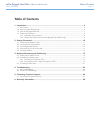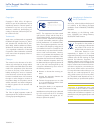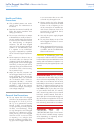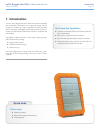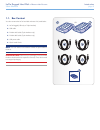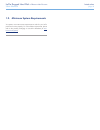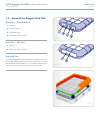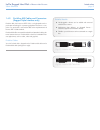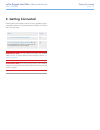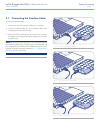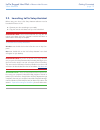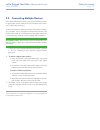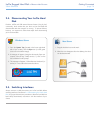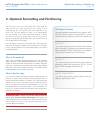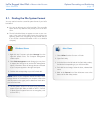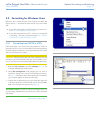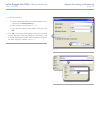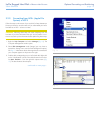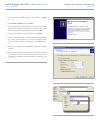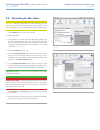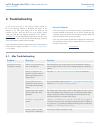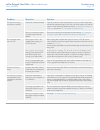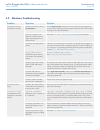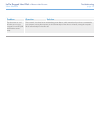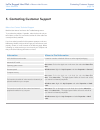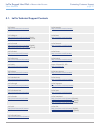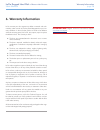LaCie Rugged Hard Disk User Manual
LaCie Rugged Hard Disk
• D
esign
by
n
eil
P
oulton
Table of Contents
User Manual
page 1
Table of Contents
1. Introduction .................................................................................................................. 4
1.1. Box Content .................................................................................................................................... 5
1.2. Minimum System Requirements ......................................................................................................... 6
1.3. Views of the Rugged Hard Disk ......................................................................................................... 7
1.4. Cables and Connectors .................................................................................................................... 8
1.4.1. USB Cables and Connectors ................................................................................................... 8
1.4.2. FireWire 400 Cables and Connectors (Rugged Triple Interface only) ........................................... 9
2. Getting Connected ...................................................................................................... 10
2.1. Connecting the Interface Cable ...................................................................................................... 11
2.2. Launching LaCie Setup Assistant ..................................................................................................... 12
2.3. Connecting Multiple Devices ........................................................................................................... 13
2.4. Disconnecting Your LaCie Hard Disk ............................................................................................... 14
2.5. Switching Interfaces ........................................................................................................................ 14
3. Optional Formatting and Partitioning ......................................................................... 15
3.1. Finding the File System Format ........................................................................................................ 16
3.2. Formatting for Windows Users......................................................................................................... 17
3.2.1. Formatting from FAT32 to NTFS ............................................................................................ 17
3.2.2. Formatting from HFS+ (Apple File System) to NTFS ................................................................. 19
3.3. Formatting for Mac Users ............................................................................................................... 21
4. Troubleshooting ......................................................................................................... 22
4.1. Mac Troubleshooting ..................................................................................................................... 22
4.2. Windows Troubleshooting ............................................................................................................... 24
5. Contacting Customer Support ..................................................................................... 26
5.1. LaCie Technical Support Contacts ................................................................................................... 27
6. Warranty Information ................................................................................................. 28