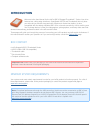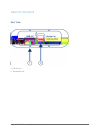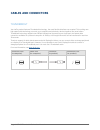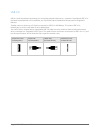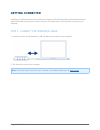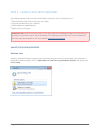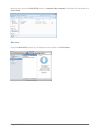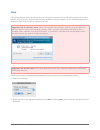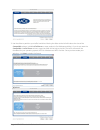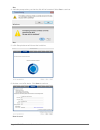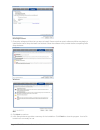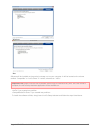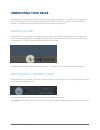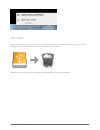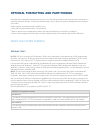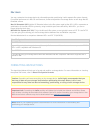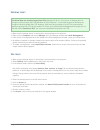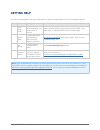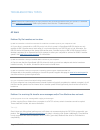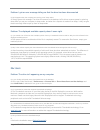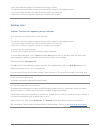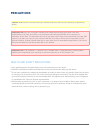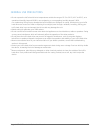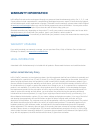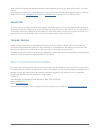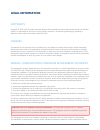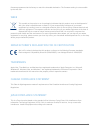- DL manuals
- LaCie
- Storage
- Rugged Triple USB 3.0
- User Manual
LaCie Rugged Triple USB 3.0 User Manual
Summary of Rugged Triple USB 3.0
Page 1
Rugged usb 3.0 thunderbolt series user manual 1 rugged usb 3.0 thunderbolt series user manual click here to access the up-to-date online version of this document for the most recent content as well as for features such as expandable illustrations, easier navigation, and search capability..
Page 2: Introduction
Rugged usb 3.0 thunderbolt series user manual 2 introduction welcome to the user manual for the lacie usb 3.0 rugged thunderbolt™ series. Your drive features two cutting-edge interfaces, superspeed usb 3.0 and thunderbolt. Not only does your drive let you transfer huge amounts of data much faster th...
Page 3
Rugged usb 3.0 thunderbolt series user manual 3 views of the drive rear view usb 3.0 port 1. Thunderbolt port 2..
Page 4: Cables and Connectors
Rugged usb 3.0 thunderbolt series user manual 4 cables and connectors thunderbolt your lacie product features thunderbolt technology, the most flexible interface ever created. This exciting new high-speed cable technology connects your computers and electronic devices together like never before. Thu...
Page 5
Rugged usb 3.0 thunderbolt series user manual 5 usb 3.0 usb is a serial input/output technology for connecting peripheral devices to a computer. Superspeed usb 3.0 is the latest implementation of this standard, and it provides higher bandwidth and new power management features. Transfer rates can at...
Page 6: Getting Connected
Rugged usb 3.0 thunderbolt series user manual 6 getting connected installing your lacie hard drive is easy for all users thanks to lacie setup assistant. Please follow the setup steps in the order they are given to ensure that your lacie hard drive's volume mounts correctly on your computer. Step 1 ...
Page 7
Rugged usb 3.0 thunderbolt series user manual 7 step 2 - launch lacie setup assistant lacie setup assistant (lsa) must be launched before using your drive. It will allow you to: easily format the hard drive according to your needs ■ copy the user manual to your computer ■ install software for added ...
Page 8
Rugged usb 3.0 thunderbolt series user manual 8 manual access: open the lacie setup volume in computer (my computer for windows xp) and double click lacie setup. Mac users open the lacie setup volume on your desktop and then double click lacie setup.
Page 9
Rugged usb 3.0 thunderbolt series user manual 9 setup lacie setup assistant does not prevent you from using your computer's native disk utility program to format or partition your lacie drive. Simply follow the setup assistant through completion, then use disk management for windows or disk utility ...
Page 10
Rugged usb 3.0 thunderbolt series user manual 10 use the slider to partition your lacie hard drive. Moving the slider to the left will reduce the size of the 3. Compatible volume (called lacie share on some products) (for windows and mac). If you do not want the compatible / lacie share volume, move...
Page 11
Rugged usb 3.0 thunderbolt series user manual 11 mac a window prompt alerts you that the disk will be formatted. Select yes to continue. 4. Windows mac lacie setup assistant will format the hard drive. 5. Register your lacie device. Click next to continue. 6. New account.
Page 12
Rugged usb 3.0 thunderbolt series user manual 12 existing account choose the software utilities that you want to install. Please note that certain software utilities may begin to 7. Install before lacie setup assistant has finished. Follow the software utility installer before completing lacie setup...
Page 13
Rugged usb 3.0 thunderbolt series user manual 13 windows mac software will be installed on the product's storage, not on your computer. It will be located on the volume entitled “compatible” or “lacie share” if it exists, otherwise on “lacie”. Important info: please note that lacie software utilitie...
Page 14: Unmounting Your Drive
Rugged usb 3.0 thunderbolt series user manual 14 unmounting your drive usb, firewire, thunderbolt, and esata external devices feature “plug & play” connectivity, which means that your lacie storage can be connected and disconnected while the computer is running. To prevent failures, however, it is i...
Page 15
Rugged usb 3.0 thunderbolt series user manual 15 mac users drag the storage device icon to the trash. (the icon pictured below is a generic usb device icon. Your lacie storage may be represented by an icon that looks like the device itself.) when the icon disappears from the desktop, the storage dev...
Page 16
Rugged usb 3.0 thunderbolt series user manual 16 optional formatting and partitioning standard lacie storage devices will prompt you to run lacie setup assistant when they are first connected to a computer (windows or mac). Lacie setup assistant helps you to quickly format the storage device accordi...
Page 17
Rugged usb 3.0 thunderbolt series user manual 17 mac users you may customize the storage device by reformatting and/or partitioning it with separate file system formats. For optimal performance in mac os environments, format and partition the storage device as one large mac os extended volume. Mac o...
Page 18
Rugged usb 3.0 thunderbolt series user manual 18 windows users technical note on volumes larger than 2tb: windows xp 32-bit - this version of windows will not recognize volumes larger than 2tb; windows xp x64, vista and 7 - all of these versions of windows can recognize volumes greater than 2tb. How...
Page 19: Getting Help
Rugged usb 3.0 thunderbolt series user manual 19 getting help if you are having problems with your lacie product, consult the table below for a list of available resources. Order source description location 1 quick install guide concise steps to follow for getting your product up and running either ...
Page 20
Rugged usb 3.0 thunderbolt series user manual 20 troubleshooting topics note: interactive troubleshooting, a highly effective way to resolve problems with your product, is available from www.Lacie.Com/support/ . Select your product, then click the “troubleshooting” tab. All users problem: my file tr...
Page 21
Rugged usb 3.0 thunderbolt series user manual 21 problem: i got an error message telling me that the drive has been disconnected q: did it happen when the computer was coming out of sleep mode? A: simply ignore this message. The drive will remount to the desktop. Lacie drives conserve power by spinn...
Page 22
Rugged usb 3.0 thunderbolt series user manual 22 only use a cable that supports thunderbolt technology on a mac. ■ check both ends of the cable to make sure they are fully seated in their respective ports. ■ try disconnecting the cable then wait 10 seconds before reconnecting it. ■ if the drive is s...
Page 23: Precautions
Rugged usb 3.0 thunderbolt series user manual 23 precautions caution: modifications not authorized by the manufacturer may void the user's authority to operate this device. Important info: any loss, corruption or destruction of data while using a lacie drive is the sole responsibility of the user, a...
Page 24
Rugged usb 3.0 thunderbolt series user manual 24 general use precautions do not expose the lacie hard drive to temperatures outside the range of 5º c to 30º c (41º f to 86º f); or to ■ operational humidity beyond 10-80%, non-condensing, or non-operating humidity beyond 5-90%, non-condensing. Doing s...
Page 25: Warranty Information
Rugged usb 3.0 thunderbolt series user manual 25 warranty information lacie offers first-rate service and support through our generous three-tiered warranty policy. Our 1-, 2-, 3-, and 5-year policies include comprehensive, complimentary web-based resources, expert in-house technical support, and wo...
Page 26
Rugged usb 3.0 thunderbolt series user manual 26 except for the limited warranty set forth above, all products are sold “as is” and lacie expressly disclaims all warranties of any kind, whether express, implied or statutory, including the implied warranties of merchantability, noninfringement and fi...
Page 27
Rugged usb 3.0 thunderbolt series user manual 27 read carefully all information related to warranty and precautions of use of your new lacie product in the user manual. For products purchased in the united states, you may contact lacie at 22985 nw evergreen parkway, hillsboro, oregon 97124. Email: s...
Page 28: Legal Information
Rugged usb 3.0 thunderbolt series user manual 28 legal information copyrights copyright © 2012 lacie. All rights reserved. No part of this publication may be reproduced, stored in a retrieval system, or transmitted in any form or by any means, electronic, mechanical, photocopying, recording or other...
Page 29
Rugged usb 3.0 thunderbolt series user manual 29 firmware programmed at the factory to match the intended destination. The firmware setting is not accessible by the end user. Weee this symbol on the product or on its packaging indicates that this product must not be disposed of with your other house...