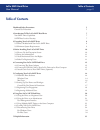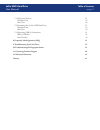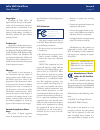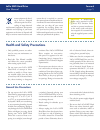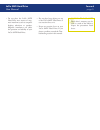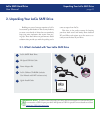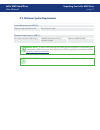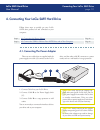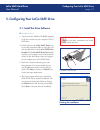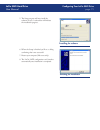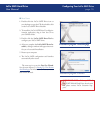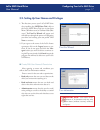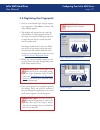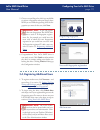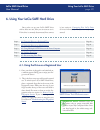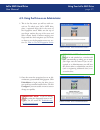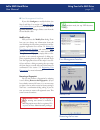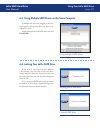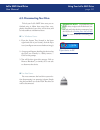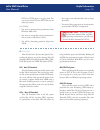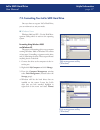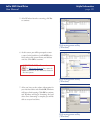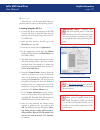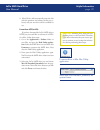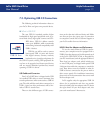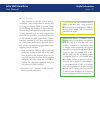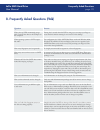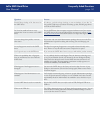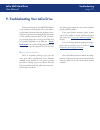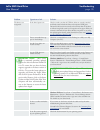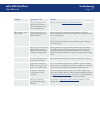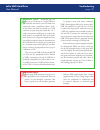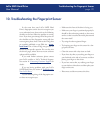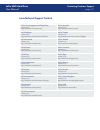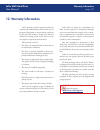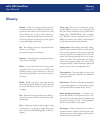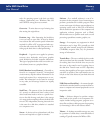- DL manuals
- LaCie
- Storage
- SAFE Mobile Hard Drive
- User Manual
LaCie SAFE Mobile Hard Drive User Manual
Summary of SAFE Mobile Hard Drive
Page 1
User manual safe hard drive.
Page 2: Table of Contents
Lacie safe hard drive user manual page table of contents table of contents health and safety precautions 5 general use precautions 5 1. Introduction to the lacie safe hard drive 7 your safe drive capabilities 7 safe three levels of security 7 2. Unpacking your lacie safe drive 8 2.1. What's included...
Page 3
Lacie safe hard drive user manual page table of contents 7.1. File system formats 25 windows users 25 mac users 26 7.2. Formatting your lacie safe hard drive 27 windows users 27 mac users 29 7.3. Optimizing usb 2.0 connections 31 what is usb 2.0? 31 data transfers 32 8. Frequently asked questions (f...
Page 4
Lacie safe hard drive user manual page forward copyrights copyright © 2006 lacie. All rights reserved. No part of this publi- cation may be reproduced, stored in a retrieval system, or transmitted in any form or by any means, electronic, me- chanical, photocopying, recording or otherwise, without th...
Page 5: General Use Precautions
Lacie safe hard drive user manual page forward waste equipment by hand- ing it over to a designed collection point for the re- cycling of waste electrical and electronic equipment. The separate collection and recycling of your waste equipment at the time of disposal will help to conserve natural res...
Page 6
Lacie safe hard drive user manual page forward do not place the lacie safe hard drive near sources of mag- netic interference, such as computer displays, televisions or speakers. Magnetic interference can affect the operation and stability of your lacie safe hard drive. • do not place heavy objects ...
Page 7: Your Safe Drive Capabilities
Lacie safe hard drive user manual page introduction congratulations on the purchase of your new lacie safe hard drive. By simply plugging the lacie safe hard drive into your computer and walking through a quick and easy software setup, you can ensure that your data is secure from unau- thorized user...
Page 8
Lacie safe hard drive user manual page unpacking your lacie safe drive building on years of storage experience, lacie has teamed up with leaders in the security industry to create a new family of drives that can seamlessly keep your most important data secure from pry- ing eyes. These latest drives ...
Page 9
Lacie safe hard drive user manual page unpacking your lacie safe drive 2.2. Minimum system requirements system requirements for usb 2.0 windows® 2000 and windows xp mac os 10.2 or higher hardware requirements for usb 2.0 pc or mac with built-in usb 2.0 port 350mhz intel pentium ii or g3 processor or...
Page 10
Lacie safe hard drive user manual page 10 before installing your lacie safe drive yes, we know you are eager to start using your new lacie safe hard drive, but because it has extra data security features not found on standard external hard drives, you should take a minute to familiarize yourself wit...
Page 11: 3.2. Being An Administrator
Lacie safe hard drive user manual page 11 before installing your lacie safe drive the administrator has complete control over who can use the drive and what data access rights they have. The administrator can: access the user administration to add or re- move users assign read only, read/write, or a...
Page 12
Lacie safe hard drive user manual page 1 there are two cables that are supplied with the power supply: one cable (a) connects to the lacie drive; and the other cable (b) connects to a power outlet, such as a wall outlet or a surge protector. 4.1. Connecting the power adaptor connect cable a to your ...
Page 13
Lacie safe hard drive user manual page 1 examine the cable carefully and make sure that you have the usb 2.0 cable properly aligned, then insert the cable firmly into the usb port on the back of the drive for a stable connection. Look for a usb 2.0 logo (which is generally used to identify the port)...
Page 14
Lacie safe hard drive user manual page 1 configuring your lacie safe drive windows users insert the lacie utilities cd-rom included in the box content into your computer’s cd or dvd drive. Double-click on the lacie safe drive icon in your my computer folder to open the cd, then double-click on the l...
Page 15
Lacie safe hard drive user manual page 1 configuring your lacie safe drive the setup program will now install the software for you. A colored bar will indicate the installation progress. When the setup is finished you’ll see a dialog confirming that it was successful. Restart your computer (mac user...
Page 16
Lacie safe hard drive user manual page 1 configuring your lacie safe drive mac users double-click the lacie safe drive icon on your desktop to open the cd, then double-click on the lacie safe drive installer. To install the lacie safe drive user admin- istration application, drag it from the cd to y...
Page 17
Lacie safe hard drive user manual page 1 configuring your lacie safe drive the first time you use your lacie safe drive after installing the safe drive tool, click on the lacie safe drive tool icon in your start menu (windows users) or utilities folder (mac users). The first use wizard will appear a...
Page 18
Lacie safe hard drive user manual page 1 configuring your lacie safe drive click on an unselected finger to begin register- ing a fingerprint. Click next to continue. The swipe dialogue appears. This dialogue will request that you swipe the selected finger over the fingerprint sensor. If the swipe i...
Page 19
Lacie safe hard drive user manual page 1 configuring your lacie safe drive choose a second finger for which you would like to register a fingerprint and repeat step 2 above. When you are finished registering all of the fin- gerprints you want for the user, click next. Congratulations! Your lacie saf...
Page 20
Lacie safe hard drive user manual page 0 using your lacie safe drive once you’ve set up your lacie safe drive with at least one user, then you can start to use it. If the drive is currently disconnected, first connect it (see section 4. Connecting your lacie drive for more information). Now you are ...
Page 21
Lacie safe hard drive user manual page 1 using your lacie safe drive this is the first screen you will see with nor- mal use. To unlock your lacie safe drive, place a registered finger flat in the recess of the fingerprint sensor. Make sure the top of your finger touches the top of the recess and sl...
Page 22
Lacie safe hard drive user manual page using your lacie safe drive technical note: when you are in configuration mode, the top led becomes orange. Removing the last user user management interface if you click configure to modify the drive (see step 2 and step 3 in section 6.2 using the drive as an a...
Page 23
Lacie safe hard drive user manual page using your lacie safe drive if multiple safe drives are plugged in, this dia- logue appears, asking which drive you want to ad- minister or access. Simply select the desired safe drive, and click use this disk. 6.3. Using multiple safe drives on the same comput...
Page 24
Lacie safe hard drive user manual page using your lacie safe drive to lock your lacie safe drive once you are finished using it, follow these steps. Once com- pletely disconnected, your drive, and its data, will be inaccessible to unauthorized users. For windows users: from the system tray (located ...
Page 25: 7. Helpful Information
Lacie safe hard drive user manual page helpful information there are basically two file system formats for windows: fat 32 and ntfs. The following in- formation aims to make choosing one or the other easier. Fat 32 fat is an acronym for file allocation table, which dates back to the beginnings of do...
Page 26
Lacie safe hard drive user manual page helpful information fat 32 to ntfs, there is no going back. You can convert from fat 32 to ntfs, but not the other way around. Use ntfs if: you want to optimize drive performance under windows 2000 or xp. You want to encrypt files, assign permissions to files, ...
Page 27
Lacie safe hard drive user manual page helpful information windows 2000 and xp – use the disk man- agement utility, which is native to the operating system. Formatting using windows 2000 and windows xp the process of formatting a drive on a computer running windows 2000 or windows xp consists of two...
Page 28
Lacie safe hard drive user manual page helpful information after windows launches a warning, click yes to continue. At this screen, you will be prompted to enter a name for the hard drive (it is lacie by de- fault), select a file system format, and allocate unit size. Click ok to continue. After you...
Page 29
Lacie safe hard drive user manual page helpful information connect the drive to the computer via the usb 2.0 port and swipe a registered finger over the sensor to access the data storage area of the la- cie safe drive. Once you have access to the drive, go to the menu bar, and open go. From the go m...
Page 30
Lacie safe hard drive user manual page 0 helpful information mac os 10.X will automatically setup the disk with the partitions and volume format you se- lected, and your new drive will be available for use. 9. If you have formatted the lacie safe drive as ntfs, but you would like to reformat it in h...
Page 31
Lacie safe hard drive user manual page 1 helpful information the new usb 2.0 standard provides higher bandwidth for high-speed peripherals such as ex- ternal hard drives, high-speed scanners and cd- rw drives. Usb 2.0 delivers transfer rates up to 480mb/s, while conveniently maintaining backward com...
Page 32
Lacie safe hard drive user manual page helpful information data transfers are the flow of data that ac- complishes a task, usually related to moving data for storage to computer ram or between storage devices. During data transfers, it’s best to wait be- fore launching other applications on the same...
Page 33
Lacie safe hard drive user manual page frequently asked questions 8. Frequently asked questions (faq) question answer why is the top led momentarily orange when i connect the drive to the usb port on the computer? During the 5 seconds when the led is orange, you can swipe your finger to access the d...
Page 34
Lacie safe hard drive user manual page frequently asked questions question answer should i keep a backup of the data stored on the safe drive? It’s always a good idea to keep a backup, or even two backups, of your data. La- cie provides a full range of products for backing up data, including tape dr...
Page 35
Lacie safe hard drive user manual page troubleshooting in the event that your lacie safe hard drive is not working correctly, please refer to the follow- ing checklist to find out where the problem is com- ing from. If you have gone through all of the points on the checklist and your drive is still ...
Page 36
Lacie safe hard drive user manual page troubleshooting problem questions to ask solution the drive is not recognized. Is the drive’s power on? Check to make sure that the usb 2.0 cables are correctly attached and firmly seated in both the drive and computer’s usb ports. Disconnect them, wait 10 seco...
Page 37
Lacie safe hard drive user manual page troubleshooting problem questions to ask solution does your computer’s con- figuration meet the mini- mum system requirements for use with this drive? Check section 2.2. Minimum system requirements . Error messages under mac os 10.X did you get an error –50 mes...
Page 38
Lacie safe hard drive user manual page troubleshooting technical note: technically, you can connect up to 127 devices to a single usb bus. For more than two devices, you must make new connections using a peripheral called a "hub." a hub, which you hook up directly to a usb connector on your computer...
Page 39
Lacie safe hard drive user manual page troubleshooting the fingerprint sensor in the event that your lacie safe hard drive's fingerprint sensor does not recognize you as an authorized user, please refer to the following checklist to find out where the problem is coming from. If you have gone through...
Page 40
Lacie safe hard drive user manual page 0 contacting customer support before you contact technical support: read the manuals and review the sections 9. Troubleshooting your drive and 10. Trouble- shooting the fingerprint sensor. Try to isolate the problem. If possible, make the drive the only externa...
Page 41
Lacie safe hard drive user manual page 1 contacting customer support lacie asia, singapore, and hong kong contact us at: http://www.Lacie.Com/asia/contact/ lacie australia contact us at: http://www.Lacie.Com/au/contact/ lacie belgium contact us at: http://www.Lacie.Com/be/contact/ (français) lacie c...
Page 42: 12. Warranty Information
Lacie safe hard drive user manual page warranty information lacie warrants your drive against any defect in material and workmanship, under normal use, for the period designated on your warranty certificate. In the event this product is found to be defective within the warranty period, lacie will, a...
Page 43: Glossary
Lacie safe hard drive user manual page glossary backup – (1) the act of creating at least one addi- tional copy of data onto a different (and safe) stor- age device from where it can be retrieved at a later time if needed. (2) a copy of a file, directory, or volume on a separate storage device from ...
Page 44
Lacie safe hard drive user manual page glossary fingerprint – an impression on a surface of the curves formed by the ridges on a fingertip, espe- cially such an impression made in ink and used as a means of identification. Firmware – permanent or semi-permanent in- structions and data programmed dir...
Page 45
Lacie safe hard drive user manual page glossary erals. An operating system is the basis on which software (applications) run. Windows, mac os and unix are among the most common. Overwrite – to write data on top of existing data thus erasing the original data. Partition, -ing – after formatting, the ...