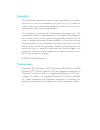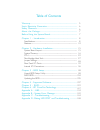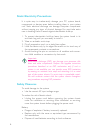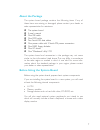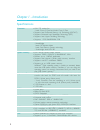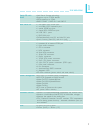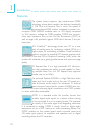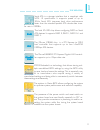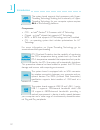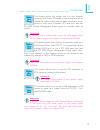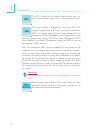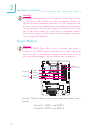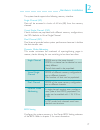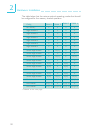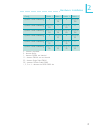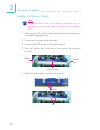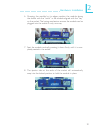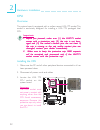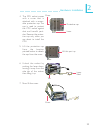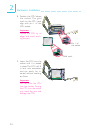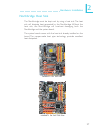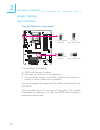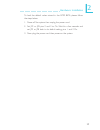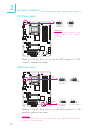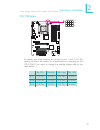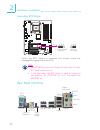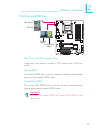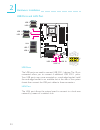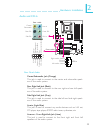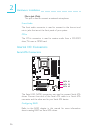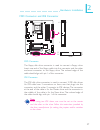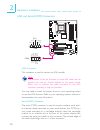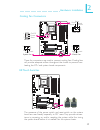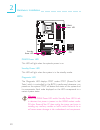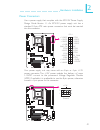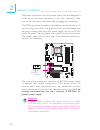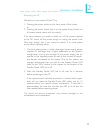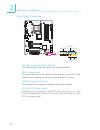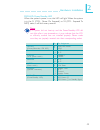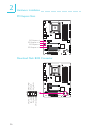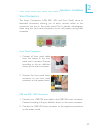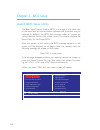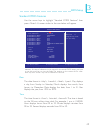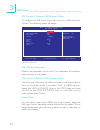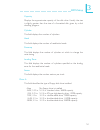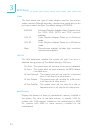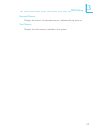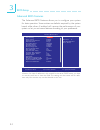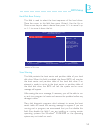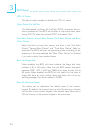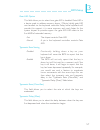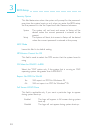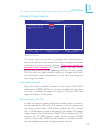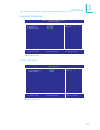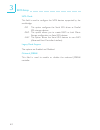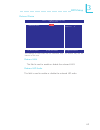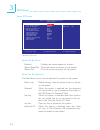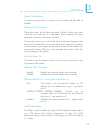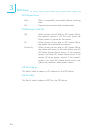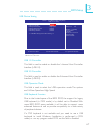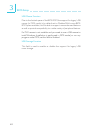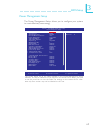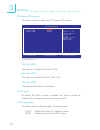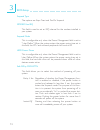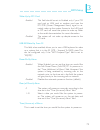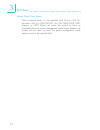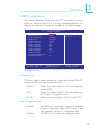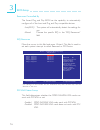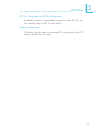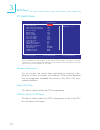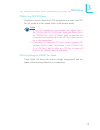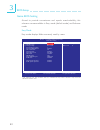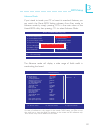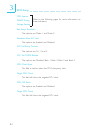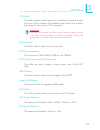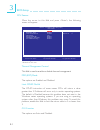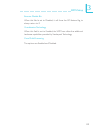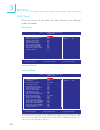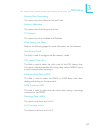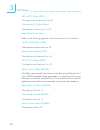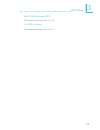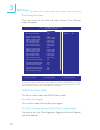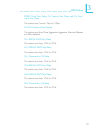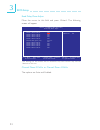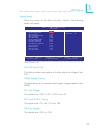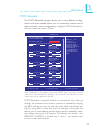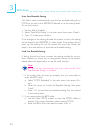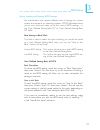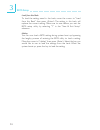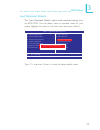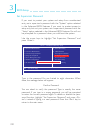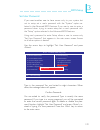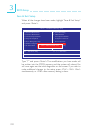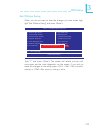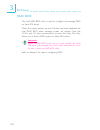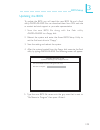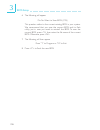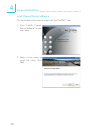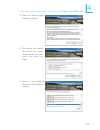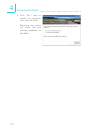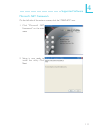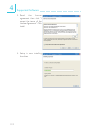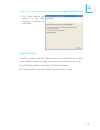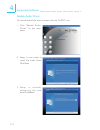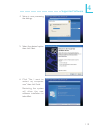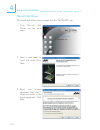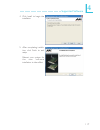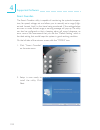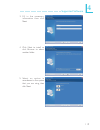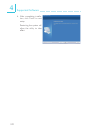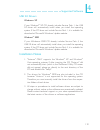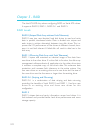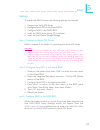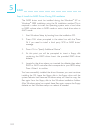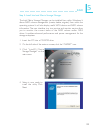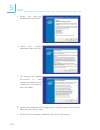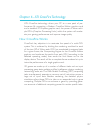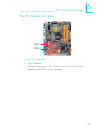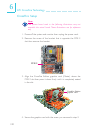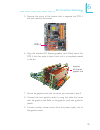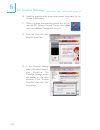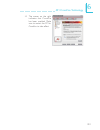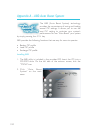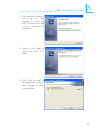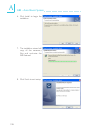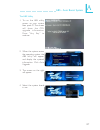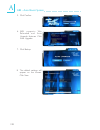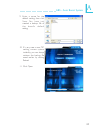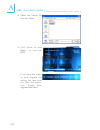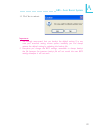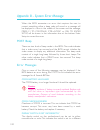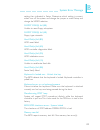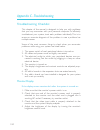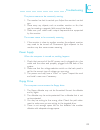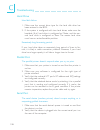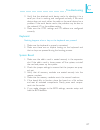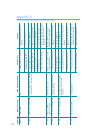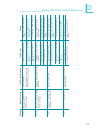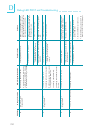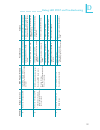- DL manuals
- LanParty
- Motherboard
- Blood-Iron P45 Elite Series
- User Manual
LanParty Blood-Iron P45 Elite Series User Manual
Summary of Blood-Iron P45 Elite Series
Page 1
System board user’s manual.
Page 2: Copyright
Copyright this publication contains information that is protected by copyright. No part of it may be reproduced in any form or by any means or used to make any transformation/adaptation without the prior writ- ten permission from the copyright holders. This publication is provided for informational ...
Page 3
Fcc and doc statement on class b this equipment has been tested and found to comply with the limits for a class b digital device, pursuant to part 15 of the fcc rules. These limits are designed to provide reasonable protection against harmful interference when the equipment is operated in a resident...
Page 4
Table of contents warranty................................................................................................. Static electricity precaution................................................................ Safety measures......................................................................
Page 5: Warranty
Warranty 1. Warranty does not cover damages or failures that arised from misuse of the product, inability to use the product, unauthorized replacement or alteration of components and product specifica- tions. 2. The warranty is void if the product has been subjected to physi- cal abuse, improper ins...
Page 6: Safety Measures
Introduction 1 6 static electricity precautions it is quite easy to inadvertently damage your pc, system board, components or devices even before installing them in your system unit. Static electrical discharge can damage computer components without causing any signs of physical damage. You must tak...
Page 7: About The Package
1 introduction 7 about the package the system board package contains the following items. If any of these items are missing or damaged, please contact your dealer or sales representative for assistance. ; the system board ; a user’s manual ; one ide cable ; one fdd cable ; two serial ata data cables...
Page 8
Introduction 1 8 chapter 1 - introduction specifications processor chipset system memory expansion slots bios audio lan ide • lga 775 socket for: - intel ® core tm 2 quad and intel ® core tm 2 duo • supports intel enhanced memory 64 technology (emt64t) • supports enhanced intel speedstep technology ...
Page 9
1 introduction 9 serial ata with raid rear panel i/o internal i/o power management hardware monitor pcb • intel matrix storage technology • suppor ts up to 6 sata devices • sata speed up to 3gb/s • raid 0, raid 1, raid 0+1 and raid 5 • 1 mini-din-6 ps/2 mouse port • 1 mini-din-6 ps/2 keyboard port •...
Page 10
Introduction 1 10 features the system board supports high performance ddr2 technology whose data transfer rate delivers bandwidth of 12.8 gb/s and beyond. That is twice the speed of the conventional ddr without increasing its power con- sumption. Ddr2 sdram modules work at 1.8v supply compared to 2....
Page 11
1 introduction 11 serial ata is a storage interface that is compliant with sata 1.0 specification. It suppor ts speed of up to 3gb/s. Serial ata improves hard drive performance faster than the standard parallel ata whose data trans- fer rate is 100mb/s. The intel ich10r chip allows configuring raid ...
Page 12
Introduction 1 12 the system board supports intel processors with hyper- threading technology. Enabling the functionality of hyper- threading technology for your computer system requires all of the following platforms. Components: • cpu - an intel ® pentium ® 4 processor with ht technology • chipset...
Page 13
1 introduction 13 this feature allows the system that is in the suspend mode or soft power off mode to wake-up/power-on to respond to calls coming from an external modem or re- spond to calls from a modem pci card that uses the pci pme (power management event) signal to remotely wake up the pc. Impo...
Page 14
Introduction 1 14 the rtc installed on the system board allows your sys- tem to automatically power-on on the set date and time. The system board is designed to meet the acpi (ad- vanced configuration and power interface) specification. Acpi has energy saving features that enables pcs to implement p...
Page 15: Intel
15 2 hardware installation chapter 2 - hardware installation system board layout mouse kb optical s/pdif-out lan usb 7 usb 6 line-in front r/l mic-in center/ subwoofer side r/l rear r/l 1 1 coaxial rca s/pdif-out usb 9 usb 8 usb 11 usb 10 cd-in 1 ite it8718f sata 3 sata 2 sata 1 sata 0 sata 5 sata 4...
Page 16
16 2 hardware installation warning: electrostatic discharge (esd) can damage your system board, proces- sor, disk drives, add-in boards, and other components. Perform the upgrade instruction procedures described at an esd workstation only. If such a station is not available, you can provide some esd...
Page 17
17 2 hardware installation dimms are on the same channel. Dimms in a channel can be identical or com- pletely different. Not all slots need to be populated. Dimms of different memory configurations are on different channels. Odd number of slots can be populated. Dimms of the same memory configuratio...
Page 18
18 2 hardware installation the table below lists the various optimal operating modes that should be configured for the memory channel operation. Config no memory single channel a single channel a single channel a single channel b single channel b single channel b virtual single channel virtual singl...
Page 19
19 2 hardware installation config dynamic mode addressing dynamic mode addressing dynamic mode addressing dynamic mode addressing dynamic mode addressing dynamic mode addressing dimm 1 e p(*)(1,3) ds p(*)(1,3) ds e p(*)(1,3) ss p(*)(1,3) ss dimm 2 p(*)(2,4) ds e p(*)(2,4) ds p(*)(2,4) ss e p(*)(2,4)...
Page 20
20 2 hardware installation installing the memory module note: the system board used in the following illustrations may not resemble the actual board. These illustrations are for reference only. 1. Make sure the pc and all other peripheral devices connected to it has been powered down. 2. Disconnect ...
Page 21
21 2 hardware installation 7. Seat the module vertically, pressing it down firmly until it is com- pletely seated in the socket. 6. Grasping the module by its edges, position the module above the socket with the “notch” in the module aligned with the “key” on the socket. The keying mechanism ensures...
Page 22
22 2 hardware installation cpu overview the system board is equipped with a surface mount lga 775 socket. This socket is exclusively designed for installing a lga 775 packaged intel cpu. Important: 1. Before you proceed, make sure (1) the lga775 socket 1. Before you proceed, make sure (1) the lga775...
Page 23
23 2 hardware installation 4. The cpu socket comes with a cover that is attached with a remov- able protective cap. The cap is used to protect the cpu socket against dust and harmful parti- cles. Remove the protec- tive cap only when you are about to install the cpu. Protective cap lever cover 5. Li...
Page 24
24 2 hardware installation 8. Position the cpu above the socket. The gold mark on the cpu must align with pin 1 of the cpu socket. Important: handle the cpu by its edges and avoid touch- ing the pins. Pin 1 of the socket gold mark 9. Insert the cpu into the socket until it is seated in place. The cp...
Page 25
25 2 hardware installation 10. Once the cpu is in place, move the cover down. 11. Push the lever down to lock the socket. The lever should hook onto the side tab to indicate that the cpu is com- pletely secured in the socket. Cover lever installing the fan and heat sink the cpu must be kept cool by ...
Page 26
26 2 hardware installation fan heat sink stud groove 2. Place the heat sink on top of the cpu. The 4 studs around the heat sink which are used to secure the heat sink onto the system board must match the 4 mounting holes around the socket. Position each stud so that the groove faces the heat sink th...
Page 27
27 2 hardware installation northbridge heat sink the northbridge must be kept cool by using a heat sink. The heat sink will dissipate heat generated by the northbridge. Without the heat sink, the nor thbridge will overheat damaging both the northbridge and the system board. The system board comes wi...
Page 28
28 2 hardware installation jumper settings if you encounter the following, a) cmos data becomes corrupted. B) you forgot the supervisor or user password. C) the overclocked settings in the bios resulted to the system’s in- stability or caused system boot up problems. You can reconfigure the system w...
Page 29
29 2 hardware installation to load the default values stored in the rom bios, please follow the steps below. 1. Power-off the system then unplug the power cord. 2. Set jp2 or jp8 pins 2 and 3 to on. Wait for a few seconds and set jp2 or jp8 back to its default setting, pins 1 and 2 on. 3. Now plug t...
Page 30
30 2 hardware installation ps/2 power select selecting 5vsb will allow you to use the ps/2 keyboard or ps/2 mouse to wake up the system. X jp7 2-3 on: 5vsb 1-2 on: 5v (default) usb power select x usb 6-11 (jp5) x usb 0-5 (jp6) 2-3 on: 5vsb 1-2 on: 5v (default) 2-3 on: 5vsb 1-2 on: 5v (default) selec...
Page 31
31 2 hardware installation by default, the three jumpers are all set to pins 1 and 2 on. This setting will allow the system to automatically run according to the cpu’s fsb. If you want to change the settings, please refer to the table below. Jp17 jp18 jp19 by cpu 1-2 on 1-2 on 1-2 on fsb 800 2-3 on ...
Page 32
32 2 hardware installation rear panel i/o ports secondary rtc reset when the rtc batter y is removed, this jumper resets the manageability register bits in the rtc. Note: 1. The srtcrst# input must always be high when all other rtc power planes are on. 2. In the case where the rtc battery is dead or...
Page 33
33 2 hardware installation ps/2 mouse and ps/2 keyboard ports these ports are used to connect a ps/2 mouse and a ps/2 key- board. Optical s/pdif the optical s/pdif jack is used to connect an external audio output device using an optical s/pdif cable. Coaxial rca s/pdif the coaxial rca s/pdif jack is...
Page 34
34 2 hardware installation 1 vcc -data +data gnd key vcc -data +data gnd n. C . 2 1 0 9 w usb 4-5 w usb 0-1 usb 9 w lan usb 8 usb 11 usb 10 usb 7 usb 6 usb ports and lan port usb ports the usb ports are used to connect usb 2.0/1.1 devices. The 10-pin connectors allow you to connect 6 additional usb ...
Page 35
35 2 hardware installation rear panel audio center/subwoofer jack (orange) this jack is used to connect to the center and subwoofer speak- ers of the audio system. Rear right/left jack (black) this jack is used to connect to the rear right and rear left speak- ers of the audio system. Side right/lef...
Page 36
36 2 hardware installation serial ata connectors the serial ata (sata) connectors are used to connect serial ata drives. Connect one end of the serial ata cable to a serial ata connector and the other end to your serial ata device. Configuring raid refer to the raid chapter in this manual for more i...
Page 37
37 2 hardware installation x 4 0 3 9 2 1 fdd connector and ide connector fdd connector the floppy disk drive connector is used to connect a floppy drive. Insert one end of the floppy cable into this connector and the other end-most connector to the floppy drive. The colored edge of the cable should ...
Page 38
38 2 hardware installation irda and serial (com) connectors irda connector this connector is used to connect an irda module. Note: the sequence of the pin functions on some irda cable may be reversed from the pin function defined on the system board. Make sure to connect the cable connector to the i...
Page 39
39 2 hardware installation cooling fan connectors these fan connectors are used to connect cooling fans. Cooling fans will provide adequate airflow throughout the chassis to prevent over- heating the cpu and system board components. Ez touch switches the presence of the power switch and reset switch...
Page 40
40 2 hardware installation dram power led standby power led leds dram power led this led will light when the system’s power is on. Standby power led this led will light when the system is in the standby mode. Diagnostic led the diagnostic led displays post codes. Post (power-on self tests) which is ...
Page 41
41 2 hardware installation power connectors use a power supply that complies with the atx12v power supply design guide version 1.1. An atx12v power supply unit has a standard 24-pin atx main power connector that must be inserted into this connector. Your power supply unit may come with an 8-pin or 4...
Page 42
42 2 hardware installation the fdd-type power connectors are additional power connectors. If you are using more than one graphics cards, we recommend that you plug a power cable from your power supply unit to the 5v/12v power connector. This will provide more stability to the entire system. The syst...
Page 43
43 2 hardware installation restarting the pc normally, you can power-off the pc by: 1. Pressing the power button at the front panel of the chassis. Or 2. Pressing the power switch that is on the system board (note: not all system boards come with this switch). If for some reasons you need to totally...
Page 44
44 2 hardware installation front panel connectors hd-led: primary/secondary ide led this led will light when the hard drive is being accessed. Reset: reset switch this switch allows you to reboot without having to power off the system thus prolonging the life of the power supply or system. Speaker: ...
Page 45
45 2 hardware installation pwr-led: power/standby led when the system’s power is on, this led will light. When the system is in the s1 (pos - power on suspend) or s3 (str - suspend to ram) state, it will blink every second. Note: if a system did not boot-up and the power/standby led did not light af...
Page 46
46 2 hardware installation pci express slots pci express x1 pci express x16 pci express x16 download flash bios connector w 1 ground 2 8 7 spi_vcc3 spi_cs0b spi_mis0 spi_hold# spi_clk spi_mosi pci express x1.
Page 47
47 2 hardware installation smart connectors the smart connectors (usb, ieee 1394 and front panel) serve as extended connectors allowing you to easily connect cables to the connectors that are on the system board. This is specially advantageous when using the front panel connectors as this will preve...
Page 48
4 8 3 bios setup award bios setup utility the basic input/output system (bios) is a program that takes care of the basic level of communication between the processor and pe- ripherals. In addition, the bios also contains codes for various ad- vanced features found in this system board. This chapter ...
Page 49
4 9 3 bios setup date the date format is , , , . Day displays a day, from sunday to saturday. Month displays the month, from january to december. Date displays the date, from 1 to 31. Year displays the year, from 1994 to 2079. Time the time format is , , . The time is based on the 24-hour military-t...
Page 50
5 0 3 bios setup ide hdd auto-detection detects the parameters of the drive. The parameters will automati- cally be shown on the screen. Ide channel 0 master to ide channel 4 slave the drive type information should be included in the documentation from your hard disk vendor. If you select ”auto”, th...
Page 51
5 1 3 bios setup capacity displays the approximate capacity of the disk drive. Usually the size is slightly greater than the size of a formatted disk given by a disk checking program. Cylinder this field displays the number of cylinders. Head this field displays the number of read/write heads. Preco...
Page 52
5 2 3 bios setup video this field selects the type of video adapter used for the primary system monitor. Although secondary monitors are supported, you do not have to select the type. The default setting is ega/vga. Ega/vga enhanced graphics adapter/video graphics array. For ega, vga, svga and pga m...
Page 53
5 3 3 bios setup extended memory displays the amount of extended memory detected during boot-up. Total memory displays the total memory available in the system..
Page 54
5 4 3 bios setup advanced bios features the advanced bios features allows you to configure your system for basic operation. Some entries are defaults required by the system board, while others, if enabled, will improve the performance of your system or let you set some features according to your pre...
Page 55
5 5 3 bios setup virus warning this field protects the boot sector and partition table of your hard disk drive. When this field is enabled, the award bios will monitor the boot sector and partition table of the hard disk drive. If an attempt is made to write to the boot sector or partition table of ...
Page 56
5 6 3 bios setup cpu l3 cache this field is used to enable or disable the cpu’s l3 cache. Quick power on self test this field speeds up power on self test (post) whenever the sys- tem is powered on. The bios will shorten or skip some check items during post. To attain the shortest post time, select ...
Page 57
5 7 3 bios setup gate a20 option this field allows you to select how gate a20 is handled. Gate a20 is a device used to address memory above 1 mbyte. Initially, gate a20 was handled via the keyboard controller. Today, while keyboards still provide this support, it is more common, and much faster, for...
Page 58
5 8 3 bios setup security option this field determines when the system will prompt for the password- everytime the system boots or only when you enter the bios setup. Set the password in the set supervisor/user password submenu. System the system will not boot and access to setup will be denied unle...
Page 59
5 9 3 bios setup advanced chipset features this section gives you functions to configure the system based on the specific features of the chipset. The chipset manages bus speeds and access to system memory resources. These items should not be altered unless necessary. The default settings have been ...
Page 60
6 0 3 bios setup pci express root port func move the cursor to this field and press . The following screen will appear. The settings on the screen are for reference only. Your version may not be identical to this one. Phoenix - awardbios cmos setup utility pci express root port func item help menu l...
Page 61
6 1 3 bios setup integrated peripherals the settings on the screen are for reference only. Your version may not be identical to this one. Phoenix - awardbios cmos setup utility integrated peripherals item help menu level x ↑↓→← : move enter: select f1: general help +/-/pu/pd: value f10: save esc: ex...
Page 62
6 2 3 bios setup sata mode this field is used to configure the sata devices supported by the southbridge. Ide this option configures the serial ata drives as parallel ata storage devices. Raid this option allows you to create raid or intel matrix storage configuration on serial ata devices. Ahci thi...
Page 63
6 3 3 bios setup onboard device onboard lan this field is used to enable or disable the onboard lan. Onboard hd audio this field is used to enable or disable the onboard hd audio. The settings on the screen are for reference only. Your version may not be identical to this one. Onboard lan onboard hd...
Page 64
6 4 3 bios setup power on by mouse disabled disables the mouse power-on function. Mouse move/click move the mouse to power on the system. Mouse click click the mouse to power on the system. Power on by keyboard this field allows you to use the keyboard to power-on the system. Button only default set...
Page 65
6 5 3 bios setup power on by button to use the power button to power on the system, set this field to enabled. Kb power on password move the cursor to this field and press . Enter your pass- word. You can enter up to 5 characters. Type in exactly the same password to confirm, then press . The power ...
Page 66
6 6 3 bios setup ur2 duplex mode half data is completely transmitted before receiving data. Full transmits and receives data simultaneously. Pwron after pwr-fail off when power returns after an ac power failure, the system’s power is off. You must press the power button to power-on the system. On wh...
Page 67
6 7 3 bios setup usb device setting the settings on the screen are for reference only. Your version may not be identical to this one. Usb 1.0 controller this field is used to enable or disable the universal host controller interface (usb 1.0). Usb 2.0 controller this field is used to enable or disab...
Page 68
6 8 3 bios setup usb mouse function due to the limited space of the bios rom, the support for legacy usb mouse (in dos mode) is by default set to disabled. With more bios rom space available, it will be able to support more advanced features as well as provide compatibility to a wide variety of peri...
Page 69
6 9 3 bios setup power management setup the power management setup allows you to configure your system to most effectively save energy. Phoenix - awardbios cmos setup utility power management setup item help menu level x x pci express pm function acpi function acpi suspend type run vgabios if s3 res...
Page 70
7 0 3 bios setup peg port aspm the options are disabled, l0s and l1/l0s. Root port aspm the options are disabled, l0s, l1 and l1/l0s. Dmi port aspm the options are enabled and disabled. Acpi function by default, the acpi function is enabled. This function should be enabled only in operating systems ...
Page 71
7 1 3 bios setup run vgabios if s3 resume when this field is set to auto, the system will initialize the vga bios when it wakes up from the s3 state. This can be configured only if the “acpi suspend type” field is set to “s3(str)”. When this feature is disabled, the system resume time is shortened b...
Page 72
7 2 3 bios setup suspend type the options are stop grant and pwron suspend. Modem use irq this field is used to set an irq channel for the modem installed in your system. Suspend mode this is configurable only when the power management field is set to “user define”. When the system enters the power ...
Page 73
7 3 3 bios setup wake-up by pci card enabled this field should be set to enabled only if your pci card such as lan card or modem card uses the pci pme (power management event) signal to re- motely wake up the system. Access to the lan card or pci card will cause the system to wake up. Refer to the c...
Page 74
7 4 3 bios setup reload global timer events when enabled, access to the specified field (primar y ide 0/1, secondary ide 0/1, fdd/com/lpt port, pci pirq[a-d]#, hpet suppor t or hpet mode) will cause the system to wake up completely from the power management mode. When disabled, the system will not w...
Page 75
7 5 3 bios setup pnp/pci configurations this section describes configuring the pci bus system. It covers some very technical items and it is strongly recommended that only experienced users should make any changes to the default settings. Init display first this field is used to select whether to in...
Page 76
7 6 3 bios setup the settings on the screen are for reference only. Your version may not be identical to this one. Phoenix - awardbios cmos setup utility irq resources item help menu level xx ↑↓→← : move enter: select f1: general help +/-/pu/pd: value f10: save esc: exit f5: previous values f6: fail...
Page 77
7 7 3 bios setup int pin 1 assignment to int pin 8 assignment by default, a device is automatically assigned to each int. You can also manually assign an int for each device. Maximum payload size this field is used to select the maximum tlp payload size of the pci express devices. The unit is byte..
Page 78
7 8 3 bios setup pc health status shutdown temperature you can prevent the system from overheating by selecting a tem- perature at which the system will shutdown. If the system detected that its temperature exceeded the one set in this field, it will auto- matically shutdown. Adjust cpu temp this fi...
Page 79
7 9 3 bios setup cpufan turn off if cputemp this field is used to select the cpu’s temperature at which the cpu fan will rotate at a start speed which is the slowest speed. Note: 1. If the cpu temperature runs between the highest (set in the “cpufan fully on if cputemp” field) and lowest (set in the...
Page 80
8 0 3 bios setup x cpu feature x dram timing x voltage setting o.C fail retry counter o.C fail cmos reload cpu clock ratio cpu n/2 ratio target cpu clock cpu clock dram speed target dram speed pcie clock cpu spread spectrum pcie spread spectrum phoenix - awardbios cmos setup utility genie bios setti...
Page 81
8 1 3 bios setup x cpu feature x dram timing x voltage setting exit setup shutdown shutdown after ac loss o.C fail retry counter o.C fail cmos reload cpu clock ratio target cpu clock cpu clock boot up clock cpu clock amplitude cpu clock0 skew cpu clock1 skew dram speed target dram speed pcie clock c...
Page 82
8 2 3 bios setup cpu feature dram timing voltage setting exit setup shutdown the options are mode 1 and mode 2. Shutdown after ac loss the options are enabled and disabled. O.C. Fail retry counter the options are 0, 1, 2 and 3. O.C. Fail cmos reload the options are disabled, bank 1, bank 2, bank 3 a...
Page 83
8 3 3 bios setup cpu clock this field provides several options for selecting the external system bus clock of the processor. The available options allow you to adjust the processor’s bus clock by 1mhz increment. Important: selecting an external bus clock other than the default setting may result to ...
Page 84
8 4 3 bios setup cpu feature move the cursor to this field and press , the following screen will appear: the settings on the screen are for reference only. Your version may not be identical to this one. F5: previous values f6: fail-safe defaults f7: optimized defaults phoenix - awardbios cmos setup ...
Page 85
8 5 3 bios setup execute disable bit when this field is set to disabled, it will force the xd feature flag to always return to 0. Virtualization technology when this field is set to enabled, the vmm can utilize the additional hardware capabilities provided by vanderpool technology. Core multi-proces...
Page 86
8 6 3 bios setup dram timing move the cursor to this field and press . The following screen will appear. Enhance data transmitting enhance addressing t2 dispatch x clock setting fine delay flex memory mode cas latency time (tcl) ras# to cas# delay (trcd) ras# precharge (trp) precharge delay (tras) a...
Page 87
8 7 3 bios setup enhance data transmitting the options are auto, normal, fast and turbo. Enhance addressing the options are auto, normal and fast. T2 dispatch the options are auto, enabled and disabled. Clock setting fine delay refer to the following pages for more information on this submenu. Flex ...
Page 88
8 8 3 bios setup ref to act delay (trfc) the options are auto, and 16 to 33. Performance lvl (read delay) the options are auto, and 1 to 15. Read delay phase adjust refer to the following pages for more information on this submenu. Write to pre delay (twr) the options are auto, and 6 to 18. Rank wri...
Page 89
8 9 3 bios setup read cas# precharge (trtp) the options are auto, and 1 to 15. All pre to refresh the options are auto, and 1 to 7..
Page 90
9 0 3 bios setup dram default skew model fine delay step degree ch1 clock crossing setting dimm 1 clock fine delay dimm 2 clock fine delay ch1 control0 fine delay ch1 control1 fine delay ch1 control2 fine delay ch1 control3 fine delay ch1 command fine delay ch2 clock crossing setting dimm 3 clock fi...
Page 91
9 1 3 bios setup dimm clock fine delay, ch control fine delay and ch com- mand fine delay the options are current, 70ps to 2170ps. Ch1ch2 commonclock setting the options are auto, more aggressive, aggressive, nominal, relaxed and more relaxed. Ch1 rdcas gnt-chip delay the options are auto, 1clk to 7...
Page 92
9 2 3 bios setup the settings on the screen are for reference only. Your version may not be identical to this one. Read delay phase adjust move the cursor to this field and press . The following screen will appear. Ch1 read delay phase (4~0) channel 1 phase 0 pull-in channel 1 phase 1 pull-in channe...
Page 93
9 3 3 bios setup cpu vid special add this field provides more options to further adjust the voltage of the cpu. Dram voltage control this field allows you to manually select higher voltage supplied to the dram. Sb 1.05v voltage the options are 1.05v, 1.133v, 1.217v and 1.3v. Sb core/cpu pll voltage ...
Page 94
9 4 3 bios setup cpu vtt voltage this field is used to select the cpu’s voltage. Clockgen voltage control this field is used to select the clock generator’s voltage. Cpu gtl 0/2 ref volt and cpu gtl 1/3 ref volt these fields are used to configure the cpu gtl ref voltage. North bridge gtl ref volt th...
Page 95
9 5 3 bios setup cmos reloaded the cmos reloaded submenu allows you to save different configu- rations and when needed, allows you to conveniently restore one of these previously saved configurations. Highlight cmos reloaded in the main menu then press . The screen above list all the fields availabl...
Page 96
9 6 3 bios setup auto save bootable setting this field is used to automatically save the last bootable setting from cmos to an area in the seeprom referred to as the backup bank. To use this function: 1. Set this field to enabled. 2. Select “save & exit setup” in the main menu then press . 3. Type t...
Page 97
9 7 3 bios setup saving, loading and naming bios settings for overclockers who require different sets of settings for various system environments or operating systems, cmos reloaded allows you to save, load and name up to four sets of bios settings - in the “user defined setting bank #1” to “user de...
Page 98
9 8 3 bios setup load from this bank to load the setting saved in the bank, move the cursor to “load from this bank” then press . The setting in this bank will replace the current setting. Make sure to save before you exit the bios setup utility by selecting “y” in the “save & exit setup” submenu. H...
Page 99
9 9 3 bios setup load optimized defaults the “load optimized defaults” option loads optimized se ttings from the bios rom. Use the default values as standard values for your system. Highlight this option in the main menu and press . Type and press to load the setup default values. X genie bios setti...
Page 100
100 3 bios setup set supervisor password if you want to protect your system and setup from unauthorized entry, set a supervisor’s password with the “system” option selected in the advanced bios features. If you want to protect access to setup only, but not your system, set a supervisor’s password wi...
Page 101
101 3 bios setup phoenix - awardbios cmos setup utility x standard cmos features x advanced bios features x advanced chipset features x integrated peripherals x power management setup x pnp/pci configurations x pc health status type in the password. You are limited to eight characters. When done, th...
Page 102
102 3 bios setup save & exit setup when all the changes have been made, highlight “save & exit setup” and press . Phoenix - awardbios cmos setup utility esc : quit f10 : save & exit setup ↑ ↓ → ← : select item load fail-safe defaults x standard cmos features x advanced bios features x advanced chips...
Page 103
103 3 bios setup exit without saving when you do not want to save the changes you have made, high- light “exit without saving” and press . Type “y” and press . The system will reboot and you will once again see the initial diagnostics on the screen. If you wish to make any changes to the setup, pres...
Page 104
104 3 bios setup raid bios the intel raid bios utility is used to configure and manage raid on serial ata drives. When the system powers-up and all drives have been detected, the intel raid bios status message screen will appear. Press the and keys simultaneously to enter the utility. The utility al...
Page 105
105 3 bios setup updating the bios to update the bios, you will need the new bios file and a flash utility, awdflash.Exe. You can download them from dfi’s web site or contact technical support or your sales representative. 1. Save the new bios file along with the flash utility awdflash.Exe to a flop...
Page 106
106 3 bios setup 6. The following will appear. Do you want to save bios (y/n) this question refers to the current existing bios in your system. We recommend that you save the current bios and its flash utility; just in case you need to reinstall the bios. To save the current bios, press then enter t...
Page 107
107 4 supported software drivers, utilities and software applications the cd that came with the system board contains drivers, utilities and software applications required to enhance the performance of the system board. Insert the cd into a cd-rom drive. The autorun screen will appear. If after inse...
Page 108
108 4 supported software intel chipset device software on the left side of the autorun screen, click the “chipset” icon. 2. Setup is now ready to install the utility. Click next. 1. Click “intel(r) chipset device software” on the main menu..
Page 109
109 4 supported software 4. Go through the readme document for system requirements and instal- lation tips then click next. 5. Setup is now installing the driver. Click next to continue. 3. Read the license agree- ment then click yes..
Page 110
110 4 supported software 6. Click “yes, i want to restar t this computer now” then click finish. Restar ting the system will allow the new software installation to take effect..
Page 111
111 4 supported software microsoft .Net framework on the left side of the autorun screen, click the “graphics” icon. 1. Click “microsoft .Net framework” on the main menu. 2. Setup is now ready to install the utility. Click next..
Page 112
112 4 supported software 4. Setup is now installing the driver. 3. Read the license agreement then click “i accept the terms of the license agreement.”. Click install..
Page 113
113 4 supported software 5. Click finish. Reboot the system for the new software installation to take effect. Graphics driver the cd provides both ati radeon driver and nvidia gforce 8 series driver. Install the driver according to the graphics card that you are using. For ati radeon graphics card, ...
Page 114
114 4 supported software realtek audio driver on the left side of the autorun screen, click the “audio” icon. 2. Setup is now ready to install the audio driver. Click next. 1. Click “realtek audio driver” on the main menu. 3. Setup is currently configuring the new driver’s installation..
Page 115
115 4 supported software 4. Setup is now processing the settings. 5. Select the desired option then click next. 6. Click “yes, i want to restar t my computer now” then click finish. Restar ting the system will allow the new software installation to take effect..
Page 116
116 4 supported software marvell lan driver on the left side of the autorun screen, click the “network” icon. 1. Click “mar vell lan driver” on the main menu. 2. Setup is now ready to install the driver. Click next. 3. Read the license agreement then click “i accept the terms in the license agreemen...
Page 117
117 4 supported software 4. Click install to begin the installation. 5. After completing installa- tion, click finish to exit setup. Reboot your system for the new software installation to take effect..
Page 118
118 4 supported software smart guardian the smart guardian utility is capable of monitoring the system’s tempera- ture, fan speed, voltage, etc. And allows you to manually set a range (high- est and lowest limit) to the items being monitored. If the settings/values are over or under the set range, a...
Page 119
119 4 supported software 4. Click next to install or click browse to select another folder. 3. Fill in the necessar y information then click next.. 5. Select an option in accordance to the system that you are using then click next..
Page 120
120 4 supported software 6. After completing installa- tion, click finish to exit setup. Restarting the system will allow the utility to take effect..
Page 121
121 4 supported software usb 2.0 drivers windows ® xp if your windows ® xp cd already includes service pack 1, the usb 2.0 driver will automatically install when you install the operating system. If the cd does not include service pack 1, it is available for download at microsoft’s windows update we...
Page 122
122 5 raid the intel ich10r chip alows configuring raid on serial ata drives. It supports raid 0, raid 1, raid 0+1 and raid 5. Raid levels raid 0 (striped disk array without fault tolerance) raid 0 uses two new identical hard disk drives to read and write data in parallel, interleaved stacks. Data i...
Page 123
123 5 raid settings to enable the raid function, the following settings are required. 1. Connect the serial ata drives. 2. Configure serial ata in the award bios. 3. Configure raid in the raid bios. 4. Install the raid driver during os installation. 5. Install the intel matrix storage manager step 1...
Page 124
124 5 raid step 4: install the raid driver during os installation the raid driver must be installed during the windows ® xp or windows ® 2000 installation using the f6 installation method. This is required in order to install the operating system onto a hard drive or raid volume when in raid mode or...
Page 125
125 5 raid step 5: install the intel matrix storage manager the intel matrix storage manager can be installed from within windows. It allows raid volume management (create, delete, migrate) from within the operating system. It will also display useful sata device and raid volume information. The use...
Page 126
126 5 raid 6. Read the license agreement then click yes. 7. Go through the readme document to view system requirements and installation information then click next. 5. Read the warning carefully then click next. 8. Follow the remainder of the steps shown on the screen; clicking “next” each time you ...
Page 127
127 6 ati crossfire technology ati’s crossfire technology drives your pc to a new peak of per- formance. By connecting a radeon crossfire edition graphics card and a standard pci express graphics card, the power of these multi- ple gpus (graphics processing units) within the system will acceler- ate...
Page 128
128 6 ati crossfire technology features regardless of the type of operating mode used, the completed frames from both gpus are sent to the compositing engine on the crossfire edition graphics card, which then sends them on to the display device. • supertile mode supertiling divides your screen image...
Page 129
129 6 ati crossfire technology the pci express x16 slots crossfire configuration • 2-way crossfire: one slot operating at x16 (16-lane port) or two slots each operating at x8 (8-lane ports) bandwidth pcie 2 pcie 4.
Page 130
130 6 ati crossfire technology crossfire setup 3. Align the crossfire edition graphics card (master) above the pcie 2 slot then press it down firmly until it is completely seated in the slot. 4. Secure the graphics card with the screw you removed in step 2. Crossfire edition graphics card 1. Power-o...
Page 131
131 6 ati crossfire technology 6. Align the standard pci express graphics card (slave) above the pcie 4 slot then press it down firmly until it is completely seated in the slot. 5. Remove the screw of the bracket that is opposite the pcie 4 slot then remove the bracket. Standard pci express graphics...
Page 132
132 6 ati crossfire technology 13. In the graphics settings menu (left side of screen), click crossfire . The crossfire settings screen will appear on the main window. Click “enable crossfire” then click “yes” to continue. 12. Click the view tab then select custom view. 10. Install the graphics card...
Page 133
133 6 ati crossfire technology 14. The screen on the right indicates that crossfire has been enabled. Make sure to restart the pc for crossfire to take effect..
Page 134
A 134 abs - auto boost system the abs (auto boost system) technology provides the convenience of saving and loading several oc settings. It allows you to use the best oc setting to optimize your system’s performance. You can “auto boost” your system by simply pressing the key. Abs provides the follo...
Page 135
A abs - auto boost system 135 5. Click next to install to the destination folder or click change to select another folder. 4. Setup is now ready to install the utility. Click next. 3. The installation wizard is extracting the files needed to install the utility. The wizard will lead you to complete ...
Page 136
A 136 abs - auto boost system 6. Click install to begin the installation. 7. The installation wizard will copy all the necessary files and optimize the abs features. 8. Click finish to exit setup..
Page 137
A abs - auto boost system 137 the abs utility 1. To run the abs utility, power up your system then press f1. The screen will show the cpu upgrade information. Press “any key” to continue. 2. When the system enters the operating system, the abs utility will appear and display the system’s information...
Page 138
A 138 abs - auto boost system 5. Click confirm. 7. Click backup. 8. The default settings will appear on the screen. Click save. 6. Abs suppor ts win reloaded and auto upgrade features. Click auto upgrade..
Page 139
A abs - auto boost system 139 9. Enter a name for the default setting then click save . You have just created a backup file of the board’s default setting. 10. If in any case a new oc setting causes system instability, you can always retrieve the backup file saved earlier by clicking reload. 11. Cli...
Page 140
A 140 abs - auto boost system 12. Select the backup file then click open. 13. Click write to load banks 1-4 into the bios. If you want the system to auto upgrade the setting the next time you boot the system, click “enable auto upgrade next boot”..
Page 141
A abs - auto boost system 141 14. Click yes to reboot. Important: 1. We strongly recommend that you backup the default setting. If in any case your overclock setting causes system instability, you can always retrieve the default setting by reloading the backup file. 2. Everytime you change the bios ...
Page 142
B 142 system error message when the bios encounters an error that requires the user to correct something, either a beep code will sound or a message will be displayed in a box in the middle of the screen and the message, press f1 to continue, ctrl-alt-esc or del to enter setup, will be shown in the ...
Page 143
B system error message 143 setting than indicated in setup. Determine which setting is correct, either turn off the system and change the jumper or enter setup and change the video selection. Floppy disk(s) fail (80) unable to reset floppy subsystem. Floppy disk(s) fail (40) floppy type mismatch. Ha...
Page 144
C 144 troubleshooting troubleshooting checklist this chapter of the manual is designed to help you with problems that you may encounter with your personal computer. To efficiently troubleshoot your system, treat each problem individually. This is to ensure an accurate diagnosis of the problem in cas...
Page 145
C troubleshooting 145 the picture seems to be constantly moving. 1. The monitor has lost its vertical sync. Adjust the monitor’s vertical sync. 2. Move away any objects, such as another monitor or fan, that may be creating a magnetic field around the display. 3. Make sure your video card’s output fr...
Page 146
C 146 troubleshooting hard drive hard disk failure. 1. Make sure the correct drive type for the hard disk drive has been entered in the bios. 2. If the system is configured with two hard drives, make sure the bootable (first) hard drive is configured as master and the sec- ond hard drive is configur...
Page 147
C troubleshooting 147 3. Verify that the attached serial device works by attaching it to a serial port that is working and configured correctly. If the serial device does not work, either the cable or the serial device has a problem. If the serial device works, the problem may be due to the onboard ...
Page 148
D 148 debug led post and troubleshooting appendix d post (hex) power on 00 00 a0 b8 c0 debug code action none, blank power on -> stopped at 00 power on -> 00 - > reset -> looping 00 -> c1 -> stopped at a0 00 -> c1 -> stopped at b8 00 -> stopped at c0 bios program definition nil bios program starts t...
Page 149
D debug led post and troubleshooting 149 post (hex) c1 c3/c5 cf e0 debug code action 00 -> c0 -> stopped at c1 (00 -> c0 -> c1 -> reset -> looping) c0 -> c1 -> stopped at c3/c5 (c0 -> c1 -> c3 -> reset -> looping) shutdown -> stopped at cf (shutdown -> cf -> reset) c0 -> c1 -> stopped at e0 bios pro...
Page 150
D 150 debug led post and troubleshooting post (hex) 25 26 41 50 debug code action 00 -> c1 -> c3 -> stopped at 25 00 -> c1 -> c3 -> stopped at 26 c3 -> 25 -> 26 -> stopped at 41 power on -> stopped at 50 bios program definition enumerating pci bus number. Assigning memory & i/o resource - searching ...
Page 151
D debug led post and troubleshooting 151 post (hex) 75 7f ff debug code action power on -> stopped at 75 power on -> stopped at 7f * checksum error always appear after the bios default has been loaded. Power on -> run to ff * blank screen bios program definition initializing storage devices. (probin...
Page 152
D 152 debug led post and troubleshooting abnormal debug led post and troubleshooting post (hex) 79 88 ff debug code action power on -> prompt stopped at 79 power on -> prompt stopped at 88 power on -> prompt stopped at ff bios program definition there is no “79” definition on the a ward bios code. (...