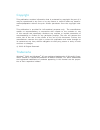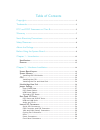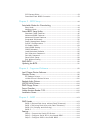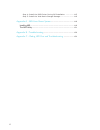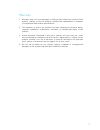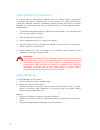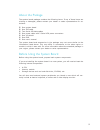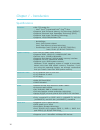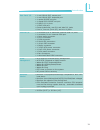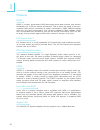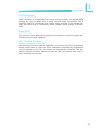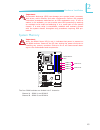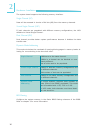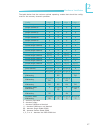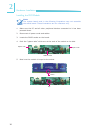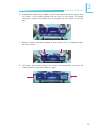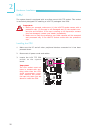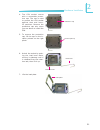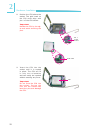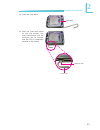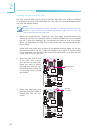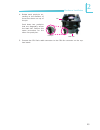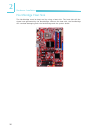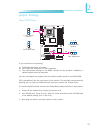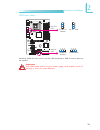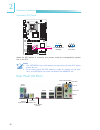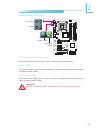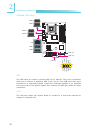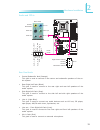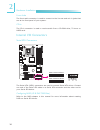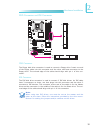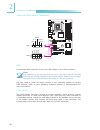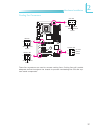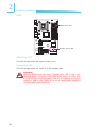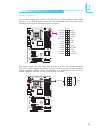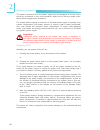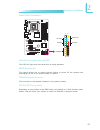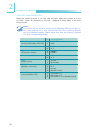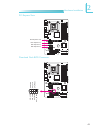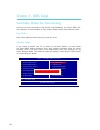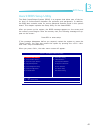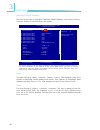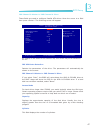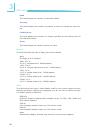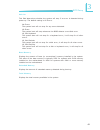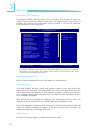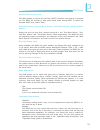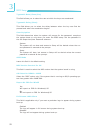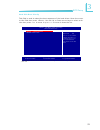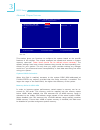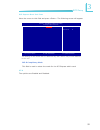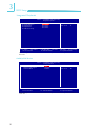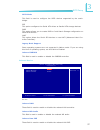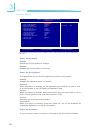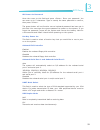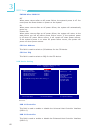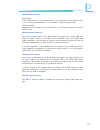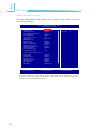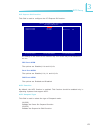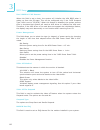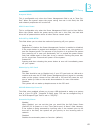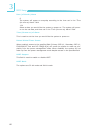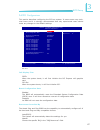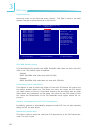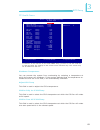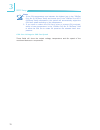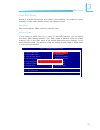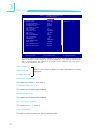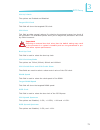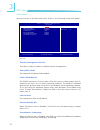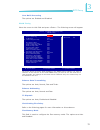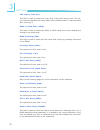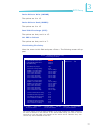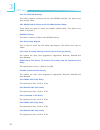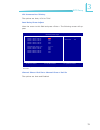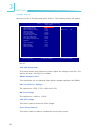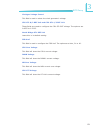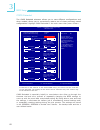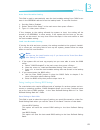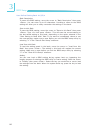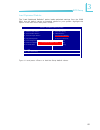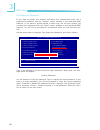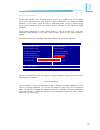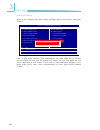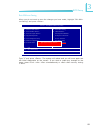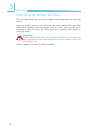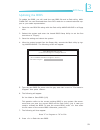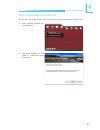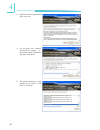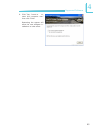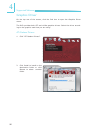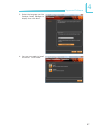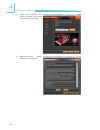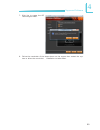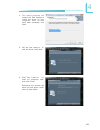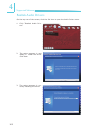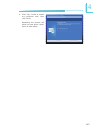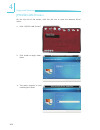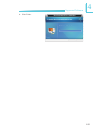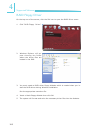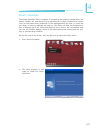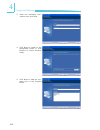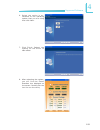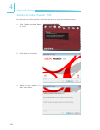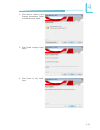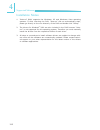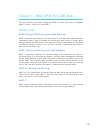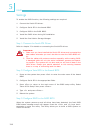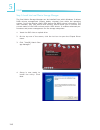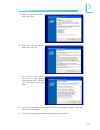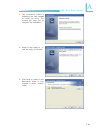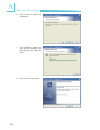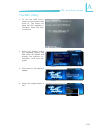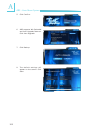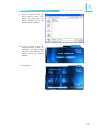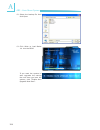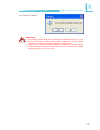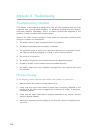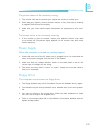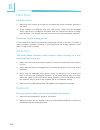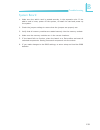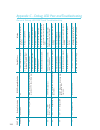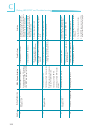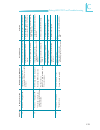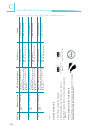- DL manuals
- LanParty
- Motherboard
- Blood-Iron P45 Elite Series
- User Manual
LanParty Blood-Iron P45 Elite Series User Manual
Summary of Blood-Iron P45 Elite Series
Page 1
System board user’s manual.
Page 2
Copyright this publication contains information that is protected by copyright. No part of it may be reproduced in any form or by any means or used to make any transfor- mation/adaptation without the prior written permission from the copyright hold- ers. This publication is provided for informationa...
Page 3
Fcc and doc statement on class b this equipment has been tested and found to comply with the limits for a class b digital device, pursuant to part 15 of the fcc rules. These limits are designed to provide reasonable protection against harmful interference when the equipment is operated in a resident...
Page 4
Table of contents copyright ........................................................................................... 2 trademarks ........................................................................................ 2 fcc and doc statement on class b ..............................................
Page 5
Pci express slots ..................................................................... 43 download flash bios connector ................................................ 43 chapter 3 - bios setup .................................................................. 44 switchable modes for overclocking ...
Page 6
1 6 introduction step 4: install the raid driver during os installation .............. 115 step 5: install the intel matrix storage manager ....................... 116 appendix a - abs: auto boost system ......................................... 118 installing abs ......................................
Page 7
1 7 introduction warranty 1. Warranty does not cover damages or failures that arised from misuse of the product, inability to use the product, unauthorized replacement or alteration of components and product specifications. 2. The warranty is void if the product has been subjected to physical abuse,...
Page 8
1 8 introduction static electricity precautions it is quite easy to inadvertently damage your pc, system board, components or devices even before installing them in your system unit. Static electrical dis- charge can damage computer components without causing any signs of physical damage. You must t...
Page 9
1 9 introduction about the package the system board package contains the following items. If any of these items are missing or damaged, please contact your dealer or sales representative for as- sistance. one system board one ide cable two serial ata data cables one power cable with 2 serial...
Page 10
1 10 introduction chapter 1 - introduction specifications processor chipset system memory expansion slots bios audio lan serial ata ide •lga775socketfor: - intel ® core tm 2 quad and intel ® core tm 2 duo •supportsintelenhancedmemory64technology(emt64t) •supportsenhancedintelspeedsteptechnology(eist...
Page 11
1 11 introduction rear panel i/o internal i/o power management hardware monitor pcb •1mini-din-6ps/2mouseport •1mini-din-6ps/2keyboardport •1opticals/pdif-outport •1coaxialrcas/pdif-outport •6usb2.0/1.1ports •1rj45lanport •center/subwoofer,rearr/landsider/ljacks •line-in,line-out(frontr/l)andmic-inj...
Page 12
1 12 introduction features ddr2 ddr2 is a higher performance ddr technology whose data transfer rate delivers bandwidth of 4.3 gb per second and beyond. That is twice the speed of the con- ventional ddr without increasing its power consumption. Ddr2 sdram modules work at 1.8v supply compared to 2.6v...
Page 13
1 13 introduction cmos reloaded cmos reloaded is a technology that allows storing multiple user-defined bios settings by using the bios utility to save, load and name the settings. This is especially useful to overclockers who require saving a variety of overclocked set- tings and being able to conv...
Page 14: Intel
14 2 hardware installation system board layout chapter 2 - hardware installation mouse kb usb 9 usb 8 cd-in optical s/pdif-out 1 1 coaxial rca s/pdif-out 1 usb 11 usb 10 lan usb 7 usb 6 line-in front r/l mic-in center/ subwoofer side r/l rear r/l 1 jmc250 com front audio 1 usb 0-1 ite it8718f system...
Page 15
15 2 hardware installation c217 system memory important: when the dram power led lit red, it indicates that power is present on the dimm sockets. Power-off the pc then unplug the power cord prior to installing any memory modules. Failure to do so will cause severe dam- age to the motherboard and com...
Page 16
16 2 hardware installation bios setting configure the system memory in the genie bios setting submenu of the bios. Refer to chapter 3 for more information. Dimms are on the same channel. Dimms in a channel can be identical or com- pletely different. Not all slots need to be populated. Dimms of diffe...
Page 17
17 2 hardware installation p - denotes populated e - denotes empty * - denotes dimms are identical ** - denotes dimms are not identical ss - denotes single sided dimm ds - denotes double sided dimm 1, 2, 3 or 4 - denotes the ddr dimm slot the table below lists the various optimal operating modes tha...
Page 18
18 2 hardware installation note: the system board used in the following illustrations may not resemble the actual board. These illustrations are for reference only. Installing the dim module ejector tab 5. Note how the module is keyed to the socket. Dimm socket ejector tab key notch 1. Make sure the...
Page 19
19 2 hardware installation 7. Seat the module vertically, pressing it down firmly until it is completely seat- ed in the socket. 6. Grasping the module by its edges, position the module above the socket with the “notch” in the module aligned with the “key” on the socket. The keying mechanism ensures...
Page 20
20 2 hardware installation c217 cpu the system board is equipped with a surface mount lga 775 socket. This socket is exclusively designed for installing a lga 775 packaged intel cpu. Important: 1. Before you proceed, make sure (1) the lga775 socket comes with a protective cap, (2) the cap is not dam...
Page 21
21 2 hardware installation 4. The cpu socket comes with a removable protec- tive cap. The cap is used to protect the cpu socket against dust and harm- ful particles. Remove the protective cap only when you are about to install the cpu. Protective cap 5. To remove the protective cap, lift the cap on ...
Page 22
22 2 hardware installation 8. Position the cpu above the socket. The gold mark on the cpu must align with pin 1 of the cpu socket. Important: handle the cpu by its edg- es and avoid touching the pins. Pin 1 of the socket gold mark 9. Insert the cpu into the socket until it is seated in place. The cp...
Page 23
23 2 hardware installation 10. Close the load plate. Load plate 11. Push the load lever down to lock the socket. The lever should hook onto the retention tab to indicate that the cpu is completely secured in the socket. Load lever retention tab.
Page 24
24 2 hardware installation c217 c217 installing the fan and heat sink the cpu must be kept cool by using a cpu fan with heat sink. Without sufficient air circulation across the cpu and heat sink, the cpu will overheat damaging both the cpu and system board. Note: a boxed intel ® processor already in...
Page 25
25 2 hardware installation 4. Rotate each push-pin ac- cording to the direction of the arrow shown on top of the pin. Push down two pushpins that are diagonally across the heat sink. Perform the same procedure for the other two push-pins. Fan heat sink push pin 5. Connect the cpu fan’s cable connect...
Page 26
26 2 hardware installation northbridge heat sink the northbridge must be kept cool by using a heat sink. The heat sink will dis- sipate heat generated by the northbridge. Without the heat sink, the northbridge will overheat damaging both the northbridge and the system board..
Page 27
27 2 hardware installation c217 jumper settings if you encounter the following, a) cmos data becomes corrupted. B) you forgot the supervisor or user password. C) the overclocked settings in the bios resulted to the system’s instability or caused system boot up problems. You can reconfigure the syste...
Page 28
28 2 hardware installation c217 ps/2 power select selecting 5vsb will allow you to use the ps/2 keyboard or ps/2 mouse to wake up the system. Important: the 5vsb power source of your power supply must support ≥720ma. Jp7 2-3 on: 5vsb 1-2 on: 5v (default) 3 1 2 3 1 2.
Page 29
29 2 hardware installation c217 usb power select usb 6-11 (jp5) usb 0-5 (jp6) selecting 5vsb will allow you to use the usb keyboard or usb mouse to wake up the system. Important: the 5vsb power source of your power supply must support ≥1.5a (2 devices) or ≥2a (3 or more devices). 2-3 on: 5vsb 1-2 on...
Page 30
30 2 hardware installation secondary rtc reset when the rtc battery is removed, this jumper resets the manageability register bits in the rtc. Note: 1. The srtcrst# input must always be high when all other rtc power planes are on. 2. In the case where the rtc battery is dead or missing on the plat- ...
Page 31
31 2 hardware installation c217 ps/2 mouse and ps/2 keyboard ports these ports are used to connect a ps/2 mouse and a ps/2 keyboard. Optical s/pdif the optical s/pdif jack is used to connect an external audio output device using an optical s/pdif cable. Coaxial rca s/pdif the coaxial rca s/pdif jack...
Page 32
32 2 hardware installation c217 usb 4-5 usb 0-1 usb 9 lan usb 8 usb 7 usb 6 usb and lan ports usb the usb ports are used to connect usb 2.0/1.1 devices. The 10-pin connectors allow you to connect 6 additional usb 2.0/1.1 ports. Your usb ports may come mounted on a card-edge bracket. Install the card...
Page 33
33 2 hardware installation c217 rear panel audio center/subwoofer jack (orange) • this jack is used to connect to the center and subwoofer speakers of the au- dio system. Rear right/left jack (black) • this jack is used to connect to the rear right and rear left speakers of the audio system. Side ri...
Page 34
34 2 hardware installation c217 the serial ata (sata) connectors are used to connect serial ata drives. Connect one end of the serial ata cable to a serial ata connector and the other end to your serial ata device. Configuring raid (lp bi p45-t2rs elite) refer to the raid chapter in this manual for ...
Page 35
35 2 hardware installation c217 fdd connector and ide connector fdd connector the floppy disk drive connector is used to connect a floppy drive. Insert one end of the floppy cable into this connector and the other end-most connector to the floppy drive. The colored edge of the cable should align wit...
Page 36
36 2 hardware installation c217 irda and com (serial) connectors irda connect the cable connector from your irda module to the irda connector. Note: the sequence of the pin functions on some irda cable may be reversed from the pin function defined on the system board. Make sure to connect the cable ...
Page 37
37 2 hardware installation c217 cooling fan connectors these fan connectors are used to connect cooling fans. Cooling fans will provide adequate airflow throughout the chassis to prevent overheating the cpu and sys- tem board components. Cpu fan 4 1 sense power ground speed control 1 3 sense power g...
Page 38
38 2 hardware installation c217 dram power led standby power led leds dram power led this led will light when the system’s power is on. Standby power led this led will light when the system is in the standby mode. Important: when the dram power led and/or standby power led lit red, it indi- cates th...
Page 39
39 2 hardware installation c217 c217 power connectors use a power supply that complies with the atx12v power supply design guide version 1.1. An atx12v power supply unit has a standard 24-pin atx main power connector that must be inserted into this connector. Your power supply unit may come with an ...
Page 40
40 2 hardware installation the power connectors from the power supply unit are designed to fit the 24-pin and 8-pin connectors in only one orientation. Make sure to find the proper orien- tation before plugging the connectors. The system board requires a minimum of 300 watt power supply to operate. ...
Page 41
41 2 hardware installation c217 front panel connectors hd-led: primary/secondary ide led this led will light when the hard drive is being accessed. Reset: reset switch this switch allows you to reboot without having to power off the system thus prolonging the life of the power supply or system. Spea...
Page 42
42 2 hardware installation pwr-led: power/standby led when the system’s power is on, this led will light. When the system is in the s1 (pos - power on suspend) or s3 (str - suspend to ram) state, it will blink every second. Note: if a system did not boot-up and the power/standby led did not light af...
Page 43
43 2 hardware installation c217 c217 pci express slots pci express x16 download flash bios connector pci express x1 1 2 8 7 ground spi_clk spi_mosi spi_vcc3 spi_cs0b spi_mis0 spi_hold# pci express x1 pci express x1.
Page 44
44 3 bios setup chapter 3 - bios setup switchable modes for overclocking aimed to provide convenience and superb overclockability, the genie bios set- ting submenu comes available in easy mode (default mode) and advance mode. Easy mode easy mode displays fields commonly used by users. Advance mode i...
Page 45
45 3 bios setup phoenix - awardbios cmos setup utility genie bios setting cmos reloaded load optimized defaults set supervisor password set user password save & exit setup exit without saving esc : quit f10 : save & exit setup ↑ ↓ → ← : select item time, date, hard disk type... Standard cmos feature...
Page 46
46 3 bios setup date the date format is , , , . Day displays a day, from sunday to saturday. Month displays the month, from january to december. Date displays the date, from 1 to 31. Year displays the year, from 1994 to 2079. Time the time format is , , . The time is based on the 24- hour military-t...
Page 47
47 3 bios setup ide channel 0 master to ide channel 4 slave these fields are used to configure parallel ata drives. Move the cursor to a field then press . The following screen will appear. Ide hdd auto-detection detects the parameters of the drive. The parameters will automatically be shown on the ...
Page 48
48 3 bios setup head this field displays the number of read/write heads. Precomp this field displays the number of cylinders at which to change the write tim- ing. Landing zone this field displays the number of cylinders specified as the landing zone for the read/write heads. Sector this field displ...
Page 49
49 3 bios setup halt on this field determines whether the system will stop if an error is detected during power up. The default setting is all errors. No errors the system boot will not stop for any errors detected. All errors the system boot will stop whenever the bios detects a non-fatal error. Al...
Page 50
50 3 bios setup hard disk boot priority refer to the next section for more information on this submenu. Virus warning this field protects the boot sector and partition table of your hard disk drive. When this field is enabled, the award bios will monitor the boot sector and par- tition table of the ...
Page 51
51 3 bios setup quick power on self test this field speeds up power on self test (post) whenever the system is powered on. The bios will shorten or skip some check items during post. To attain the shortest post time, select “fast”. First boot device, second boot device, third boot device and boot ot...
Page 52
52 3 bios setup typematic rate (chars/sec) this field allows you to select the rate at which the keys are accelerated. Typematic delay (msec) this field allows you to select the delay between when the key was first de- pressed and when the acceleration begins. Security option this field determines w...
Page 53
53 3 bios setup hard disk boot priority this field is used to select the boot sequence of the hard drives. Move the cursor to this field then press . Use the up or down arrow keys to select a de- vice then press to move it up or to move it down the list. Phoenix - awardbios cmos setup utility hard d...
Page 54
54 3 bios setup advanced chipset features this section gives you functions to configure the system based on the specific features of the chipset. The chipset manages bus speeds and access to system memory resources. These items should not be altered unless necessary. The default settings have been c...
Page 55
55 3 bios setup the settings on the screen are for reference only. Your version may not be identical to this one. Phoenix - awardbios cmos setup utility pci express root port func item help menu level ↑↓→← : move enter: select f1: general help +/-/pu/pd: value f10: save esc: exit f5: previous values...
Page 56
56 3 bios setup integrated peripherals the settings on the screen are for reference only. Your version may not be identical to this one. Onchip ide device sata mode legacy mode support onboard jmb368 phoenix - awardbios cmos setup utility onchip ide device item help menu level ↑↓→← : move enter: sel...
Page 57
57 3 bios setup sata mode this field is used to configure the sata devices supported by the south- bridge. Ide this option configures the serial ata drives as parallel ata storage devices. Raid this option allows you to create raid or intel matrix storage configuration on serial ata devices. Ahci th...
Page 58
58 3 bios setup power on by mouse enabled enables the mouse power-on function. Disabled disables the mouse power-on function. Power on by keyboard this field allows you to use the keyboard to power-on the system. Disabled disables the keyboard power-on function. Password when this option is selected...
Page 59
59 3 bios setup kb power on password move the cursor to this field and press . Enter your password. You can enter up to 5 characters. Type in exactly the same password to confirm, then press . The power button will not function once a keyboard password has been set in this field. You must type the c...
Page 60
60 3 bios setup pwron after pwr-fail off when power returns after an ac power failure, the system’s power is off. You must press the power button to power-on the system. On when power returns after an ac power failure, the system will automatically power-on. Former-sts when power returns after an ac...
Page 61
61 3 bios setup usb operation mode high speed if the usb device is a high speed device, it will operate in high speed mode. If it is a full/low speed device, it will operate in full/low speed mode. Full/low speed regardless of the speed of the usb device, it will always operate in full/low speed mod...
Page 62
62 3 bios setup power management setup the power management setup allows you to configure your system to most ef- fectively save energy. The screen above list all the fields available in the power management setup submenu, for ease of reference in this manual. In the actual cmos setup, you have to u...
Page 63
63 3 bios setup peg port aspm the options are disabled, l0s and l1/l0s. Root port aspm the options are disabled, l0s, l1 and l1/l0s. Dmi port aspm the options are enabled and disabled. Acpi function by default, the acpi function is enabled. This function should be enabled only in operating systems t...
Page 64
64 3 bios setup run vgabios if s3 resume when this field is set to auto, the system will initialize the vga bios when it wakes up from the s3 state. This can be configured only if the “acpi suspend type” field is set to “s3(str)”. When this feature is disabled, the system resume time is shortened bu...
Page 65
65 3 bios setup suspend mode this is configurable only when the power management field is set to “user de- fine”. When the system enters the power saving time set in this field, the cpu and onboard peripherals will be shut off. Hdd power down this is configurable only when the power management field...
Page 66
66 3 bios setup date (of month) alarm 0 the system will power-on everyday according to the time set in the “time (hh:mm:ss) alarm” field. 1-31 select a date you would like the system to power-on. The system will power- on on the set date, and time set in the “time (hh:mm:ss) alarm” field. Time (hh:m...
Page 67
67 3 bios setup init display first pciex when the system boots, it will first initialize the pci express x16 graphics card. Pci slot when the system boots, it will first initialize pci. Reset configuration data enabled the bios will automatically reset the extended system configuration data (escd) o...
Page 68
68 3 bios setup pci/vga palette snoop this field determines whether the mpeg isa/vesa vga cards can work with pci/ vga or not. The default value is disabled. Enabled mpeg isa/vesa vga cards work with pci/vga. Disabled mpeg isa/vesa vga cards does not work with pci/vga. Pci latency timer (per 8clk) t...
Page 69
69 3 bios setup pc health status shutdown temperature you can prevent the system from overheating by selecting a temperature at which the system will shutdown. If the system detected that its temperature ex- ceeded the one set in this field, it will automatically shutdown. Adjust cpu temp this field...
Page 70
70 3 bios setup note: 1. If the cpu temperature runs between the highest (set in the “cpufan fully on if cputemp” field) and lowest (set in the “cpufan turn off if cputemp” field) temperature, the system will automatically adjust the cpu fan’s speed according to the temperature. 2. If you want to re...
Page 71
71 3 bios setup genie bios setting aimed to provide convenience and superb overclockability, this submenu comes available in easy mode (default mode) and advance mode. Easy mode easy mode displays fields commonly used by users. Advance mode if you intend to tweak your pc or boost its overclock featu...
Page 72
72 3 bios setup cpu feature dram timing voltage setting exit setup shutdown the options are mode 1 and mode 2. Shutdown after ac loss the options are enabled and disabled. Ac shutdown free the options are enabled and disabled. O.C. Fail retry counter the options are 0, 1, 2 and 3. Cpu clock ratio th...
Page 73
73 3 bios setup cpu n/2 ratio the options are enabled and disabled. Target cpu clock this field will show the targeted cpu clock. Cpu clock this field provides several options for selecting the external system bus clock of the processor. The available options allow you to adjust the processor’s bus ...
Page 74
74 3 bios setup cpu feature move the cursor to this field and press , the following screen will appear: the settings on the screen are for reference only. Your version may not be identical to this one. F5: previous values f6: fail-safe defaults f7: optimized defaults phoenix - awardbios cmos setup u...
Page 75
75 3 bios setup enhance data transmitting the options are auto, normal, fast and turbo. Enhance addressing the options are auto, normal and fast. T2 dispatch the options are auto, enabled and disabled. Clock setting fine delay refer to the following pages for more information on this submenu. Flex m...
Page 76
76 3 bios setup cas latency time (tcl) this field is used to select the clock cycle of the cas latency time. The op- tion selected specifies the timing delay before sdram starts a read command after receiving it. Ras# to cas# delay (trcd) this field is used to select the ras# to cas# delay time when...
Page 77
77 3 bios setup ranks write to write (twrwr) the options are 0 to 15. Ranks write to read (twrrd) the options are 0 to 15. Read cas# precharge (trtp) the options are auto, and 1 to 15. All pre to refresh the options are auto, and 1 to 7. Dll and rcomp settings x ch1 dram default skew x ch2 dram defa...
Page 78
78 3 bios setup dll and recomp settings this field is used to configure the dll and recomp settings. The options are auto and by menu. Ch1 dram default skew and ch2 dram default skew these fields are used to select the dram’s default skew. The options are model 0 to model 7. Recomp setting this fiel...
Page 79
79 3 bios setup ch2 command to cs delay the options are auto, 1clk to 7clk. The settings on the screen are for reference only. Your version may not be identical to this one. Read delay phase adjust move the cursor to this field and press . The following screen will ap- pear. Ch1 read delay phase (4~...
Page 80
80 3 bios setup cpu vid special add this field provides more options to further adjust the voltage of the cpu. The options are auto, 100.23% to 114.88%. Dram voltage control this field allows you to manually select higher voltage supplied to the dram. Sb core/cpu pll voltage the options are 1.55v, 1...
Page 81
81 3 bios setup clockgen voltage control this field is used to select the clock generator’s voltage. Cpu gtl 0/2 ref volt and cpu gtl 1/3 ref volt these fields are used to configure the cpu gtl ref voltage. The options are 0.6075 to 0.7025. North bridge gtl ref volt leave this in its default setting...
Page 82
82 3 bios setup cmos reloaded the cmos reloaded submenu allows you to save different configurations and when needed, allows you to conveniently restore one of these previously saved configurations. Highlight cmos reloaded in the main menu then press . The screen above list all the fields available i...
Page 83
83 3 bios setup auto save bootable setting this field is used to automatically save the last bootable setting from cmos to an area in the seeprom referred to as the backup bank. To use this function: 1. Set this field to enabled. 2. Select “save & exit setup” in the main menu then press . 3. Type th...
Page 84
84 3 bios setup user defined setting bank #1/2/3/4 bank description to name the bios setting, move the cursor to “bank description” then press . You can enter up to 60 characters. Providing a name to the bios setting will allow you to easily remember the settings in the bank. Save to this bank to sa...
Page 85
85 3 bios setup load optimized defaults the “load optimized defaults” option loads optimized se ttings from the bios rom. Use the default values as standard values for your system. Highlight this option in the main menu and press . Type and press to load the setup default values. Genie bios setting ...
Page 86
86 3 bios setup set supervisor password if you want to protect your system and setup from unauthorized entry, set a supervisor’s password with the “system” option selected in the advanced bios features. If you want to protect access to setup only, but not your system, set a supervisor’s password wit...
Page 87
87 3 bios setup set user password if you want another user to ha ve access only to your system but not to setup, set a user’s password with the “system” option selected in the advanced bios features. If you want a user to enter a password when trying to access setup, set a user’s password with the “...
Page 88
88 3 bios setup save & exit setup when all the changes have been made, highlight “save & exit setup” and press . Type “y” and press . The modifications you have made will be written into the cmos memory, and the system will reboot. You will once again see the initial diagnostics on the screen. If yo...
Page 89
89 3 bios setup exit without saving when you do not want to save the changes you have made, highlight “exit with- out saving” and press . Type “y” and press . The system will reboot and you will once again see the initial diagnostics on the screen. If you wish to make any changes to the setup, press...
Page 90
90 3 bios setup raid bios (lp bi p45-t2rs elite) the intel raid bios utility is used to configure and manage raid on serial ata drives. When the system powers-up and all drives have been detected, the intel raid bios status message screen will appear. Press the and keys simul- taneously to enter the...
Page 91
91 3 bios setup updating the bios to update the bios, you will need the new bios file and a flash utility, awd- flash.Exe. You can download them from dfi’s web site or contact technical sup- port or your sales representative. 1. Save the new bios file along with the flash utility awdflash.Exe to a f...
Page 92
92 4 supported software the dvd that came with the system board contains drivers, utilities and software applications required to enhance the performance of the system board. Insert the dvd into an optical drive. The screen shown below will appear. If after inserting the dvd, “autorun” did not autom...
Page 93
93 4 supported software intel chipset device software on the top row of the screen, click the 1st icon to open the chipset driver menu. 2. The setup program is now ready to install the utility. Click next. 1. Click “intel(r) chipset de- vice software”..
Page 94
94 4 supported software 4. Go through the readme document for system re- quirements and installation tips then click next. 5. The setup program is now installing the driver. Click next to continue. 3. Read the license agreement then click yes..
Page 95
95 4 supported software 6. Click “yes, i want to re- start this computer now” then click finish. Restarting the system will allow the new software in- stallation to take effect..
Page 96
96 4 supported software graphics driver on the top row of the screen, click the 2nd icon to open the graphics driver menu. The dvd provides both ati and nvidia graphics drivers. Select the driver accord- ing to the graphics card that you are using. Ati radeon drivers 1. Click “ati radeon drivers”. 2...
Page 97
97 4 supported software 3. Select the language you like catalyst install manager to display then click next. 4. You are now ready to install the driver. Click install..
Page 98
98 4 supported software 5. Select the component (ex- press or custom) you want to install then click next. 6. Read the license agree- ment then click accept..
Page 99
99 4 supported software 7. Click yes to create the ati technologies folder. 8. Follow the remainder of the steps shown on the screen then restart the sys- tem to allow the new driver installation to take effect..
Page 100
100 4 supported software nvidia gforce 8 series drivers 2. Read the license agreement then click “i accept the terms in the license agree- ment”. Click next. 3. Click next to install to the destination folder or click change to select another folder. 1. Click “nvidia gforce 8 se- ries drivers”..
Page 101
101 4 supported software 4. The setup program will extract the files needed to install the driver on your computer. After all files have been extracted, click next. 5. You are now ready to in- stall the driver. Click next. 6. Click “yes, i want to re- start my computer now” then click finish. Restar...
Page 102
102 4 supported software realtek audio drivers on the top row of the screen, click the 3rd icon to open the audio driver menu. 1. Click “realtek audio driv- ers”. 2. The setup program is now ready to install the driver. Click next. 3. The setup program is cur- rently installing the driver..
Page 103
103 4 supported software 4. Click “yes, i want to restart my computer now” then click finish. Restarting the system will allow the new driver instal- lation to take effect..
Page 104
104 4 supported software jmc250 lan drivers on the top row of the screen, click the 4th icon to open the network driver menu. 1. Click “jmc250 lan drivers”. 3. The setup program is now installing the driver. 2. Click install to begin instal- lation..
Page 105
105 4 supported software 4. Click finish..
Page 106
106 4 supported software raid floppy driver on the top row of the screen, click the 5th icon to open the raid driver menu. 1. Click “raid floppy driver”. 2. Windows explorer will ap- pear showing the folder where the driver files are located in the dvd. 3. You must create a raid driver floppy disket...
Page 107
107 4 supported software smart guardian the smart guardian utility is capable of monitoring the system’s temperature, fan speed, voltage, etc. And allows you to manually set a range (highest and lowest limit) to the items being monitored. If the settings/values are over or under the set range, a war...
Page 108
108 4 supported software 5. Click next to add the pro- gram icon to the program folder. 3. Enter the necessary infor- mation then click next. 4. Click next to install to the designated folder or click browse to select another folder..
Page 109
109 4 supported software 7. Click finish. Reboot the system for the driver to take effect. 6. Select the option in ac- cordance to the operating system that you are using then click next. 8. After rebooting the system, you will find the smart guardian icon displayed on the screen. Double-click the i...
Page 110
110 4 supported software 2. Click next to continue. 3. Setup is now ready to in- stall. Click next. Adobe acrobat reader 7.05 on the top row of the screen, click the last icon to open the manuals menu. 1. Click “adobe acrobat read- er 7.05”..
Page 111
111 4 supported software 6. Click finish to exit instal- laion. 5. Click install to begin instal- lation. 4. Click next to install or click change destination folder to select another folder..
Page 112
112 4 supported software installation notes 1. “autorun” only supports the windows ® xp and windows ® vista operating systems. If after inserting the dvd, “autorun” did not automatically start, please go directly to the root directory of the dvd and double-click “setup”. 2. The drivers for windows ®...
Page 113
113 5 raid the intel ich10r chip alows configuring raid on serial ata drives. It supports raid 0, raid 1, raid 0+1 and raid 5. Raid levels raid 0 (striped disk array without fault tolerance) raid 0 uses two new identical hard disk drives to read and write data in parallel, interleaved stacks. Data i...
Page 114
114 5 raid settings to enable the raid function, the following settings are required. 1. Connect the serial ata drives. 2. Configure serial ata in the award bios. 3. Configure raid in the raid bios. 4. Install the raid driver during os installation. 5. Install the intel matrix storage manager step 1...
Page 115
115 5 raid step 4: install the raid driver during os installation the raid driver must be installed during the windows ® xp or windows ® 2000 in- stallation using the f6 installation method. This is required in order to install the operating system onto a hard drive or raid volume when in raid mode ...
Page 116
116 5 raid step 5: install the intel matrix storage manager the intel matrix storage manager can be installed from within windows. It allows raid volume management (create, delete, migrate) from within the operating system. It will also display useful sata device and raid volume information. The use...
Page 117
117 5 raid 6. Read the license agree- ment then click yes. 7. Go through the readme document to view system requirements and installa- tion information then click next. 5. Read the warning carefully then click next. 8. Follow the remainder of the steps shown on the screen; clicking “next” each time ...
Page 118
A 118 abs - auto boost system the abs (auto boost system) technology provides the convenience of saving and loading several oc settings. It allows you to use the best oc setting to optimize your system’s performance. You can “auto boost” your system by simply pressing the key. Abs provides the follo...
Page 119
A 119 abs - auto boost system 5. Click next to install to the destination folder or click change to select another folder. 4. Setup is now ready to in- stalltheutility.Clicknext. 3. The installation wizard is extracting the files needed to install the utility. The wizard will lead you to complete th...
Page 120
A 120 abs - auto boost system 6. Click install to begin the installation. 7. The installation wizard will copy all the necessary files and optimize the abs fea- tures. 8. Clickfinishtoexitsetup..
Page 121
A 121 abs - auto boost system the abs utility 1. To run the abs utility, power up your system then press f1. The screen will show the cpu upgrade in- formation. Press “any key” to continue. 2. When the system enters the operating system, the abs utility will appear and display the system’s in- forma...
Page 122
A 122 abs - auto boost system 5. Clickconfirm. 7. Click backup. 8. The default settings will appear on the screen. Click save. 6. Abs supports win reloaded and auto upgrade features. Click auto upgrade..
Page 123
A 123 abs - auto boost system 9. Enter a name for the de- fault setting then click save. You have just cre- ated a backup file of the board’s default setting. 10. If in any case a new oc setting causes system in- stability, you can always retrieve the backup file saved earlier by clicking reload. 11...
Page 124
A 124 abs - auto boost system 12.Select the backup file then click open. 13. Click write to load banks 1-4 into the bios. If you want the system to auto upgrade the setting the next time you boot the system, click “enable auto upgradenextboot”..
Page 125
A 125 abs - auto boost system 14. Click yes to reboot. Important: 1. We strongly recommend that you backup the default setting. If in any case your overclock setting causes system instability, you can always retrievethedefaultsettingbyreloadingthebackupfile. 2. Everytimeyouchangethebiossettings,reme...
Page 126
B 126 troubleshooting troubleshooting checklist this chapter of the manual is designed to help you with problems that you may encounter with your personal computer. To efficiently troubleshoot your system, treat each problem individually. This is to ensure an accurate diagnosis of the problem in cas...
Page 127
B 127 troubleshooting the picture seems to be constantly moving. 1. The monitor has lost its vertical sync. Adjust the monitor’s vertical sync. 2. Move away any objects, such as another monitor or fan, that may be creating a magnetic field around the display. 3. Make sure your video card’s output fr...
Page 128
B 128 troubleshooting hard drive hard disk failure. 1. Make sure the correct drive type for the hard disk drive has been entered in the bios. 2. If the system is configured with two hard drives, make sure the bootable (first) hard drive is configured as master and the second hard drive is config- ur...
Page 129
B 129 troubleshooting system board 1. Make sure the add-in card is seated securely in the expansion slot. If the add-in card is loose, power off the system, re-install the card and power up the system. 2. Check the jumper settings to ensure that the jumpers are properly set. 3. Verify that all memor...
Page 130
C 130 debug led post and troubleshooting appendix c - debug led post and troubleshooting post (hex) power on 00 00 a0 b8 c0 debug code action none, blank power on -> stopped at 00 power on -> 00 -> reset -> looping 00 -> c1 -> stopped at a0 00 -> c1 -> stopped at b8 00 -> stopped at c0 bios pr ogram...
Page 131
C 131 debug led post and troubleshooting post (hex) c1 c3/c5 cf e0 debug code action 00 -> c0 -> stopped at c1 (00 -> c0 -> c1 -> reset -> looping) c0 -> c1 -> stopped at c3/c5 (c0 -> c1 -> c3 -> reset -> looping) shutdown -> stopped at cf (shutdown -> cf -> reset) c0 -> c1 -> stopped at e0 bios pr ...
Page 132
C 132 debug led post and troubleshooting post (hex) 25 26 41 50 debug code action 00 -> c1 -> c3 -> stopped at 25 00 -> c1 -> c3 -> stopped at 26 c3 -> 25 -> 26 -> stopped at 41 power on -> stopped at 50 bios pr ogram definition enumerating pci bus number . Assigning memory & i/o resource -searching...
Page 133
C 133 debug led post and troubleshooting post (hex) 75 7f ff debug code action power on -> stopped at 75 power on -> stopped at 7f * checksum error always appear aft er the bios default has been l oaded. Power on -> run to ff * blank screen bios pr ogram definition initializing storage devices. (pro...
Page 134
C 134 debug led post and troubleshooting abnormal debug led post and troubleshooting post (hex) 79 88 ff debug code action power on -> prompt stopped at 79 power on -> prompt stopped at 88 power on -> prompt stopped at ff bios pr ogram definition there is no “79” definition on the award bios code. (...