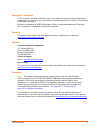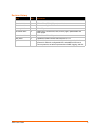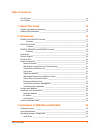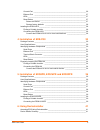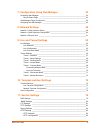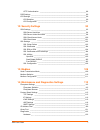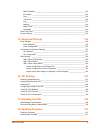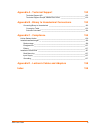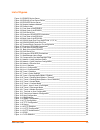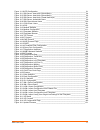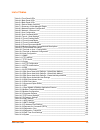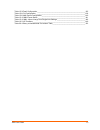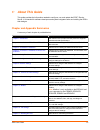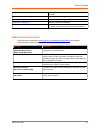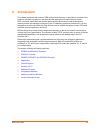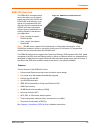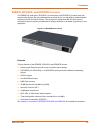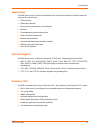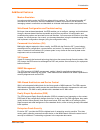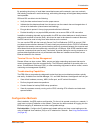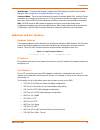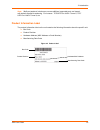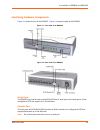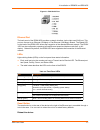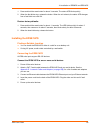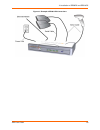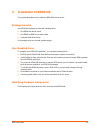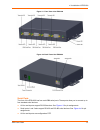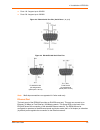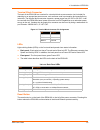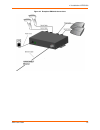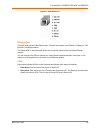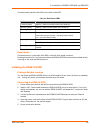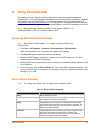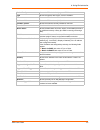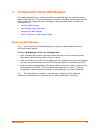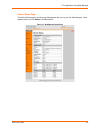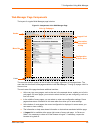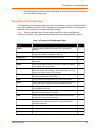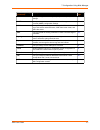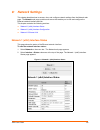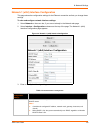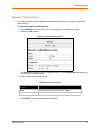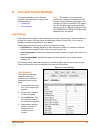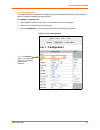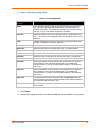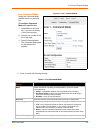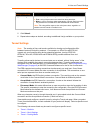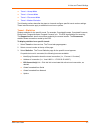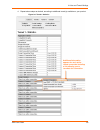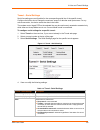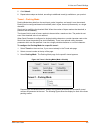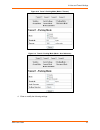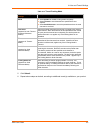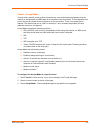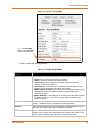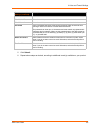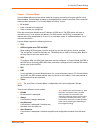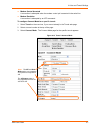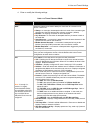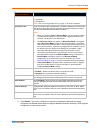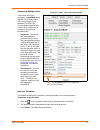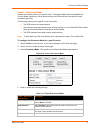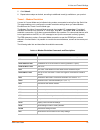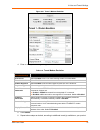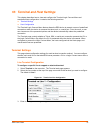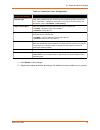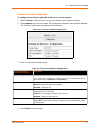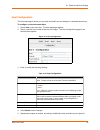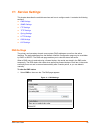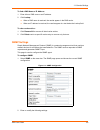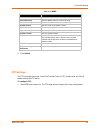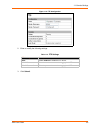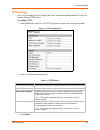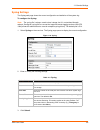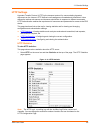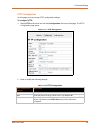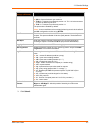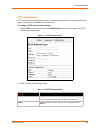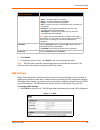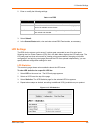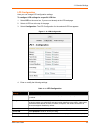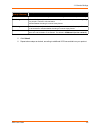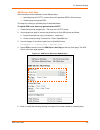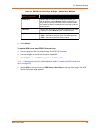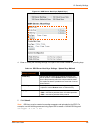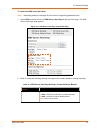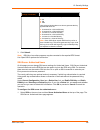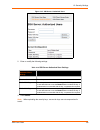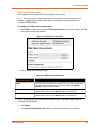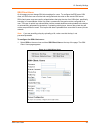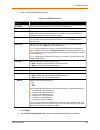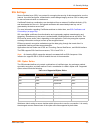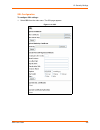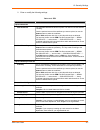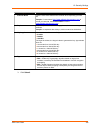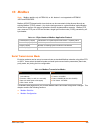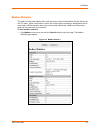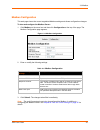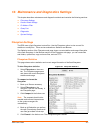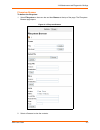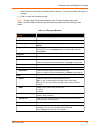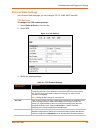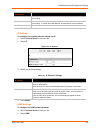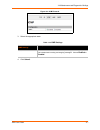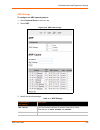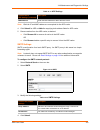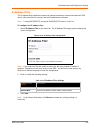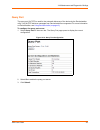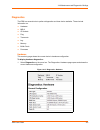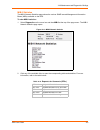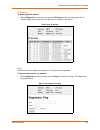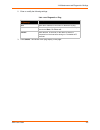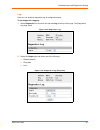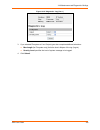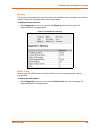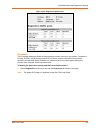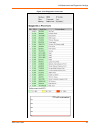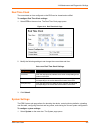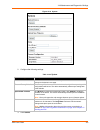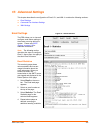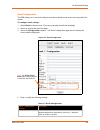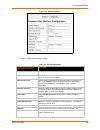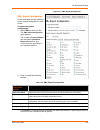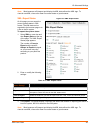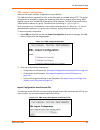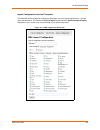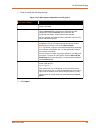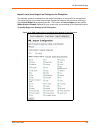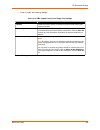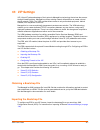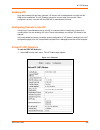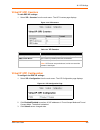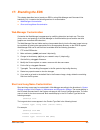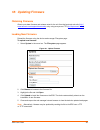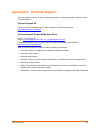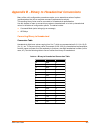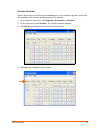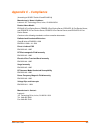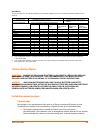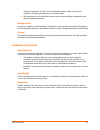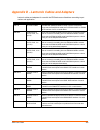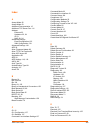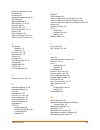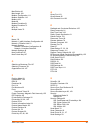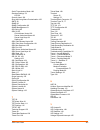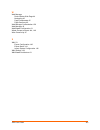- DL manuals
- Lantronix
- Server
- EDS16PR
- User Manual
Lantronix EDS16PR User Manual
Summary of EDS16PR
Page 1
Part number 900-433 revision i april 2011 eds device servers/terminal servers user guide eds4100 eds8ps eds16ps eds8pr eds16pr eds32pr.
Page 2
Eds user guide 2 copyright & trademark © 2011 lantronix. All rights reserved. No part of the contents of this book may be transmitted or reproduced in any form or by any means without the written permission of lantronix. Printed in the united states of america. Ethernet is a trademark of xerox corpo...
Page 3
Eds user guide 3 revision history date rev. Comments march 2006 a initial document october 2006 b eds16pr and eds32pr products added. December 2006 d german and english tuv certification added. January 2007 e eds8pr product added. November 2007 f added lpd, terminal host, rss, and rt pages; updated ...
Page 4
Eds user guide 4 table of contents list of figures ____________________________________________________________10 list of tables _____________________________________________________________12 1: about this guide 14 chapter and appendix summaries ____________________________________________14 additi...
Page 5
Eds user guide 5 console port __________________________________________________________26 ethernet port _________________________________________________________27 leds ________________________________________________________________27 reset button __________________________________________________...
Page 6
Eds user guide 6 7: configuration using web manager 43 accessing web manager ___________________________________________________43 device status page ____________________________________________________44 web manager page components _____________________________________________45 navigating the web ...
Page 7
Eds user guide 7 http authentication ___________________________________________________88 rss settings _____________________________________________________________89 lpd settings _____________________________________________________________90 lpd statistics ________________________________________...
Page 8
Eds user guide 8 mib-ii statistics _______________________________________________________123 ip sockets __________________________________________________________124 ping __ _____________________________________________________________124 traceroute __ ______________________________________________...
Page 9
Eds user guide 9 appendix a - technical support 152 technical support us ______________________________________________152 technical support europe, middle east, africa ___________________________152 appendix b - binary to hexadecimal conversions 153 converting binary to hexadecimal ________________...
Page 10
Eds user guide 10 list of figures figure 2-1 eds8ps device server___________________________________________________17 figure 2-2 eds4100 4 port device server _____________________________________________18 figure 2-3 eds16pr device server__________________________________________________19 figure 2...
Page 11
Eds user guide 11 figure 11-18 lpd configuration _____________________________________________________91 figure 12-1 ssh server: host keys (upload keys) ______________________________________94 figure 12-3 ssh server: host keys (upload keys) ______________________________________96 figure 12-5 ssh s...
Page 12
Eds user guide 12 list of tables table 3-4 front panel leds ________________________________________________________27 table 4-6 back panel leds ________________________________________________________33 table 5-4 back panel leds ________________________________________________________39 table 6-1 d...
Page 13
Eds user guide 13 table 15-3 email configuration_____________________________________________________135 table 15-6 cli configuration ______________________________________________________138 table 15-8 xml export configuration________________________________________________140 table 15-10 xml expor...
Page 14: About This Guide
Eds user guide 14 1: about this guide this guide provides the information needed to configure, use, and update the eds™ device server. It is intended for software developers and system integrators who are installing the eds in their designs. Chapter and appendix summaries a summary of each chapter i...
Page 15
1: about this guide eds user guide 15 additional documentation visit the lantronix web site at www.Lantronix.Com/support/documentation for the latest documentation and the following additional documentation. Chapter 18: updating firmware instructions for obtaining the latest firmware and updating th...
Page 16: Introduction
Eds user guide 16 2: introduction this chapter introduces the lantronix eds family of device servers. It provides an overview of the products, lists their key features, and describes the applications for which they are suited. Eds is a unique, hybrid ethernet terminal and multi-port device server pr...
Page 17
2: introduction eds user guide 17 eds8ps and eds16ps overview the eds8ps (8 serial ports) and eds16ps (16 serial ports) are compact desktop device servers that give you the ability to network-enable asynchronous rs-232 serial devices. They provide fully transparent rs-232 point-to-point connections ...
Page 18
2: introduction eds user guide 18 eds4100 overview the eds4100 is a compact device server that allows you to network- enable asynchronous rs-232 and rs-422/485 serial devices. It can deliver fully transparent rs-232/ 422 point-to-point connections and rs-485 multi-drop connections without requiring ...
Page 19
2: introduction eds user guide 19 eds8pr, eds16pr, and eds32pr overview the eds8pr (8 serial ports), eds16pr (16 serial ports), and eds32pr (32 serial ports) are compact easy-to-use, rack-mountable device servers that give you the ability to network-enable asynchronous rs-232 serial devices. They pr...
Page 20
2: introduction eds user guide 20 applications the eds device server connects serial devices such as those listed below to ethernet networks using the ip protocol family. Atm machines data display devices security alarms and access control devices modems time/attendance clocks and terminals patient ...
Page 21
2: introduction eds user guide 21 additional features modem emulation in modem emulation mode, the eds can replace dial-up modems. The unit accepts modem at commands on the serial port, and then establishes a network connection to the end device, leveraging network connections and bandwidth to elimi...
Page 22
2: introduction eds user guide 22 by protecting the privacy of serial data transmitted across public networks, users can maintain their existing investment in serial technology, while taking advantage of the highest data-protection levels possible. Ssh and ssl are able to do the following: verify th...
Page 23
2: introduction eds user guide 23 web manager: through a web browser, configure the eds settings using the lantronix web manager. See configuration using web manager (on page 43) . Command mode: there are two methods for accessing command mode (cli): making a telnet connection or connecting a termin...
Page 24
2: introduction eds user guide 24 note: multi-port products include one or more additional supported ports and tunnels with default sequential numbering. For instance: tcp/udp port 10002: tunnel 2, tcp/ udp port 10003: tunnel 3, etc. Product information label the product information label on the uni...
Page 25
Eds user guide 25 3: installation of eds8ps and eds16ps this chapter describes how to install the eds8ps and eds16ps device servers. Package contents your eds package includes the following items: one eds device server (eds8ps or eds16ps) one rj45-to-db9f serial cable one power cord user-supplied it...
Page 26
3: installation of eds8ps and eds16ps eds user guide 26 identifying hardware components figure 3-1 shows the front of the eds8ps. Figure 3-2 shows the back of the eds8ps. Figure 3-1 front view of the eds8ps figure 3-2 back view of the eds8ps serial ports the eds8ps has 8 serial ports and the eds16ps...
Page 27
3: installation of eds8ps and eds16ps eds user guide 27 figure 3-3 rj45 serial port ethernet port the back panel of the eds8/16ps provides a network interface via the right most rj45 port. This port can connect to an ethernet (10 mbps) or fast ethernet (100 mbps) network. The speed led on the back o...
Page 28
3: installation of eds8ps and eds16ps eds user guide 28 1. Press and hold the reset button for about 3 seconds. The status led blinks quickly. 2. When the fast blinks stop, release the button. When the unit reboots, the status led changes from a fast blink to a solid on. Restore factory defaults: 1....
Page 29
3: installation of eds8ps and eds16ps eds user guide 29 figure 3-5 example of eds8/16ps connections.
Page 30: Installation of Eds4100
Eds user guide 30 4: installation of eds4100 this chapter describes how to install the eds4100 device server. Package contents your eds4100 package includes the following items: one eds4100 device server. One db9f-to-db9f null modem cable. A printed quick start guide. Your package may also include a...
Page 31
4: installation of eds4100 eds user guide 31 figure 4-1 front view of the eds4100 figure 4-2 back view of the eds4100 serial ports the front of the eds4100 has four male db9 serial ports. These ports allow you to connect up to four standard serial devices: all four serial ports support rs-232 device...
Page 32
4: installation of eds4100 eds user guide 32 ports 1 & 3 support up to 921600 ports 2 & 4 support up to 230400 figure 4-3 rs-232 serial port pins (serial ports 1, 2, 3, 4) figure 4-4 rs-422/rs-485 serial port pins note: multi-drop connections are supported in 2-wire mode only. Ethernet port the back...
Page 33
4: installation of eds4100 eds user guide 33 terminal block connector the back of the eds4100 has a socket for a terminal block screw connector (not included) for attaching to an appropriate power source, such as those used in automation and manufacturing industries. The terminal block connector sup...
Page 34
4: installation of eds4100 eds user guide 34 physically installing the eds4100 finding a suitable location place the eds4100 on a flat horizontal or vertical surface. The eds4100 comes with mounting brackets installed for vertically mounting the unit, for example, on a wall. If using ac power, avoid...
Page 35
4: installation of eds4100 eds user guide 35 figure 4-7 example of eds4100 connections.
Page 36
Eds user guide 36 5: installation of eds8pr, eds16pr and eds32pr this chapter describes installing the eds8pr, eds16pr and eds32pr device servers. Package contents your eds package includes the following items: one eds device server (eds8pr, eds16pr or eds32pr). One rj45-to-db9f serial cable. A prin...
Page 37
5: installation of eds8pr, eds16pr and eds32pr eds user guide 37 identifying hardware components the following two figures show the components on the front and back of the eds16pr. Figure 5-1 front view of the eds16pr figure 5-2 back view of the eds16pr serial ports all eds serial ports are configur...
Page 38
5: installation of eds8pr, eds16pr and eds32pr eds user guide 38 figure 5-3 rj45 serial port ethernet port the back panel has an rj45 ethernet port. This port can connect to an ethernet (10 mbps) or fast ethernet (100 mbps) network. The speed led on the back panel shows the connection speed of the c...
Page 39
5: installation of eds8pr, eds16pr and eds32pr eds user guide 39 the table below describes the leds on the back of the eds. Table 5-4 back panel leds reset button the reset button is on the back of the eds, to the left of the power connector. Pressing this button for 2-to-3 seconds reboots the eds8/...
Page 40
5: installation of eds8pr, eds16pr and eds32pr eds user guide 40 figure 5-5 example of eds16pr connections.
Page 41: Using Deviceinstaller
Eds user guide 41 6: using deviceinstaller this chapter covers the steps for locating a device and viewing its properties and details. Deviceinstaller is a free utility program provided by lantronix that discovers, configures, upgrades and manages lantronix device servers. It can be downloaded from ...
Page 42
6: using deviceinstaller eds user guide 42 device family shows the eds device family type as “eds”. Type shows the specific device type, such as “eds8ps”. Id shows the eds id embedded within the unit. Hardware address shows the eds hardware (mac) address. Firmware version shows the firmware currentl...
Page 43
Eds user guide 43 7: configuration using web manager this chapter describes how to configure the eds using web manager, the lantronix browser- based configuration tool. The unit’s configuration is stored in nonvolatile memory and is retained without power. All changes take effect immediately, unless...
Page 44
7: configuration using web manager eds user guide 44 device status page the device status page is the first page that appears after you log into the web manager. It also appears when you click status in the main menu. Figure 7-1 web manager home page.
Page 45
7: configuration using web manager eds user guide 45 web manager page components the layout of a typical web manager page is below. Figure 7-2 components of the web manager page the menu bar always appears at the left side of the page, regardless of the page shown. The menu bar lists the names of th...
Page 46
7: configuration using web manager eds user guide 46 the footer appears at the very bottom of the page. It contains copyright information and a link to the lantronix home page. Navigating the web manager the web manager provides an intuitive point-and-click interface. A menu bar on the left side of ...
Page 47
7: configuration using web manager eds user guide 47 rss lets you change current really simple syndication (rss) settings. 89 snmp lets you change the current simple network management protocol (snmp) configuration settings. 80 ssh lets you change the configuration settings for ssh server host keys,...
Page 48: Network Settings
Eds user guide 48 8: network settings this chapter describes how to access, view, and configure network settings from the network web page. The network web page contains sub-menus that enable you to view and configure the ethernet network interface and link. This chapter contains the following secti...
Page 49
8: network settings eds user guide 49 network 1 (eth0) interface configuration this page shows the configuration settings for the ethernet connection and lets you change these settings. To view and configure network interface settings: 1. Select network on the menu bar, if you are not already in the...
Page 50
8: network settings eds user guide 50 4. Click submit to save changes. Some changes to the following settings require a reboot for the changes to take effect: bootp client dhcp client ip address dhcp client id note: if dhcp or bootp fails, autoip intervenes and assigns an address.A new dhcp negotiat...
Page 51
8: network settings eds user guide 51 network 1 ethernet link this page shows the current negotiated ethernet settings and lets you change the speed and duplex settings. To view and configure the ethernet link: 1. Select network on the menu bar, if you are not already in the network web page. 2. Sel...
Page 52: Line and Tunnel Settings
Eds user guide 52 9: line and tunnel settings this chapter describes how to view and configure lines and tunnels. It contains the following sections: line settings tunnel settings line settings view statistics and configure serial interfaces by using the line web page. Serial interfaces are referred...
Page 53
9: line and tunnel settings eds user guide 53 line configuration this page shows the configuration settings for the serial line selected at the top of the page and lets you change the settings for that serial line. To configure a specific line: 1. Select line on the menu bar, if you are not already ...
Page 54
9: line and tunnel settings eds user guide 54 4. Enter or modify the following settings: table 9-3 line configuration 5. Click submit. 6. Repeat above steps as desired, according to additional line(s) available on your product. Line - configuration settings description name if the terminal login men...
Page 55
9: line and tunnel settings eds user guide 55 4. Enter or modify the following settings: table 9-5 line command mode line command mode setting the command mode enables the cli on the serial line. To configure command mode on a specific line: 1. Select line on the menu bar, if you are not already in ...
Page 56
9: line and tunnel settings eds user guide 56 5. Click submit. 6. Repeat above steps as desired, according to additional line(s) available on your product. Tunnel settings note: the number of lines and tunnels available for viewing and configuration differ between lantronix devicelinx products. For ...
Page 57
9: line and tunnel settings eds user guide 57 tunnel – accept mode tunnel – connect mode tunnel – disconnect mode tunnel – modem emulation the following sections describe the steps to view and configure specific tunnel number settings. These instructions also apply to additional tunnel menu options....
Page 58
9: line and tunnel settings eds user guide 58 4. Repeat above steps as desired, according to additional tunnel(s) available on your product. Additional information appears for each active tunnel connection including a link allowing you to terminate the connection. Figure 9-6 tunnel 1 statistics.
Page 59
9: line and tunnel settings eds user guide 59 tunnel – serial settings serial line settings are configurable for the corresponding serial line of the specific tunnel. Configure the buffer size to change the maximum amount of data the serial port stores. For any active connection, the device sends th...
Page 60
9: line and tunnel settings eds user guide 60 5. Click submit. 6. Repeat above steps as desired, according to additional tunnel(s) available on your product. Tunnel – packing mode packing mode takes data from the serial port, packs it together, and sends it over the network. Packing can be configure...
Page 61
9: line and tunnel settings eds user guide 61 figure 9-10 tunnel 1 packing mode (mode = timeout) figure 9-11 tunnel 1 packing mode (mode = send character) 4. Enter or modify the following settings:.
Page 62
9: line and tunnel settings eds user guide 62 table 9-12 tunnel packing mode 5. Click submit. 6. Repeat above steps as desired, according to additional tunnel(s) available on your product. Tunnel - packing mode settings description mode select disable to disable packing mode completely. Select timeo...
Page 63
9: line and tunnel settings eds user guide 63 tunnel – accept mode controls how a specific tunnel number behaves when a connection attempt originates from the network. In accept mode, the eds waits for a connection from the network. The configurable local port is the port the remote device connects ...
Page 64
9: line and tunnel settings eds user guide 64 figure 9-13 tunnel 1 accept mode 4. Enter or modify the following settings: table 9-14 tunnel accept mode tunnel - accept mode settings description mode select the method used to start a tunnel in accept mode. Choices are: disabled = do not accept an inc...
Page 65
9: line and tunnel settings eds user guide 65 5. Click submit. 6. Repeat above steps as desired, according to additional tunnel(s) available on your product. Flush serial data select enabled to flush the serial data buffer on a new connection. Block serial data select on to block, or not tunnel, ser...
Page 66
9: line and tunnel settings eds user guide 66 tunnel – connect mode connect mode defines how the device makes an outgoing connection through a specific tunnel. When enabled, connect mode is always on and attempting a network connection if the connection mode condition warrants it. For connect mode t...
Page 67
9: line and tunnel settings eds user guide 67 modem control asserted a connection is attempted when the modem control pin is asserted in the serial line. Modem emulation a connection is attempted by an atd command. To configure connect mode for a specific tunnel: 1. Select tunnel on the menu bar, if...
Page 68
9: line and tunnel settings eds user guide 68 4. Enter or modify the following settings: table 9-16 tunnel connect mode tunnel – connect mode settings description mode select the method to be used to attempt a connection to a remote host or device. Choices are: always = a connection is attempted unt...
Page 69
9: line and tunnel settings eds user guide 69 5. Click submit. The host is configured. A second host appears underneath the newly configured host.Repeat these steps to configure additional hosts as necessary. Eds supports configuration of up to sixteen hosts. Host mode select the host mode if you ha...
Page 70
9: line and tunnel settings eds user guide 70 connecting multiple hosts if more than one host is configured, a host mode option appears. Host mode controls how multiple hosts will be accessed. For eds, the connect mode supports up to sixteen hosts. Hosts may be accessed sequentially or simultaneousl...
Page 71
9: line and tunnel settings eds user guide 71 tunnel – disconnect mode relates to the disconnection of a specific tunnel. Disconnect mode ends accept mode and connect mode connections. When disconnecting, the eds shuts down the specific tunnel connection gracefully. The following settings end a spec...
Page 72
9: line and tunnel settings eds user guide 72 5. Click submit. 6. Repeat above steps as desired, according to additional tunnel(s) available on your product. Tunnel – modem emulation a tunnel in connect mode can be initiated using modem commands incoming from the serial line. This page enables you t...
Page 73
9: line and tunnel settings eds user guide 73 for commands that can take address information (atd, atdt, atdp), the destination address can be specified by entering the ip address, or entering the ip address and port number. For example, :. The port number cannot be entered on its own. For atdt and ...
Page 74
9: line and tunnel settings eds user guide 74 figure 9-21 tunnel 1 modem emulation 4. Enter or modify the following settings: table 9-22 tunnel modem emulation 5. Click submit. 6. Repeat above steps as desired, according to additional tunnel(s) available on your product. Tunnel- modem emulation sett...
Page 75
Eds user guide 75 10: terminal and host settings this chapter describes how to view and configure the terminal login connect menu and associated host configuration. It contains the following sections: terminal settings host configuration the terminal login connect menu feature allows the eds device ...
Page 76
10: terminal and host settings eds user guide 76 table 10-2 terminal on line 1 configuration 4. Click submit to save changes. 5. Repeat above steps as desired, according to the additional line(s) available on your product. Terminal on line configuration settings description terminal type enter text ...
Page 77
10: terminal and host settings eds user guide 77 network terminal configuration to configure menu features applicable to cli access via the network: 1. Select terminal on the menu bar, if you are not already in the terminal web page. 2. Select network at the top of the page. The configuration submen...
Page 78
10: terminal and host settings eds user guide 78 host configuration this host web page is where you may view and modify current settings for a selected remote host. To configure a selected remote host: 1. Select host on the menu bar. The host web page appears. 2. Select a specific host number at the...
Page 79: 11: Service Settings
Eds user guide 79 11: service settings this chapter describes the available services and how to configure each. It contains the following sections: dns settings snmp settings ftp settings tftp settings syslog settings http settings rss settings lpd settings dns settings the primary and secondary dom...
Page 80
11: service settings eds user guide 80 to find a dns name or ip address: 1. Enter either a dns name or an ip address. 2. Click lookup. When a dns name is resolved, the results appear in the dns cache. When an ip address is resolved, the results appear in a text below the lookup field. To clear cache...
Page 81
11: service settings eds user guide 81 table 11-3 snmp 3. Click submit. Ftp settings the ftp web page shows the current file transfer protocol (ftp) configuration and various statistics about the ftp server. To configure ftp: 1. Select ftp on the menu bar. The ftp page opens to display the current c...
Page 82
11: service settings eds user guide 82 figure 11-4 ftp configuration 2. Enter or modify the following settings: table 11-5 ftp settings 3. Click submit. Ftp settings description state select enabled to enable the ftp server. Admin username enter the username to use when logging in via ftp. Admin pas...
Page 83
11: service settings eds user guide 83 tftp settings in the tftp web page, you can configure the server and view the statistics about the trivial file transfer protocol (tftp) server. To configure tftp: 1. Select tftp on the menu bar. The tftp page opens to display the current configuration. Figure ...
Page 84
11: service settings eds user guide 84 syslog settings the syslog web page shows the current configuration and statistics of the system log. To configure the syslog: note: the syslog file is always saved to local storage, but it is not retained through reboots. Saving the syslog file to a server tha...
Page 85
11: service settings eds user guide 85 http settings hypertext transfer protocol (http) is the transport protocol for communicating hypertext documents on the internet. Http defines how messages are formatted and transmitted. It also defines the actions web servers and browsers should take in respon...
Page 86
11: service settings eds user guide 86 http configuration on this page you may change http configuration settings. To configure http: 1. Select http on the menu bar and then configuration at the top of the page. The http configuration page opens. Figure 11-11 http configuration 2. Enter or modify th...
Page 87
11: service settings eds user guide 87 3. Click submit. Secure protocols select to enable or disable the following protocols: ssl3 = secure sockets layer version 3 tls1.0 = transport layer security version 1.0. Tls 1.0 is the successor of ssl3 as defined by the ietf. Tls1.1 = transport layer securit...
Page 88
11: service settings eds user guide 88 http authentication http authentication enables you to require usernames and passwords to access specific web pages or directories on the eds' built-in web server. To configure http authentication settings: 1. Select http on the menu bar and then authentication...
Page 89
11: service settings eds user guide 89 3. Click submit. 4. To delete the uri and users, click delete in the current configuration table. Note: the uri, realm, username, and password are user-specified, free-form fields. The uri must match the directory created on the eds file system. Rss settings re...
Page 90
11: service settings eds user guide 90 2. Enter or modify the following settings: table 11-16 rss 3. Select submit. 4. In the current status table, view and clear stored rss feed entries, as necessary. Lpd settings the eds device acts as a print server if a printer gets connected to one of its seria...
Page 91
11: service settings eds user guide 91 lpd configuration here you can change lpd configuration settings. To configure lpd settings for a specific lpd line: 1. Select lpd on the menu bar, if you are not already at the lpd web page. 2. Select a lpd line at the top of the page. 3. Select configuration....
Page 92
11: service settings eds user guide 92 5. Click submit 6. Repeat above steps as desired, according to additional lpd lines available on your product. Convert newlines select enabled to convert single newlines and carriage returns to dos-style line endings. Soj string if start of job (above) is enabl...
Page 93: 12: Security Settings
Eds user guide 93 12: security settings the eds device supports secure shell (ssh) and secure sockets layer (ssl). Ssh is a network protocol for securely accessing a remote device. Ssh provides a secure, encrypted communication channel between two hosts over a network. It provides authentication and...
Page 94
12: security settings eds user guide 94 ssh server host keys ssh host keys can be obtained in a few different ways: uploading keys via putty or other tools which generate rfc4716 format keys. Creating keys through the eds. The steps for creating or uploading keys is described below. To upload ssh se...
Page 95
12: security settings eds user guide 95 table 12-2 ssh server host keys settings - upload keys method 6. Click submit. To upload ssh server host rfc4716 format keys: 1. Use any program that can produce keys in the rfc4716 format. 2. Use ssh-keygen to convert the format to openssh. Ssh-keygen -i -f r...
Page 96
12: security settings eds user guide 96 figure 12-3 ssh server: host keys (upload keys) 4. Enter or modify the following settings in the part of the screen related to uploading keys: table 12-4 ssh server host keys settings - upload keys method 5. Click submit. Note: ssh keys may be created on anoth...
Page 97
12: security settings eds user guide 97 to create new ssh server host keys note: generating new keys with large bit size results in longer key generation times. 1. Select ssh on the menu bar and ssh server: host keys at the top of the page. The ssh server host keys page appears. Figure 12-5 ssh serv...
Page 98
12: security settings eds user guide 98 3. Click submit. Note: ssh keys from other programs may be converted to the required eds format. Use open ssh to perform the conversion. Ssh server authorized users on this page you can change ssh server settings for authorized users. Ssh server authorized use...
Page 99
12: security settings eds user guide 99 figure 12-7 ssh server: authorized users 2. Enter or modify the following settings: table 12-8 ssh server authorized user settings 3. Click submit. Note: when uploading the security keys, ensure the keys are not compromised in transit. Ssh server: authorized u...
Page 100
12: security settings eds user guide 100 ssh client known hosts on this page you can change ssh client settings for known hosts. Note: you do not have to complete the fields on this page for communication to occur. However, completing them adds another layer of security that protects against man-in-...
Page 101
12: security settings eds user guide 101 ssh client users on this page you can change ssh client settings for users. To configure the eds as an ssh client, an ssh client user must be both configured and also exist on the remote ssh server. Ssh client known users are used by all applications that pla...
Page 102
12: security settings eds user guide 102 2. Enter or modify the following settings: table 12-12 ssh client users 3. Click submit. 4. In the current configuration table, delete currently stored settings as necessary. Ssh client: users settings description username enter the name that the device uses ...
Page 103
12: security settings eds user guide 103 ssl settings secure sockets layer (ssl) is a protocol for managing the security of data transmission over the internet. It provides encryption, authentication, and message integrity services. Ssl is widely used for secure communication to a web server. Certif...
Page 104
12: security settings eds user guide 104 ssl certificates the goal of a certificate is to authenticate its sender. It is analogous to a paper document that contains personal identification information and is signed by an authority, for example a notary or government agency. The principles of securit...
Page 105
12: security settings eds user guide 105 ssl utilities several utilities exist to convert between the formats. Openssl open source set of ssl related command line utilities. It can act as server or client. It can generate or sign certificate requests. It can convert all kinds of formats. Executables...
Page 106
12: security settings eds user guide 106 ssl configuration to configure ssl settings: 1. Select ssl from the main menu. The ssl page appears. Figure 12-14 ssl.
Page 107
12: security settings eds user guide 107 2. Enter or modify the following settings: table 12-15 ssl ssl settings description upload certificate new certificate this certificate identifies the device to peers. It is used for https and ssl tunneling. Enter the path and name of the certificate you want...
Page 108
12: security settings eds user guide 108 3. Click submit. Common name enter the same name that the user will enter when requesting your web site. Example: if a user enters http://www.Widgets.Abccompany.Com to access your web site, the common name would be www.Widgets.Abccompany.Com . Expires enter t...
Page 109: 13: Modbus
Eds user guide 109 13: modbus note: modbus applies only to eds4100, as this feature is not supported on eds8/16/ 32pr and eds8/16ps. Modbus ascii/rtu based serial slave devices can be connected via the ethernet through an existing modbus tcp/ip network. Any device having access to a given modbus imp...
Page 110
13: modbus eds user guide 110 modbus statistics this read-only web page displays the current connection status of the modbus servers listening on the tcp ports. When a connection is active, the remote client information is displayed as well as the number of pdus that have been sent and received. Add...
Page 111
13: modbus eds user guide 111 modbus configuration this web page shows the current negotiated modbus settings and allows configuration changes. To view and configure the modbus server: 1. Click modbus on the menu bar and then click configuration at the top of the page. The modbus configuration page ...
Page 112
Eds user guide 112 14: maintenance and diagnostics settings this chapter describes maintenance and diagnostic methods and contains the following sections: filesystem settings protocol stack settings ip address filter query port diagnostics system settings filesystem settings the eds uses a flash fil...
Page 113
14: maintenance and diagnostics settings eds user guide 113 filesystem browser to browse the filesystem: 1. Select filesystem on the menu bar and then browse at the top of the page. The filesystem browser page opens. Figure 14-2 filesystem browser 2. Select a filename to view the contents..
Page 114
14: maintenance and diagnostics settings eds user guide 114 3. Click the x next to a filename to delete the file or directory. You can only delete a directory if it is empty. 4. Enter or modify the following settings: note: changes apply to the current directory view. To make changes within other fo...
Page 115
14: maintenance and diagnostics settings eds user guide 115 protocol stack settings in the protocol stack web page, you can configure tcp, ip, icmp, smtp and arp. Tcp settings to configure the tcp network protocol: 1. Select protocol stack on the menu bar. 2. Select tcp. Figure 14-4 tcp protocol 3. ...
Page 116
14: maintenance and diagnostics settings eds user guide 116 4. Click submit. Ip settings to configure the network protocol settings for ip: 1. Select protocol stack on the menu bar. 2. Select ip. Figure 14-6 ip protocol 3. Modify the following settings: table 14-7 ip protocol settings 4. Click submi...
Page 117
14: maintenance and diagnostics settings eds user guide 117 figure 14-8 icmp protocol 3. Select the appropriate state. 4. Click submit. Table 14-9 icmp settings protocol stack icmp settings description state the state selection is used to turn on/off processing of icmp messages. This includes both i...
Page 118
14: maintenance and diagnostics settings eds user guide 118 arp settings to configure the arp network protocol: 1. Select protocol stack on the menu bar. 2. Select arp. Figure 14-10 arp protocol page 3. Modify the following settings: table 14-11 arp settings protocol stack arp settings description a...
Page 119
14: maintenance and diagnostics settings eds user guide 119 note: both the ip and mac addresses are required for the arp cache. 4. Click submit for arp or add after supplying both address fields for arp cache. 5. Remove entries from the arp cache, as desired: click remove all to remove all entries i...
Page 120
14: maintenance and diagnostics settings eds user guide 120 ip address filter the ip address filter specifies the hosts and subnets permitted to communicate with the eds device. When the filter list is empty, then all ip addresses are allowed. Note: if using dhcp/bootp, ensure the dhcp/bootp server ...
Page 121
14: maintenance and diagnostics settings eds user guide 121 query port the query port (0x77fe) is used for the automatic discovery of the device by the deviceinstaller utility. Only 0x77fe discover messages from deviceinstaller are supported. For more information on deviceinstaller, see using device...
Page 122
14: maintenance and diagnostics settings eds user guide 122 diagnostics the eds has several tools to perform diagnostics and view device statistics. These include information on: hardware mib-ii ip sockets ping traceroute log memory buffer pools processes hardware this read-only page shows the curre...
Page 123
14: maintenance and diagnostics settings eds user guide 123 mib-ii statistics the mib-ii network statistics page shows the various snmp-served management information bases (mibs) available on the eds. To view mib-ii statistics: 1. Select diagnostics on the menu bar and then mib-ii at the top of the ...
Page 124
14: maintenance and diagnostics settings eds user guide 124 ip sockets to display open ip sockets: 1. Select diagnostics on the menu bar and then ip sockets at the top of the page. The ip sockets page opens and shows all of the open ip sockets on the device. Figure 14-20 ip sockets ping eds uses 56 ...
Page 125
14: maintenance and diagnostics settings eds user guide 125 2. Enter or modify the following settings: table 14-22 diagnostics: ping 3. Click submit. The results of the ping display in the page. Diagnostics: ping settings description host enter the ip address or host name for the device to ping. Cou...
Page 126
14: maintenance and diagnostics settings eds user guide 126 traceroute here you can trace a packet from the eds to an internet host, showing how many hops the packet requires to reach the host and how long each hop takes. If you visit a web site whose pages appear slowly, you can use traceroute to d...
Page 127
14: maintenance and diagnostics settings eds user guide 127 log here you can enable a diagnostics log of configuration items: to use diagnostics logging: 1. Select diagnostics on the menu bar and then log at the top of the page. The diagnostics: log page opens. Figure 14-25 diagnostics: log 2. Selec...
Page 128
14: maintenance and diagnostics settings eds user guide 128 figure 14-27 diagnostics: log (line 1) 3. If you selected filesystem or line1 output types also complete additional selections: max length (for filesystem only) limits the size in kbytes of the log (/log.Txt). Severity level specifies the l...
Page 129
14: maintenance and diagnostics settings eds user guide 129 memory this read-only web page shows the total memory and available memory (in bytes), along with the number of fragments, allocated blocks, and memory status. To display memory statistics: 1. Select diagnostics on the menu bar and then mem...
Page 130
14: maintenance and diagnostics settings eds user guide 130 figure 14-29 diagnostics: buffer pools processes the processes web page shows all the processes currently running on the system. It shows the process id (pid), the percentage of total cpu cycles a process used within the last three seconds,...
Page 131
14: maintenance and diagnostics settings eds user guide 131 figure 14-30 diagnostics: processes.
Page 132
14: maintenance and diagnostics settings eds user guide 132 real time clock the current date or time configured on the eds can be viewed and modified. To configure real time clock settings: 1. Select rtc on the menu bar. The real time clock page opens. Figure 14-31 real time clock page 2. Modify the...
Page 133
14: maintenance and diagnostics settings eds user guide 133 figure 14-33 system 2. Configure the following settings: table 14-34 system 3. Click submit. System settings description reboot device click reboot to reboot the device. The system refreshes and redirects the browser to the device home page...
Page 134: 15: Advanced Settings
Eds user guide 134 15: advanced settings this chapter describes the configuration of email, cli, and xml. It contains the following sections: email settings command line interface settings xml settings email settings the eds allows you to view and configure email alerts relating to the events occurr...
Page 135
15: advanced settings eds user guide 135 email configuration the eds allows you to view and configure email alerts relating to the events occurring within the system. To configure email settings: 1. Select email on the menu bar, if you are not already at the email web page. 2. Select an email at the...
Page 136
15: advanced settings eds user guide 136 5. Click submit. To test your configuration: a. Send an email immediately by clicking send email at the top of the page. B. Refer back to the statistics page for a log of the transaction. 6. Repeat above steps as desired, according to additional email(s) avai...
Page 137
15: advanced settings eds user guide 137 command line interface settings the command line interface (cli) web page enables you to view statistics about the cli servers listening on the telnet and ssh ports and to configure cli settings. Cli statistics this read-only page shows the current connection...
Page 138
15: advanced settings eds user guide 138 figure 15-5 cli configuration 2. Enter or modify the following settings: table 15-6 cli configuration command line interface configuration settings description login password enter the password for telnet access. Enable level password enter the password for a...
Page 139
15: advanced settings eds user guide 139 3. Click submit . Xml settings eds allows for the configuration of devices by using xml configuration records (xcrs). You can export an existing configuration for use on other eds devices or import a saved configuration file. On the xml: export configuration ...
Page 140
15: advanced settings eds user guide 140 xml: export configuration on this web page you can export the current system configuration in xml format. To export the system configuration: 1. Select xml on the menu bar. The xml: export configuration page appears. The number of lines to export and the spec...
Page 141
15: advanced settings eds user guide 141 note: most browsers will interpret and display the xml data without the xml tags. To view the raw xml, choose the view file source feature of your browser. Xml: export status on this page you can export the current system status in xml format. The xml data ca...
Page 142
15: advanced settings eds user guide 142 xml: import configuration here you can import a system configuration from an xml file. The xml data can be imported from a file on the file system or uploaded using http. The groups to import can be specified by toggling the respective group item or entering ...
Page 143
15: advanced settings eds user guide 143 import configuration from the filesystem this selection shows a page for entering the filesystem and your import requirements – groups, lines, and instances. The number of lines to import and the specific whole groups to import displayed on your screen may va...
Page 144
15: advanced settings eds user guide 144 1. Enter or modify the following settings. Figure 15-14 xml: import configuration from filesystem 2. Click import. Import configuration from filesystem settings description filename enter the name of the file on the device (local to its filesystem) that conta...
Page 145
15: advanced settings eds user guide 145 import line(s) from single line settings on the filesystem this selection copies line settings from the single line instance in the input file to selected lines. The import file may only contain records from a single line instance; this is done by selecting a...
Page 146
15: advanced settings eds user guide 146 1. Enter of modify the following settings: table 15-16 xml: import line(s) from single line settings 2. Click import. Import line(s) settings description filename provide the name of the file on the device (local to its file system) that contains xcr data. Li...
Page 147: 16: Vip Settings
Eds user guide 147 16: vip settings vip (virtual ip) takes advantage of the lantronix managelinx technology that solves the access- through-firewall problem. Managelinx utilizes existing network infrastructure to create a virtual device network (vdn). The vdn provides direct access to only authorize...
Page 148
16: vip settings eds user guide 148 enabling vip once the bootstrap file has been imported, vip access can be enabled and a conduit with the dsm will be established. The vip statistics shows the current state of the conduit. When configured correctly, a conduit with the dsm will be maintained at all...
Page 149
16: vip settings eds user guide 149 virtual ip (vip) counters to view eds vip settings: 1. Select vip > counters from the main menu. The vip counters page displays. Figure 16-2 vip counters table 16-3 vip counters virtual ip (vip) configuration to configure the eds vip settings: 1. Select vip >confi...
Page 150: 17: Branding The Eds
Eds user guide 150 17: branding the eds this chapter describes how to brand your eds by using web manager and command line interface (cli). It contains the following sections on customization: web manager customization short and long name customization web manager customization customize the web man...
Page 151: 18: Updating Firmware
Eds user guide 151 18: updating firmware obtaining firmware obtain up-to-date firmware and release notes for the unit from the lantronix web site ( http:// www.Lantronix.Com/support/downloads ) or by using anonymous ftp ( ftp://ftp.Lantronix.Com/ ). Loading new firmware reload the firmware using the...
Page 152
Eds user guide 152 appendix a - technical support if you are unable to resolve an issue using the information in this documentation, please contact technical support: technical support us check our online knowledge base or send a question to technical support at http://www.Lantronix.Com/support . Te...
Page 153
Eds user guide 153 appendix b - binary to hexadecimal conversions many of the unit’s configuration procedures require you to assemble a series of options (represented as bits) into a complete command (represented as a byte). The resulting binary value must be converted to a hexadecimal representatio...
Page 154
Eds user guide 154 scientific calculator another simple way to convert binary to hexadecimal is to use a scientific calculator, such as the one available on the windows operating systems. For example: 1. On the windows start menu, click programs > accessories > calculator. 2. On the view menu, selec...
Page 155: Appendix C - Compliance
Eds user guide 155 appendix c - compliance (according to iso/iec guide 22 and en 45014) manufacturer’s name & address: lantronix 167 technology drive, irvine, ca 92618 usa product name model: eds4100 4 port device server, eds8pr 8 port device server, eds16pr 16 port device server, and eds32pr 32 por...
Page 156
Eds user guide 156 rohs notice all lantronix products in the following families are china rohs-compliant and free of the following hazardous substances and elements: o: toxic or hazardous substance contained in all of the homogeneous materials for this part is below the limit requirement in sj/t1136...
Page 157
Eds user guide 157 maximale temperatur von 50°c nicht überschritten werden. Dabei sind auch die maximalen auslegungstemperaturen zu berücksichtigen. Die installation ist so durchzuführen, dass auch bei ungleichmäßiger lastverteilung die stabilität gewährleistet bleibt. Energiezufuhr anhand der angab...
Page 158
Eds user guide 158 appendix d - lantronix cables and adapters lantronix cables and adapters for use with the eds devices are listed here according to part number and application. Lantronix p/n description applications 500-103 6’ rj45-to db9f included with eds8/16/32pr for setup or device connectivit...
Page 159
Eds user guide 159 index a accept mode 56 accept mode 63 additional documentation 15 additional tcp server port 111 address ethernet 23 hardware 23 , 24 ip 23 mac 23 , 24 advanced settings email configuration 135 xml configuration 139 advanced settings 134 aes 20 allow firmware update 83 allow tftp ...
Page 160
Eds user guide 160 enable level password 138 encryption 22 end of job 91 enterprise-grade security 21 eoj string 92 ethernet address 23 ethernet port 27 , 32 , 38 evolution os 20 evolution os™ 20 exit connect menu 76 , 77 expires 108 export secrets 140 export to browser 140 , 141 export to local fil...
Page 161
Eds user guide 161 max entries 90 max length 128 modbus configuration 111 modbus statistics 110 modbus 109 mode 68 modem emulation 21 modem emulation 72 mtu 50 multiple hosts 70 n name 133 network 1 (eth0) interface configuration 49 network 1 ethernet link 51 network settings network 1 interface con...
Page 162
Eds user guide 162 serial transmission mode 109 services settings 79 lpd 90 severity level 128 short and long name customization 150 smtp 20 snmp 20 snmp configuration 80 snmp management 21 soj string 92 ssh 20 , 93 client known hosts 100 server authorized users 98 server host keys 94 settings 93 ss...
Page 163
Eds user guide 163 w web manager device status web page 44 navigating 46 page components 45 page summary 46 web manager customization 150 web manager 43 web-based configuration 21 whole groups to import 144 , 146 write community 81 x xml 23 export configuration 140 export status 141 import system co...