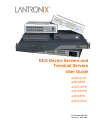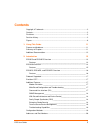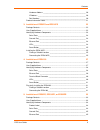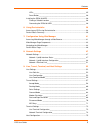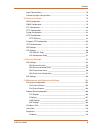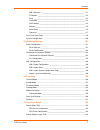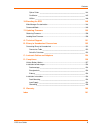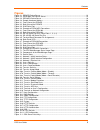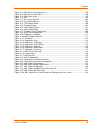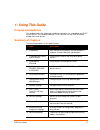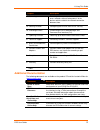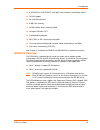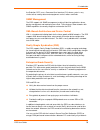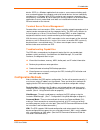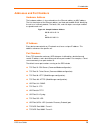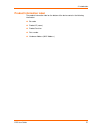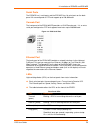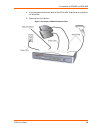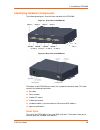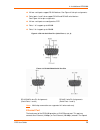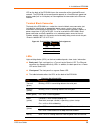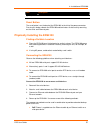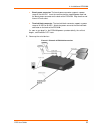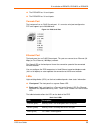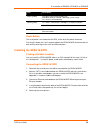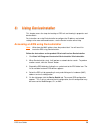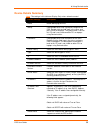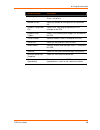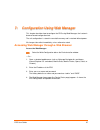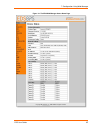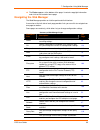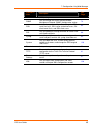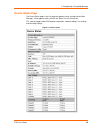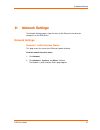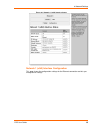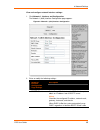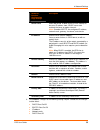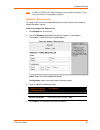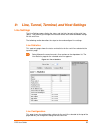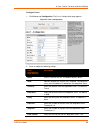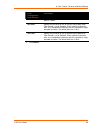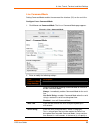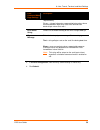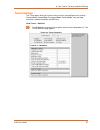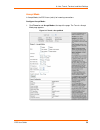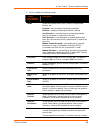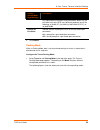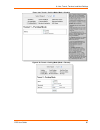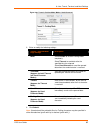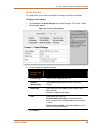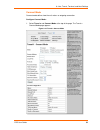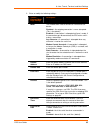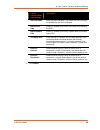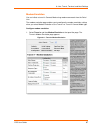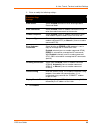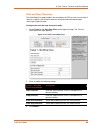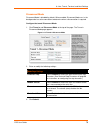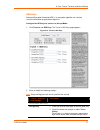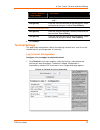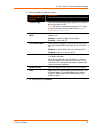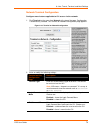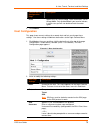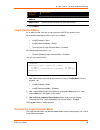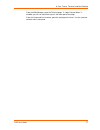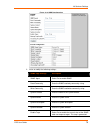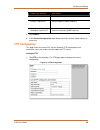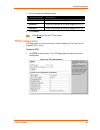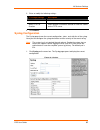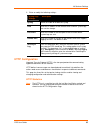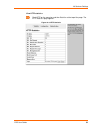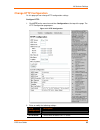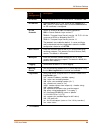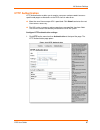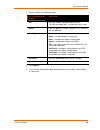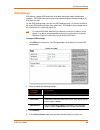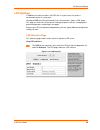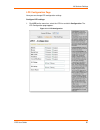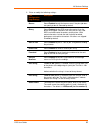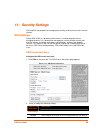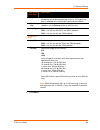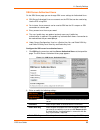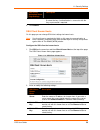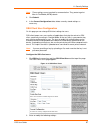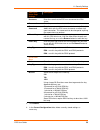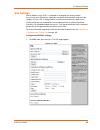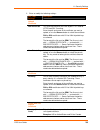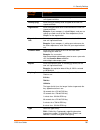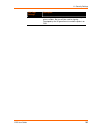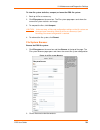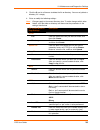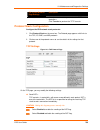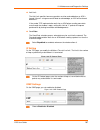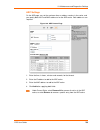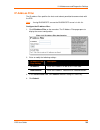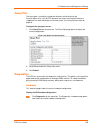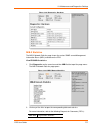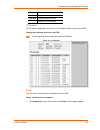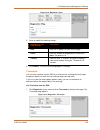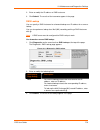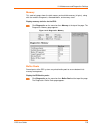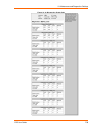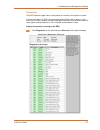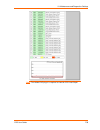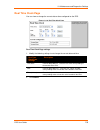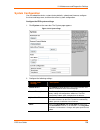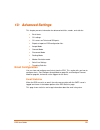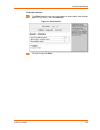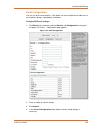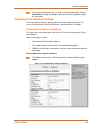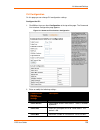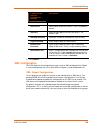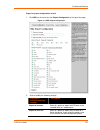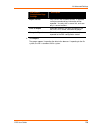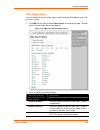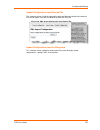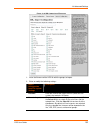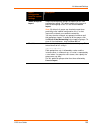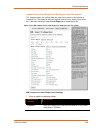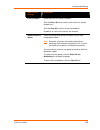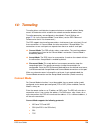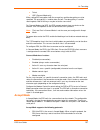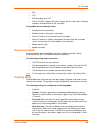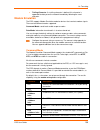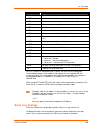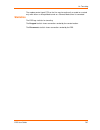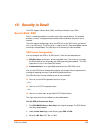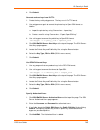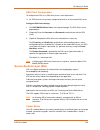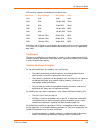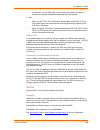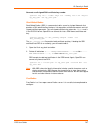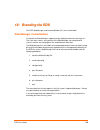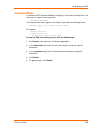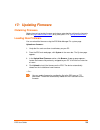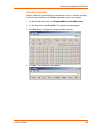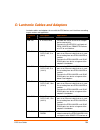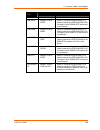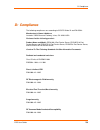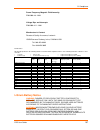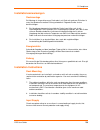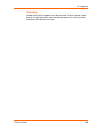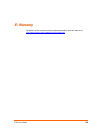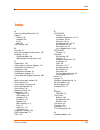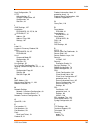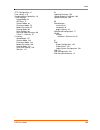- DL manuals
- Lantronix
- Server
- EDS16PR
- User Manual
Lantronix EDS16PR User Manual
Summary of EDS16PR
Page 1
Eds device servers and terminal servers user guide ♦ eds4100 ♦ eds8pr ♦ eds16pr ♦ eds32pr ♦ eds8ps ♦ eds16ps part number 900-433 revision h may 2009.
Page 2
Eds user guide 2 copyright & trademark © 2009 lantronix. All rights reserved. No part of the contents of this book may be transmitted or reproduced in any form or by any means without the written permission of lantronix. Printed in the united states of america. Ethernet is a trademark of xerox corpo...
Page 3: Contents
Eds user guide 3 contents copyright & trademark.................................................................................................2 contacts ........................................................................................................................2 disclaimer ...............
Page 4
Contents eds user guide 4 hardware address _______________________________________________ 20 ip address _____________________________________________________ 20 port numbers ___________________________________________________ 20 product information label................................................
Page 5
Contents eds user guide 5 leds__________________________________________________________ 35 reset button____________________________________________________ 36 installing the eds8/16/32pr ......................................................................................36 finding a suitable loca...
Page 6
Contents eds user guide 6 login connect menu...................................................................................................76 preview the login connect menu ...............................................................................76 10: services settings 78 dns configuratio...
Page 7
Contents eds user guide 7 mib-ii statistics ________________________________________________ 111 ip sockets ____________________________________________________ 112 ping _________________________________________________________ 112 traceroute ____________________________________________________ 113 ...
Page 8
Contents eds user guide 8 cipher suites __________________________________________________ 144 certificates ____________________________________________________ 145 utilities _______________________________________________________ 146 16: branding the eds 148 web manager customization .................
Page 9: Figures
Contents eds user guide 9 figures figure 2-1. Eds8ps device server......................................................................................................13 figure 2-2. Eds4100 4 port device server............................................................................................
Page 10
Contents eds user guide 10 figure 11-2. Ssh server: authorized users.........................................................................................95 figure 11-3. Ssh client: known hosts.................................................................................................96 figu...
Page 11: Purpose And Audience
Eds user guide 11 1 1 : : u u s s i i n n g g t t h h i i s s g g u u i i d d e e purpose and audience this guide provides the information needed to configure, use, and update the eds™ device server. The intended audience is users who will use the eds to network- enable their serial devices. Summary...
Page 12: Additional Documentation
1: using this guide eds user guide 12 chapter description 14. Tunneling tunneling allows serial devices to communicate over a network, without “being aware” of the devices which establish the network connection between them. 15. Security in detail configuring the eds for ssh or ssl security. 16. Bra...
Page 13
Eds user guide 13 2 2 : : i i n n t t r r o o d d u u c c t t i i o o n n this chapter introduces the lantronix eds family of device servers. It provides an overview of the products, lists their key features, and describes the applications for which they are suited. Eds is a unique, hybrid ethernet ...
Page 14: Eds4100 Overview
2: introduction eds user guide 14 8 (eds8ps) or 16 (eds16ps) serial ports with hardware handshaking signals. Rs-232 support. An rj45 ethernet port. 8 mb flash memory. 32 mb random access memory (ram). Lantronix evolution os™. A dedicated console port. Aes, ssh, or ssl secure data encryption. Three c...
Page 15
2: introduction eds user guide 15 figure 2-2. Eds4100 4 port device server features the key features of the eds4100 include dual-purpose ethernet terminal server and device server design. Four serial ports with hardware handshaking signals. Rs-232 and rs-422/485. One rj45 ethernet port. Ieee 802.3af...
Page 16
2: introduction eds user guide 16 eds8pr, eds16pr, and eds32pr overview the eds8pr (8 serial ports), eds16pr (16 serial ports), and eds32pr (32 serial ports) are compact easy-to-use, rack-mountable device servers that give you the ability to network-enable asynchronous rs-232 serial devices. They pr...
Page 17: Protocols Supported
2: introduction eds user guide 17 protocols supported the eds contains a full-featured tcp/ip stack. Supported protocols include: arp, ip, udp, tcp, icmp, bootp, dhcp, auto ip, telnet, dns, ftp, tftp, http(s), ssh, ssl/tls, snmp, smtp, rss, ppp, and syslog for network communications and management. ...
Page 18
2: introduction eds user guide 18 the evolution os™ uses a command line interface (cli) whose syntax is very similar to that used by data center equipment such as routers and hubs. Snmp management the eds supports full snmp management, making it ideal for applications where device management and mon...
Page 19: Configuration Methods
2: introduction eds user guide 19 device. Scpr is a windows application that creates a secure communications path over a network between the computer and serial-based devices that are traditionally controlled via a com port. With scpr installed at each computer, computers that were formerly “hard-wi...
Page 20
2: introduction eds user guide 20 addresses and port numbers hardware address the hardware address is also referred to as the ethernet address or mac address. The first three bytes of the ethernet address are fixed and read 00-20-4a, identifying the unit as a lantronix product. The fourth, fifth, an...
Page 21: Product Information Label
2: introduction eds user guide 21 product information label the product information label on the bottom of the device contains the following information: bar code product id (name) product revision part number hardware address (mac address).
Page 22: Package Contents
Eds user guide 22 3 3 : : i i n n s s t t a a l l l l a a t t i i o o n n o o f f e e d d s s 8 8 p p s s a a n n d d e e d d s s 1 1 6 6 p p s s this chapter describes how to install the eds8ps and eds16ps device servers. Package contents your eds package includes the following items: one eds devic...
Page 23
3: installation of eds8ps and eds16ps eds user guide 23 identifying hardware components figure 3-1 shows the front of the eds8ps. Figure 3-2 shows the back of the eds8ps. Figure 3-1. Front view of the eds8ps figure 3-2. Back view of the eds8ps the product information label on the bottom contains the...
Page 24
3: installation of eds8ps and eds16ps eds user guide 24 serial ports the eds8ps has 8 serial ports and the eds16ps has 16 serial ports on the back panel. All are configured as dte and support up to 230,400 baud. Console port the front panel of the eds8/16/32pr provides an rj45 console port. It is an...
Page 25: Installing The Eds8/16Ps
3: installation of eds8ps and eds16ps eds user guide 25 led description on = eds is connected to a 100 mbps fast ethernet network. Speed (yellow) off = eds is connected to a 10 mbps ethernet network. Activity (green) blink = eds is sending data to or receiving data from the ethernet network. Reset b...
Page 26
3: installation of eds8ps and eds16ps eds user guide 26 4. Insert the power cord into the back of the eds8/16ps. Plug the other end into an ac wall outlet. 5. Power up the serial devices. Figure 3-4. Example of eds8/16ps connections.
Page 27: Package Contents
Eds user guide 27 4 4 : : i i n n s s t t a a l l l l a a t t i i o o n n o o f f e e d d s s 4 4 1 1 0 0 0 0 this chapter describes how to install the eds4100 device server. See eds4100 overview on page 14 for connection and protocol specifications. Package contents your eds4100 package includes th...
Page 28
4: installation of eds4100 eds user guide 28 identifying hardware components the following two figures show the front and back of the eds4100. Figure 4-1. Front view of the eds4100 figure 4-2. Back view of the eds4100 the bottom of the eds4100 (not shown) has a product information label. This label ...
Page 29
4: installation of eds4100 eds user guide 29 all four serial ports support rs-232 devices. See figure 4-3 for pin assignments. Serial ports 1 and 3 also support rs-422 and rs-485 serial devices. See figure 4-4 for pin assignments. All four serial ports are configured as dte. Ports 1 & 3 support up t...
Page 30
4: installation of eds4100 eds user guide 30 led on the back of the eds4100 shows the connection of the attached ethernet network. The eds4100 can be configured to operate at a fixed ethernet speed and duplex mode (half- or full-duplex) or auto-negotiate the connection to the ethernet network. Termi...
Page 31
4: installation of eds4100 eds user guide 31 led description (green) network. Reset button the reset button is on the back of the eds4100, to the left of the power connector. Pressing this button reboots the eds4100 and terminates all data activity occurring on the serial and ethernet ports. Physica...
Page 32
4: installation of eds4100 eds user guide 32 barrel power connector: the barrel power connector supports a power range of 9 to 30 vdc. Insert the round end of the supplied power cord into the barrel power connector on the back of the eds4100. Plug the other end into an ac wall outlet. Terminal block...
Page 33: Package Contents
Eds user guide 33 5 5 : : i i n n s s t t a a l l l l a a t t i i o o n n o o f f e e d d s s 8 8 p p r r , , e e d d s s 1 1 6 6 p p r r , , o o r r e e d d s s 3 3 2 2 p p r r this chapter describes installing the eds8pr, eds16pr and eds32pr device servers. See eds8pr, eds16pr, and eds32pr overvie...
Page 34
5: installation of eds8pr, eds16pr, or eds32pr eds user guide 34 identifying hardware components the following two figures show the components on the front and back of the eds16pr. Figure 5-1. Front view of the eds16pr figure 5-2. Back view of the eds16pr product label a product information label on...
Page 35
5: installation of eds8pr, eds16pr, or eds32pr eds user guide 35 the eds16pr has 16 serial ports. The eds32pr has 32 serial ports. Console port the front panel has an rj45 console port. It is an extra serial port configured as dte and supports up to 230,400 baud. Figure 5-3. Rj45 serial port etherne...
Page 36
5: installation of eds8pr, eds16pr, or eds32pr eds user guide 36 led description status (yellow) fast blink = initial startup (loading os). Slow blink (once per second) = operating system startup. On = unit has finished booting. On = eds is connected to a 100 mbps fast ethernet network. Speed (yello...
Page 37
5: installation of eds8pr, eds16pr, or eds32pr eds user guide 37 figure 5-4. Example of eds16pr connections.
Page 38
Eds user guide 38 6 6 : : u u s s i i n n g g d d e e v v i i c c e e i i n n s s t t a a l l l l e e r r this chapter covers the steps for locating an eds unit and viewing its properties and device details. For instructions on using deviceinstaller to configure the ip address and related settings o...
Page 39: Device Details Summary
6: using deviceinstaller eds user guide 39 device details summary note: the settings in this table are display only unless otherwise noted. Current settings description name name identifying the eds. Group configurable field. Enter a group to categorize the eds. Double-click the field, type in the v...
Page 40
6: using deviceinstaller eds user guide 40 current settings description gateway shows the ip address of the router of this network. There is no default. Number of ports shows the number of serial ports on this marchport ar. Supports configurable pins shows false, indicating configurable pins are ava...
Page 41
Eds user guide 41 7 7 : : c c o o n n f f i i g g u u r r a a t t i i o o n n u u s s i i n n g g w w e e b b m m a a n n a a g g e e r r this chapter describes how to configure the eds using web manager, the lantronix browser-based configuration tool. The unit configuration is stored in nonvolatile...
Page 42
7: configuration using web manager eds user guide 42 figure 7-1. The eds web manager status home page.
Page 43
7: configuration using web manager eds user guide 43 configuration & status area web manager page components use figure 7-2 to orient yourself to the areas of the eds web manager page. Figure 7-2. Components of the web manager page the orange menu bar always appears at the left of the page. It lists...
Page 44
7: configuration using web manager eds user guide 44 the footer appears at the bottom of the page. It contains copyright information and a link to the lantronix home page. Navigating the web manager the web manager provides an intuitive point-and-click interface. A menu bar at the left side of each ...
Page 45
7: configuration using web manager eds user guide 45 web menu link description see page (rss) settings. Snmp lets you change the current simple network management protocol (snmp) configuration settings. 78 ssh lets you change the configuration settings for ssh server host keys, ssh server authorized...
Page 46: Device Status Page
7: configuration using web manager eds user guide 46 device status page the device status page is the first page that appears when you log into the web manager. It also appears when you click the status link in the menu bar. This read-only page shows eds product information, network settings, line s...
Page 47: Network Settings
8: network settings eds user guide 47 8 8 : : n n e e t t w w o o r r k k s s e e t t t t i i n n g g s s the network settings pages show the status of the ethernet link and let you configure it on the eds device. Network settings network 1 (eth0) interface status this page shows the status of the e...
Page 48
8: network settings eds user guide 48 figure 8-1. Network 1 (eth0) interface status network 1 (eth0) interface configuration this page shows the configuration settings for the ethernet connection and lets you change these settings..
Page 49
8: network settings eds user guide 49 view and configure network interface settings: 1. Click network 1, interface, and configuration. The network 1 (eth0) interface configuration page appears. Figure 8-2. Network 1 (eth0) interface configuration 2. Enter or modify the following settings: network 1 ...
Page 50
8: network settings eds user guide 50 network 1 interface configuration page settings description dhcp client select on or off. At boot up the eds will attempt to lease an ip address from a dhcp server and maintain the lease at regular intervals. Note: overrides bootp, the configured ip address, net...
Page 51
8: network settings eds user guide 51 note : if dhcp or bootp fails, autoip intervenes and assigns an address. In this case, the static ip (if configured) is ignored. Network 1 ethernet link this page shows the current negotiated ethernet settings and lets you change the speed and duplex settings. V...
Page 52: Line Settings
Eds user guide 52 9 9 : : l l i i n n e e , , t t u u n n n n e e l l , , t t e e r r m m i i n n a a l l , , a a n n d d h h o o s s t t s s e e t t t t i i n n g g s s line settings the line settings pages display the status and statistics for each of the serial lines (ports). They also let you ch...
Page 53
9: line, tunnel, terminal, and host settings eds user guide 53 configure line n: 1. Click line n and configuration. The line n configuration page appears. Figure 9-2. Line n configuration 2. Enter or modify the following settings: line - configuration page settings description name enter a name for ...
Page 54
9: line, tunnel, terminal, and host settings eds user guide 54 line - configuration page settings description default is none. Xon char specify the character to use to start the flow of data when flow control is set to software. Prefix a decimal character with \ or a hexadecimal character with 0x, o...
Page 55
9: line, tunnel, terminal, and host settings eds user guide 55 line command mode setting command mode enables the command line interface (cli) on the serial line. Configure line n command mode: 1. Click line n and command mode. The line n command mode page appears. Figure 9-3. Line n command mode 2....
Page 56
9: line, tunnel, terminal, and host settings eds user guide 56 line - command mode page settings description required delay. Binary = string of characters representing byte values where each hexadecimal byte value starts with \0x and each decimal byte value starts with \. Echo serial string select y...
Page 57: Tunnel Settings
9: line, tunnel, terminal, and host settings eds user guide 57 tunnel settings the tunnel pages allow you to view current statistics and configure serial settings, connect mode, accept mode, disconnect mode, packing mode, start and stop characters, modem emulation, and aes keys. View tunnel – statis...
Page 58
9: line, tunnel, terminal, and host settings eds user guide 58 accept mode in accept mode, the eds listens (waits) for incoming connections. Configure accept mode: 1. Click tunnel n and accept mode at the top of the page. The tunnel n accept mode page appears. Figure 9-5. Tunnel n accept mode.
Page 59
9: line, tunnel, terminal, and host settings eds user guide 59 2. Enter or modify the following settings: tunnel - accept mode page settings description mode select the method used to start a tunnel in accept mode. Choices are: disabled = do not accept an incoming connection. Enabled = accept an inc...
Page 60
9: line, tunnel, terminal, and host settings eds user guide 60 tunnel - accept mode page settings description only alphanumeric characters and punctuation. When set, the password sent to the eds must be terminated with one of the following: (a) 0x0a (lf), (b) 0x00, (c) 0x0d 0x0a (cr lf), or (d) 0x0d...
Page 61
9: line, tunnel, terminal, and host settings eds user guide 61 figure 9-6a. Tunnel n packing mode (mode = disable) figure 9-7b. Tunnel n packing mode (mode = timeout).
Page 62
9: line, tunnel, terminal, and host settings eds user guide 62 figure 9-8c. Tunnel n packing mode (mode = send character) 2. Enter or modify the following settings: tunnel - packing mode page settings description mode select disable to disable packing mode completely. Select timeout to send data aft...
Page 63
9: line, tunnel, terminal, and host settings eds user guide 63 serial settings this page allows you to view and change the settings for the tunnel selected. Configure serial settings: 1. Click tunnel n and serial settings at the top of the page. The tunnel n serial settings page appears. Figure 9-9....
Page 64
9: line, tunnel, terminal, and host settings eds user guide 64 connect mode connect mode defines how the unit makes an outgoing connection. Configure connect mode: 1. Select tunnel n and connect mode at the top of the page. The tunnel n connect mode page appears. Figure 9-10. Tunnel n connect mode.
Page 65
9: line, tunnel, terminal, and host settings eds user guide 65 2. Enter or modify the following settings: tunnel – connect mode page settings description mode the method to be used to connect to a remote host or device. Disabled = an outgoing connection is never attempted. (this is the default). Ena...
Page 66
9: line, tunnel, terminal, and host settings eds user guide 66 tunnel – connect mode page settings description ssh username enter the ssh username. The tunnel uses the ssh keys associated with the client username. Block serial data select on to block (not tunnel) serial data transmitted to the eds. ...
Page 67
9: line, tunnel, terminal, and host settings eds user guide 67 modem emulation you can initiate a tunnel in connect mode using modem commands from the serial line. The modem emulation page enables you to configure the modem emulation settings when you select modem emulation as the tunnel n or tunnel...
Page 68
9: line, tunnel, terminal, and host settings eds user guide 68 2. Enter or modify the following settings: tunnel- modem emulation page settings description echo pluses select enabled to echo +++ when entering modem command mode. Echo commands select enabled (same as modem command ate1)to echo the mo...
Page 69
9: line, tunnel, terminal, and host settings eds user guide 69 start and stop characters the start/stop chars page enables you to configure the eds to start a tunnel when it receives a specific start character from the serial port and to disconnect upon receiving the stop character. Configure the st...
Page 70
9: line, tunnel, terminal, and host settings eds user guide 70 disconnect mode disconnect mode is disabled by default. When enabled, disconnect mode runs in the background of an active connection to determine when a disconnection is required. Configure the tunnel disconnect mode: 1. Click tunnel n a...
Page 71
9: line, tunnel, terminal, and host settings eds user guide 71 aes keys advanced encryption standard (aes) is an encryption algorithm for securing sensitive information by government agencies. Configure the aes keys for connect or accept mode: 1. Click tunnel n and aes keys. The tunnel n aes keys pa...
Page 72: Terminal Settings
9: line, tunnel, terminal, and host settings eds user guide 72 tunnel – aes keys page settings description starts with \0x and each decimal byte value starts with \. Decrypt key enter the value for each byte of the decrypt key. Select the format for the bytes as either text or binary. Connect mode a...
Page 73
9: line, tunnel, terminal, and host settings eds user guide 73 2. Enter or modify the following settings: terminal on line configuration page settings description terminal type enter text to describe the type of terminal. The text will be sent to a host via iac. Note: iac means, “interpret as comman...
Page 74
9: line, tunnel, terminal, and host settings eds user guide 74 network terminal configuration configure menu features applicable to cli access via the network: 1. Click terminal on the menu then network at the top of the page. Configuration is automatically selected. The terminal on network configur...
Page 75: Host Configuration
9: line, tunnel, terminal, and host settings eds user guide 75 terminal on line configuration page description echo applies only to connect mode telnet connections, not to accept mode. Only disable echo if your terminal echoes, in which case you will see double of each character typed. 3. Click subm...
Page 76: Login Connect Menu
9: line, tunnel, terminal, and host settings eds user guide 76 host page settings description remote address ip address for the host. Remote port port on the host to which the eds will connect. 3. Click submit. Login connect menu as an administrator, you can set up a menu on the eds for terminal use...
Page 77
9: line, tunnel, terminal, and host settings eds user guide 77 from the web manager, go to the terminal page. If “login connect menu” is enabled, you will see a preview layout in the lower part of the page. From the command line interface, go to the config-terminal level. Use the “preview connect me...
Page 78: Dns Configuration
Eds user guide 78 1 1 0 0 : : s s e e r r v v i i c c e e s s s s e e t t t t i i n n g g s s dns configuration this page shows the active run-time settings for the domain name system (dns) protocol. The primary and secondary dns addresses come from the active interface. The static addresses from th...
Page 79
10: services settings eds user guide 79 figure 10-2. Snmp configuration 2. Enter or modify the following settings: snmp page settings description snmp agent select on to enable snmp. Read community enter the snmp read-only community string. Write community enter the snmp read/write community string....
Page 80: Ftp Configuration
10: services settings eds user guide 80 snmp page settings description during system boot. Primary trap dest ip enter the primary snmp trap host. Secondary trap dest ip enter the secondary snmp trap host. 3. Click submit. 4. In the current configuration table, delete and clear currently stored setti...
Page 81: Tftp Configuration
10: services settings eds user guide 81 2. Enter or modify the following settings: ftp page settings description ftp server select on to enable the ftp server. Username enter the username to use when logging in via ftp. Password enter the password to use when logging in via ftp. 3. Click submit. Cli...
Page 82: Syslog Configuration
10: services settings eds user guide 82 2. Enter or modify the following settings: tftp page settings description tftp server select on to enable the tftp server. Allow tftp file creation select whether to allow the creation of new files stored on the tftp server. 3. Click submit. Syslog configurati...
Page 83: Http Configuration
10: services settings eds user guide 83 2. Enter or modify the following settings: syslog page settings description syslog select to enable or disable the syslog. Host enter the ip address of the remote server to which system logs are sent for storage. Local port enter the number of the local port o...
Page 84
10: services settings eds user guide 84 view http statistics: click http on the menu bar and then statistics at the top of the page. The http statistics page appears. Figure 10-6. Http statistics.
Page 85: Change Http Configuration
10: services settings eds user guide 85 change http configuration on this page you can change http configuration settings. Configure http: 1. Click http on the menu bar and then configuration at the top of the page. The http configuration page opens. Figure 10-7. Http configuration 2. Enter or modif...
Page 86
10: services settings eds user guide 86 http configuration description http port enter the port for the http server to use. The default is 80. Https port enter the port for the https server to use. The default is 443. The http server only listens on the https port when an ssl certificate is configur...
Page 87: Http Authentication
10: services settings eds user guide 87 http authentication http authentication enables you to require usernames and passwords to access specific web pages or directories on the eds's built-in web server. More than one username per uri is permitted. Click submit and enter the next username as necess...
Page 88
10: services settings eds user guide 88 2. Enter or modify the following settings: http authentication settings description uri enter the uniform resource identifier (uri). The uri must begin with ‘/’ to refer to the file system. Realm enter the domain, or realm, used for http. Required with the uri...
Page 89: Rss Settings
10: services settings eds user guide 89 rss settings eds devices support rss feeds with up-to-date information about configuration changes. Rss feeds allow you to view new information about changes made to the eds over the web. On the rss settings page, you can turn rss feeds on or off. On means the...
Page 90: Lpd Settings
10: services settings eds user guide 90 lpd settings in addition to its other functions, the eds acts as a print server if a printer is connected to one of its serial ports. Clicking the lpd (line printer daemon) link in the menu bar, shows a lpd page. This page has three links at the top for viewin...
Page 91
10: services settings eds user guide 91 lpd configuration page here you can change lpd configuration settings. Configure lpd settings: 1. Click lpd on the menu bar, select the lpd line and click configuration. The lpd configuration page appears. Figure 10-11. Lpd configuration.
Page 92
10: services settings eds user guide 92 2. Enter or modify the following settings: lpd configuration page settings description banner select enabled to print the banner even if the print job does not specify to do so. Selected by default. Binary select enabled for the eds to pass the entire file to ...
Page 93: Ssh Settings
Eds user guide 93 1 1 1 1 : : s s e e c c u u r r i i t t y y s s e e t t t t i i n n g g s s ssh and ssl are protocols for managing the security of data transmissions over the internet. Ssh settings secure shell (ssh) is a protocol used to access a remote computer over an encrypted channel. It is a...
Page 94
11: security settings eds user guide 94 ssh server: host keys description key upload or use the browse button to select the key. Be sure the private key will not be compromised in transit. This implies the data is uploaded over some kind of secure private network. Public key enter the path and name ...
Page 95
11: security settings eds user guide 95 ssh server authorized users on the ssh server page you can change ssh server settings for authorized users. Ssh server authorized users are accounts on the eds that can be used to log into the eds using ssh. For instance, these accounts can be used to ssh into...
Page 96
11: security settings eds user guide 96 ssh server: authorized users page settings description you want to use with this user or use the browse button to select the key. If authentication is successful with the key, no password is required. 3. Click submit. Ssh client known hosts on this page you ca...
Page 97
11: security settings eds user guide 97 note : these settings are not required for communication. They protect against man-in-the-middle (mitm) attacks. 3. Click submit. 4. In the current configuration table, delete currently stored settings as necessary. Ssh client user configuration on this page y...
Page 98
11: security settings eds user guide 98 ssh client: users page settings description username enter the name that the eds uses to connect to a ssh server. Password enter the password associated with the username. Remote command enter the command that can be executed remotely. Default is shell, which ...
Page 99: Ssl Settings
11: security settings eds user guide 99 ssl settings secure sockets layer (ssl) is a protocol for managing the security of data transmission over the internet. It provides encryption, authentication, and message integrity services. Ssl is widely used for secure communication to a web server. Certifi...
Page 100
11: security settings eds user guide 100 2. Enter or modify the following settings: ssl page settings description upload certificate new certificate this certificate identifies the eds to peers. It is used for https and ssl tunneling. Enter the path and name of the certificate you want to upload, or...
Page 101
11: security settings eds user guide 101 ssl page settings description state/province enter the state or province to be assigned to the new self-signed certificate. Locality (city) enter the city or locality to be assigned to the new self- signed certificate. Organization enter the organization to b...
Page 102
11: security settings eds user guide 102 ssl page settings description dsa = digital signature algorithm also based on large prime numbers, but can only be used for signing. Developed by the us government to avoid the patents on rsa..
Page 103: File System Configuration
Eds user guide 103 1 1 2 2 : : m m a a i i n n t t e e n n a a n n c c e e a a n n d d d d i i a a g g n n o o s s t t i i c c s s s s e e t t t t i i n n g g s s this chapter describes how you can view current file diagnostics or modify files. Configure the eds network stack protocols. Specify the ...
Page 104
12: maintenance and diagnostics settings eds user guide 104 to view file system statistics, compact, or format the eds file system: 1. Back up all files as necessary. 2. Click filesystem on the menu bar. The file system page opens and shows the current file system statistics and usage. 3. To compact...
Page 105
12: maintenance and diagnostics settings eds user guide 105 3. Click the x next to a filename to delete the file or directory. You can only delete a directory if it is empty. 4. Enter or modify the following settings: note : changes apply to the current directory view. To make changes within other f...
Page 106
12: maintenance and diagnostics settings eds user guide 106 file system browser page settings description port enter the number of the port involved in tftp operations. Click transfer to perform the tftp transfer. Protocol stack configuration configure the eds network stack protocols: 1. Click proto...
Page 107
12: maintenance and diagnostics settings eds user guide 107 ack limit: the ack limit specifies how many packets must be received before an ack is forced. If there is a large amount of data to acknowledge, an ack will be forced before this. If the sender tcp implementation waits for an ack before sen...
Page 108
12: maintenance and diagnostics settings eds user guide 108 arp settings on the arp page, you set the maximum time an address remains in the cache, and you specify both the ip and mac addresses for the arp cache. Both addresses are required. Figure 12-6. Arp protocol page 1. Enter the time, in hours...
Page 109: Ip Address Filter
12: maintenance and diagnostics settings eds user guide 109 ip address filter the ip address filter specifies the hosts and subnets permitted to communicate with the eds. Note : if using dhcp/bootp, ensure the dhcp/bootp server is in this list. Configure the ip address filter: 1. Click ip address fi...
Page 110: Query Port
12: maintenance and diagnostics settings eds user guide 110 query port the query port is used for the automatic discovery of the device by the deviceinstaller utility. Only 0x77fe discover messages from deviceinstaller are supported. For more information on deviceinstaller, see using deviceinstaller...
Page 111
12: maintenance and diagnostics settings eds user guide 111 figure 12-9. Diagnostics: hardware mib-ii statistics the mib-ii network statistics page shows the various snmp-served management information bases (mibs) available on the eds. View eds mib-ii statistics: 1. Click diagnostics on the menu bar...
Page 112
12: maintenance and diagnostics settings eds user guide 112 rfc 2011 updated definitions for ip and icmp. Rfc 2012 updated definitions for tcp. Rfc 2013 updated definitions for udp. Rfc 2096 definitions for ip forwarding. Ip sockets the ip sockets page opens and shows all of the open network sockets...
Page 113
12: maintenance and diagnostics settings eds user guide 113 figure 12-12. Diagnostics: ping 2. Enter or modify the following settings: diagnostics: ping page settings description host enter the ip address or host name to ping. Count enter the number of ping packets to send to the host. The default i...
Page 114
12: maintenance and diagnostics settings eds user guide 114 2. Enter or modify the ip address or dns hostname. 3. Click submit. The results of the traceroute appear in the page. Dns lookup you can specify a dns hostname for a forward lookup or an ip address for a reverse lookup. You can also perform...
Page 115
12: maintenance and diagnostics settings eds user guide 115 memory this read-only page shows the total memory and available memory (in bytes), along with the number of fragments, allocated blocks, and memory status. Display memory statistics for the eds: click diagnostics on the menu bar then memory...
Page 116
12: maintenance and diagnostics settings eds user guide 116 figure 12-16. Diagnostics: buffer pools.
Page 117
12: maintenance and diagnostics settings eds user guide 117 processes the eds processes page shows all the processes currently running on the system. It shows the process id (pid), the percentage of total cpu cycles a process used within the last three seconds, the total stack space available, the m...
Page 118
12: maintenance and diagnostics settings eds user guide 118 note : the adobe svg plug-in is required to view the cpu load graph..
Page 119: Real Time Clock Page
12: maintenance and diagnostics settings eds user guide 119 real time clock page you can view or change the current date or time configured on the eds. Figure 12:-18. Real time clock page real time clock page settings 1. Modify the following settings to set change the current date and time: real tim...
Page 120: System Configuration
12: maintenance and diagnostics settings eds user guide 120 system configuration you can reboot the device, restore factory defaults, upload new firmware, configure the short and long name, and view the current system configuration. Configure the eds system settings: 1. Click system on the menu bar....
Page 121: Email Configuration
Eds user guide 121 1 1 3 3 : : a a d d v v a a n n c c e e d d s s e e t t t t i i n n g g s s this chapter presents information for advanced activities, modes, and statistics. Email alerts. Cli settings. Cli servers on telnet and ssh ports. Export or import an eds configuration files. Accept mode. ...
Page 122
13: advanced settings eds user guide 122 view email statistics. Click email from the main menu, then choose an email profile, from the drop down list, e.G. Email 1, then click statistics. Figure 13-1. Email statistics to clear the log, click clear..
Page 123
13: advanced settings eds user guide 123 email configuration you can set up to 8 email profiles. Each profile can have multiple email addresses or email address groups, separated by semicolons. Configure eds email settings: 1. Click email on the menu bar and then email n and configuration at the top...
Page 124
13: advanced settings eds user guide 124 to test your configuration, you can send an email immediately by clicking send email at the top of the page. Refer to the statistics page for a log of the transaction. Command line interface settings the command line interface pages enable you to view statist...
Page 125
13: advanced settings eds user guide 125 cli configuration on this page you can change cli configuration settings. Configure the cli: 1. Click cli on the menu then configuration at the top of the page. The command line interface configuration page appears. Figure 13-4. Command line interface configu...
Page 126: Xml Configuration
13: advanced settings eds user guide 126 command line interface configuration settings description sessions ssh access select on to enable ssh access. Ssh is enabled by default. Ssh port enter the ssh port to use for ssh access. The default is 22. Ssh max sessions maximum number of simultaneous ssh ...
Page 127
13: advanced settings eds user guide 127 export a system configuration record: 1. Click xml on the menu bar then export configuration at the top of the page. Figure 13-5. Xml: export configuration 2. Enter or modify the following settings: xml export configuration page settings description export to...
Page 128
13: advanced settings eds user guide 128 xml export configuration page settings description export secrets only use this with extreme caution. If selected, secret password and key information will be exported. Use only with a secure link, and save only in secure locations. Lines to export select the...
Page 129
13: advanced settings eds user guide 129 xml: export status you can export the current system status in xml format to a web browser or to a file on the file system. 1. Click xml on menu bar and then export status at the top of the page. The xml status record: export status page appears. Figure 13-6....
Page 130
13: advanced settings eds user guide 130 xml status record: export system status page settings description groups to export check the configuration groups that are to be exported into the xml status record. 3. Click the export button. The groups display if exporting the data to the browser. If expor...
Page 131
13: advanced settings eds user guide 131 import configuration from external file this selection shows a field for entering the path and file name of the entire external xcr file to import. You can also browse to select the xcr file. Figure 13-8. Xml: import configuration from external file import co...
Page 132
13: advanced settings eds user guide 132 figure 13-9. Xml: import from filesystem 1. Enter the filename of the xcr file with the groups to import. 2. Enter or modify the following settings: import configuration from file system settings description filename enter the name of the file on the eds (loc...
Page 133
13: advanced settings eds user guide 133 import configuration from file system settings description whole groups to import select the configuration groups to import from the xml configuration record. This option imports all instances of each selected group unless it is one of the lines to import. No...
Page 134
13: advanced settings eds user guide 134 import line(s) from single line settings on the file system this selection copies line settings from the single line instance in the input file to selected lines. The import file may only contain records from a single line instance; this is done by selecting ...
Page 135
13: advanced settings eds user guide 135 import line(s) settings description lines to import select the line(s) of settings to import. Click the select all link to select all the serial lines and the network lines. Click the clear all link clear all of the checkboxes. By default, all serial line ins...
Page 136: Connect Mode
Eds user guide 136 1 1 4 4 : : t t u u n n n n e e l l i i n n g g tunneling allows serial devices to communicate over a network, without “being aware” of the devices which establish the network connection between them. Tunneling parameters are configured as described in tunnel settings, on page 57 ...
Page 137: Accept Mode
14: tunneling eds user guide 137 telnet udp (connect mode only) when setting aes encryption, both the encrypt key and the decrypt key must be specified. The encrypt key is used for data sent out. The decrypt key is used for receiving data. Both of the keys may be set to the same value. For connect m...
Page 138: Disconnect Mode
14: tunneling eds user guide 138 ssl tcp aes encryption over tcp telnet (the eds supports iac codes. It drops the iac codes when telneting and does not forward them to the serial port). Accept mode has the following states: disabled (never a connection) enabled (always listening for a connection) ac...
Page 139: Modem Emulation
14: tunneling eds user guide 139 trailing character: if a trailing character is defined, this character is appended to data put on the network immediately following the send character. Modem emulation the eds supports modem emulation mode for devices that send out modem signals. There are two differ...
Page 140: Serial Line Settings
14: tunneling eds user guide 140 command description '+++'. Aten switches echo in command mode (off - 0, on - 1). Ath disconnects the network session. Ati shows modem information. Atqn quiet mode (0 - enable results code, 1 - disable results code.) atvn verbose mode (0 - numeric result codes, 1 - te...
Page 141: Statistics
14: tunneling eds user guide 141 the modem control signal dtr on the line may be continually asserted or asserted only while either an accept mode tunnel or a connect mode tunnel is connected. Statistics the eds logs statistics for tunneling. The dropped statistic shows connections ended by the remo...
Page 142: Secure Shell: Ssh
Eds user guide 142 1 1 5 5 : : s s e e c c u u r r i i t t y y i i n n d d e e t t a a i i l l the eds supports secure shell (ssh) and secure sockets layer (ssl). Secure shell: ssh ssh is a network protocol for securely accessing a remote device. This protocol provides a secure, encrypted communicat...
Page 143
15: security in detail eds user guide 143 4. Click submit. Generate and use keys from putty: 1. Create the keys with puttygen.Exe. The keys are in putty format. 2. Use puttygen.Exe again to convert the private key to open ssh format as follows: a. Import the private key using “conversions…import key...
Page 144
15: security in detail eds user guide 144 ssh client configuration to configure the eds as an ssh client, there is one requirement: an ssh client must have been configured and exists on the remote ssh server. Configure ssh client settings: 1. Click ssh ssh client: users at the top of the page. The s...
Page 145
15: security in detail eds user guide 145 eds currently supports the following list of cipher suites: certificate key exchange encryption hash dsa dhe 3des sha1 rsa rsa 128 bits aes sha1 rsa rsa triple des sha1 rsa rsa 128 bits rc4 md5 rsa rsa 128 bits rc4 sha1 rsa 1024 bits rsa 56 bits rc4 md5 rsa ...
Page 146
15: security in detail eds user guide 146 a certificate is also used to sign any message transmitted to the peer to identify the originator and prevent tampering while transported. In short: when using https, ssl tunneling in accept mode, and/or eap-tls, the eds needs a personal certificate with mat...
Page 147
15: security in detail eds user guide 147 generate a self-signed rsa certificate/key combo: openssl req -x509 -nodes -days 365 -newkey rsa:1024 -keyout mp_key.Pem -out mp_cert.Pem steel belted radius steel belted radius (sbr) is a commercial radius server by juniper networks that provides a gui admi...
Page 148: Web Manager Customization
Eds user guide 148 1 1 6 6 : : b b r r a a n n d d i i n n g g t t h h e e e e d d s s the eds web manager and command mode (cli) are customizable. Web manager customization customize the web manager’s appearance by modifying index.Html and style.Css. The style (fonts, colors, and spacing) of the we...
Page 149: Command Mode
16: branding the eds eds user guide 149 command mode customize the eds command mode by changing its short name and long name. The short name is used for show commands: (enable)# show eds the long and short names appear in the product type field in the following format: product type: () for example: ...
Page 150: Obtaining Firmware
Eds user guide 150 1 1 7 7 : : u u p p d d a a t t i i n n g g f f i i r r m m w w a a r r e e obtaining firmware obtain the most up-to-date firmware and release notes for the unit from the lantronix web site ( http://www.Lantronix.Com/ ) or by anonymous ftp: ( ftp://ftp.Lantronix.Com/ ). Loading ne...
Page 151
Eds user guide 151 a a : : t t e e c c h h n n i i c c a a l l s s u u p p p p o o r r t t if you are unable to resolve an issue using the information in this document, please contact technical support: technical support us check our online knowledge base or send a question to technical support at h...
Page 152
Eds user guide 152 b b : : b b i i n n a a r r y y t t o o h h e e x x a a d d e e c c i i m m a a l l c c o o n n v v e e r r s s i i o o n n s s many of the unit’s configuration procedures require you to assemble a series of options (represented as bits) into a complete command (represented as a b...
Page 153
B: binary to hexadecimal conversions eds user guide 153 scientific calculator another simple way to convert binary to hexadecimal is to use a scientific calculator, such as the one available on the windows operating systems. For example: 1. On the windows start menu, click programs accessories calcu...
Page 154
Eds user guide 154 c c : : l l a a n n t t r r o o n n i i x x c c a a b b l l e e s s a a n n d d a a d d a a p p t t e e r r s s lantronix cables and adapters for use with the eds devices are listed here according to part number and application. Lantronix p/n description applications 500-103 6’ rj...
Page 155
C: lantronix cables and adapters eds user guide 155 lantronix p/n description applications a serial device. 200.2067a adapter rj45-to- db25f allows a standard straight-pinned cat5 cable to connect the eds8/16/32pr rj45 serial ports to the db25m dte interface of a serial device. 200.2069a adapter rj4...
Page 156
D: compliance eds user guide 156 d d : : c c o o m m p p l l i i a a n n c c e e the following compliances are according to iso/iec guide 22 and en 45014. Manufacturer’s name & address: lantronix 15353 barranca parkway, irvine, ca 92618 usa declares that the following product: product name and model...
Page 157: Lithium Battery Notice
D: compliance eds user guide 157 power frequency magnetic field immunity en61000-4-8: 1993 voltage dips and interrupts en61000-4-11: 1994 manufacturer’s contact: director of quality assurance, lantronix 15353 barranca parkway, irvine, ca 92618 usa tel: 949-453-3990 fax: 949-453-3995 rohs notice: all...
Page 158: Installationsanweisungen
D: compliance eds user guide 158 installationsanweisungen rackmontage bei montage in ein geschlossenes rack oder in ein rack mit mehreren einheiten ist unter umständen eine weitere prüfung erforderlich. Folgende punkte sind zu berücksichtigen. 5. Die umgebungstemperatur innerhalb des racks kann höhe...
Page 159
D: compliance eds user guide 159 grounding reliable earthing of this equipment must be maintained. Particular attention should be given to supply connections when connecting to power strips, rather than direct connections to the branch circuit strips..
Page 160
Eds user guide 160 e e : : w w a a r r r r a a n n t t y y for details on the lantronix warranty replacement policy, go to our web site at http://www.Lantronix.Com/support/warranty/index.Html.
Page 161
Index eds user guide 161 i i n n d d e e x x a accessing matchport b/g pro, 38 address ethernet, 20 hardware, 20 ip, 20 mac, 20 arp settings, 108 b bar code, 21 binary to hexadecimal conversions, 152 branding, 12, 148 command mode, 149 web manager customization, 148 c ciphersuites, 144 command line ...
Page 162
Index eds user guide 162 host configuration, 75 http authentication, 87 change configuration, 85 configuration, 83 statistics, 83 i icmp settings, 107 installation eds16/32pr, 22, 25, 33, 36 eds4100, 27, 31 ip address, 20 address filter, 109 settings, 107 l label, 21 lantronix discovery protocol, 20...
Page 163
Index eds user guide 163 tftp configuration, 81 time settings, 119 troubleshooting capabilities, 19 tunnel settings accept mode, 58 aes keys, 71 connect mode, 64 disconnect mode, 70 modem emulation, 67 packing mode, 60 serial settings, 63 start and stop characters, 69 tunnel 1 – statistics, 57 tunne...