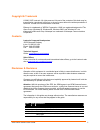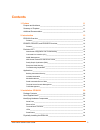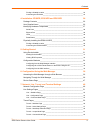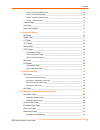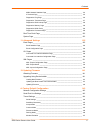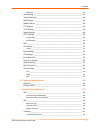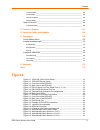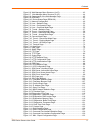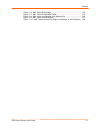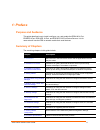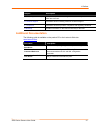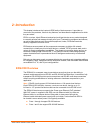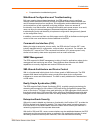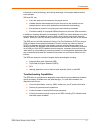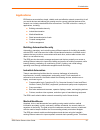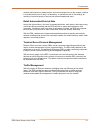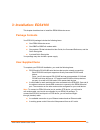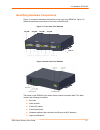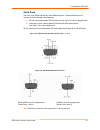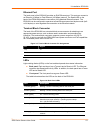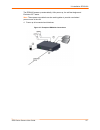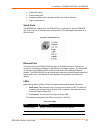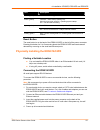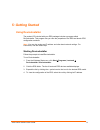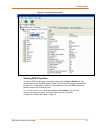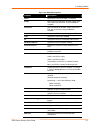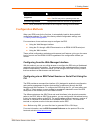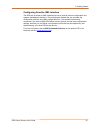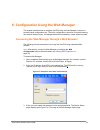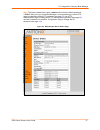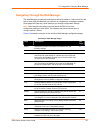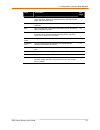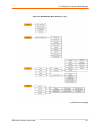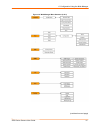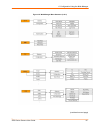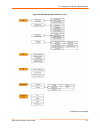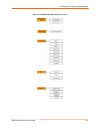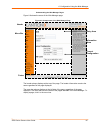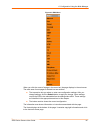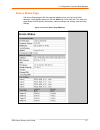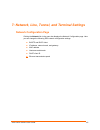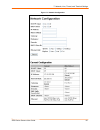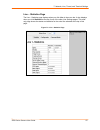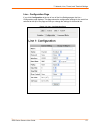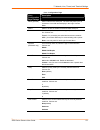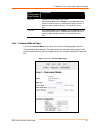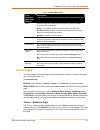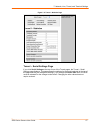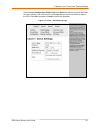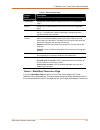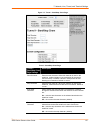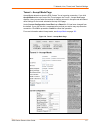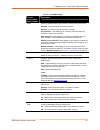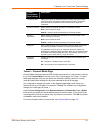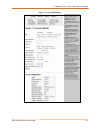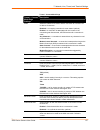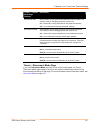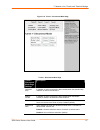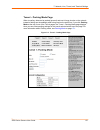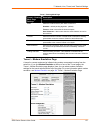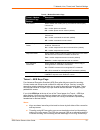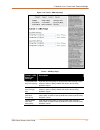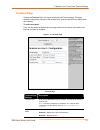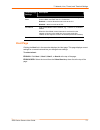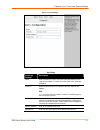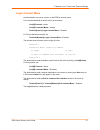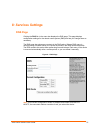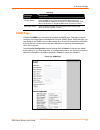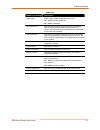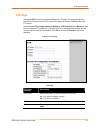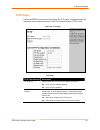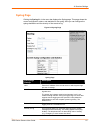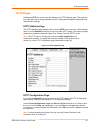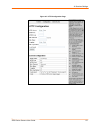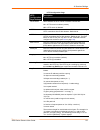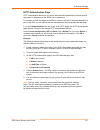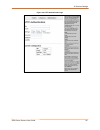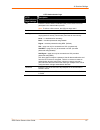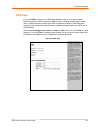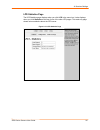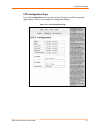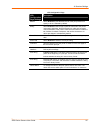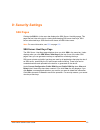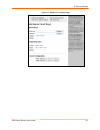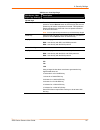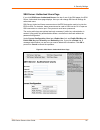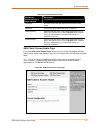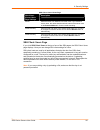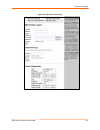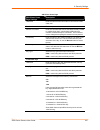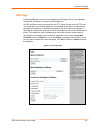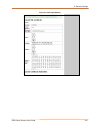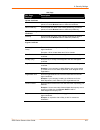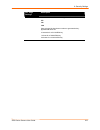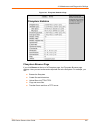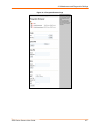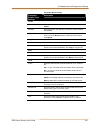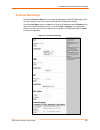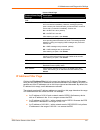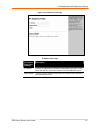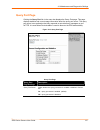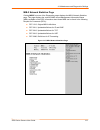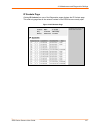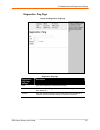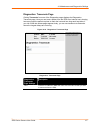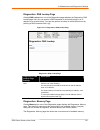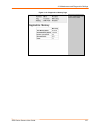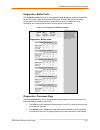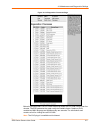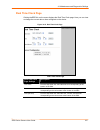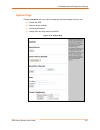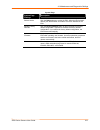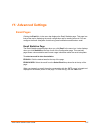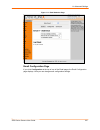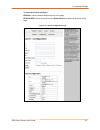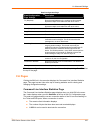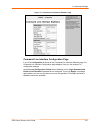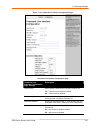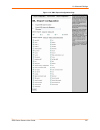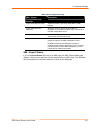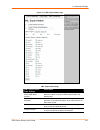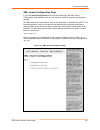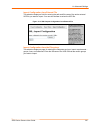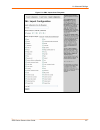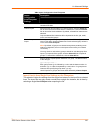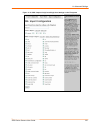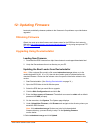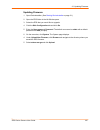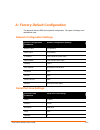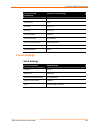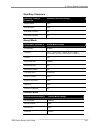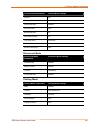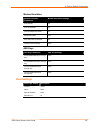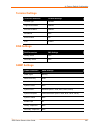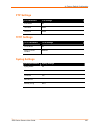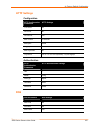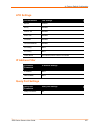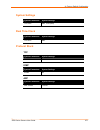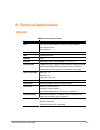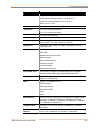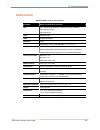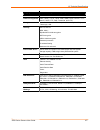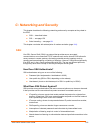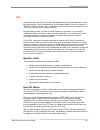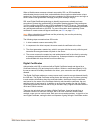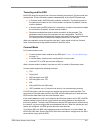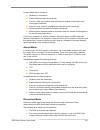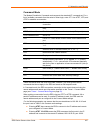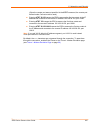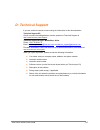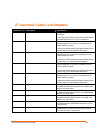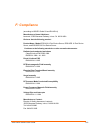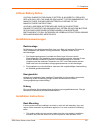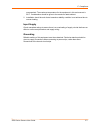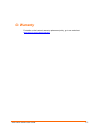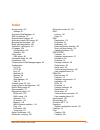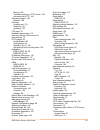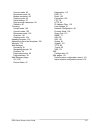- DL manuals
- Lantronix
- Server
- EDS16PR
- User Manual
Lantronix EDS16PR User Manual
Summary of EDS16PR
Page 1
Part number 900-433 revision f november 2007 eds device servers/terminal servers user guide eds4100 eds8pr eds16pr eds32pr.
Page 2
Eds device servers user guide 2 copyright & trademark © 2006, 2007 lantronix. All rights reserved. No part of the contents of this book may be transmitted or reproduced in any form or by any means without the written permission of lantronix. Printed in the united states of america. Ethernet is a tra...
Page 3: Contents
Eds device servers user guide 3 contents 1: preface 11 purpose and audience_______________________________________________ 11 summary of chapters _______________________________________________ 11 additional documentation ____________________________________________ 12 2: introduction 13 eds4100 ove...
Page 4
Contents eds device servers user guide 4 finding a suitable location _______________________________________________ 24 connecting the eds4100_________________________________________________ 24 4: installation: eds8pr, eds16pr and eds32pr 26 package contents ________________________________________...
Page 5
Contents eds device servers user guide 5 tunnel – disconnect mode page ___________________________________________ 66 tunnel – packing mode page _____________________________________________ 68 tunnel – modem emulation page __________________________________________ 69 tunnel – aes keys page________...
Page 6
Contents eds device servers user guide 6 mib-ii network statistics page____________________________________________ 114 ip sockets page_______________________________________________________ 115 diagnostics: ping page _________________________________________________ 116 diagnostics: traceroute page...
Page 7
Contents eds device servers user guide 7 aes keys ____________________________________________________________ 147 host settings _____________________________________________________ 147 terminal settings __________________________________________________ 148 dns settings ___________________________...
Page 8: Figures
Contents eds device servers user guide 8 connect mode ________________________________________________________ 162 accept mode _________________________________________________________ 163 disconnect mode ______________________________________________________ 163 packing mode________________________...
Page 9
Contents eds device servers user guide 9 figure 6-6. Web manager menu structure (4 of 5).................................................... 43 figure 6-7. Web manager menu structure (5 of 5)................................................... 44 figure 6-8. Components of the web manager page ..........
Page 10
Contents eds device servers user guide 10 figure 11-6. Xml: export status page .................................................................... 134 figure 11-7. Xml: import configuration page ......................................................... 135 figure 11-8. Xml: import configuration fro...
Page 11: 1: Preface
Eds device servers user guide 11 1: preface purpose and audience this guide describes how to install, configure, use, and update the eds4100 4-port, eds8pr 8-port, eds16pr 16-port, and eds32pr 32-port device servers. It is for users who will use the eds to network-enable their serial devices. Summar...
Page 12: Additional Documentation
1: preface eds device servers user guide 12 chapter description c: networking and security in-depth description of networking and network security as it relates to the eds device servers. D: technical support information about contacting lantronix technical support. F: compliance information about t...
Page 13: 2: Introduction
Eds device servers user guide 13 2: introduction this chapter introduces the lantronix eds family of device servers. It provides an overview of the products, lists their key features, and describes the applications for which they are suited. Eds is a unique, hybrid ethernet terminal and multi-port d...
Page 14
2: introduction eds device servers user guide 14 figure 2-1. Eds4100 4 port device server features the following list summarizes the key features of the eds4100. Dual-purpose ethernet terminal server and device server design includes four serial ports with hardware handshaking signals supports rs-23...
Page 15: Evolution Os™
2: introduction eds device servers user guide 15 figure 2-2. Eds16pr device server features the following list summarizes the key features of the eds8pr, eds16pr, and eds32pr. Dual-purpose ethernet terminal server and device server design includes 8 (eds8pr), 16 (eds16pr) or 32 (eds32pr) serial port...
Page 16
2: introduction eds device servers user guide 16 comprehensive troubleshooting tools web-based configuration and troubleshooting built upon popular internet-based standards, the eds enables users to configure, manage, and troubleshoot efficiently through a simplified browser-based interface that can...
Page 17
2: introduction eds device servers user guide 17 investment in serial technology, while taking advantage of the highest data-protection levels possible. Ssh and ssl can: verify the data received came from the proper source validate that the data transferred from the source over the network has not c...
Page 18: Applications
2: introduction eds device servers user guide 18 applications eds device servers deliver simple, reliable, and cost-effective network connectivity for all your serial devices and address the growing need to connect individual devices to the network over industry-standard ethernet connections. The ed...
Page 19
2: introduction eds device servers user guide 19 medical staff members to easily monitor and control equipment over the network, whether it is located at the point of care, in a laboratory, or somewhere else in the building, all resulting in improved quality of service and reduced operational costs....
Page 20: 3: Installation: Eds4100
Eds device servers user guide 20 3: installation: eds4100 this chapter describes how to install the eds4100 device server. Package contents your eds4100 package includes the following items: one eds4100 device server one db9f-to-db9fnull modem cable one product cd that includes this user guide, the ...
Page 21
3: installation: eds4100 eds device servers user guide 21 identifying hardware components figure 3-1 shows the hardware components on the front of the eds4100. Figure 3-2 shows the hardware components on the back of the eds4100. Figure 3-1. Front view of the eds4100 figure 3-2. Back view of the eds4...
Page 22
3: installation: eds4100 eds device servers user guide 22 serial ports the front of the eds4100 has four male db9 serial ports. These ports allow you to connect up to four standard serial devices: all four serial ports support rs-232 devices. See figure 3-3 for pin assignments. Serial ports 1 and 3 ...
Page 23
3: installation: eds4100 eds device servers user guide 23 ethernet port the back panel of the eds4100 provides an rj45 ethernet port. This port can connect to an ethernet (10 mbps) or fast ethernet (100 mbps) network. The speed led on the back of the eds4100 shows the connection of the attached ethe...
Page 24
3: installation: eds4100 eds device servers user guide 24 reset button the reset button is on the back of the eds4100, to the left of the power connector. Pressing this button reboots the eds4100 and terminates all data activity occurring on the serial and ethernet ports. Physically installing the e...
Page 25
3: installation: eds4100 eds device servers user guide 25 the eds4100 powers up automatically. After power-up, the self-test begins and evolution os™ starts. Note: these power-up methods can be used together to provide a redundant power source to the unit. 4. Power up all connected serial devices. F...
Page 26: Package Contents
Eds device servers user guide 26 4: installation: eds8pr, eds16pr and eds32pr this chapter describes how to install the eds8pr, eds16pr and eds32pr device servers. Package contents your eds package includes the following items: one eds device server (eds8pr, eds16pr or eds32pr) one rj45-to-db9f seri...
Page 27
4: installation: eds8pr, eds16pr and eds32pr eds device servers user guide 27 identifying hardware components figure 3-1 shows the hardware components on the front of the eds16pr. Figure 3-2 shows the hardware components on the back of the eds16pr. Figure 4-1. Front view of the eds16pr figure 4-2. B...
Page 28
4: installation: eds8pr, eds16pr and eds32pr eds device servers user guide 28 product id (name) product description hardware address (also referred to as ethernet or mac address) agency certifications serial ports the eds8pr has 8 serial ports, the eds16pr has 16 serial ports, and the eds32pr has 32...
Page 29
4: installation: eds8pr, eds16pr and eds32pr eds device servers user guide 29 led description power (green) on = eds is receiving power. Status (yellow) fast blink = initial startup (loading os). Slow blink (once per second) = operating system startup. On = unit has finished booting. On = eds is con...
Page 30
4: installation: eds8pr, eds16pr and eds32pr eds device servers user guide 30 figure 4-4. Example of eds16pr connections.
Page 31: 5: Getting Started
Eds device servers user guide 31 5: getting started using deviceinstaller the product cd included with your eds package includes a program called deviceinstaller. This program lets you view the properties of the eds and launch eds configuration methods. Note: you can also assign an ip address and ot...
Page 32
5: getting started eds device servers user guide 32 figure 5-1. Lantronix deviceinstaller viewing eds properties to view the eds’s properties, in the right window, click the device details tab. The current properties for the eds display. Figure 5-2 lists the eds properties and whether they are user ...
Page 33
5: getting started eds device servers user guide 33 figure 5-2. Eds4100 properties property description name* displays the name of the eds, if configured. Group* enter a group to categorize the eds. Double-click on the field, enter the value, and press enter to complete. Comments enter comments for ...
Page 34: Configuration Methods
5: getting started eds device servers user guide 34 property description maximum baud rate supported displays the eds’s maximum baud rate. Note: the eds may not be operating at this rate. Firmware upgradeable displays true if the eds firmware is upgradeable. *note: these parameters are stored on the...
Page 35
5: getting started eds device servers user guide 35 configuring from the xml interface the eds also provides an xml interface that can be used to perform configuration and systems-management functions. This configuration method lets you automate the configuration process using xml configuration file...
Page 36
Eds device servers user guide 36 6: configuration using the web manager this chapter describes how to configure the eds using the web manager, lantronix’s browser-based configuration tool. The unit’s configuration is stored in nonvolatile memory and retained without power. All changes take effect im...
Page 37
6: configuration using the web manager eds device servers user guide 37 note: the factory-default user name is admin and the factory-default password is pass. After you log in to the web manager, we recommend you use the ftp page to change the default ftp password (see page 79 ), the http authentica...
Page 38
6: configuration using the web manager eds device servers user guide 38 navigating through the web manager the web manager provides an intuitive point-and-click interface. A menu bar at the left side of each page provides links you can click to navigate from one page to another. Some pages are read-...
Page 39
6: configuration using the web manager eds device servers user guide 39 page description see page ssh displays and lets you change the configuration settings for ssh server host keys, ssh server authorized users, ssh client known hosts, and ssh client users. 125 ssl lets you upload an existing certi...
Page 40
6: configuration using the web manager eds device servers user guide 40 figure 6-3. Web manager menu structure (1 of 5) (continued on next page).
Page 41
6: configuration using the web manager eds device servers user guide 41 figure 6-4. Web manager menu structure (2 of 5) (continued on next page).
Page 42
6: configuration using the web manager eds device servers user guide 42 figure 6-5. Web manager menu structure (3 of 5) (continued on next page).
Page 43
6: configuration using the web manager eds device servers user guide 43 figure 6-6. Web manager menu structure (4 of 5) (continued on next page).
Page 44
6: configuration using the web manager eds device servers user guide 44 figure 6-7. Web manager menu structure (5 of 5).
Page 45
6: configuration using the web manager eds device servers user guide 45 understanding the web manager pages figure 6-8 shows the areas of the web manager page. Figure 6-8. Components of the web manager page the header always displays at the top of the page. The header information remains the same re...
Page 46
6: configuration using the web manager eds device servers user guide 46 figure 6-9. Eds menu when you click the name of a page in the menu bar, the page displays in the main area. The main area of most pages is divided into two sections: the top section lets you select or enter new configuration set...
Page 47: Device Status Page
6: configuration using the web manager eds device servers user guide 47 device status page the device status page is the first page that displays when you log into the web manager. It also displays when you click the status link in the menu bar. This read-only page shows the eds product information,...
Page 48: Network Configuration Page
Eds device servers user guide 48 7: network, line, tunnel, and terminal settings network configuration page clicking the network link in the menu bar displays the network configuration page. Here you can change the following eds network configuration settings: bootp and dhcp client ip address, netwo...
Page 49
7: network, line, tunnel, and terminal settings eds device servers user guide 49 figure 7-1. Network configuration.
Page 50
7: network, line, tunnel, and terminal settings eds device servers user guide 50 the bottom part of this page shows the current configuration. The after reboot column in the current configuration section of this page shows the settings that will take effect the next time the eds reboots. Changes to ...
Page 51: Line Settings Pages
7: network, line, tunnel, and terminal settings eds device servers user guide 51 network configuration page settings description network mask enter the eds subnet mask. The subnet mask consists of four octets separated by a period. Changing this value requires the eds to be rebooted. Note: when dhcp...
Page 52
7: network, line, tunnel, and terminal settings eds device servers user guide 52 line – statistics page the line – statistics page displays when you click line in the menu bar. It also displays when you click statistics at the top of one of the other line settings pages. This read- only page shows t...
Page 53
7: network, line, tunnel, and terminal settings eds device servers user guide 53 line - configuration page if you click configuration at the top of one of the line settings pages, the line – configuration page displays. This page shows the configuration settings for the serial line selected at the t...
Page 54
7: network, line, tunnel, and terminal settings eds device servers user guide 54 line – configuration page line – configuration page settings description name (optional) enter a name for the serial port. The name may have up to 25 characters. Lines with names display in the login connect menu. Statu...
Page 55
7: network, line, tunnel, and terminal settings eds device servers user guide 55 line – configuration page settings description xon char character to use to initiate a flow of data. When flow control is set to software, specify xon char. Prefix a decimal character with \ or a hexadecimal character w...
Page 56: Tunnel Pages
7: network, line, tunnel, and terminal settings eds device servers user guide 56 line – command mode page line – command mode page settings description mode select the method of enabling command mode or choose to disable command mode. Choices are: always = immediately enables command mode for the se...
Page 57
7: network, line, tunnel, and terminal settings eds device servers user guide 57 figure 7-5. Tunnel - statistics page tunnel – serial settings page if you click serial settings at the top of one of the tunnel pages, the tunnel – serial settings page displays. This page shows the settings for the tun...
Page 58
7: network, line, tunnel, and terminal settings eds device servers user guide 58 under current configuration, buffer size has a reset link that lets you reset the buffer size value shown. If you click this link, a message tells you that you will have to reboot the eds. Click ok to proceed or cancel ...
Page 59
7: network, line, tunnel, and terminal settings eds device servers user guide 59 tunnel – serial settings page tunnel – serial settings page description line settings displays the current serial line settings (set on the line-configuration page.) protocol displays the currently selected protocol (se...
Page 60
7: network, line, tunnel, and terminal settings eds device servers user guide 60 figure 7-7. Tunnel – start/stop chars page tunnel – start/stop chars page tunnel – start/stop chars page settings description start character enter the start character. When this character is read on the serial line, it...
Page 61
7: network, line, tunnel, and terminal settings eds device servers user guide 61 tunnel – accept mode page accept mode determines how the eds “listens” for an incoming connection. If you click accept mode at the top of one of the tunnel pages, the tunnel – accept mode page displays. Here you can sel...
Page 62
7: network, line, tunnel, and terminal settings eds device servers user guide 62 tunnel – accept mode page tunnel – accept mode page settings description mode select the method used to start a tunnel in accept mode. Choices are: disabled = do not accept an incoming connection. Enabled = accept an in...
Page 63
7: network, line, tunnel, and terminal settings eds device servers user guide 63 tunnel – accept mode page settings description tcp keep alive specify the number of milliseconds the eds waits during an inactive connection before checking the status of the connection. If the eds does not receive a re...
Page 64
7: network, line, tunnel, and terminal settings eds device servers user guide 64 figure 7-9. Connect mode page.
Page 65
7: network, line, tunnel, and terminal settings eds device servers user guide 65 tunnel – connect mode page tunnel – connect mode page settings description mode select the method to be used to start a connection to a remote host or device. Choices are: disabled = an outgoing connection is never star...
Page 66
7: network, line, tunnel, and terminal settings eds device servers user guide 66 tunnel – connect mode page settings description block serial data select whether incoming block serial data should be discarded. This setting is used for debugging purposes. Choices are: on = discard all incoming serial...
Page 67
7: network, line, tunnel, and terminal settings eds device servers user guide 67 figure 7-10. Tunnel – disconnect mode page tunnel – disconnect mode page tunnel – disconnect mode page settings description character stop if enabled, an active connection is disconnected when the specified stop charact...
Page 68
7: network, line, tunnel, and terminal settings eds device servers user guide 68 tunnel – packing mode page when tunneling, data can be packed (queued) and sent in large chunks on the network instead of being sent immediately after being read on the serial line. If you click packing mode at the top ...
Page 69
7: network, line, tunnel, and terminal settings eds device servers user guide 69 tunnel – packing mode page tunnel – packing mode page settings description mode select the method used to pack data. Choices are: disabled = default packing algorithm. (default) timeout = data is sent after the timeout ...
Page 70
7: network, line, tunnel, and terminal settings eds device servers user guide 70 tunnel – modem emulation page tunnel – modem emulation page settings description echo pluses select whether the modem plus (+) command is echoed (sent). Choices are: on = modem pluses are echoed. Off = modem pluses are ...
Page 71
7: network, line, tunnel, and terminal settings eds device servers user guide 71 figure 7-12. Tunnel – aes keys page tunnel – aes keys page tunnel – aes keys page settings description accept mode aes keys: encrypt key enter the aes encrypt key for accept mode. After entering a value, select an optio...
Page 72: Terminal Page
7: network, line, tunnel, and terminal settings eds device servers user guide 72 terminal page clicking the terminal link in the menu bar displays the terminal page. This page displays configuration settings for the terminal on a serial line and lets you change them as necessary. To select a termina...
Page 73: Host Page
7: network, line, tunnel, and terminal settings eds device servers user guide 73 terminal page settings description exit connect menu select whether to display a choice for the user to exit the login connect menu and reach the cli. Choices are: enabled = a choice allows the user to exit to the cli. ...
Page 74
7: network, line, tunnel, and terminal settings eds device servers user guide 74 figure 7-14. Host page host page host page settings description name enter a name for the host. This is the name that displays on the login connect menu. To leave a host out of the menu, leave this field blank. Protocol...
Page 75: Login Connect Menu
7: network, line, tunnel, and terminal settings eds device servers user guide 75 login connect menu an administrator can set up a menu on the eds for terminal users. For a terminal attached to serial line n, set as follows: line[n] protocol = none line[n] command mode = always terminal[line n] login...
Page 76: 8: Services Settings
Eds device servers user guide 76 8: services settings dns page clicking the dns link in the menu bar displays the dns page. This page displays configuration settings for the domain name system (dns) and lets you change them as necessary. The dns page also shows any contents in the dns cache. When a ...
Page 77: Snmp Page
8: services settings eds device servers user guide 77 dns page dns page settings description primary server enter the dns primary server that maintains the master zone information/file for a domain. No server is configured with dns. If the eds is set to dhcp, it will get the dns server by means of d...
Page 78
8: services settings eds device servers user guide 78 snmp page snmp page settings description snmp agent select whether snmp is enabled. Choices are: on = snmp is enabled. (default) off = snmp is disabled. Read community enter the case-sensitive community name from which the eds will receive trap m...
Page 79: Ftp Page
8: services settings eds device servers user guide 79 ftp page clicking the ftp link in the menu bar displays the ftp page. This page displays the current file transfer protocol (ftp) connection status and various statistics about the ftp server. Under current ftp configuration and statistics, ftp p...
Page 80: Tftp Page
8: services settings eds device servers user guide 80 tftp page clicking the tftp link in the menu bar displays the tftp page. This page displays the status and various statistics about the trivial file transfer protocol (tftp) server. Figure 8-4. Tftp page tftp page tftp page settings description t...
Page 81: Syslog Page
8: services settings eds device servers user guide 81 syslog page clicking the syslog link in the menu bar displays the syslog page. This page shows the current configuration, status, and statistics for the syslog. Here you can configure the syslog destination and the severity of the events to log. ...
Page 82: Http Pages
8: services settings eds device servers user guide 82 http pages clicking the http link in the menu bar displays the http statistics page. This page has four links at the top for viewing statistics and for viewing and changing configuration and authentication settings. Http statistics page the http ...
Page 83
8: services settings eds device servers user guide 83 figure 8-7. Http configuration page.
Page 84
8: services settings eds device servers user guide 84 http configuration page http configuration page settings description http server select whether the http server is enabled. Choices are: on = http server is enabled. (default) off = http server is disabled. Http port enter the number of the port ...
Page 85
8: services settings eds device servers user guide 85 http authentication page http authentication allows you to require usernames and passwords to access specific web pages or directories on the eds's built-in web server. For example, to add web pages to the eds to control or monitor of a device at...
Page 86
8: services settings eds device servers user guide 86 figure 8-8. Http authentication page.
Page 87
8: services settings eds device servers user guide 87 http authentication page http authentication page settings description uri enter the uniform resource identifier (uri) of the resource that will participate in the authentication process. Note: to refer to a file resource, the uri must begin with...
Page 88: Rss Page
8: services settings eds device servers user guide 88 rss page if you click rss on the menu, the rss page displays. Here you can specify really simple syndication (rss) information. Rss is a way of feeding online content to web users. Instead of actively searching for eds configuration changes, rss ...
Page 89: Lpd Pages
8: services settings eds device servers user guide 89 rss page http rss page settings description rss feed select whether an rss feed is enabled or disabled. An rss syndication feed is served by the http server. This feed contains up-to-date information about configuration changes that occur on the ...
Page 90
8: services settings eds device servers user guide 90 lpd statistics page the lpd statistics page displays when you click lpd in the menu bar. It also displays when you click statistics at the top of one of the other lpd pages. This read-only page shows various statistics about the lpd server. Figur...
Page 91
8: services settings eds device servers user guide 91 lpd configuration page if you click configuration at the top of one of the lpd pages, the lpd configuration page displays. Here you can change lpd configuration settings. Figure 8-11. Lpd configuration page.
Page 92
8: services settings eds device servers user guide 92 lpd configuration page lpd configuration page settings description banner select enabled to print the banner even if the print job does not specify to do so. Selected by default. Binary select enabled for the eds is to pass the entire file to the...
Page 93: 9: Security Settings
Eds device servers user guide 93 9: security settings ssh pages clicking the ssh link in the menu bar displays the ssh server: host keys page. This page has four links at the top for viewing and changing ssh server host keys, ssh server authorized keys, ssh client known hosts, and ssh client users. ...
Page 94
9: security settings eds device servers user guide 94 figure 9-1. Ssh server: host keys page.
Page 95
9: security settings eds device servers user guide 95 ssh server: host keys page ssh server: host keys page settings description upload keys private key enter the path and name of the existing private key you want to upload or use the browse button to select the key. Be sure the private key will not...
Page 96
9: security settings eds device servers user guide 96 ssh server: authorized users page if you click ssh server: authorized users at the top of one of the ssh pages, the ssh server: authorized users page displays. Here you can change ssh server settings for authorized users. Ssh server authorized us...
Page 97
9: security settings eds device servers user guide 97 ssh server: authorized users page ssh server: authorized users page settings description username enter the name of the user authorized to access the ssh server. Password enter the password associated with the username. Public rsa key enter the p...
Page 98
9: security settings eds device servers user guide 98 ssh client: known hosts page ssh client: known hosts page settings description server enter the name or ip address of a known host. If you entered a server name, the name should match the name of the server used as the remote address in connect m...
Page 99
9: security settings eds device servers user guide 99 figure 9-4. Ssh client: users page.
Page 100
9: security settings eds device servers user guide 100 ssh client: users page ssh client: users page settings description username enter the name that the eds uses to connect to the ssh client user. Password enter the password associated with the username. Remote command enter the command that can b...
Page 101: Ssl Page
9: security settings eds device servers user guide 101 ssl page clicking the ssl link in the menu bar displays the ssl page. Here you can upload an existing ssl certificate or create a new self-signed one. An ssl certificate must be configured for the http server to listen on the https port. This ce...
Page 102
9: security settings eds device servers user guide 102 figure 9-6. Ssl page (bottom).
Page 103
9: security settings eds device servers user guide 103 ssl page ssl page settings description upload certificate new certificate enter the path and name of the existing certificate you want to upload, or use the browse button to select the certificate. New private key enter the path and name of the ...
Page 104
9: security settings eds device servers user guide 104 ssl page settings description bit size select the bit size of the new self-signed certificate. Choices are: 512 768 1024 using a larger bit size takes more time to generate the key. Approximate times are: 10 seconds for a 512-bit rsa key 1 minut...
Page 105: Filesystem Pages
Eds device servers user guide 105 10: maintenance and diagnostics settings filesystem pages clicking the filesystem link in the menu bar displays the filesystem statistics page. This page has two links at the top for viewing filesystem statistics and browsing and manipulating the entire filesystem. ...
Page 106
10: maintenance and diagnostics settings eds device servers user guide 106 figure 10-1. Filesystem statistics page filesystem browser page if you click browse at the top of a filesystem page, the filesystem browser page displays. Here you can browse and manipulate the entire filesystem. For example,...
Page 107
10: maintenance and diagnostics settings eds device servers user guide 107 figure 10-2. Filesystem browser page.
Page 108
10: maintenance and diagnostics settings eds device servers user guide 108 filesystem browser page filesystem browser page settings description create file enter the name of the file you want to create, and then click create. Directory enter the name of the directory you want to create, and then cli...
Page 109: Protocol Stack Page
10: maintenance and diagnostics settings eds device servers user guide 109 protocol stack page clicking the protocol stack link in the menu bar displays the protocol stack page. Here you can configure lower level network stack-specific configuration settings. Under current state, there is a clear li...
Page 110: Ip Address Filter Page
10: maintenance and diagnostics settings eds device servers user guide 110 protocol stack page protocol stack page settings description tcp send rsts rst is a tcp control bit that informs the receiving tcp stack to end a connection immediately. However, sending this bit may pose a security risk. Sel...
Page 111
10: maintenance and diagnostics settings eds device servers user guide 111 figure 10-4. Ip address filter page ip address filter page ip address filter page settings description ip address enter the ip address that is allowed to send packets to the eds. If using dhcp with bootp, enter the ip address...
Page 112: Query Port Page
10: maintenance and diagnostics settings eds device servers user guide 112 query port page clicking the query port link in the menu bar displays the query port page. This page displays statistics and current usage information about the query port server. The query port server is an application that ...
Page 113: Diagnostics Pages
10: maintenance and diagnostics settings eds device servers user guide 113 diagnostics pages the eds has several tools for performing diagnostics. To view these diagnostic tools, click the diagnostics link in the menu bar to display the diagnostics: hardware page. The available diagnostic tools appe...
Page 114
10: maintenance and diagnostics settings eds device servers user guide 114 mib-ii network statistics page clicking mib-ii from one of the diagnostics pages displays the mib-ii network statistics page. This page displays the various snmp-served management information bases (mibs) available on the eds...
Page 115
10: maintenance and diagnostics settings eds device servers user guide 115 ip sockets page clicking ip sockets from one of the diagnostics pages displays the ip sockets page. This read-only page lists all the network sockets on the eds that are currently open. Figure 10-8 ip sockets page.
Page 116
10: maintenance and diagnostics settings eds device servers user guide 116 diagnostics: ping page figure 10-9 diagnostics: ping page diagnostics: ping page diagnostics: ping page settings description host enter the ip address you want the eds to ping. Count enter the number of ping packets that the ...
Page 117
10: maintenance and diagnostics settings eds device servers user guide 117 diagnostics: traceroute page clicking traceroute from one of the diagnostics pages displays the diagnostics: traceroute page. Here you can trace a packet from the eds to an internet host, showing how many hops the packet requ...
Page 118
10: maintenance and diagnostics settings eds device servers user guide 118 diagnostics: dns lookup page clicking dns lookup from one of the diagnostics pages displays the diagnostics: dns lookup page. Here you can specify a dns hostname for a forward lookup or an ip address for a reverse lookup. You...
Page 119
10: maintenance and diagnostics settings eds device servers user guide 119 figure 10-12. Diagnostics: memory page.
Page 120
10: maintenance and diagnostics settings eds device servers user guide 120 diagnostics: buffer pools clicking buffer pools from one of the diagnostics page displays a read-only screen that shows the current usage of the private buffer pools. Private buffer pools are used in various parts of the syst...
Page 121
10: maintenance and diagnostics settings eds device servers user guide 121 figure 10-14. Diagnostics: processes page below the process chart is a cpu load graph that shows the cpu load over the last five minutes. The eds generates the graph using the scalable vector graphics (svg) modularized xml la...
Page 122: Real Time Clock Page
10: maintenance and diagnostics settings eds device servers user guide 122 real time clock page clicking the rtc link on the menu displays the real time clock page. Here you can view or change the current date or time configured on the device. Figure 10-15. Real time clock page real time clock page ...
Page 123: System Page
10: maintenance and diagnostics settings eds device servers user guide 123 system page clicking the system link in the menu bar displays the system page. Here you can: reboot the eds. Restore factory defaults. Upload new firmware. Assign short and long names to the eds. Figure 10-16. System page.
Page 124
10: maintenance and diagnostics settings eds device servers user guide 124 system page system page settings description reboot device click the reboot button to reboot the eds. When the eds reboots, refresh your web browser and redirect it to the ip address for the eds. Restore factory defaults clic...
Page 125: 11: Advanced Settings
Eds device servers user guide 125 11: advanced settings email pages clicking the email link in the menu bar displays the email statistics page. This page has links at the top for displaying the email configuration and for sending an email. You can configure the email subsystem for delivering email n...
Page 126
11: advanced settings eds device servers user guide 126 figure 11-1. Email statistics page email configuration page if you click configuration at the top of one of the email pages, the email configuration page displays. Here you can change email configuration settings..
Page 127
11: advanced settings eds device servers user guide 127 to select an email to configure: eds4100: click the desired email at the top of the page. Eds8/16/32pr: select the email from the select email drop-down list at the top of the page. Figure 11-2. Email configuration page.
Page 128: Cli Pages
11: advanced settings eds device servers user guide 128 email configuration page email configuration page settings description to (required) enter the email address of the recipient of this message. Separate multiple email addresses with semi-colons. Cc enter the email address to copy this type of e...
Page 129
11: advanced settings eds device servers user guide 129 figure 11-3. Command line interface statistics page command line interface configuration page if you click configuration at the top of the command line interface statistics page, the command line interface configuration page displays. Here you ...
Page 130
11: advanced settings eds device servers user guide 130 figure 11-4. Command line interface configuration page command line interface configuration page command line interface configuration page settings description telnet access select whether telnet access is enabled. Choices are: on = telnet acce...
Page 131: Xml Pages
11: advanced settings eds device servers user guide 131 command line interface configuration page settings description ssh port enter the number of the port on which the eds listens for incoming ssh connections. Default is 22. Ssh max sessions specify the maximum number of ssh sessions that will be ...
Page 132
11: advanced settings eds device servers user guide 132 figure 11-5. Xml: export configuration page.
Page 133
11: advanced settings eds device servers user guide 133 xml: export configuration page xml: export configuration page settings description export xcr data to browser select this option to export the xcr data to a web browser. Export xcr data to the filesystem select this option to export the xcr dat...
Page 134
11: advanced settings eds device servers user guide 134 figure 11-6. Xml: export status page xml: export status page xml: export status page settings description export xsr data to browser select this option to export the xml status record to the web browser. Export xsr data to the filesystem select...
Page 135
11: advanced settings eds device servers user guide 135 xml: import configuration page if you click import configuration at the top of an xml page, the xml: import configuration page displays. Here you can select an option for importing configuration settings. The xml data can be imported from a fil...
Page 136
11: advanced settings eds device servers user guide 136 import configuration from external file this selection displays a field for entering the path and file name of the entire external xcr file you want to import. You can also browse to select the xcr file. Figure 11-8. Xml: import configuration f...
Page 137
11: advanced settings eds device servers user guide 137 figure 11-9. Xml: import from filesystem.
Page 138
11: advanced settings eds device servers user guide 138 xml: import configuration from filesystem import configuration from filesystem settings description filename enter the name of the file on the eds (local to its file system) that contains xcr data. Lines to import select the lines whose setting...
Page 139
11: advanced settings eds device servers user guide 139 figure 11-10. Xml: import line(s) from single line settings on the filesystem.
Page 140
11: advanced settings eds device servers user guide 140 xml: import lines from single line(s) settings import line( s) settings description filename provide the name of the file on the eds (local to its file system) that contains xcr data. Lines to import select the line(s) whose settings you want t...
Page 141: 12: Updating Firmware
Eds device servers user guide 141 12: updating firmware lantronix periodically releases updates to the firmware to fix problems or provide feature upgrades. Obtaining firmware obtain the most up-to-date firmware and release notes for the eds from the lantronix web site ( http://www.Lantronix.Com/sup...
Page 142
12: updating firmware eds device servers user guide 142 updating firmware 1. Open deviceinstaller. (see starting deviceinstaller on page 31.) 2. Open the eds folder in the left window pane. 3. Select the eds that you would like to upgrade. 4. Click the web configuration tab and click go. 5. Enter th...
Page 143: Serial Port Line Settings
Eds device servers user guide 143 a: factory default configuration this appendix lists the eds factory-default configuration. The types of settings are in alphabetical order. Network configuration settings network configuration parameters network configuration settings bootp client off (disabled) dh...
Page 144: Tunnel Settings
A: factory default configuration eds device servers user guide 144 serial port line parameters serial port line settings stop bits 1 flow control none xon char 0x11 (\17) xoff char 0x13 (\19) command mode disabled echo serial string on (enabled) wait time (milliseconds) 5000 milliseconds serial stri...
Page 145
A: factory default configuration eds device servers user guide 145 start/stop characters start/stop character parameters start/stop character settings start character none stop character none echo start character off echo stop character off accept mode accept mode parameters accept mode settings acc...
Page 146
A: factory default configuration eds device servers user guide 146 connect mode parameters connect mode settings protocol tcp reconnect timer 15000 milliseconds flush serial data disabled ssh username none block serial data off block network data off tcp keep alives 45 seconds email on connect none ...
Page 147: Host Settings
A: factory default configuration eds device servers user guide 147 modem emulation modem emulation parameters modem emulation settings echo pluses off echo commands on verbose response codes on response codes text error unknown commands off optional connect string none aes keys aes key parameters ae...
Page 148: Terminal Settings
A: factory default configuration eds device servers user guide 148 terminal settings terminal parameters terminal settings terminal type unknown login connect menu disabled exit connect menu disabled send break none break duration 500 echo enabled dns settings dns parameters dns settings primary ser...
Page 149: Ftp Settings
A: factory default configuration eds device servers user guide 149 ftp settings ftp parameters ftp settings ftp server on username admin password pass tftp settings tftp parameters tftp settings tftp server on allow tftp file creation disabled syslog settings syslog parameters syslog settings syslog...
Page 150: Http Settings
A: factory default configuration eds device servers user guide 150 http settings configuration http configuration parameters http settings ttp server on http port 80 https port 443 max timeout 10 seconds max bytes 40960 logging on max log entries 50 log format %h %t "%r" %s %b "%{referer}i" "%{user-...
Page 151: Cli Settings
Eds device servers user guide 151 cli settings telnet cli telnet parameters cli telnet settings telnet access enabled telnet port 23 telnet max sessions 3 ssh access enabled ssh port 22 ssh max sessions 3 login password none enable level password none quit connect line l email settings email paramet...
Page 152: Lpd Settings
A: factory default configuration eds device servers user guide 152 lpd settings lpd parameters lpd settings banner enabled binary disabled start of job disabled end of job disabled formfeed disabled convert newslines disabled soj string none eoj string none queue name lpd queue#, where # is the lpd ...
Page 153: System Settings
A: factory default configuration eds device servers user guide 153 system settings system parameters system settings time zone gmt +0.00 (gmt) real time clock system parameters system settings time zone gmt protocol stack tcp system parameters system settings send rsts on icmp system parameters syst...
Page 154: B: Technical Specifications
Eds device servers user guide 154 b: technical specifications eds4100 eds4100 technical specifications category eds4100 specifications cpu intel ® xscale ixp420 network processor running at 266mhz 32k instruction cache 32k data cache flash 8 mbytes flash ram 32 mbytes sdram eeprom 2 kb firmware upgr...
Page 155
B: technical specifications eds device servers user guide 155 category eds4100 specifications (cont'd) dimensions height: 12.7 cm (5.0 in) width: without mounting brackets 17.65 cm (6.95 in) width: with mounting brackets 20.14 cm (7.93 in) depth: 3.81 cm (1.5 in) weight .86 kg (1.9 lb) temperature 0...
Page 156: Eds8/16/32Pr
B: technical specifications eds device servers user guide 156 eds8/16/32pr eds8/16/32pr technical specifications category eds8/16/32pr specifications cpu intel ® xscale ixp420 network processor running at 266mhz 32k instruction cache 32k data cache flash 8 mbytes flash ram 32 mbytes sdram eeprom 2 k...
Page 157
B: technical specifications eds device servers user guide 157 category eds8/16/32pr specifications (cont'd) case metal enclosure with removable rack mounts protocols supported arp, udp/ip, tcp/ip, telnet, icmp, snmp, dhcp, bootp, tftp, auto ip, smtp, ftp, dns, traceroute, and http management interna...
Page 158: C: Networking And Security
Eds device servers user guide 158 c: networking and security this chapter describes the following networking and security concepts as they relate to the eds: ssh ⎯ described below. Ssl ⎯ see page 159 serial tunneling ⎯ see page 161 this chapter concludes with a description of modem emulation (page 1...
Page 159: Ssl
C: networking and security eds device servers user guide 159 ssl secure sockets layer (ssl) is an open-standard security protocol that provides privacy through encryption, server authentication, and message integrity. From its introduction in 1994, ssl has become the industry standard for securing e...
Page 160
C: networking and security eds device servers user guide 160 when a web browser accesses a domain secured by ssl, an ssl handshake authenticates the server and client, and establishes an encryption method and a unique session key. Once this handshake has been completed, the client and server can beg...
Page 161: Tunneling
C: networking and security eds device servers user guide 161 tunneling tunneling provides a way to create a connection between two serial devices across an untrusted network so the devices can share data. The sharing of information is achieved through a direct connection (or “serial tunnel”) between...
Page 162
C: networking and security eds device servers user guide 162 tunneling and the eds each eds serial port supports two concurrent tunneling connections, connect mode and accept mode. These connections operate independently of the other eds serial ports. In connect mode, the eds actively makes a connec...
Page 163
C: networking and security eds device servers user guide 163 connect mode has six variations: disabled (no connection) enabled (always makes a connection) active if it sees any character from the serial port (makes a connection upon receiving any character) active if it sees a specific (configurable...
Page 164: Modem Emulation
C: networking and security eds device servers user guide 164 the eds observes the modem control inactive setting. To clear out data from the serial buffers upon disconnecting, configure the eds to flush serial data (see tunnel – disconnect mode page on page 66 . Packing mode packing mode takes data ...
Page 165
C: networking and security eds device servers user guide 165 command mode the modem emulation’s command mode supports the standard at command set. For a list of available commands from the serial or telnet login, enter at?. Use atdt, atd, and atdp to establish a connection: +++ switches to command m...
Page 166
C: networking and security eds device servers user guide 166 (since the remote port was not specified in the atdt command, the remote port defined under connect mode is used.) entering atdt 28.150 causes the eds to assume the first two octets in the ip address and connects to the remote ip address 1...
Page 167: D: Technical Support
Eds device servers user guide 167 d: technical support if you are unable to resolve an issue using the information in this documentation: technical support us check our online knowledge base or send a question to technical support at http://www.Lantronix.Com/support . Technical support europe, middl...
Page 168
Eds device servers user guide 168 e: lantronix cables and adapters lantronix p/n description applications 500-103 6’ rj45-to db9f included with eds8/16/32pr for setup or device connectivity. Connects the rj45 rs232 serial ports of eds8/16/32pr to a db9m dte interface of a pc or serial device. 200.20...
Page 169: F: Compliance
Eds device servers user guide 169 (according to iso/iec guide 22 and en 45014) manufacturer’s name & address: lantronix 15353 barranca parkway, irvine, ca 92618 usa declares that the following product: product name model: eds4100 4 port device server, eds16pr 16 port device server, and eds32pr 32 po...
Page 170: Lithium Battery Notice
F: compliance eds device servers user guide 170 lithium battery notice caution: danger of explosion if battery is incorrectly replaced. Replace only with the same or equivalent type recommended by the manufacturer. Discard used batteries according to the manufacturer's instructions. Achtung: wird be...
Page 171
F: compliance eds device servers user guide 171 compromised. The maximum temperature for the equipment in this environment is 50°c. Consideration should be given to the maximum rated ambient. 2. Installation should be such that a hazardous stability condition is not achieved due to uneven loading. I...
Page 172: G: Warranty
Eds device servers user guide 172 g: warranty for details on the lantronix warranty replacement policy, go to our web site at www.Lantronix.Com/support/warranty ..
Page 173: Index
Eds device servers user guide 173 index accept mode, 163 settings, 61 accessing web manager, 36 aes key settings, 70 authentication settings, 85 authorized users,ssh server, 96 browsing the filesystem, 106 buffer pool diagnostics, 120 certificate, self-signed, 101 cli pages, 128 configuration, 129 s...
Page 174
Eds device servers user guide 174 moving, 106 transferring to/fron a tftp server, 106 uploading via http, 106 filesystem pages, 105 browser, 106 firmware loading new, 123 obtaining, 141 updating, 123 ftp page, 79 hardware diagnostics, 113 host key settings, ssh server, 93 host settings, 73 http page...
Page 175
Eds device servers user guide 175 connect mode, 63 disconnect mode, 66 modem emulation, 69 packing mode, 68 serial settings, 57 start and stop characters, 59 statistics, 56 tunneling accept mode, 163 connect mode, 162 disconnect mode, 163 overview, 161 packing mode, 164 updating firmware, 123 upload...